The iPhone, a flagship product of Apple Inc., has become an integral part of daily life for millions around the globe. However, like any electronic device, it is not immune to issues, particularly when it comes to charging. Users often find themselves in frustrating situations where their iPhones refuse to charge, leading to anxiety over potential hardware failures or software glitches.
Understanding the common causes of these charging issues is essential for troubleshooting effectively and restoring functionality. Charging problems can manifest in various ways, from the device not responding when plugged in to slow charging speeds or intermittent connections. These issues can stem from a multitude of factors, including physical damage, faulty accessories, or software malfunctions.
By systematically addressing each potential cause, users can often resolve their charging dilemmas without the need for professional intervention. This article will explore the various steps one can take to diagnose and fix iPhone charging issues, ensuring that users can keep their devices powered and operational.
Key Takeaways
- iPhone charging issues can be caused by physical damage, debris, faulty cables, power source, software issues, or battery health.
- Check for physical damage or debris in the charging port and clean it carefully if necessary.
- Inspect the charging cable and adapter for any signs of wear and tear, and consider replacing them if needed.
- Verify the power source and outlet to ensure it is providing adequate power for charging.
- Restart or reset the iPhone to troubleshoot any temporary software glitches.
Check for Physical Damage or Debris
Before delving into more technical troubleshooting steps, it is prudent to conduct a visual inspection of the iPhone itself. Physical damage can often be the root cause of charging problems. Users should carefully examine their devices for any signs of cracks, dents, or other forms of damage that could affect the internal components responsible for charging.
For instance, a drop might have compromised the integrity of the device, leading to internal disconnections that prevent proper charging. In addition to physical damage, debris accumulation can also hinder the charging process. Dust, lint, or other particles can easily find their way into the charging port over time, obstructing the connection between the charger and the device.
A simple inspection with a flashlight can reveal any visible debris. If dirt is present, users can gently clean the port using a soft brush or a toothpick, taking care not to damage the delicate components inside. This straightforward step can often resolve charging issues that might otherwise seem more complex.
Inspect the Charging Cable and Adapter
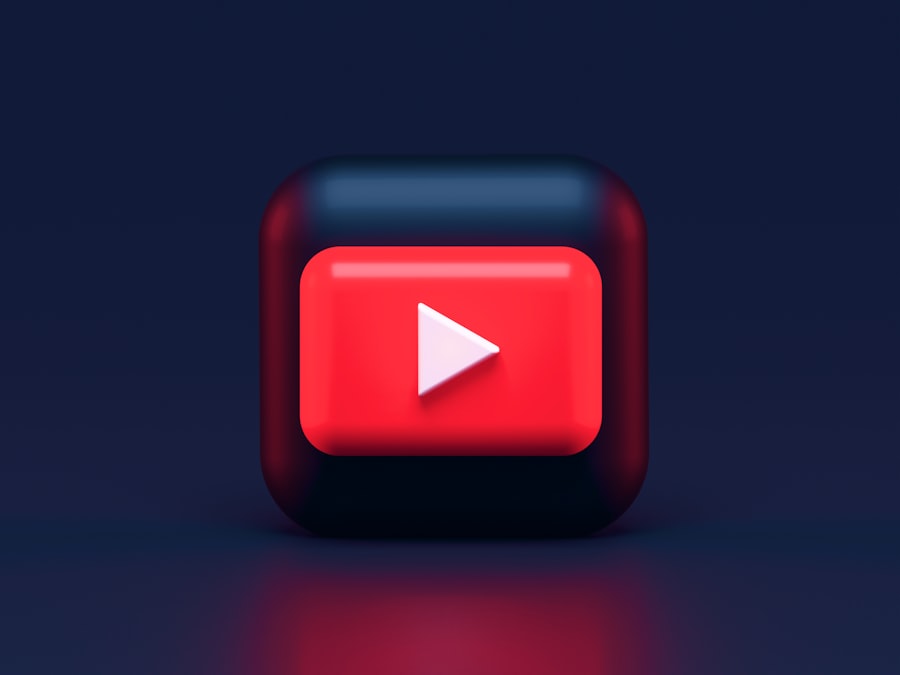
The next logical step in troubleshooting charging issues is to inspect the charging cable and adapter. These accessories are often subjected to wear and tear due to daily use, and any damage can lead to ineffective charging. Users should look for frayed wires, bent connectors, or any signs of wear on both the cable and the adapter.
A damaged cable may not deliver power effectively, while a faulty adapter may fail to convert electrical current properly. It is also important to ensure that the cable and adapter are genuine Apple products or certified by Apple (MFi certified). Non-certified accessories may not meet the necessary standards for safety and performance, leading to inconsistent charging behavior.
Users should consider testing their iPhone with a different cable and adapter that they know are functional and compatible with their device. This step can help determine whether the issue lies with the accessories or the iPhone itself.
Verify Power Source and Outlet
| Power Source | Outlet | Status |
|---|---|---|
| Main Power | Wall Outlet | Connected |
| Battery | N/A | Not Applicable |
| Backup Generator | Generator Outlet | Connected |
After ruling out physical damage to the device and inspecting the accessories, users should verify that they are using a functional power source. Sometimes, the issue may not be with the iPhone or its accessories but rather with the outlet itself. Users should try plugging their charger into a different outlet or power strip to see if that resolves the issue.
It is also advisable to test other devices in the same outlet to confirm that it is providing power. In addition to checking outlets, users should consider whether they are using a USB port on a computer or a wall adapter. Charging through a computer may provide insufficient power compared to a dedicated wall charger, especially if the computer is in sleep mode or has limited power output capabilities.
By ensuring that they are using a reliable power source, users can eliminate this variable from their troubleshooting process.
Restart or Reset the iPhone
If physical inspections and accessory checks do not yield results, restarting or resetting the iPhone can often resolve software-related issues that may be affecting charging. A simple restart can clear temporary glitches that might be causing problems with the device’s ability to recognize power input. To restart an iPhone, users can press and hold the side button along with either volume button until they see the slider appear on the screen.
After sliding to power off, waiting a few moments before turning it back on can refresh system processes. In cases where a standard restart does not resolve the issue, users may consider performing a factory reset as a last resort. This process erases all data on the device and restores it to its original settings, which can eliminate persistent software bugs that interfere with charging.
However, it is crucial for users to back up their data before proceeding with this step, as all personal information will be lost during the reset.
Update iOS Software

Regularly Update Your iOS
Keeping your iOS updated is crucial for optimal performance and security on your iPhone. Software updates often include bug fixes and improvements that can address known issues related to charging and battery management. To check for updates, navigate to Settings > General > Software Update.
Resolving Charging Issues with Updates
If an update is available, downloading and installing it may resolve underlying software issues affecting charging. However, if your device has already been updated but still experiences charging problems, it may be beneficial to check online forums or Apple’s support pages for any known issues related to specific iOS versions.
Being Aware of New Bugs
Occasionally, certain updates may inadvertently introduce new bugs that affect charging behavior. Being aware of these issues can help you understand whether you are experiencing a widespread problem or something unique to your device.
Check for Software or App Issues
Beyond system updates, specific applications running on an iPhone can also contribute to charging problems. Some apps may consume excessive battery power or interfere with background processes that manage charging efficiency. Users should review their app usage and consider closing any unnecessary applications running in the background.
This can be done by double-tapping the home button (or swiping up from the bottom on newer models) and swiping away apps that are not in use. Additionally, users should monitor battery usage statistics found in Settings > Battery. This feature provides insights into which apps are consuming the most power over time.
If an app is identified as a significant drain on battery life, uninstalling it may improve overall performance and potentially resolve charging issues. In some cases, reinstalling problematic apps after ensuring they are updated can also help restore normal functionality.
Test with Another Charging Cable and Adapter
If previous steps have not resolved the issue, testing with another charging cable and adapter is crucial for isolating the problem further. Borrowing a known working charger from a friend or family member can help determine whether the original accessories are at fault. If the iPhone charges successfully with another set of accessories, it indicates that either the cable or adapter was defective.
Conversely, if testing with different accessories does not yield results, it suggests that there may be an underlying issue with the iPhone itself. This could involve internal hardware problems such as a malfunctioning battery or damaged charging port. Understanding this distinction is essential for determining whether further troubleshooting is necessary or if professional assistance is warranted.
Inspect the Charging Port for Damage or Debris
The charging port on an iPhone is a critical component that facilitates power transfer from the charger to the device’s battery. Over time, this port can accumulate dust and debris or sustain physical damage that impedes its functionality. Users should conduct a thorough inspection of the charging port using a flashlight to identify any visible obstructions or signs of wear.
If debris is present in the port, it can often be removed using compressed air or a soft brush designed for electronics cleaning. Care must be taken not to insert any objects that could scratch or damage internal components. If physical damage is suspected—such as bent pins within the port—this could require professional repair services to restore proper functionality.
Consider Battery Health and Replacement
As an iPhone ages, its battery health naturally declines due to repeated charge cycles and chemical aging processes within lithium-ion batteries. Users can check their battery health by navigating to Settings > Battery > Battery Health & Charging. This feature provides insights into maximum capacity and whether performance management features are enabled due to degraded battery health.
If battery health is significantly diminished—typically below 80%—users may experience slower charging times or unexpected shutdowns even when plugged in. In such cases, replacing the battery may be necessary to restore optimal performance and ensure reliable charging capabilities. Apple offers battery replacement services through authorized service providers, which can help extend the lifespan of an iPhone significantly.
Seek Professional Assistance or Repair
If all troubleshooting steps have been exhausted without success, seeking professional assistance becomes essential. Authorized Apple service centers have trained technicians who can diagnose complex issues that may not be apparent through standard troubleshooting methods. They possess specialized tools and knowledge necessary for identifying hardware failures or intricate software problems.
Users should consider scheduling an appointment at an Apple Store or contacting Apple Support for guidance on repair options available for their specific situation. While some repairs may come at a cost, addressing underlying issues promptly can prevent further complications down the line and ensure that users can continue enjoying their devices without interruption. In conclusion, addressing iPhone charging issues requires a systematic approach that encompasses both physical inspections and software evaluations.
By following these steps diligently, users can often identify and resolve problems independently while ensuring their devices remain functional and reliable over time.
If you are experiencing issues with your iPhone not charging, you may want to check out this helpful article on getiphoneinfo.com. This website offers a variety of resources and tips for troubleshooting common iPhone problems, including charging issues. By following the advice provided in the article, you may be able to identify the root cause of the problem and find a solution to get your iPhone charging properly again. Additionally, you can visit their privacy policy to learn more about how your personal information is handled on the site.
FAQs
Why is my iPhone not charging?
There are several reasons why your iPhone may not be charging, including a faulty charging cable or adapter, a dirty charging port, or a software issue.
How can I troubleshoot my iPhone not charging?
You can troubleshoot your iPhone not charging by trying a different charging cable and adapter, cleaning the charging port with a soft brush or compressed air, and restarting your iPhone. You can also check for any software updates and reset your iPhone’s settings.
What should I do if my iPhone still won’t charge?
If your iPhone still won’t charge after troubleshooting, you may need to contact Apple Support or visit an Apple Store for further assistance. It’s possible that there may be a hardware issue with your iPhone that needs professional attention.










