In the fast-paced world of technology, the iPhone has established itself as a benchmark for performance and user experience. However, even the most advanced devices can experience lagging issues, which can be frustrating for users accustomed to seamless operation. Lagging refers to a noticeable delay in response time when navigating through apps, switching between tasks, or even unlocking the device.
This phenomenon can disrupt the fluidity that iPhone users expect, leading to a less enjoyable experience. Understanding the reasons behind this lagging and how to address it is essential for maintaining optimal performance. The iPhone’s operating system, iOS, is designed to manage resources efficiently, but various factors can lead to performance degradation.
Whether it’s an accumulation of unused apps, outdated software, or background processes consuming resources, lagging can manifest in several ways. Users may find themselves waiting longer for apps to open or experiencing stuttering animations. By delving into the common causes of lagging and exploring effective solutions, users can restore their devices to peak performance and enjoy the smooth functionality that iPhones are known for.
Key Takeaways
- iPhone lagging can be a frustrating issue that many users experience
- Common causes of iPhone lagging include low storage, outdated software, and too many background apps running
- Tips for clearing iPhone storage include deleting unused apps, clearing cache, and offloading photos and videos
- Updating your iPhone software can help improve performance and fix bugs that may be causing lagging
- Closing background apps, restarting your iPhone, and disabling background app refresh can also help improve performance and reduce lagging
Common Causes of iPhone Lagging
One of the primary culprits behind iPhone lagging is insufficient storage space. As users download apps, photos, videos, and other media, the available storage can dwindle rapidly. When an iPhone’s storage is nearly full, it struggles to allocate resources effectively, leading to slower performance.
This issue is particularly prevalent among users who frequently capture high-resolution images or download large files. The operating system requires a certain amount of free space to function optimally; without it, users may notice significant delays in app loading times and overall responsiveness. Another common cause of lagging is outdated software.
Apple regularly releases updates to iOS that not only introduce new features but also optimize performance and fix bugs. Failing to keep the device updated can result in compatibility issues with apps and a lack of access to performance enhancements. Additionally, older hardware may struggle to keep up with newer software demands, leading to a noticeable decline in speed and efficiency.
Users with older iPhone models may find that their devices lag more frequently as they attempt to run the latest versions of applications designed for newer hardware.
Tips for Clearing iPhone Storage

To combat storage-related lagging, users should regularly assess and manage their device’s storage capacity. One effective method is to review and delete unused apps. Many users accumulate applications that they rarely use, which can take up valuable space and resources.
By going through the app library and removing those that are no longer needed, users can free up storage and potentially improve performance. Additionally, offloading unused apps is a feature available in iOS that allows users to remove apps while retaining their data, making it easy to reinstall them later if needed. Another strategy for clearing storage is to manage media files effectively.
Photos and videos often consume a significant amount of space on an iPhone. Users can utilize cloud storage solutions like iCloud or Google Photos to back up their media files and then delete them from their device. This not only frees up space but also ensures that important memories are safely stored elsewhere.
Furthermore, regularly reviewing downloaded files, such as music or podcasts, can help maintain optimal storage levels and prevent lagging issues related to insufficient space.
Update Your iPhone Software
| Software Version | Release Date | Size |
|---|---|---|
| iOS 14.6 | May 24, 2021 | 1.5 GB |
| iOS 14.7 | July 19, 2021 | 1.5 GB |
| iOS 15 | September 20, 2021 | 2.8 GB |
Keeping the iPhone’s software up to date is crucial for maintaining its performance. Apple frequently releases updates that address bugs, improve security, and enhance overall functionality. Users should regularly check for updates by navigating to Settings > General > Software Update.
If an update is available, downloading and installing it can lead to significant improvements in speed and responsiveness. These updates often include optimizations that help the device run more smoothly, reducing instances of lagging. Moreover, updating software not only enhances performance but also ensures compatibility with the latest applications.
Developers frequently release new versions of their apps that may require the latest iOS features or optimizations. By running an outdated version of iOS, users may encounter issues with app functionality or experience crashes that contribute to lagging. Therefore, staying current with software updates is a proactive approach to ensuring a seamless user experience on the iPhone.
Close Background Apps
Background apps can significantly impact an iPhone’s performance by consuming system resources even when they are not actively in use.
Many users may not realize that leaving multiple apps open can lead to increased memory usage and slower response times. To mitigate this issue, users should periodically close background apps by swiping up from the bottom of the screen (or double-tapping the home button on older models) and swiping away the apps they wish to close.This simple action can free up memory and improve overall device performance. Additionally, some apps are notorious for consuming more resources than others while running in the background. Social media applications, streaming services, and games often continue processing data even when not actively used.
By closing these apps when they are not needed, users can help ensure that their device runs more efficiently. Regularly managing background applications is an effective way to combat lagging and maintain a smooth user experience.
Restart Your iPhone
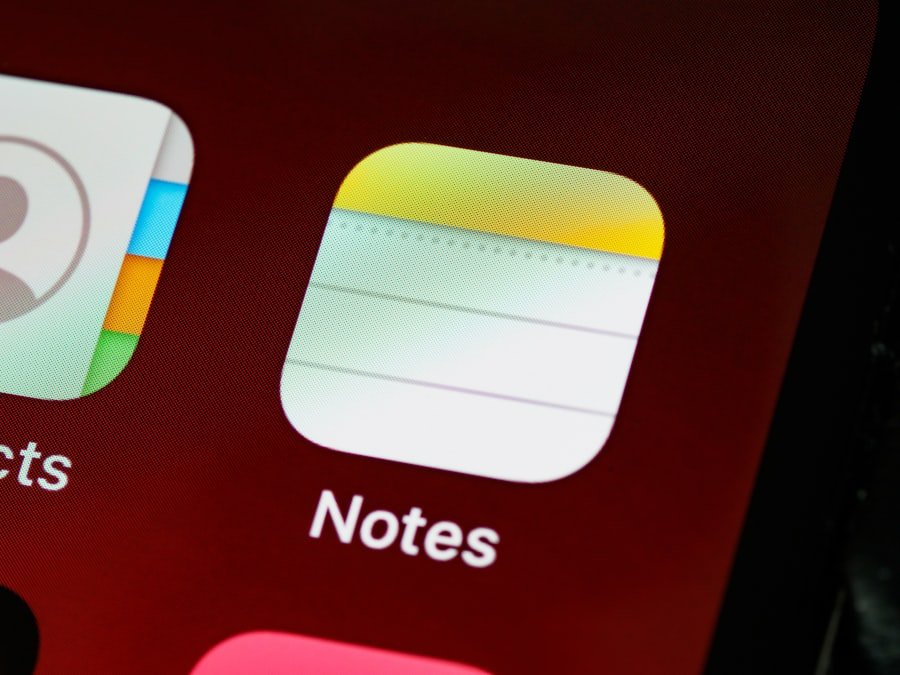
A simple yet often overlooked solution for addressing lagging issues is restarting the iPhone. Restarting clears temporary files and refreshes system processes, which can resolve minor glitches that contribute to sluggish performance. Users should consider restarting their devices at least once a week or whenever they notice a decline in responsiveness.
To restart an iPhone, users can press and hold the power button until the “slide to power off” option appears, then slide it to turn off the device. After waiting a few moments, pressing the power button again will turn it back on. In addition to resolving minor issues, restarting an iPhone can also help clear out any background processes that may be consuming resources unnecessarily.
Over time, certain applications may not release memory properly after use, leading to increased lagging as more processes pile up in the background. A restart effectively resets these processes, allowing the device to start fresh and operate more smoothly.
Check for App Updates
Just as keeping the iPhone’s operating system updated is essential for performance, ensuring that individual apps are also up-to-date is equally important. App developers frequently release updates that fix bugs, improve functionality, and optimize performance for newer versions of iOS. Users should regularly check for app updates by visiting the App Store and navigating to the “Updates” section.
Installing these updates can lead to enhanced app performance and reduced instances of lagging. Moreover, some apps may become incompatible with older versions of iOS over time, leading to crashes or slowdowns when attempting to use them on outdated software. By keeping both the operating system and individual applications updated, users can minimize potential conflicts that contribute to lagging issues.
This proactive approach ensures that all components of the device work harmoniously together.
Disable Background App Refresh
Background App Refresh is a feature that allows apps to update their content in the background while not actively in use. While this feature can be convenient for keeping information current, it can also lead to increased resource consumption and contribute to lagging issues on an iPhone. Users who experience sluggish performance may benefit from disabling Background App Refresh for certain applications or entirely.
To disable this feature, users can navigate to Settings > General > Background App Refresh and choose either “Off” or “Wi-Fi” only for specific apps that do not require constant updates. By limiting which apps can refresh in the background or turning off this feature altogether, users can conserve battery life and reduce memory usage, leading to improved overall performance.
Reset iPhone Settings
If lagging issues persist despite trying various solutions, resetting all settings on the iPhone may be necessary. This action restores all settings to their default values without erasing personal data such as photos or messages. Users can reset settings by navigating to Settings > General > Transfer or Reset iPhone > Reset > Reset All Settings.
This process can resolve underlying configuration issues that may be contributing to lagging. Resetting settings can also help eliminate any misconfigurations that might have occurred over time due to app installations or system updates. While this step requires reconfiguring preferences such as Wi-Fi passwords and display settings afterward, it often leads to a noticeable improvement in device performance.
Consider a Factory Reset
In extreme cases where all other solutions have failed to resolve lagging issues, performing a factory reset may be necessary as a last resort. A factory reset erases all data from the device and restores it to its original state as if it were brand new. This process eliminates any software-related problems that could be causing persistent lagging issues.
Before proceeding with a factory reset, users should ensure they have backed up all important data through iCloud or iTunes since this process will erase everything on the device. To initiate a factory reset, users can navigate to Settings > General > Transfer or Reset iPhone > Erase All Content and Settings. After completing this process, users will need to set up their device as new or restore from a backup.
Conclusion and Final Tips
Addressing lagging issues on an iPhone requires a multifaceted approach that includes regular maintenance practices such as managing storage space, updating software, and closing background apps. By implementing these strategies consistently, users can significantly enhance their device’s performance and enjoy a smoother user experience. In addition to these tips, it’s essential for users to remain vigilant about their device’s health over time.
Regularly checking for updates, managing app usage wisely, and being proactive about storage management will go a long way in preventing future lagging issues from arising. With these practices in place, users can ensure their iPhones continue to operate at peak efficiency for years to come.
If you are experiencing lag on your iPhone and are wondering why, you may want to check out an article on iPhone Info’s privacy policy. Understanding how your phone handles data and privacy settings can give you insight into potential causes of lagging issues. It’s always a good idea to review your device’s privacy settings and make sure they are optimized for performance.
FAQs
What are the common reasons for iPhone lagging?
Some common reasons for iPhone lagging include insufficient storage space, outdated software, background app refresh, and software glitches.
How can I fix lagging issues on my iPhone?
You can fix lagging issues on your iPhone by clearing up storage space, updating to the latest software version, disabling background app refresh, and restarting your device.
Does using a lot of apps cause iPhone lagging?
Using a lot of apps can contribute to iPhone lagging, especially if those apps are running in the background and consuming system resources.
Can a factory reset help with iPhone lagging?
Performing a factory reset can help with iPhone lagging issues by clearing out any software glitches or corrupted data that may be causing the lag. However, it’s important to back up your data before doing a factory reset as it will erase all the data on your device.
When should I consider seeking professional help for iPhone lagging issues?
If you have tried all the troubleshooting steps and your iPhone is still lagging, it may be time to seek professional help from an Apple authorized service provider or the Apple Store. They can diagnose and fix any hardware or software issues that may be causing the lag.










