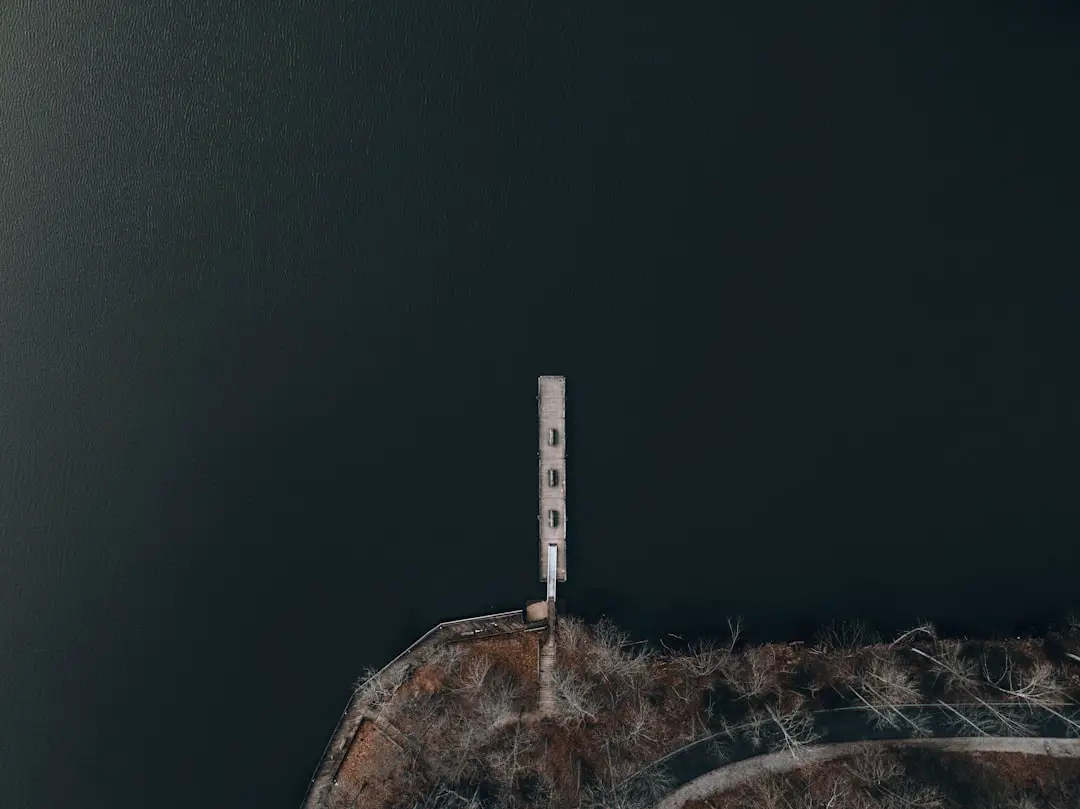WiFi disconnection issues on iPhones can stem from a variety of sources, each contributing to the frustrating experience of interrupted connectivity. One prevalent cause is network congestion, which occurs when multiple devices are connected to the same WiFi network. In environments such as homes with numerous smart devices or public spaces like cafes and airports, the bandwidth can become saturated, leading to dropped connections.
Additionally, the distance from the router plays a significant role; as the iPhone moves further away from the access point, the signal strength diminishes, resulting in potential disconnections. Another common culprit is software glitches or bugs within the iOS operating system. These issues can arise after an update or even during regular use, causing the device to lose its connection to the WiFi network intermittently.
Furthermore, incorrect network settings can also lead to disconnection problems. For instance, if the iPhone is set to use a static IP address that conflicts with another device on the network, it may result in connectivity issues. Understanding these common causes is essential for diagnosing and resolving WiFi disconnection problems effectively.
Key Takeaways
- Common causes of WiFi disconnection on iPhone include network congestion, distance from the router, and software glitches.
- Troubleshoot WiFi disconnection issues on iPhone by restarting the device, resetting network settings, and updating the iOS software.
- Improve WiFi connection on iPhone by placing the router in a central location, reducing interference from other devices, and using a WiFi extender.
- Network settings play a crucial role in WiFi disconnection, including DNS settings, proxy configurations, and VPN connections.
- Software updates can impact WiFi stability on iPhone, with new updates potentially resolving connectivity issues or causing new ones.
- Identify hardware issues affecting WiFi on iPhone by checking for physical damage, testing the connection on other devices, and inspecting the router.
- Interference from other electronic devices, neighboring networks, and physical obstructions can contribute to WiFi disconnection problems.
- Seek professional help for persistent WiFi disconnection issues if troubleshooting steps and adjustments to network settings do not resolve the problem.
How to Troubleshoot WiFi Disconnection Issues on iPhone
When faced with WiFi disconnection issues on an iPhone, a systematic approach to troubleshooting can often yield positive results. The first step is to restart both the iPhone and the WiFi router. This simple action can resolve many connectivity problems by refreshing the network connection and clearing temporary glitches.
To restart the iPhone, users can press and hold the power button until the slider appears, then slide to power off. After waiting a few moments, turning it back on can help re-establish a stable connection. If restarting does not resolve the issue, checking for software updates is crucial.
Apple frequently releases updates that address bugs and improve overall performance, including WiFi connectivity. Users can navigate to Settings > General > Software Update to see if any updates are available. Installing the latest version of iOS can often rectify underlying issues that may be causing disconnections.
Additionally, resetting network settings is another effective troubleshooting step. This action will erase all saved WiFi networks and passwords, so users should ensure they have this information handy before proceeding. To reset network settings, go to Settings > General > Reset > Reset Network Settings.
Tips for Improving WiFi Connection on iPhone

Improving WiFi connection stability on an iPhone involves several proactive measures that users can implement. One effective strategy is to ensure that the iPhone is running the latest version of iOS, as updates often include enhancements for connectivity and performance. Regularly checking for updates and installing them promptly can help maintain optimal functionality.
Additionally, users should consider forgetting and reconnecting to their WiFi network. This process involves going to Settings > WiFi, tapping on the network name, and selecting “Forget This Network.” Afterward, reconnecting by entering the password can refresh the connection. Another practical tip is to minimize physical obstructions between the iPhone and the router.
Walls, furniture, and appliances can interfere with signal strength, so positioning the router in a central location within the home can enhance coverage. Furthermore, utilizing a dual-band router that supports both 2.4 GHz and 5 GHz frequencies allows users to choose the best band for their needs. The 5 GHz band typically offers faster speeds but has a shorter range, while 2.4 GHz provides broader coverage but may be slower due to congestion.
By selecting the appropriate band based on their environment, users can significantly improve their WiFi experience.
Understanding the Role of Network Settings in WiFi Disconnection
| Network Setting | Impact on WiFi Disconnection |
|---|---|
| Signal Strength | Weaker signal can lead to frequent disconnections |
| Channel Interference | High interference can cause disruptions in the connection |
| Security Protocols | Complex security protocols may lead to authentication issues |
| Network Bandwidth | Insufficient bandwidth can result in dropped connections |
Network settings play a pivotal role in determining how well an iPhone connects to WiFi networks. These settings encompass various configurations that dictate how devices communicate with routers and other network components. For instance, if an iPhone is set to use a static IP address rather than obtaining one automatically via DHCP (Dynamic Host Configuration Protocol), it may encounter conflicts with other devices on the network.
Such conflicts can lead to intermittent disconnections or an inability to connect altogether. Moreover, DNS (Domain Name System) settings can also impact connectivity. If the DNS server being used is slow or unreliable, it may cause delays in loading websites or apps, leading users to believe they are experiencing WiFi disconnection issues when in fact it is a DNS resolution problem.
Users can change their DNS settings by going to Settings > WiFi, tapping on their network, and selecting “Configure DNS.” Switching from “Automatic” to “Manual” allows them to enter alternative DNS servers like Google’s (8.8.8.8 and 8.8.4.4) or Cloudflare’s (1.1.1.1), which are often faster and more reliable.
The Impact of Software Updates on WiFi Stability
Software updates are crucial for maintaining the stability and performance of an iPhone’s WiFi connection. Apple regularly releases updates that not only introduce new features but also address bugs and vulnerabilities that could affect connectivity. For example, a previous update might have inadvertently introduced a bug that causes WiFi disconnections; subsequent updates often aim to fix such issues based on user feedback and internal testing.
In addition to fixing bugs, software updates can enhance compatibility with newer networking standards and protocols. As technology evolves, routers and networking equipment also receive updates that improve their performance and security features. An outdated version of iOS may not fully support these advancements, leading to potential connectivity issues.
Therefore, keeping an iPhone updated ensures that it can take full advantage of improvements in both software and hardware across various networks.
How to Identify Hardware Issues Affecting WiFi on iPhone

While many WiFi disconnection issues can be traced back to software or network settings, hardware problems can also play a significant role in connectivity challenges on an iPhone. One of the first signs of hardware-related issues is persistent disconnections that occur regardless of the network being used or after performing all recommended troubleshooting steps. In such cases, users should consider examining their device for physical damage or defects.
A common hardware issue that affects WiFi performance is a malfunctioning antenna. The antenna is responsible for receiving signals from the router; if it is damaged or misaligned due to a drop or impact, it may struggle to maintain a stable connection. Users can check for signs of physical damage by inspecting their device closely or seeking assistance from a professional technician if they suspect hardware failure.
Additionally, running diagnostics through Apple’s support tools or visiting an Apple Store for a hardware assessment can help identify any underlying issues affecting WiFi connectivity.
The Role of Interference in WiFi Disconnection Problems
Interference is another critical factor that can lead to WiFi disconnection problems on an iPhone. Various electronic devices emit signals that can disrupt wireless communication, particularly in crowded environments where multiple devices operate simultaneously. Common sources of interference include microwaves, cordless phones, Bluetooth devices, and even neighboring WiFi networks operating on similar channels.
To mitigate interference issues, users can take several steps to optimize their WiFi experience. One effective method is changing the channel on which their router operates; most routers default to specific channels that may be crowded in densely populated areas. Accessing the router’s settings through its web interface allows users to select less congested channels manually.
Additionally, using dual-band routers enables users to switch between 2.4 GHz and 5 GHz bands; since 5 GHz is less prone to interference due to its shorter range, it may provide a more stable connection in environments with many competing signals.
Seeking Professional Help for Persistent WiFi Disconnection Issues
When all troubleshooting efforts fail to resolve persistent WiFi disconnection issues on an iPhone, seeking professional help may be necessary. Apple offers various support options for users experiencing ongoing connectivity problems, including online chat support, phone assistance, and in-person appointments at Apple Stores or authorized service providers. These professionals have access to advanced diagnostic tools and resources that can identify complex issues beyond standard troubleshooting methods.
In some cases, persistent disconnections may indicate deeper underlying problems that require specialized attention or repairs. Technicians can perform comprehensive diagnostics on both software and hardware components of the device to pinpoint specific issues affecting connectivity. Whether it involves replacing faulty hardware components or reinstalling software systems, professional assistance ensures that users receive expert guidance tailored to their unique situation, ultimately restoring reliable WiFi connectivity on their iPhones.
If you are experiencing issues with your iPhone’s wifi connection, you may want to check out an article on getiphoneinfo.com that provides troubleshooting tips for fixing wifi disconnecting problems on your iPhone. This article offers helpful advice on how to resolve common wifi issues and ensure a stable connection on your device. By following the tips outlined in the article, you can potentially resolve the wifi disconnecting problem on your iPhone and enjoy uninterrupted internet access.
FAQs
What are the common reasons for wifi disconnection on an iPhone?
Some common reasons for wifi disconnection on an iPhone include network congestion, interference from other electronic devices, outdated software, and distance from the router.
How can I troubleshoot wifi disconnection issues on my iPhone?
You can troubleshoot wifi disconnection issues on your iPhone by restarting your device, resetting network settings, updating your iOS software, and ensuring that your router is functioning properly.
What can I do to improve the wifi connection on my iPhone?
To improve the wifi connection on your iPhone, you can move closer to the router, reduce interference from other devices, use a 5GHz network if available, and consider using a wifi extender or mesh network system.
Is there a way to prevent wifi disconnection on my iPhone?
While it may not be possible to completely prevent wifi disconnection on your iPhone, you can minimize the occurrence by keeping your device and router updated, optimizing your network settings, and using a reliable internet service provider.