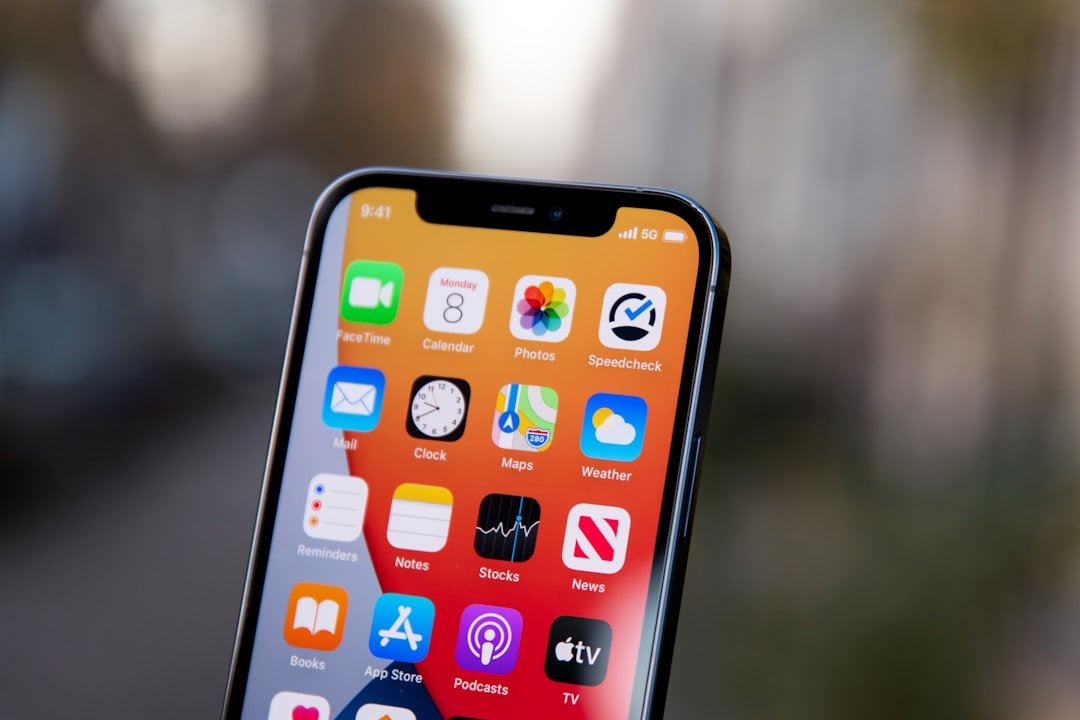WiFi disconnection can be a frustrating experience, especially in an age where connectivity is paramount for both personal and professional activities. One of the most prevalent causes of WiFi disconnection is interference from other electronic devices. Many household appliances, such as microwaves and cordless phones, operate on similar frequencies as WiFi networks, particularly those using the 2.4 GHz band.
This interference can lead to unstable connections, causing devices to drop off the network intermittently. Additionally, physical obstructions like walls, furniture, and even the layout of a home can weaken the WiFi signal, making it difficult for devices to maintain a stable connection. Another common cause of WiFi disconnection is network congestion.
In environments where multiple devices are connected to the same network, such as in a busy household or office, the bandwidth can become saturated. This congestion can lead to slow speeds and frequent disconnections as devices compete for limited resources. Furthermore, outdated router firmware or improper router settings can exacerbate these issues.
Routers that have not been updated may lack the necessary optimizations to handle modern devices and their demands, leading to frequent drops in connectivity.
Key Takeaways
- Common causes of WiFi disconnection include interference from other devices, outdated router firmware, and network congestion.
- Troubleshooting steps for iPhone WiFi issues include restarting the device, forgetting and rejoining the network, and updating the iOS software.
- To reset network settings on iPhone, go to Settings > General > Reset > Reset Network Settings.
- Tips for improving WiFi signal strength include repositioning the router, using a WiFi extender, and minimizing interference from other electronic devices.
- Software updates can impact WiFi connectivity by introducing bugs or compatibility issues with the router or network settings.
Troubleshooting Steps for iPhone WiFi Issues
Check the WiFi Network
The first step is to ensure that the WiFi network is functioning properly. This can be done by checking if other devices can connect to the same network without issues. If other devices are also experiencing problems, the issue may lie with the router or internet service provider rather than the iPhone itself.
Restart the Router and Toggle WiFi
Restarting the router can often resolve temporary glitches that may be causing connectivity issues. If the network appears to be functioning correctly, the next step is to toggle the WiFi setting on the iPhone. This can be done by going into the Settings app, selecting WiFi, and turning it off and then back on again.
Forget the Network and Reconnect
This simple action can refresh the connection and may resolve minor software glitches that could be causing disconnections. Additionally, forgetting the network and reconnecting can help; this involves selecting the network in question, tapping “Forget This Network,” and then re-entering the password to reconnect.
How to Reset Network Settings on iPhone

Resetting network settings on an iPhone is a more comprehensive approach to resolving persistent WiFi issues. This process restores all network-related settings to their factory defaults, which can eliminate any misconfigurations that may be causing connectivity problems. To reset network settings, users should navigate to Settings, then General, followed by Transfer or Reset iPhone, and finally select Reset Network Settings.
It’s important to note that this action will erase saved WiFi passwords, VPN settings, and cellular settings, so users should ensure they have this information readily available before proceeding. After initiating the reset, the iPhone will restart, and users will need to reconnect to their WiFi networks by entering passwords again. This process can often resolve issues stemming from corrupted settings or conflicts between different network configurations.
Users may find that their iPhone connects more reliably after this reset, as it clears out any problematic data that may have accumulated over time.
Tips for Improving WiFi Signal Strength
| Tip | Description |
|---|---|
| 1 | Place your router in a central location |
| 2 | Avoid interference from other devices |
| 3 | Upgrade your router’s firmware |
| 4 | Use a WiFi extender or repeater |
| 5 | Reduce the number of connected devices |
| 6 | Change the WiFi channel |
Improving WiFi signal strength is essential for ensuring a stable and reliable internet connection. One effective method is to reposition the router within the home or office. Ideally, routers should be placed in a central location, elevated off the ground, and away from walls or obstructions that could block signals.
The placement of antennas on dual-band routers can also make a significant difference; adjusting them to a vertical position can enhance signal distribution throughout a space. Another strategy for boosting WiFi signal strength is to switch from a 2.4 GHz band to a 5 GHz band if the router supports dual-band functionality. The 5 GHz band typically offers faster speeds and less interference from other devices but has a shorter range compared to 2.4 GHz.
For users who experience weak signals in certain areas of their home or office, investing in WiFi extenders or mesh networking systems can provide additional coverage by amplifying the signal in hard-to-reach areas.
Understanding the Impact of Software Updates on WiFi Connectivity
Software updates play a crucial role in maintaining optimal device performance, including WiFi connectivity on iPhones. Apple frequently releases updates that not only introduce new features but also address bugs and security vulnerabilities that could affect how devices connect to networks. Users should regularly check for updates by navigating to Settings, selecting General, and tapping Software Update.
Keeping an iPhone’s operating system up-to-date ensures that it benefits from the latest enhancements and fixes that can improve overall connectivity.
However, it’s worth noting that sometimes new updates may inadvertently introduce connectivity issues due to unforeseen bugs or compatibility problems with certain routers or network configurations. In such cases, users may find that their devices experience disconnections or slower speeds after an update.If this occurs, it may be beneficial to consult online forums or Apple support resources for potential solutions or workarounds until a subsequent update resolves these issues.
Potential Hardware Issues Affecting WiFi Connection

While many WiFi disconnection issues stem from software or configuration problems, hardware malfunctions can also play a significant role in connectivity challenges. One common hardware issue is a malfunctioning router. Over time, routers can wear out or become less effective due to overheating or internal component failure.
If a router frequently drops connections or fails to provide adequate coverage despite being properly configured, it may be time for a replacement. Additionally, problems with the iPhone’s internal hardware can also affect WiFi connectivity. For instance, damage to the antenna or other internal components responsible for receiving signals can lead to poor performance or complete disconnection from networks.
Users experiencing persistent issues despite following troubleshooting steps should consider having their device examined by a professional technician who can diagnose potential hardware problems.
Utilizing Third-Party Apps to Monitor WiFi Performance
In an increasingly connected world, third-party applications have emerged as valuable tools for monitoring WiFi performance and diagnosing connectivity issues. These apps provide insights into network strength, speed tests, and even identify potential sources of interference within a given environment. For instance, applications like NetSpot or Wi-Fi Analyzer allow users to visualize their network coverage and identify dead zones where signal strength is weak.
Moreover, these apps often include features that help users analyze which channels are being used by nearby networks. By identifying less congested channels, users can adjust their router settings accordingly to improve performance. Utilizing these tools not only aids in troubleshooting existing issues but also empowers users with knowledge about their network environment, enabling them to make informed decisions about optimizing their WiFi setup.
Seeking Professional Help for Persistent WiFi Problems
When all else fails and persistent WiFi problems continue to plague an iPhone user despite extensive troubleshooting efforts, seeking professional help may be necessary. Technicians specializing in networking can provide insights that go beyond basic troubleshooting steps and offer tailored solutions based on individual circumstances. They possess the expertise to diagnose complex issues that may not be immediately apparent to average users.
Professional assistance can also be beneficial when dealing with intricate setups involving multiple devices or advanced networking equipment. For businesses relying heavily on stable internet connections for operations, investing in professional services can ensure minimal downtime and optimal performance across all devices connected to the network. Ultimately, while many users can resolve common WiFi issues independently, there are times when expert intervention is warranted for more complicated scenarios.
If you are experiencing issues with your iPhone’s wifi constantly disconnecting, you may want to check out this article on why does my iPhone wifi keep disconnecting. This article provides helpful tips and solutions to troubleshoot and fix this common problem. By following the steps outlined in the article, you may be able to resolve the issue and enjoy a more stable wifi connection on your iPhone.