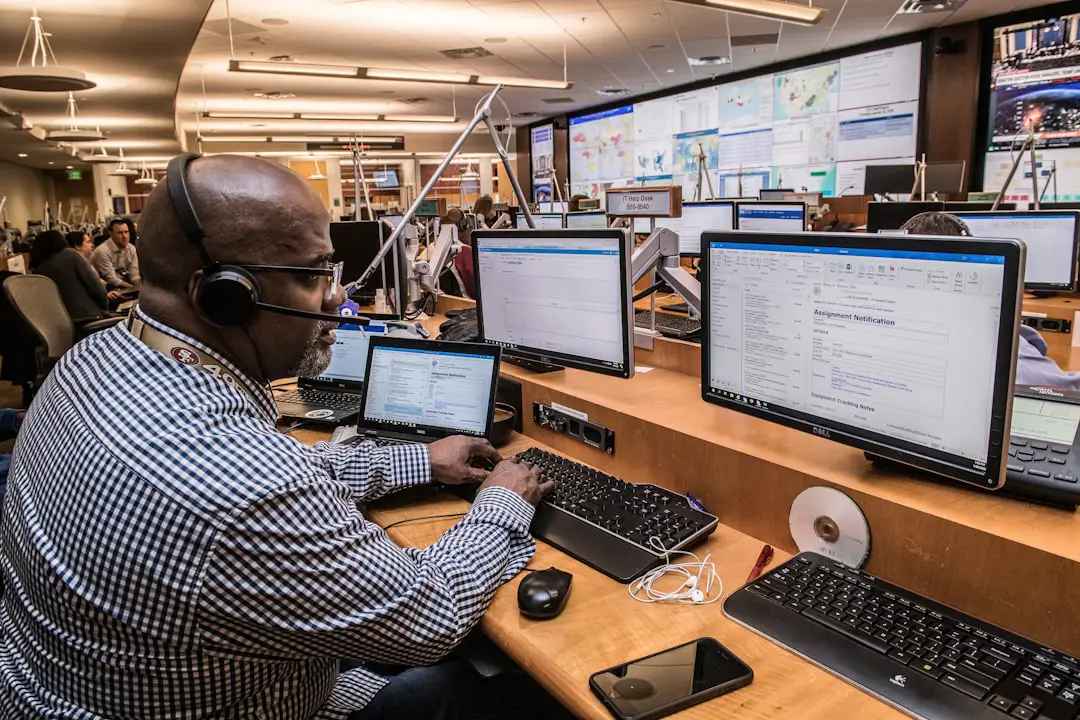The SOS feature on the iPhone has its roots in a long-standing tradition of emergency signaling. The SOS distress signal, which is universally recognized, was first introduced in the early 20th century as a Morse code signal. It was chosen for its simplicity and ease of recognition, consisting of three short signals, three long signals, and three short signals again (…—…).
This sequence became synonymous with calls for help, and over the years, it has transcended its original maritime context to become a global symbol of emergency assistance. When Apple incorporated this feature into the iPhone, it was a natural evolution of the device’s capabilities, aligning with the company’s commitment to user safety and accessibility. The introduction of SOS on the iPhone marked a significant advancement in personal safety technology.
With the launch of iOS 11 in 2017, Apple integrated the Emergency SOS feature, allowing users to quickly contact emergency services with just a few taps or button presses. This innovation was not merely a response to user demand; it was also a proactive measure to enhance safety in an increasingly unpredictable world. The feature has since evolved, incorporating various functionalities that cater to different emergency scenarios, making it an essential tool for iPhone users.
Key Takeaways
- The SOS feature on iPhone originated from the need for a quick and discreet way to call for help in emergency situations.
- To activate SOS on iPhone, simply press the side button and one of the volume buttons simultaneously, or rapidly press the side button five times.
- The Emergency SOS feature on iPhone allows users to quickly call emergency services and notify their emergency contacts with their current location.
- Users can customize their emergency contacts in the Health app on iPhone to ensure the right people are notified in case of an emergency.
- Enabling the Auto Call feature in SOS allows the iPhone to automatically call emergency services after the countdown ends, providing a hands-free option for calling for help.
How to Activate SOS on iPhone
Activating the SOS feature on an iPhone is designed to be straightforward and intuitive, ensuring that users can access it quickly in times of need. For most iPhone models, the process involves pressing and holding the side button along with one of the volume buttons until the Emergency SOS slider appears on the screen. This method is particularly effective because it allows users to initiate the SOS function without needing to navigate through multiple menus or settings, which can be crucial during an emergency when every second counts.
In addition to the button combination, users can also activate SOS through the Settings app. By navigating to Settings > Emergency SOS, users can familiarize themselves with the feature and customize their preferences. This dual method of activation ensures that even if one approach is not feasible due to circumstances, another option is readily available.
The design philosophy behind this feature emphasizes accessibility and speed, reflecting Apple’s understanding of user needs in critical situations.
Understanding the Emergency SOS Feature

The Emergency SOS feature on the iPhone is multifaceted, designed not only to connect users with emergency services but also to provide additional layers of safety. When activated, the feature automatically dials local emergency numbers, which can vary depending on the user’s location. This capability is particularly beneficial for travelers or those living in areas with different emergency service numbers.
Furthermore, once the call is made, the iPhone sends a text message to designated emergency contacts, informing them of the user’s situation and location. Beyond just making a call, Emergency SOS can also share vital information with emergency responders. For instance, if a user has set up their Medical ID within the Health app, this information can be accessed by first responders even when the phone is locked.
This includes critical health details such as allergies, medical conditions, and emergency contacts. Such features underscore the importance of preparation and awareness in emergencies, allowing users to take proactive steps to ensure their safety and well-being.
Using SOS to Call Emergency Services
| Country | Percentage of Population Using SOS to Call Emergency Services |
|---|---|
| United States | 95% |
| United Kingdom | 92% |
| Canada | 89% |
| Australia | 88% |
When it comes to calling emergency services using the SOS feature, the process is designed for efficiency and reliability. Upon activation, the iPhone will initiate a call to local emergency services after a brief countdown period. This countdown serves as a final opportunity for users to cancel the call if it was activated accidentally.
The audible countdown sound can be particularly useful in high-stress situations where clarity is essential; it provides users with a clear indication that help is on the way while also allowing them to reconsider their actions if necessary. Once connected, users can communicate their situation directly to emergency operators. The iPhone’s ability to automatically share location data enhances this interaction by providing responders with precise information about where assistance is needed.
This feature is especially critical in scenarios where individuals may be unable to articulate their location due to panic or injury. By leveraging GPS technology and cellular data, the iPhone ensures that help can arrive as quickly as possible.
Customizing Your Emergency Contacts in SOS
Customizing emergency contacts within the SOS feature is an essential step for any iPhone user who wants to maximize their safety. Users can designate specific individuals who will receive notifications when an SOS call is made. This customization allows for a tailored approach to emergency communication; for instance, users might choose family members or close friends who are likely to respond quickly or provide assistance in a crisis.
To set up these contacts, users can navigate to the Health app and select Medical ID. Here, they can add emergency contacts by tapping “Add Emergency Contact” and selecting individuals from their contact list. It’s important for users to communicate with these contacts about their role in emergencies so that they are prepared to act if they receive an alert.
This proactive approach not only enhances personal safety but also fosters a network of support that can be invaluable during critical moments.
Enabling the Auto Call Feature in SOS

The Auto Call feature within Emergency SOS adds another layer of convenience and security for iPhone users. When enabled, this feature allows the device to automatically dial emergency services after a set countdown period when the SOS function is activated. This means that users do not need to manually press any buttons after initiating the SOS; they can focus on other critical tasks such as ensuring their safety or communicating with others nearby.
To enable Auto Call, users must go into Settings > Emergency SOS and toggle on the Auto Call option. This setting can be particularly beneficial for individuals who may find themselves in situations where they cannot speak or are unable to hold their phone securely. By automating this process, Apple has made it easier for users to access help without additional stress or complication during emergencies.
How to Use the Countdown Sound in SOS
The countdown sound associated with the Emergency SOS feature serves multiple purposes beyond merely indicating that a call is about to be placed. When activated, this sound provides an auditory cue that alerts users and those around them that help is being summoned. This can be particularly useful in crowded or noisy environments where visual cues may go unnoticed.
The sound acts as both a warning and a reassurance; it signifies that assistance is imminent while also giving users a moment to reconsider if they activated SOS by mistake. Users have the option to enable or disable this countdown sound based on their preferences and comfort levels. To manage this setting, they can navigate through Settings > Emergency SOS and adjust their preferences accordingly.
Understanding how this sound functions can empower users to make informed decisions about their safety protocols and ensure that they are prepared for various scenarios.
Disabling the Auto Call Feature in SOS
While the Auto Call feature offers significant advantages for many users, there may be instances where individuals prefer not to use it due to personal circumstances or specific concerns about accidental activation. Disabling this feature is straightforward and allows users greater control over how they engage with Emergency SOS functionalities. To turn off Auto Call, users simply need to access Settings > Emergency SOS and toggle off the Auto Call option.
Disabling Auto Call does not eliminate access to Emergency SOS; it merely changes how calls are initiated during emergencies. Users who opt for this setting may prefer to have more direct control over when they contact emergency services or may want to avoid unintentional calls that could arise from accidental button presses. This flexibility reflects Apple’s commitment to user choice and safety.
Using SOS to Share Your Location with Emergency Contacts
One of the standout features of the Emergency SOS function is its ability to share location information with designated emergency contacts automatically when an SOS call is made. This capability ensures that those who are notified have immediate access to critical information about where help is needed without requiring additional communication from the user. The integration of location sharing into this feature highlights how technology can enhance personal safety by providing real-time data during emergencies.
To utilize this functionality effectively, users should ensure that their location services are enabled for both the Health app and their contacts list. When an SOS call is initiated, a text message containing location details will be sent out automatically to all selected emergency contacts. This feature can be particularly beneficial in situations where individuals may be unable to communicate their whereabouts due to injury or distress, allowing friends or family members to respond quickly and effectively.
How to Turn Off SOS on iPhone
Turning off the Emergency SOS feature on an iPhone is a straightforward process that allows users to manage their device’s safety settings according to their preferences. To disable this feature entirely, users can navigate through Settings > Emergency SOS and toggle off any relevant options related to Auto Call or other functionalities associated with Emergency SOS. It’s important for users to understand that turning off these features does not eliminate access to emergency services; it simply changes how they interact with those services through their device.
Users should regularly review their settings and preferences related to Emergency SOS as part of their overall device management strategy, ensuring that they are prepared for any situation while maintaining control over how they engage with emergency features.
Troubleshooting Common Issues with SOS on iPhone
Despite its robust design and functionality, users may encounter occasional issues when using the Emergency SOS feature on their iPhones. Common problems include difficulties in activating the feature due to hardware malfunctions or software glitches that prevent proper button responses. In such cases, ensuring that the device’s software is up-to-date can often resolve these issues; Apple regularly releases updates that enhance performance and fix bugs.
Another common concern involves location sharing not functioning as expected during an SOS call. Users should verify that location services are enabled for both their device and specific apps like Health and Messages. Additionally, checking network connectivity can be crucial; if a user is in an area with poor cellular reception, it may hinder their ability to connect with emergency services or share location data effectively.
By understanding these potential issues and knowing how to troubleshoot them, iPhone users can ensure that they are prepared for emergencies while maximizing the effectiveness of the Emergency SOS feature on their devices.
If you are curious about more iPhone-related information, you can check out this article on getiphoneinfo.com. This website provides detailed insights into various iPhone features and functionalities, including explanations on what does SOS stand for on iPhone. It is a great resource for staying informed about the latest updates and tips for maximizing your iPhone experience.
FAQs
What does SOS stand for on iPhone?
SOS stands for “Save Our Souls” or “Save Our Ship” and is a universal distress signal.
How do I activate SOS on my iPhone?
To activate SOS on your iPhone, rapidly press the side button and either volume button until the Emergency SOS slider appears. Drag the slider to call emergency services.
What happens when I activate SOS on my iPhone?
When you activate SOS on your iPhone, it will automatically call emergency services and send your current location to your emergency contacts.
Can I customize my emergency contacts for SOS on my iPhone?
Yes, you can customize your emergency contacts for SOS on your iPhone by going to the Health app, selecting your profile, and then choosing “Medical ID.” From there, you can add emergency contacts.
Is there a way to disable the countdown sound when activating SOS on my iPhone?
Yes, you can disable the countdown sound when activating SOS on your iPhone by going to Settings, then Emergency SOS, and toggling off “Countdown Sound.”