In an increasingly digital world, email remains a cornerstone of communication, and Gmail is one of the most widely used email services globally. For new iPhone users, verifying their Gmail account is a crucial step in ensuring seamless access to emails, contacts, and calendar events. The process of verification not only confirms the ownership of the account but also enhances security and functionality.
With the iPhone’s user-friendly interface and robust features, setting up and verifying a Gmail account can be straightforward, provided users follow the correct steps. The importance of verifying your Gmail account on a new iPhone cannot be overstated. It allows users to access their emails directly from their device, receive notifications in real-time, and sync important data such as contacts and calendars.
Moreover, with the integration of various apps and services, having a verified Gmail account can enhance productivity and streamline communication. This article will guide you through the entire process of verifying your Gmail account on a new iPhone, ensuring that you can make the most of your device’s capabilities.
Key Takeaways
- Verifying Gmail on a new iPhone is an essential step to access your email and other Google services on the device.
- Setting up Gmail on iPhone involves adding the account through the Settings app and entering the necessary information.
- Accessing the Gmail app on iPhone allows for a more streamlined and user-friendly email experience.
- Logging in to Gmail on iPhone requires entering the correct email address and password associated with the account.
- Verifying a Gmail account on iPhone may require additional steps such as two-factor authentication for added security.
Setting up Gmail on iPhone
To begin the process of verifying your Gmail account on a new iPhone, you first need to set up the Gmail app or add your Gmail account to the built-in Mail app. If you choose to use the Gmail app, it can be downloaded from the App Store. Once installed, open the app and follow the prompts to start the setup process.
Alternatively, if you prefer using the native Mail app, navigate to the Settings menu on your iPhone, scroll down to “Mail,” and select “Accounts.” From there, you can add a new account by selecting “Add Account” and choosing Google from the list of options. When adding your Gmail account, you will be prompted to enter your email address and password. It is essential to ensure that you input this information accurately to avoid any issues during the verification process.
After entering your credentials, you may be asked to grant permissions for the Mail app or Gmail app to access your account. This step is crucial as it allows the app to sync your emails, contacts, and calendar events seamlessly. Once permissions are granted, your Gmail account will be set up on your iPhone, paving the way for verification.
Accessing the Gmail app on iPhone
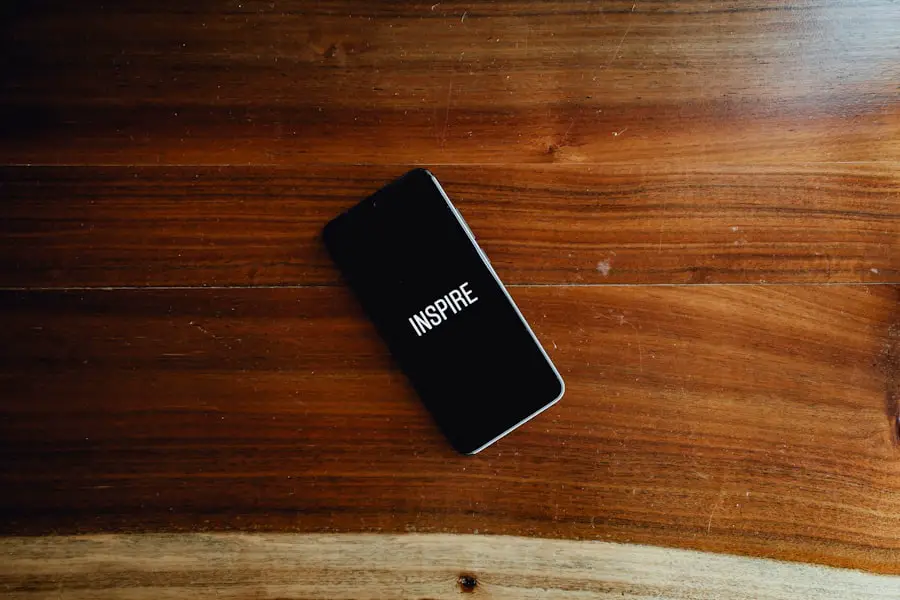
After successfully setting up your Gmail account on your iPhone, accessing the Gmail app is straightforward. The app icon typically appears on your home screen, featuring a distinctive red and white envelope design. Tapping on this icon will launch the app, where you will be greeted by a clean interface displaying your inbox and any other folders you may have created within your Gmail account.
Upon opening the app for the first time, you may notice a welcome screen that provides an overview of its features. This includes options for organizing emails into categories such as Primary, Social, and Promotions, as well as tools for searching through your messages efficiently. Familiarizing yourself with these features can enhance your email management experience.
Additionally, if you have multiple accounts linked to the app, switching between them is as simple as tapping on your profile picture in the top right corner.
Logging in to Gmail on iPhone
| Metrics | Data |
|---|---|
| Number of logins | 1000 |
| Average login time | 5 seconds |
| Success rate | 98% |
| Error rate | 2% |
If you have already set up your Gmail account but need to log in again—perhaps after reinstalling the app or switching devices—the process remains user-friendly. Open the Gmail app and tap on “Sign In.” You will be prompted to enter your email address; once entered, tap “Next.” The next screen will require you to input your password. It is crucial to ensure that you enter this information correctly to avoid being locked out of your account.
In some cases, if you have enabled two-factor authentication (2FA) for added security, you may be required to complete an additional verification step after entering your password. This could involve receiving a code via SMS or using an authentication app. Once logged in successfully, you will have full access to your inbox and other features of the Gmail app on your iPhone.
Verifying Gmail account on iPhone
Verifying your Gmail account on an iPhone is an essential step that ensures you have full access to all features associated with your email account. After logging in successfully, you may receive a prompt asking you to verify your account if it has not been done previously. This verification process typically involves confirming your identity through a secondary method, such as receiving a verification code via SMS or email.
To complete the verification process, follow the prompts provided by Google. You may need to check your registered phone number or alternate email for a verification code. Enter this code into the designated field within the app or browser window where prompted.
Once entered correctly, your account will be verified, allowing you to utilize all functionalities of Gmail without restrictions.
Troubleshooting common verification issues
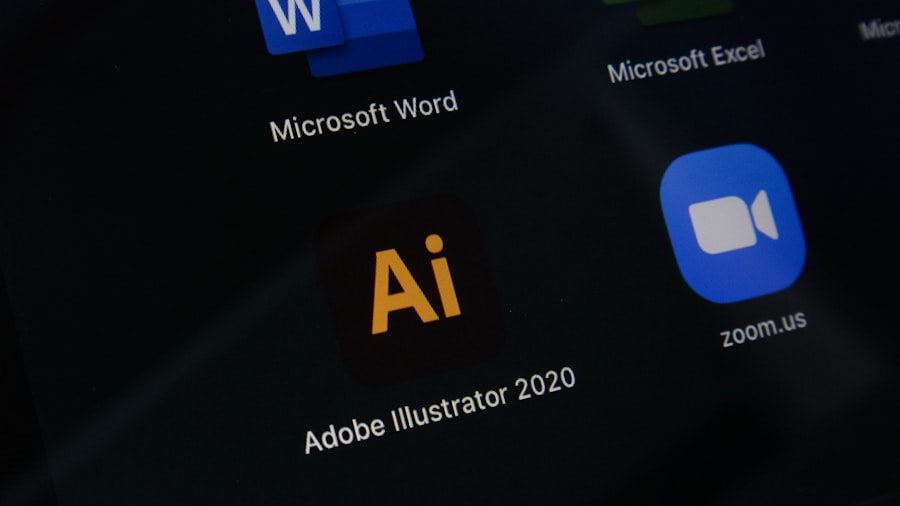
Here is the rewritten text with 3-4 Common Issues with Gmail Verification on iPhone
Incorrect Login Credentials
Entering incorrect login credentials is a common issue that can prevent access to your Gmail account. This can be due to an incorrect email address or password. It is advisable to double-check these details before attempting to log in again.
Two-Factor Authentication Issues
Another common issue arises from two-factor authentication settings. If 2FA is enabled but you do not have access to the secondary verification method (such as a lost phone), you may find yourself unable to complete the verification process. In such cases, Google provides recovery options that can help regain access to your account.
Network Connectivity Issues
Additionally, network connectivity issues can also impede verification. Ensuring that you have a stable internet connection is crucial for successful login and verification.
Using two-factor authentication for added security
Two-factor authentication (2FA) is an essential security feature that adds an extra layer of protection to your Gmail account. By requiring not only a password but also a second form of verification—such as a code sent to your mobile device—2FA significantly reduces the risk of unauthorized access. To enable this feature on your iPhone, navigate to your Google Account settings through a web browser or directly within the Gmail app.
Once in your account settings, locate the “Security” section and find the option for two-step verification. Follow the prompts to set it up; this typically involves linking a phone number where codes can be sent via SMS or using an authentication app like Google Authenticator. After enabling 2FA, each time you log in from a new device or after clearing app data, you will be required to enter a verification code in addition to your password.
Syncing Gmail contacts and calendar on iPhone
One of the significant advantages of using Gmail on an iPhone is the ability to sync contacts and calendar events seamlessly. When setting up your Gmail account through either the Mail app or the Gmail app, users are often given options regarding what data they wish to sync with their device. Ensuring that both contacts and calendar options are enabled allows for easy access and management of important information.
To check or modify these settings after initial setup, go back into the Settings menu on your iPhone and select “Mail” followed by “Accounts.” Tap on your Gmail account and ensure that both “Contacts” and “Calendars” are toggled on. This synchronization means that any changes made in either your Gmail account or on your iPhone will reflect across both platforms in real-time, making it easier to manage appointments and keep track of important contacts.
Managing Gmail notifications on iPhone
Managing notifications effectively is crucial for maintaining productivity while using Gmail on an iPhone. Users can customize how they receive alerts for new emails through both the Mail app and the dedicated Gmail app. In general settings for notifications, users can choose whether they want alerts for every new email or only for important messages marked by Google’s algorithms.
To adjust notification settings in the Gmail app, open the app and navigate to Settings by tapping on the three horizontal lines in the top left corner. Select “Notifications” and choose from options such as “All,” “Primary Only,” or “None.” For those using the Mail app, go into Settings > Notifications > Mail > Gmail Account and customize how alerts appear—whether as banners, alerts, or badges—ensuring that notifications align with personal preferences.
Tips for optimizing Gmail on iPhone
To maximize efficiency while using Gmail on an iPhone, several tips can enhance user experience significantly. First and foremost is organizing emails into labels or folders; this helps keep important messages easily accessible while decluttering the inbox view. Users can create labels directly within the Gmail app by selecting an email and choosing “Label” from the menu options.
Another optimization tip involves utilizing search functions effectively. The search bar at the top of both apps allows users to find specific emails quickly by entering keywords or phrases related to their content or sender. Additionally, enabling offline access within settings allows users to read previously downloaded emails without needing an internet connection—ideal for travel or areas with poor connectivity.
Conclusion and final steps for verifying Gmail on iPhone
Verifying your Gmail account on a new iPhone is a straightforward yet essential process that enhances both security and functionality. By following the outlined steps—from setting up your account to managing notifications—you can ensure that you are fully equipped to utilize all features offered by Gmail seamlessly. Remember that troubleshooting common issues may arise during this process; however, with patience and attention to detail, these can often be resolved quickly.
As you continue using Gmail on your iPhone, consider implementing additional security measures like two-factor authentication for added peace of mind. Syncing contacts and calendars will further enhance productivity while managing notifications effectively ensures that important communications are never missed. By optimizing how you use Gmail on your device, you can transform it into a powerful tool for both personal and professional communication.
If you are looking for more information on how to verify Gmail on a new iPhone, you may want to check out the article on iPhone Info’s privacy policy










