The Rokoko Suit is a groundbreaking piece of technology that has revolutionized the field of motion capture. Designed primarily for animators, game developers, and filmmakers, this full-body motion capture suit allows users to capture their movements in real-time with remarkable accuracy. The suit is equipped with a series of sensors that track the user’s body movements and translate them into digital data, which can then be used in various applications, from animation to virtual reality experiences.
The Rokoko Suit is particularly appealing due to its affordability and ease of use compared to traditional motion capture systems, which often require extensive setups and expensive equipment. One of the standout features of the Rokoko Suit is its wireless capability, which allows for greater freedom of movement during capture sessions. This wireless functionality is often facilitated through a mobile hotspot, such as an iPhone hotspot, enabling users to connect their suits to devices like laptops or tablets without the constraints of cables.
This flexibility not only enhances the user experience but also opens up new possibilities for creative expression in various fields, including film, gaming, and even live performances. As we delve deeper into the process of setting up and optimizing the Rokoko Suit with an iPhone hotspot, it becomes clear that understanding these connections is essential for maximizing the suit’s potential.
Key Takeaways
- Rokoko Suit is a motion capture suit used for animation and virtual reality
- Setting up an iPhone Hotspot is a simple process that allows you to share your phone’s internet connection with other devices
- Connecting Rokoko Suit to iPhone Hotspot requires selecting the hotspot network on the Rokoko Suit app
- Troubleshooting common connection issues may involve checking the Wi-Fi signal strength and resetting the hotspot
- Managing data usage while using iPhone Hotspot for Rokoko Suit can be done by monitoring data usage and setting data limits on the iPhone
Setting up iPhone Hotspot
Preparing Your iPhone
To begin, ensure that your iPhone is updated to the latest version of iOS, as this can affect the performance and stability of the hotspot feature.
Enabling the Hotspot
Once your device is ready, navigate to the “Settings” app on your iPhone. From there, tap on “Personal Hotspot,” which may also be found under “Cellular” settings depending on your iOS version. You will see an option to enable the hotspot; toggle it on to activate the feature.
Securing Your Hotspot
After enabling the hotspot, you can customize its settings by creating a secure password for your network. This step is crucial for ensuring that only authorized devices can connect to your hotspot, thereby protecting your data and maintaining a stable connection. Once you have set a password, take note of the network name (SSID) displayed on the screen. This name will be used to identify your hotspot when connecting other devices, such as your laptop or tablet that will be used in conjunction with the Rokoko Suit. With these steps completed, your iPhone is now ready to serve as a mobile hotspot.
Connecting Rokoko Suit to iPhone Hotspot
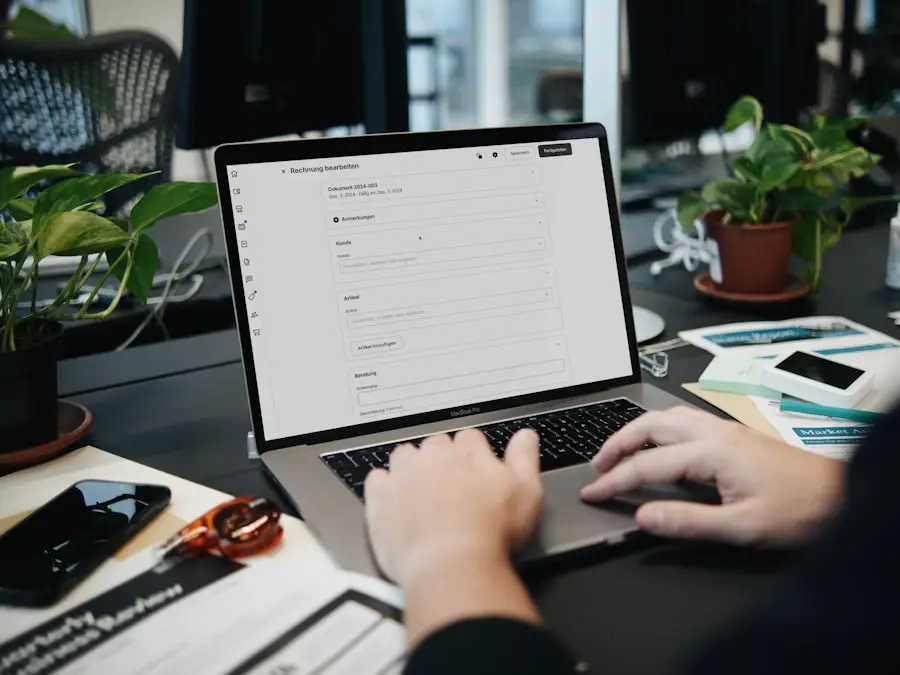
Once your iPhone hotspot is set up and active, connecting the Rokoko Suit becomes a seamless process. First, ensure that your laptop or tablet is within range of the iPhone’s hotspot signal. On your device, navigate to the Wi-Fi settings and look for the network name (SSID) you noted earlier.
Select this network and enter the password you created during the hotspot setup. After successfully connecting your device to the hotspot, you can now proceed to connect the Rokoko Suit. The Rokoko Suit itself typically connects via a dedicated application that you will need to install on your laptop or tablet.
Once you have launched the application, it should automatically detect the suit if it is powered on and within range. Follow any on-screen prompts to complete the connection process. It’s important to ensure that both your laptop and the Rokoko Suit are adequately charged before starting a motion capture session, as low battery levels can lead to connectivity issues or interruptions during recording.
Troubleshooting common connection issues
| Issue | Possible Cause | Solution |
|---|---|---|
| No Internet Connection | Disconnected cable, router issue, ISP problem | Check cable connections, restart router, contact ISP |
| Slow Connection | Network congestion, outdated equipment | Check network traffic, upgrade equipment |
| Intermittent Connection | Wireless interference, outdated drivers | Change wireless channel, update drivers |
| Cannot Access Certain Websites | DNS issues, website blocking | Flush DNS cache, check firewall settings |
Despite the generally smooth process of connecting the Rokoko Suit to an iPhone hotspot, users may occasionally encounter connection issues. One common problem is that the suit fails to connect to the application on your laptop or tablet. In such cases, it’s advisable to first check whether both devices are connected to the same hotspot network.
If they are not, reconnect them accordingly. Additionally, ensure that Bluetooth is enabled on both devices, as some models of the Rokoko Suit may require Bluetooth connectivity for initial pairing. Another frequent issue arises from weak signal strength or interference from other electronic devices.
If you notice that your connection is unstable or drops frequently, try moving closer to your iPhone or reducing obstacles between the devices. It may also help to restart both your iPhone and your laptop or tablet, as this can refresh their network settings and resolve minor glitches. If problems persist, consider resetting your network settings on your iPhone by navigating to “Settings,” then “General,” followed by “Reset,” and selecting “Reset Network Settings.” This action will erase all saved Wi-Fi networks and passwords but can often resolve persistent connectivity issues.
Managing data usage while using iPhone Hotspot for Rokoko Suit
Using an iPhone hotspot for motion capture with the Rokoko Suit can consume significant amounts of data, especially if you are streaming high-quality video or transferring large files in real-time. Therefore, it’s essential to manage your data usage effectively to avoid exceeding your mobile data limits or incurring additional charges from your carrier. One effective strategy is to monitor your data consumption through your iPhone’s settings.
By navigating to “Settings,” then “Cellular,” you can view how much data has been used by each application during a specific period. To further manage data usage while using the Rokoko Suit, consider adjusting the quality settings within the motion capture application. Many applications allow users to select different quality levels for video streaming or data transmission; opting for a lower quality can significantly reduce data consumption without compromising the essential functionality of motion capture.
Additionally, if you have access to Wi-Fi networks during your sessions, consider switching from mobile data to Wi-Fi whenever possible to alleviate pressure on your cellular plan.
Optimizing iPhone Hotspot for stable connection
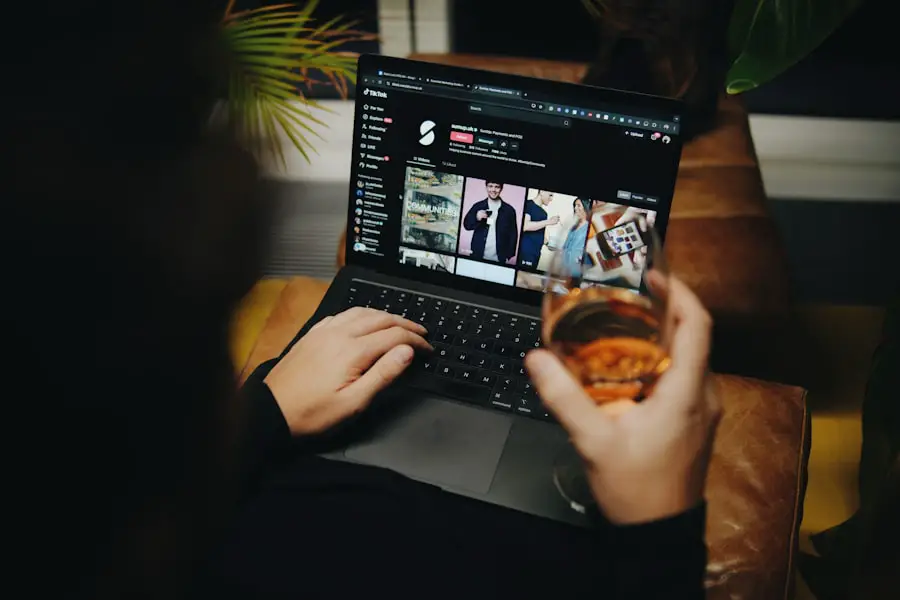
To ensure a stable connection between the Rokoko Suit and your iPhone hotspot, several optimization techniques can be employed. First and foremost, positioning plays a crucial role in maintaining a strong signal. Place your iPhone in an elevated position and away from walls or other obstructions that could interfere with signal strength.
Ideally, keep a direct line of sight between your iPhone and the devices connected to it. Another optimization technique involves limiting the number of devices connected to your iPhone hotspot at any given time. Each additional device consumes bandwidth and can lead to slower speeds or unstable connections.
If possible, disconnect any unnecessary devices before starting your motion capture session with the Rokoko Suit. Furthermore, consider disabling background applications on both your laptop and iPhone that may be using data or processing power during your session; this can help free up resources for a more stable connection.
Security considerations when using iPhone Hotspot for Rokoko Suit
When utilizing an iPhone hotspot for connecting devices like the Rokoko Suit, security should be a top priority. The first line of defense is ensuring that you have set a strong password for your hotspot network. A complex password that includes a mix of letters, numbers, and special characters will make it more difficult for unauthorized users to gain access to your network.
Additionally, it’s wise to disable features such as “Auto-Join” on devices that do not need constant access to your hotspot. This precaution prevents unwanted connections from nearby devices that may attempt to join your network without permission. Regularly changing your hotspot password can also enhance security by minimizing risks associated with unauthorized access over time.
Lastly, be cautious about sharing your hotspot credentials; only provide them to trusted individuals who require access during collaborative projects.
Tips for maintaining a strong connection between Rokoko Suit and iPhone Hotspot
Maintaining a strong connection between the Rokoko Suit and an iPhone hotspot requires attention to several factors throughout your motion capture session. One effective tip is to regularly check signal strength indicators on both devices; if you notice any fluctuations in signal quality, consider adjusting their positions accordingly. Keeping both devices close together can help mitigate potential interference from other electronic devices in the vicinity.
Another practical approach involves scheduling regular breaks during long recording sessions. This allows you to reset connections if needed and ensures that both devices remain charged and functioning optimally throughout use. During these breaks, check for any software updates for both the Rokoko Suit application and your iPhone; keeping software up-to-date can resolve bugs and improve overall performance.
Using Rokoko Suit with multiple devices connected to iPhone Hotspot
Using multiple devices simultaneously with an iPhone hotspot while operating the Rokoko Suit can be advantageous but also presents challenges regarding bandwidth management and connection stability. When connecting multiple devices—such as laptops for motion capture processing and tablets for monitoring performance—ensure that each device is essential for your workflow; unnecessary connections can lead to reduced performance. To optimize performance when using multiple devices, prioritize which device requires more bandwidth based on its function during motion capture sessions.
For instance, if one device is primarily used for video streaming while another handles data processing, ensure that the streaming device has priority access by limiting other connections temporarily or adjusting quality settings as needed.
Advantages of using iPhone Hotspot for Rokoko Suit
Utilizing an iPhone hotspot for connecting the Rokoko Suit offers several advantages that enhance user experience and flexibility during motion capture sessions. One significant benefit is mobility; without being tethered by cables, users can move freely within their environment while capturing their movements accurately. This freedom allows for more dynamic performances and creative expression in various applications.
Moreover, using an iPhone hotspot eliminates the need for additional hardware typically associated with traditional motion capture setups, such as dedicated routers or extensive cabling systems. This simplicity not only reduces setup time but also lowers costs associated with purchasing extra equipment. Additionally, since most people carry smartphones with them regularly, having an integrated solution like an iPhone hotspot makes it easier than ever for users to conduct motion capture sessions spontaneously without extensive preparation.
Conclusion and final considerations for using iPhone Hotspot with Rokoko Suit
In summary, leveraging an iPhone hotspot for connecting with the Rokoko Suit presents numerous benefits while also requiring careful consideration regarding setup and management practices. By following best practices for establishing connections and optimizing performance throughout sessions—such as managing data usage effectively and ensuring security—users can maximize their experience with this innovative technology. As motion capture continues evolving alongside advancements in mobile technology like smartphones and hotspots, understanding how these tools interact will be crucial for professionals in animation, gaming, and film industries alike.
Embracing these modern solutions not only enhances creative possibilities but also streamlines workflows in ways previously unimaginable.
FAQs
What is a Rokoko suit?
The Rokoko suit is a motion capture suit designed for capturing human motion for use in animation, virtual reality, and other applications. It is equipped with sensors that track the movement of the wearer’s body.
Can I use my iPhone hotspot for Rokoko suit connection?
Yes, you can use your iPhone hotspot for connecting the Rokoko suit to the internet. The Rokoko suit requires an internet connection for data transmission, and using your iPhone hotspot is a convenient way to provide this connection.
What are the requirements for using an iPhone hotspot with the Rokoko suit?
To use your iPhone hotspot with the Rokoko suit, you will need a compatible iPhone with a data plan and a sufficient data connection speed. Additionally, you will need to ensure that the Rokoko suit’s receiver is able to connect to the iPhone hotspot.
Are there any limitations to using an iPhone hotspot with the Rokoko suit?
While using an iPhone hotspot with the Rokoko suit is possible, there may be limitations depending on the strength and stability of the iPhone’s data connection. It is important to ensure that the connection is reliable to avoid interruptions in data transmission.










