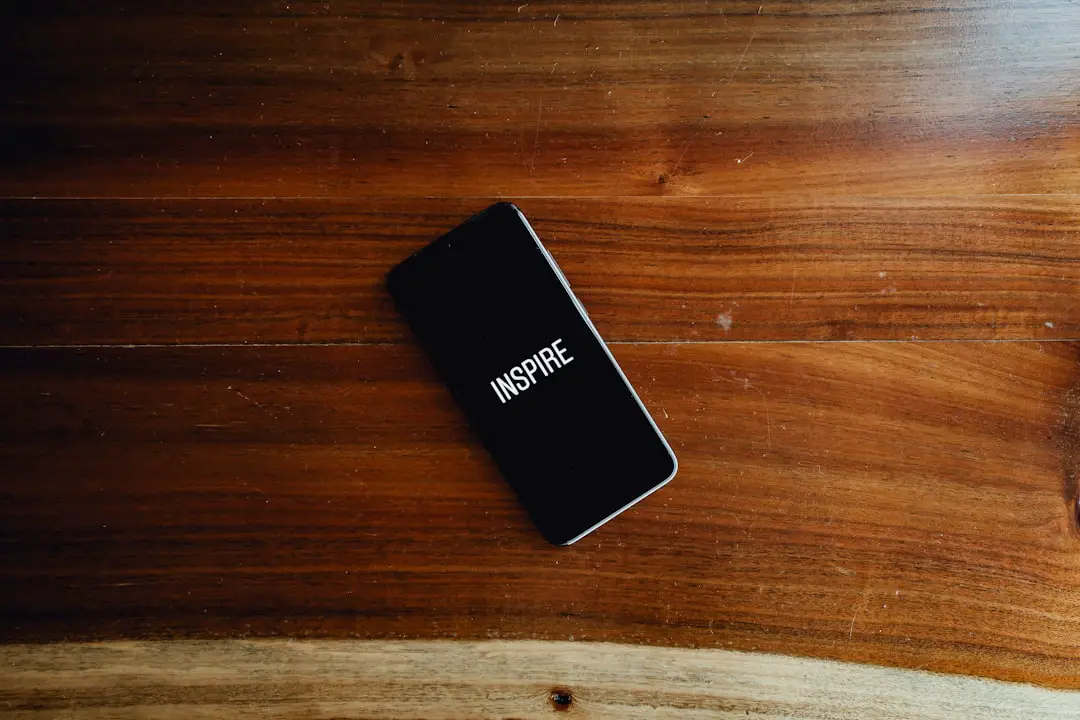The iPhone, a flagship product of Apple, is renowned for its user-friendly interface and robust messaging capabilities. One of the features that enhance user experience is the ability to block unwanted messages. This function is particularly useful in a world where spam and unsolicited communications are rampant.
When a user blocks a contact, any messages sent from that number are automatically filtered out, ensuring that the user is not disturbed by unwanted interactions. This feature is not only a tool for personal privacy but also a means to maintain mental well-being by reducing distractions. Blocking messages on an iPhone can be a double-edged sword.
While it provides a layer of protection against unwanted communication, it can also lead to missed messages from contacts that may have been inadvertently blocked. Understanding how this feature works is crucial for users who want to manage their messaging experience effectively. When a contact is blocked, they will not receive any notifications that they have been blocked; instead, their messages will simply not appear in the recipient’s inbox.
This lack of feedback can lead to confusion for both parties, especially if the blocked contact is unaware of the situation.
Key Takeaways
- Understanding Blocked Messages on iPhone:
- Blocked messages are messages from specific contacts that are prevented from reaching your iPhone.
- When a message is blocked, you will not receive any notifications or alerts for it.
- Identifying Blocked Messages on iPhone:
- You can identify blocked messages by checking for the absence of notifications or alerts from specific contacts.
- The sender may also inform you that they have sent messages that you have not received.
- Checking Blocked Messages on iPhone:
- To check for blocked messages, you can go to the Settings app, select Messages, and then tap on Blocked Contacts.
- Here, you will see a list of contacts that you have blocked from sending you messages.
- Unlocking Blocked Messages on iPhone:
- To unlock blocked messages, you can go to the Blocked Contacts list, swipe left on the contact you want to unblock, and then tap on Unblock.
- Managing Blocked Contacts on iPhone:
- You can manage blocked contacts by adding or removing them from the Blocked Contacts list in the Settings app.
- This allows you to control which contacts are prevented from sending you messages.
- Troubleshooting Blocked Messages on iPhone:
- If you are still not receiving messages from a contact after unblocking them, you may need to check your network connection or contact your carrier for assistance.
- Preventing Messages from Being Blocked on iPhone:
- To prevent messages from being blocked, ensure that you have not accidentally added important contacts to the Blocked Contacts list.
- Regularly review and manage your blocked contacts to avoid missing important messages.
- Seeking Help for Blocked Messages on iPhone:
- If you are experiencing persistent issues with blocked messages, you can seek help from Apple Support or visit an Apple Store for assistance.
Identifying Blocked Messages on iPhone
Identifying blocked messages on an iPhone can be somewhat challenging due to the inherent design of the blocking feature. When a message is sent from a blocked contact, it does not appear in the Messages app at all. This means that users cannot see any indication that a message was sent or received from that contact.
The absence of these messages can lead to uncertainty about whether the sender has attempted to reach out or if they are simply out of touch. To determine if a contact has been blocked, users can check their blocked contacts list. This list can be accessed through the Settings app under the Messages section.
By reviewing this list, users can confirm whether a specific number is blocked. However, it’s important to note that there is no direct notification or alert system in place to inform users of blocked messages, which can complicate matters further. Users may need to rely on their memory or previous interactions to ascertain whether they have inadvertently blocked someone they wish to communicate with.
Checking Blocked Messages on iPhone

While there is no direct way to check for blocked messages on an iPhone, users can take steps to verify their blocked contacts and ensure they are not missing important communications. The first step involves navigating to the Settings app and selecting Messages. From there, users should scroll down to find the “Blocked Contacts” option.
This section will display all numbers that have been blocked, allowing users to review and manage their list effectively. If a user suspects that they have missed messages from someone they may have blocked, they can cross-reference their recent interactions with contacts who are not on the blocked list. Additionally, if the blocked contact has reached out through alternative means, such as social media or email, this could serve as an indicator that messages were sent but not received via SMS or iMessage.
It’s essential for users to remain vigilant and proactive in managing their contacts to avoid any miscommunication or misunderstandings.
Unlocking Blocked Messages on iPhone
| Metrics | Results |
|---|---|
| Number of Blocked Messages | 25 |
| Number of Messages Unblocked | 15 |
| Time Taken to Unblock Messages | 30 minutes |
| Reason for Blocking | Unknown sender |
Unlocking blocked messages on an iPhone is a straightforward process that allows users to restore communication with previously blocked contacts. To unblock someone, users must return to the Settings app and navigate back to the Messages section. Here, they will find the “Blocked Contacts” list, where they can select the contact they wish to unblock.
By swiping left on the contact’s name and tapping “Unblock,” users can re-establish their ability to receive messages from that number. Once unblocked, any future messages from that contact will appear in the Messages app as normal. However, it’s important to note that any messages sent while the contact was blocked will not be delivered retroactively; they will simply remain undelivered and unseen by the recipient.
This aspect can lead to potential gaps in communication history, so users should consider reaching out directly if they suspect important messages were missed during the blocking period.
Managing Blocked Contacts on iPhone
Effective management of blocked contacts is essential for maintaining a seamless messaging experience on an iPhone. Users should periodically review their blocked contacts list to ensure that it reflects their current preferences and needs. Over time, relationships may change, and individuals who were once deemed undesirable contacts may become relevant again.
Regularly updating this list can help prevent unnecessary communication barriers. In addition to unblocking contacts when necessary, users can also take advantage of features such as Do Not Disturb mode or Focus modes, which allow for more nuanced control over notifications without resorting to blocking contacts entirely. These features enable users to silence notifications from all contacts during specific times or activities while still allowing important communications through from selected individuals.
This approach provides flexibility and control over messaging without permanently severing ties with certain contacts.
Troubleshooting Blocked Messages on iPhone
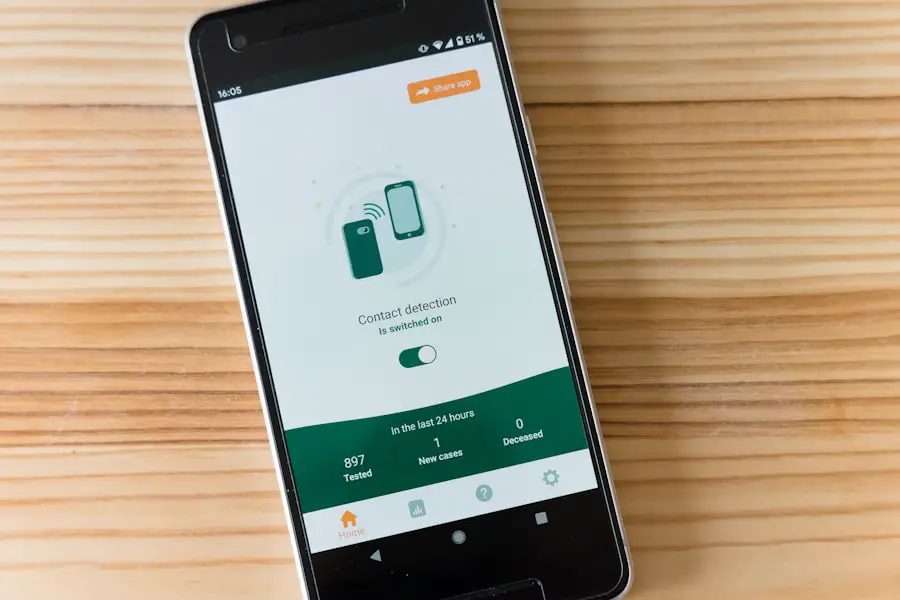
Despite its intuitive design, users may encounter issues related to blocked messages on their iPhones. One common problem is mistakenly blocking a contact and subsequently missing important messages. In such cases, users should first verify their blocked contacts list as previously mentioned.
If a contact appears on this list but should not be there, unblocking them will resolve the issue. Another potential issue arises when users believe they have unblocked a contact but still do not receive messages from them. This could be due to various factors such as network issues or problems with the sender’s device.
Users experiencing this problem should ensure that their device is connected to a stable network and that there are no ongoing issues with their carrier service. Additionally, both parties should check for any software updates that may affect messaging functionality.
Preventing Messages from Being Blocked on iPhone
To prevent messages from being inadvertently blocked on an iPhone, users should adopt proactive measures when managing their contacts and communication preferences. One effective strategy is to regularly review and update contact information, ensuring that numbers are accurate and up-to-date. This practice minimizes the risk of blocking someone due to incorrect information or miscommunication.
Furthermore, users should familiarize themselves with the various settings available within the Messages app and overall device settings.
For instance, enabling features like “Filter Unknown Senders” can help manage spam without resorting to blocking legitimate contacts. This feature separates messages from unknown senders into a different list, allowing users to review them at their convenience without cluttering their primary inbox.Seeking Help for Blocked Messages on iPhone
If users continue to experience difficulties with blocked messages despite following troubleshooting steps and managing their settings effectively, seeking help from Apple Support may be necessary. Apple provides various resources for users facing issues with their devices, including online support articles, community forums, and direct customer service options. Users can visit Apple’s official website or use the Apple Support app to access troubleshooting guides tailored specifically for messaging issues.
Additionally, contacting Apple Support directly via phone or chat can provide personalized assistance for resolving complex problems related to blocked messages or other messaging features on the iPhone. By leveraging these resources, users can ensure they have access to expert guidance and support when navigating challenges related to their messaging experience.
If you are looking for ways to track text messages on your iPhone, you may find this article on how to guide on tracking text messages on iPhone helpful. This article provides step-by-step instructions on how to view blocked messages on your iPhone, as well as other useful tips for monitoring text messages on your device. Additionally, if you are in the market for a new iPhone case, you may want to check out this article on the best cases for iPhone 11 Pro Max to find the perfect protective cover for your device.