Sleep Mode on the iPhone is a feature designed to help users manage their device usage during nighttime hours or designated rest periods. It is part of the broader suite of tools within Apple’s Health and Focus features, aimed at promoting better sleep hygiene and reducing distractions. When activated, Sleep Mode dims the screen, silences notifications, and limits access to certain apps, creating an environment conducive to rest.
This functionality is particularly beneficial for individuals who struggle with sleep disturbances caused by the constant barrage of notifications and screen time. The concept of Sleep Mode aligns with the growing awareness of the importance of sleep for overall health and well-being. By minimizing distractions and promoting a more restful environment, Sleep Mode encourages users to prioritize their sleep.
It serves as a reminder that technology can be both a tool for productivity and a potential barrier to restful sleep. The integration of Sleep Mode into the iPhone’s operating system reflects Apple’s commitment to user health, providing a practical solution for those looking to improve their nightly routines.
Key Takeaways
- Sleep Mode on iPhone is a feature that helps users manage notifications and conserve battery life during designated periods of rest.
- To activate Sleep Mode on iPhone, users can schedule it to turn on automatically at specific times or manually enable it through the Control Center.
- Using Sleep Mode on iPhone can benefit users by reducing distractions, conserving battery life, and improving sleep habits.
- Sleep Mode conserves battery life by turning off the display, minimizing background activity, and reducing notifications and alerts.
- Users can customize Sleep Mode settings on iPhone to allow certain calls or notifications to come through, set up a bedtime schedule, and adjust Do Not Disturb mode.
How to activate Sleep Mode on iPhone
Activating Sleep Mode on an iPhone is a straightforward process that can be accomplished through the Health app or the Clock app. To begin, users can open the Health app and navigate to the “Sleep” section. Here, they can set up their sleep schedule by specifying their desired bedtime and wake-up time.
Once this schedule is established, users can enable Sleep Mode by toggling the switch that activates it during the designated hours. This will automatically engage the features associated with Sleep Mode, such as dimming the display and silencing notifications. Alternatively, users can access Sleep Mode through the Clock app by selecting the “Bedtime” tab.
This method allows for a more visual representation of sleep schedules and offers additional options for setting alarms. After configuring their preferences, users can simply tap “Start” to activate Sleep Mode. The iPhone will then enter this mode at the specified bedtime, ensuring that users are less likely to be disturbed by incoming alerts or notifications during their designated rest period.
Benefits of using Sleep Mode on iPhone
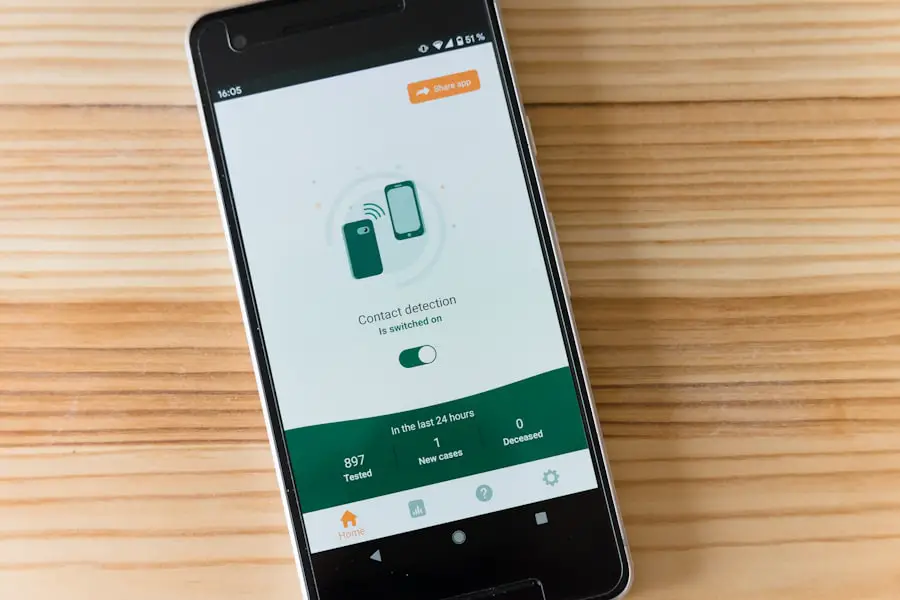
The benefits of using Sleep Mode on an iPhone extend beyond merely silencing notifications; they encompass a holistic approach to improving sleep quality and overall well-being. One significant advantage is the reduction of screen time before bed. Research has shown that exposure to blue light emitted by screens can interfere with the body’s natural circadian rhythms, making it harder to fall asleep.
By activating Sleep Mode, users are encouraged to disconnect from their devices, allowing their minds to unwind and prepare for rest. Another key benefit is the promotion of mindfulness regarding sleep habits. With Sleep Mode in place, users are prompted to reflect on their nightly routines and make conscious decisions about their technology use.
This can lead to healthier habits, such as reading a book or practicing relaxation techniques before bed instead of scrolling through social media or checking emails. Over time, these changes can contribute to improved sleep quality, increased energy levels during the day, and enhanced overall mental health.
How Sleep Mode conserves battery life
| Metrics | Data |
|---|---|
| Decrease in power consumption | Up to 70% |
| Increased battery life | Up to 50% |
| Time to enter sleep mode | Usually within a few minutes of inactivity |
| Impact on device performance | Minimal, quick recovery upon wake-up |
In addition to its role in promoting better sleep hygiene, Sleep Mode also plays a crucial part in conserving battery life on an iPhone. When activated, Sleep Mode reduces background activity by limiting app refreshes and notifications, which can drain battery power. By silencing alerts and dimming the screen, the device consumes less energy during periods of inactivity.
This is particularly beneficial for users who may forget to charge their devices overnight or who rely on their phones throughout the day. Moreover, Sleep Mode can help extend the overall lifespan of an iPhone’s battery by minimizing unnecessary usage during nighttime hours. Continuous charging and discharging cycles can lead to battery wear over time; therefore, using Sleep Mode effectively reduces the frequency of these cycles.
Users can enjoy peace of mind knowing that their devices are not only less likely to disturb their sleep but are also being managed in a way that promotes long-term battery health.
Customizing Sleep Mode settings on iPhone
Customizing Sleep Mode settings on an iPhone allows users to tailor the feature to their specific needs and preferences. Within the Health app or Clock app, users can adjust various parameters related to their sleep schedule, including bedtime reminders and wake-up alarms. For instance, users can choose to receive gentle reminders as bedtime approaches, helping them transition from daytime activities to nighttime relaxation.
Additionally, users have the option to customize which apps are allowed to send notifications during Sleep Mode. This feature is particularly useful for individuals who may want to receive alerts from specific contacts or applications while silencing others. By fine-tuning these settings, users can create a personalized experience that aligns with their lifestyle while still benefiting from the core advantages of Sleep Mode.
Understanding Do Not Disturb mode in Sleep Mode

Do Not Disturb mode is an integral component of Sleep Mode on an iPhone, designed to further minimize interruptions during designated rest periods. When Sleep Mode is activated, Do Not Disturb automatically engages, silencing calls and notifications unless specified otherwise. This feature allows users to maintain control over which alerts they receive while still enjoying a peaceful environment conducive to sleep.
Understanding how Do Not Disturb interacts with Sleep Mode is essential for maximizing its benefits. Users can customize settings within Do Not Disturb to allow calls from specific contacts or repeated calls in case of emergencies. This flexibility ensures that while users are minimizing distractions, they are not completely cut off from important communications.
The combination of Sleep Mode and Do Not Disturb creates a powerful tool for managing device usage during nighttime hours.
Using Sleep Mode to schedule downtime
One of the most effective ways to leverage Sleep Mode is by using it to schedule downtime on an iPhone. Downtime refers to periods when users intentionally disconnect from their devices to focus on other activities or simply relax without digital distractions. By integrating Sleep Mode with scheduled downtime, users can create a structured routine that promotes healthier technology use.
To set up downtime in conjunction with Sleep Mode, users can navigate to the Screen Time settings on their iPhones. Here, they can specify which apps are available during downtime and establish time limits for usage. This feature encourages users to engage in offline activities such as reading, exercising, or spending quality time with family and friends instead of mindlessly scrolling through social media feeds.
The synergy between Sleep Mode and scheduled downtime fosters a balanced approach to technology use.
How Sleep Mode affects notifications and alerts
When Sleep Mode is activated on an iPhone, it significantly alters how notifications and alerts are handled. The primary function of this mode is to silence incoming notifications, ensuring that users are not disturbed during their designated rest periods. This includes calls, texts, and app notifications that would typically light up the screen or emit sounds.
As a result, users can enjoy uninterrupted sleep without being jolted awake by incoming alerts. However, it is important for users to understand that not all notifications are entirely silenced during Sleep Mode. Users have the option to customize which contacts or apps can still send alerts while in this mode.
For example, parents may want to receive calls from their children even when Sleep Mode is active. This level of customization allows users to strike a balance between minimizing distractions and staying connected with important contacts.
Using Sleep Mode to improve sleep habits
Utilizing Sleep Mode effectively can lead to significant improvements in sleep habits over time. By establishing a consistent bedtime routine through the activation of Sleep Mode, users signal to their bodies that it is time to wind down and prepare for rest. This consistency helps regulate circadian rhythms, making it easier for individuals to fall asleep and wake up at desired times.
In addition to setting a regular sleep schedule, users can incorporate other healthy practices alongside Sleep Mode. For instance, engaging in calming activities such as meditation or gentle stretching before bed can enhance relaxation and promote better sleep quality. By combining these practices with the features offered by Sleep Mode—such as reduced screen time and minimized distractions—users can create an environment that supports restorative sleep.
Troubleshooting common issues with Sleep Mode on iPhone
While Sleep Mode is designed to enhance user experience and promote better sleep habits, some individuals may encounter common issues when using this feature on their iPhones. One frequent problem is related to notifications still coming through despite having activated Sleep Mode. This often occurs when specific settings within Do Not Disturb have not been properly configured or when certain apps have been granted permission to send alerts during this mode.
Another issue may arise if users find that their devices do not automatically enter Sleep Mode at the designated bedtime. This could be due to incorrect settings within the Health or Clock app or potential software glitches that require troubleshooting. Restarting the device or checking for software updates may resolve these issues and ensure that Sleep Mode functions as intended.
Alternatives to Sleep Mode for managing iPhone usage and notifications
For those who may not find Sleep Mode suitable for their needs or who seek additional methods for managing iPhone usage and notifications, several alternatives exist within Apple’s ecosystem. One such alternative is Screen Time, which provides comprehensive insights into app usage patterns and allows users to set limits on specific applications or categories of apps. This feature empowers individuals to take control of their device usage without relying solely on Sleep Mode.
Another option is utilizing Focus modes beyond just Sleep Mode—such as Work Focus or Personal Focus—which allow users to customize notification settings based on different contexts throughout the day. These modes enable individuals to tailor their device experience according to specific activities or environments while still maintaining control over distractions. By exploring these alternatives alongside Sleep Mode, users can develop a more holistic approach to managing their iPhone usage and fostering healthier relationships with technology in general.
If you want to learn more about how to optimize your iPhone’s battery life by utilizing sleep mode, check out this informative article on getiphoneinfo.com. This website offers a wealth of information on all things iPhone-related, including tips and tricks for maximizing your device’s performance. Be sure to visit their website for more helpful articles and resources.
FAQs
What is sleep mode on iPhone?
Sleep mode on iPhone is a feature that allows the device to conserve battery power by turning off the display and putting the device into a low-power state. It also disables some functions such as incoming calls and notifications.
How do I activate sleep mode on my iPhone?
To activate sleep mode on your iPhone, simply press the power button on the side of the device. This will turn off the display and put the device into sleep mode.
What happens when my iPhone is in sleep mode?
When your iPhone is in sleep mode, the display is turned off to conserve battery power. Some functions such as incoming calls and notifications are also disabled. However, the device is still running in a low-power state and can be quickly woken up by pressing the power button or the home button.
Can I still receive calls and notifications when my iPhone is in sleep mode?
No, when your iPhone is in sleep mode, incoming calls and notifications are disabled. However, they will be displayed once you wake up your iPhone from sleep mode.
How does sleep mode affect battery life on iPhone?
Sleep mode helps to conserve battery life on iPhone by turning off the display and putting the device into a low-power state. This can help to extend the battery life of the device, especially when it is not in use.










