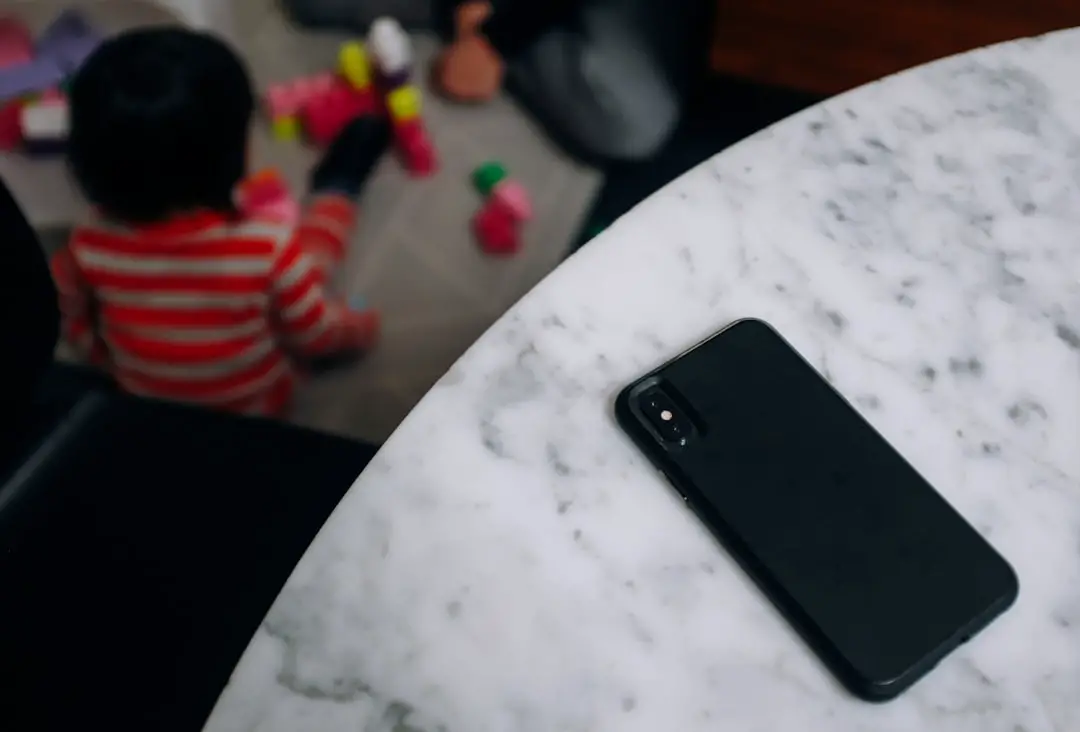Lock Down Mode is a robust security feature introduced by Apple to enhance the privacy and protection of users’ devices, particularly in scenarios where there is a heightened risk of cyber threats. This mode is designed to provide an additional layer of defense against sophisticated attacks, such as those from state-sponsored actors or advanced malware. When activated, Lock Down Mode significantly restricts the functionality of the iPhone, limiting certain features and applications to minimize potential vulnerabilities.
This is particularly relevant for individuals who may be at risk due to their profession, such as journalists, activists, or anyone who handles sensitive information. In practical terms, Lock Down Mode alters how the iPhone interacts with various apps and services. For instance, it disables certain types of incoming communications, restricts the use of wired connections, and limits the functionality of web browsing.
By doing so, it creates a more secure environment that is less susceptible to exploitation. Users can feel more confident that their personal data and communications are safeguarded against unauthorized access or surveillance when this mode is engaged.
Key Takeaways
- Lock Down Mode on an iPhone is a security feature that restricts access to the device and disables biometric authentication.
- To activate Lock Down Mode, users can quickly press the power button five times or go to Settings > Face ID & Passcode (or Touch ID & Passcode) and enable it from there.
- The purpose of Lock Down Mode is to prevent unauthorized access to the device, especially in emergency situations or when facing potential threats.
- Lock Down Mode differs from other security features like Guided Access and Do Not Disturb by providing a more comprehensive lockdown of the device.
- Users can customize Lock Down Mode settings by adjusting the emergency SOS function and enabling or disabling USB accessories when the device is locked.
How to activate Lock Down Mode
Activating Lock Down Mode on an iPhone is a straightforward process, designed to be user-friendly while ensuring that the necessary security measures are effectively implemented. To enable this feature, users need to navigate to the Settings app on their device. Once in Settings, they should scroll down to the Privacy & Security section, where they will find the option for Lock Down Mode.
Tapping on this option will present users with a brief overview of what Lock Down Mode entails, along with a prompt to enable it. After reviewing the information, users can proceed by tapping the “Turn On Lock Down Mode” button. The device may require confirmation through Face ID, Touch ID, or a passcode to ensure that the activation is intentional and secure.
Once activated, users will receive a notification confirming that Lock Down Mode is now in effect. It’s important to note that while this mode enhances security, it also limits certain functionalities, so users should be aware of these changes before enabling it.
Understanding the purpose of Lock Down Mode

The primary purpose of Lock Down Mode is to provide an enhanced security framework for individuals who may be targeted by sophisticated cyber threats. In an age where digital privacy is increasingly compromised, this feature serves as a critical tool for protecting sensitive information from potential breaches. The design philosophy behind Lock Down Mode reflects a growing recognition of the need for stronger defenses against advanced persistent threats (APTs) that can exploit vulnerabilities in standard operating systems and applications.
Lock Down Mode is particularly relevant for those who operate in high-risk environments or handle sensitive data. For example, journalists reporting on controversial topics may face threats from hostile entities seeking to intercept their communications or compromise their devices. Activists working in oppressive regimes may also find themselves at risk of surveillance and harassment.
By activating Lock Down Mode, these individuals can significantly reduce their exposure to such risks, ensuring that their communications remain private and their data secure.
How Lock Down Mode differs from other security features
| Security Feature | Lock Down Mode | Others |
|---|---|---|
| Definition | Restricts access to a system or device | Varies depending on the feature |
| Usage | Activated in emergency situations | Used for specific security purposes |
| Impact | Severely limits functionality | May have varying levels of impact |
| Activation | Manually activated by authorized users | Activated based on specific conditions |
Lock Down Mode distinguishes itself from other security features available on the iPhone by its comprehensive approach to limiting device functionality in order to enhance security. While standard security measures such as passcodes, biometric authentication (Face ID and Touch ID), and encryption provide essential layers of protection, they do not necessarily address the specific vulnerabilities that can arise from targeted attacks. In contrast, Lock Down Mode takes a more aggressive stance by disabling certain features that could be exploited by malicious actors.
For instance, while standard security features allow for normal usage of apps and services, Lock Down Mode restricts access to certain functionalities like message attachments and incoming FaceTime calls. This means that even if a user receives a malicious link or file through these channels, the risk of exploitation is significantly reduced. Additionally, Lock Down Mode disables wired connections when the device is locked, preventing unauthorized access through physical ports.
This level of restriction is not typically found in standard security settings, making Lock Down Mode a unique offering for those needing heightened protection.
Customizing Lock Down Mode settings
While Lock Down Mode is designed to provide maximum security through its default settings, users have some flexibility in customizing certain aspects of this feature to better suit their needs. For example, users can choose whether to allow specific contacts or trusted devices to bypass some restrictions while still maintaining a high level of security overall. This customization can be particularly useful for individuals who need to maintain communication with essential contacts while still protecting themselves from potential threats.
To customize settings within Lock Down Mode, users can return to the Privacy & Security section in the Settings app after activating the mode. Here, they will find options that allow them to manage exceptions for specific apps or contacts. This level of customization ensures that while users benefit from enhanced security measures, they do not completely sacrifice usability or accessibility for trusted communications.
Using Lock Down Mode in emergency situations

In emergency situations where immediate protection is paramount, Lock Down Mode can serve as a critical tool for safeguarding personal information and communications. For instance, if an individual feels threatened or believes they are being targeted by malicious actors, quickly activating Lock Down Mode can help mitigate risks associated with unauthorized access to their device. The ability to restrict incoming communications and limit app functionalities can provide peace of mind during high-stress situations.
Moreover, in scenarios where individuals may need to share sensitive information quickly—such as alerting authorities or contacting trusted friends—Lock Down Mode allows them to do so with reduced risk. By minimizing potential vulnerabilities during these critical moments, users can focus on their safety without worrying about the integrity of their device being compromised.
How to disable Lock Down Mode
Disabling Lock Down Mode is just as straightforward as activating it, allowing users to return their device to its normal operational state when they no longer require heightened security measures. To disable this feature, users should navigate back to the Privacy & Security section within the Settings app on their iPhone. Here, they will find the option for Lock Down Mode clearly indicated.
Tapping on this option will present users with a prompt asking if they are sure they want to disable Lock Down Mode. After confirming their choice—typically through Face ID, Touch ID, or passcode verification—the device will revert back to its standard settings and functionalities. It’s important for users to remember that once disabled, they will lose the enhanced protections provided by Lock Down Mode until they choose to reactivate it.
Troubleshooting common issues with Lock Down Mode
While Lock Down Mode is designed to enhance security effectively, users may encounter some common issues when using this feature. One frequent challenge involves difficulties in accessing certain apps or services that are restricted under Lock Down Mode’s settings. For example, users may find that they cannot send or receive messages with attachments or make FaceTime calls while this mode is active.
Understanding these limitations is crucial for users who rely on specific functionalities for communication. Another potential issue arises when attempting to customize settings within Lock Down Mode. Some users may experience confusion regarding which features can be adjusted and how to manage exceptions effectively.
In such cases, consulting Apple’s official support documentation or community forums can provide valuable insights and solutions tailored to specific concerns related to Lock Down Mode.
Tips for maximizing security with Lock Down Mode
To maximize security while using Lock Down Mode on an iPhone, users should consider several best practices that complement this feature’s inherent protections. First and foremost, maintaining up-to-date software is essential; Apple regularly releases updates that address vulnerabilities and enhance overall device security. By ensuring that their iPhone runs the latest version of iOS, users can benefit from ongoing improvements in security protocols.
Additionally, users should be mindful of their online behavior even while in Lock Down Mode. Avoiding suspicious links and being cautious about sharing personal information online can further reduce risks associated with cyber threats. Utilizing strong passwords and enabling two-factor authentication for critical accounts can also bolster security efforts beyond what Lock Down Mode provides alone.
Integrating Lock Down Mode with other security measures
Integrating Lock Down Mode with other security measures creates a comprehensive defense strategy against potential threats. For instance, combining this feature with a reliable virtual private network (VPN) can enhance online privacy by encrypting internet traffic and masking the user’s IP address. This added layer of protection ensures that even if a device is compromised while in Lock Down Mode, sensitive data remains secure during online activities.
Moreover, utilizing secure messaging apps that offer end-to-end encryption can further protect communications from interception. By employing these additional tools alongside Lock Down Mode, users can create a multi-faceted approach to security that addresses various vulnerabilities and enhances overall protection against cyber threats.
Future developments and updates for Lock Down Mode
As technology continues to evolve and cyber threats become increasingly sophisticated, it is likely that Apple will introduce further developments and updates for Lock Down Mode in future iOS releases. These enhancements may include additional customization options that allow users greater control over which features are restricted while still benefiting from heightened security measures. Furthermore, Apple may expand compatibility with third-party security applications or services that align with the principles of privacy and protection inherent in Lock Down Mode.
Additionally, ongoing feedback from users who engage with this feature will likely inform future iterations of Lock Down Mode. As more individuals recognize the importance of digital security in their daily lives, Apple may prioritize enhancements that address emerging threats and user needs within this critical area of device protection.
If you want to learn more about the security features on your iPhone, you can check out this article on iPhone security settings. It provides valuable information on how to keep your device safe and secure, including details on what lock down mode is and how it can protect your data in case of theft or loss. Additionally, you can reach out to the experts at iPhone Info for any questions or concerns by visiting their contact page. Make sure to also review their terms and conditions for using their services.
FAQs
What is lock down mode on iPhone?
Lock down mode on iPhone is a security feature that allows users to quickly disable Touch ID or Face ID and require a passcode to unlock the device. This can be useful in situations where the user feels their security may be compromised, such as during a protest or when crossing a border.
How do I enable lock down mode on iPhone?
To enable lock down mode on iPhone, simply press the power button five times in quick succession. This will bring up the option to power off the device, as well as a “Medical ID” button and a “Emergency SOS” slider. At the bottom of the screen, there will be a “Cancel” button and a “Lock iPhone” button. Tap the “Lock iPhone” button to enable lock down mode.
How do I disable lock down mode on iPhone?
To disable lock down mode on iPhone, simply enter your passcode when prompted. This will unlock the device and re-enable Touch ID or Face ID.
Can I customize the lock down mode settings on iPhone?
No, the lock down mode settings on iPhone are not customizable. The feature is designed to quickly disable biometric authentication and require a passcode, and there are no additional settings or options for customization.