Hide Alerts is a feature on the iPhone that allows users to silence notifications from specific contacts or group messages without having to block them entirely. This functionality is particularly useful for individuals who may receive a high volume of messages from certain sources, such as family members, work colleagues, or group chats, and wish to avoid constant interruptions. When Hide Alerts is activated for a conversation, the user will not receive audible alerts or vibrations for new messages, although the messages will still appear in the Messages app.
This feature provides a way to maintain a level of privacy and control over one’s notifications while still being able to access messages at a later time. The Hide Alerts feature is especially beneficial in today’s fast-paced digital environment, where constant notifications can lead to distractions and decreased productivity. By selectively silencing notifications, users can create a more focused and less disruptive experience on their devices.
This feature is not only limited to individual contacts but can also be applied to group conversations, making it versatile for various messaging scenarios. Understanding how to utilize this feature effectively can significantly enhance the user experience on an iPhone.
Key Takeaways
- Hide Alerts on iPhone allows users to silence notifications for specific conversations or group messages
- To enable Hide Alerts, open the conversation in Messages, tap the contact or group name, and toggle on “Hide Alerts”
- The purpose of Hide Alerts is to prevent notifications from specific conversations or groups from appearing on the lock screen or making a sound
- Users can manage Hide Alerts for individual contacts by accessing the conversation in Messages and toggling the “Hide Alerts” option
- Hide Alerts can also be used for group messages by accessing the group conversation in Messages and toggling on “Hide Alerts”
How to enable Hide Alerts on iPhone
Enabling Hide Alerts on an iPhone is a straightforward process that can be completed in just a few taps. To begin, users should open the Messages app and navigate to the conversation for which they wish to enable this feature. Once in the conversation, tapping on the contact’s name or the group chat title at the top of the screen will reveal additional options.
From there, users should look for the “Info” icon, which typically appears as an “i” within a circle. Tapping this icon will open a menu with various settings related to that conversation. Within this menu, users will find the option labeled “Hide Alerts.” By toggling this option on, users will activate the feature, and a crescent moon icon will appear next to the conversation in the Messages app, indicating that alerts are hidden.
This visual cue serves as a reminder that notifications for this particular chat are silenced. If users ever wish to reverse this setting, they can simply follow the same steps and toggle off the Hide Alerts option. This flexibility allows users to manage their notifications according to their current needs and preferences.
Understanding the purpose of Hide Alerts

The primary purpose of Hide Alerts is to provide users with greater control over their notification settings, allowing them to tailor their messaging experience according to their lifestyle and preferences. In an age where smartphones are ubiquitous and communication is constant, many individuals find themselves overwhelmed by the sheer volume of notifications they receive daily. The Hide Alerts feature serves as a practical solution for those who want to minimize distractions without severing ties with specific contacts or groups.
Moreover, Hide Alerts can be particularly advantageous in professional settings where individuals may need to focus on tasks without being interrupted by incoming messages. For instance, during meetings or while working on important projects, silencing notifications from certain contacts can help maintain concentration and productivity. Additionally, this feature can be beneficial for personal well-being; by reducing the number of interruptions from non-urgent messages, users can create a more peaceful environment conducive to relaxation or focused work.
Managing Hide Alerts for individual contacts
| Contact Name | Hide Alerts Status |
|---|---|
| John Doe | Alerts Hidden |
| Jane Smith | Alerts Not Hidden |
| Michael Johnson | Alerts Hidden |
Managing Hide Alerts for individual contacts is an essential aspect of customizing notification settings on an iPhone. Users may find that certain friends or family members frequently send messages that are not urgent but still require attention at some point. By enabling Hide Alerts for these specific contacts, users can ensure that they are not constantly bombarded with notifications while still being able to check messages at their convenience.
To manage Hide Alerts for individual contacts effectively, users should regularly assess their messaging habits and adjust their settings accordingly. For example, if a user finds that they are receiving too many non-essential messages from a particular friend or family member, they can enable Hide Alerts for that contact. Conversely, if another contact’s messages become more relevant or urgent over time, users can easily disable the feature to resume receiving notifications.
This dynamic approach allows users to maintain control over their messaging experience and adapt to changing communication needs.
Using Hide Alerts for group messages
Group messages can often become overwhelming due to the rapid influx of notifications from multiple participants. In such cases, using the Hide Alerts feature can be particularly beneficial. When involved in a group chat that generates frequent messages—such as family discussions or work-related conversations—users may find it challenging to keep up with all the notifications while trying to focus on other tasks.
By enabling Hide Alerts for these group conversations, users can silence notifications without leaving the chat entirely. To activate Hide Alerts for group messages, users follow similar steps as they would for individual contacts. After opening the group chat and accessing the information menu by tapping on the group name at the top of the screen, they can toggle on the Hide Alerts option.
This action ensures that while they will not receive constant notifications from the group chat, they can still participate in the conversation and check messages at their leisure. This approach allows users to strike a balance between staying connected with multiple participants while managing their notification load effectively.
Troubleshooting issues with Hide Alerts
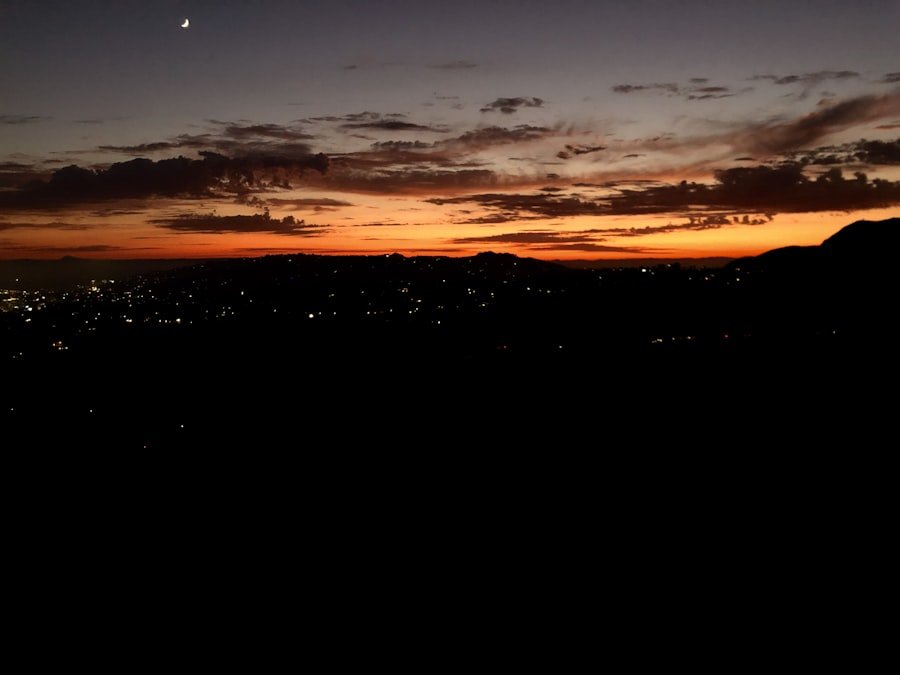
While the Hide Alerts feature is generally reliable, users may occasionally encounter issues that prevent it from functioning as expected. One common problem is that users may not notice that alerts are still coming through despite having enabled the feature. This situation could arise if there are other notification settings in place that override the Hide Alerts option.
For instance, if a user has enabled “Do Not Disturb” mode or has specific notification settings configured in their device settings, these may conflict with the Hide Alerts feature. To troubleshoot such issues, users should first ensure that they have correctly enabled Hide Alerts for the desired conversation. They can do this by revisiting the information menu of that chat and confirming that the toggle is activated.
Additionally, checking other notification settings within the iPhone’s main settings menu can help identify any conflicts. If problems persist, restarting the device may resolve temporary glitches affecting notification delivery.
Understanding the impact of Hide Alerts on notifications
The impact of using Hide Alerts extends beyond simply silencing notifications; it also influences how users interact with their devices and manage their time. By reducing distractions from non-urgent messages, individuals can cultivate a more focused environment conducive to productivity and mindfulness. This shift in notification management encourages users to prioritize their attention on tasks that matter most rather than being constantly drawn into conversations that may not require immediate responses.
Furthermore, understanding how Hide Alerts affects overall notification behavior is crucial for effective device management. While users may enjoy a quieter experience by silencing certain conversations, they must also remain vigilant about checking those chats periodically to ensure they do not miss important updates or messages. This balance between managing distractions and staying informed is essential for maintaining effective communication in both personal and professional contexts.
Tips for using Hide Alerts effectively
To maximize the benefits of using Hide Alerts on an iPhone, users should consider several practical tips that enhance their overall messaging experience. First and foremost, it’s essential to regularly review which contacts or group chats have alerts hidden. As relationships evolve and communication patterns change, what may have been a non-urgent conversation yesterday could become more relevant today.
Periodically reassessing these settings ensures that users remain engaged with important discussions while minimizing unnecessary interruptions. Another effective strategy is to combine Hide Alerts with other notification management features available on iPhones. For instance, utilizing “Do Not Disturb” mode during specific hours—such as during work hours or at night—can further enhance focus and reduce distractions from all sources of notifications.
Additionally, customizing notification sounds for different contacts can help users quickly identify who is messaging them without needing to check their devices constantly. By employing these strategies alongside the Hide Alerts feature, users can create a tailored notification experience that aligns with their lifestyle and communication needs while fostering a more productive and less distracting environment.
If you are wondering what “hide alerts” means on an iPhone, you may also be interested in learning more about the latest iPhone models and their features. Check out this article on getiphoneinfo.com to stay updated on the newest releases and advancements in iPhone technology.
FAQs
What does “Hide Alerts” mean on an iPhone?
“Hide Alerts” is a feature on iPhones that allows users to silence notifications for a specific conversation in the Messages app. When this feature is enabled, users will still receive messages from the conversation, but they will not receive any notifications for new messages.
How do I enable “Hide Alerts” for a conversation on my iPhone?
To enable “Hide Alerts” for a conversation on your iPhone, open the Messages app, select the conversation you want to silence, tap on the contact’s name or phone number at the top of the screen, and then toggle on the “Hide Alerts” option.
Can I still receive messages from a conversation with “Hide Alerts” enabled?
Yes, with “Hide Alerts” enabled, you will still receive messages from the conversation, but you will not receive any notifications for new messages. You can view the messages by opening the Messages app and navigating to the conversation.
Will the sender of the messages know that I have “Hide Alerts” enabled for our conversation?
No, the sender of the messages will not be notified that you have “Hide Alerts” enabled for the conversation. This feature is private and does not alert the other party.
Can I customize the settings for “Hide Alerts” on my iPhone?
Yes, you can customize the settings for “Hide Alerts” by going to the specific conversation in the Messages app, tapping on the contact’s name or phone number at the top of the screen, and then adjusting the settings for notifications, including “Hide Alerts.”











1 thought on “Understanding Hide Alerts on iPhone”