Recording phone calls can be a useful feature for various reasons, such as keeping a record of important conversations, interviews, or business meetings. However, before diving into the technical aspects of recording calls on an iPhone running iOS 18, it is crucial to understand the legal implications surrounding this practice. The legality of recording phone calls varies significantly from one jurisdiction to another, and it is essential to be aware of the laws that apply in your region.
In many places, the law requires that at least one party involved in the conversation must consent to the recording. This is known as “one-party consent.” In contrast, some jurisdictions mandate “two-party consent,” meaning that all parties involved in the conversation must agree to the recording. For instance, in the United States, federal law allows one-party consent, but states like California and Florida require two-party consent.
Therefore, if you are planning to record a call, it is advisable to inform the other party and obtain their permission to avoid potential legal repercussions.
Key Takeaways
- Recording phone calls on iPhone iOS 18 may be subject to legal restrictions, so it’s important to understand the legalities before proceeding.
- iPhone iOS 18 comes with built-in recording features for phone calls, making it easy to capture conversations without the need for third-party apps.
- Third-party apps can provide additional recording options and features for phone calls on iPhone iOS 18, offering more flexibility and control.
- A step-by-step guide can help users record incoming calls on iPhone iOS 18, ensuring that they capture important conversations accurately.
- Similarly, a step-by-step guide can assist users in recording outgoing calls on iPhone iOS 18, providing a comprehensive approach to call recording.
Exploring Built-in Recording Features on iPhone iOS 18
As of iOS 18, Apple has not introduced a native call recording feature within its Phone app. This absence can be attributed to privacy concerns and legal implications associated with recording conversations without consent. While some users may find this limitation frustrating, it is essential to recognize that Apple prioritizes user privacy and security.
However, there are alternative methods to record calls using built-in features or third-party applications. One of the most effective built-in features for recording audio on an iPhone is the Voice Memos app. While it does not allow direct recording of phone calls, users can utilize this app in conjunction with speakerphone mode.
By placing a call on speakerphone and using Voice Memos to capture the audio, users can create a recording of the conversation. This method, while not as seamless as a dedicated call recording feature, provides a workaround for those who need to document important discussions.
Utilizing Third-Party Apps for Recording Phone Calls on iPhone iOS 18
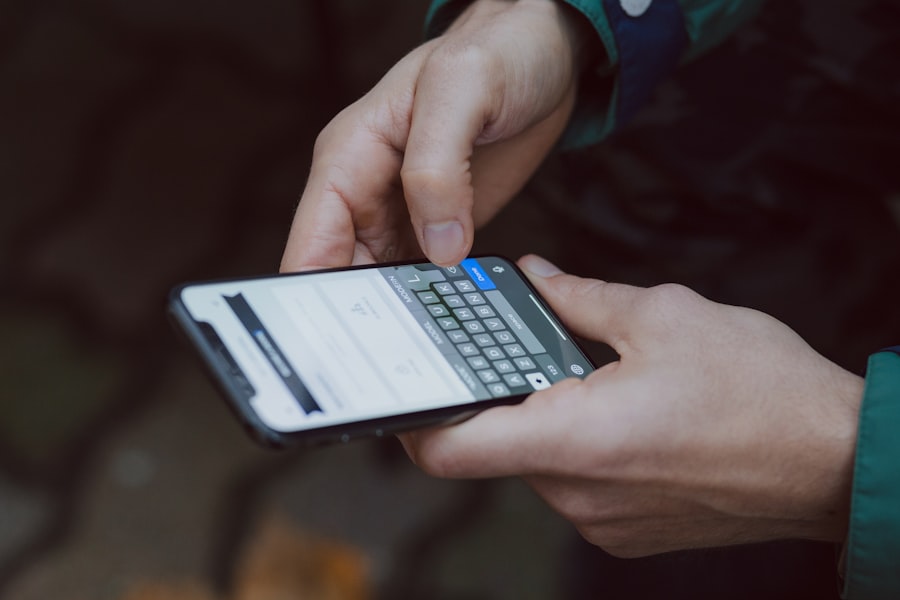
Given the lack of a built-in call recording feature in iOS 18, many users turn to third-party applications designed specifically for this purpose. These apps often provide a more streamlined experience for recording both incoming and outgoing calls. Popular options include Rev Call Recorder, TapeACall, and Call Recorder – IntCall.
Each of these applications has its unique features and pricing structures, catering to different user needs. Rev Call Recorder is particularly noteworthy for its user-friendly interface and high-quality recordings. It allows users to record calls without any time limits and offers transcription services for an additional fee.
TapeACall, on the other hand, provides a simple way to record calls by merging calls with their service number. Users can easily share recordings via email or cloud storage services. Call Recorder – IntCall operates on a pay-per-use model, making it suitable for those who do not frequently record calls but want a reliable option when needed.
Step-by-Step Guide to Recording Incoming Calls on iPhone iOS 18
| Step | Description |
|---|---|
| 1 | Open the Settings app on your iPhone |
| 2 | Scroll down and tap on “Control Center” |
| 3 | Select “Customize Controls” |
| 4 | Find “Screen Recording” and tap the green plus button next to it |
| 5 | Swipe down from the top-right corner of the screen to open Control Center |
| 6 | Press and hold the record button to start recording the incoming call |
| 7 | Tap the red status bar at the top of the screen to stop the recording |
Recording incoming calls on an iPhone running iOS 18 can be accomplished using third-party applications or by employing creative workarounds. If you choose to use an app like TapeACall, the process is straightforward. First, download and install the application from the App Store.
Once installed, open the app and follow the prompts to set up your account. To record an incoming call using TapeACall, you will need to initiate a three-way call. When you receive a call, answer it and then open the TapeACall app.
Tap the record button within the app, which will prompt you to dial a new number. This number is associated with TapeACall’s service. After connecting to this number, you will be merged back into your original call, and the recording will begin automatically.
Once the conversation concludes, you can access your recordings within the app for playback or sharing.
Step-by-Step Guide to Recording Outgoing Calls on iPhone iOS 18
Recording outgoing calls on an iPhone running iOS 18 follows a similar process as recording incoming calls when using third-party applications like TapeACall or Rev Call Recorder. To begin, ensure that you have downloaded and set up your chosen app according to its instructions. To record an outgoing call using TapeACall, open the app before making your call.
Tap the record button within the app, which will initiate a new call to TapeACall’s service number. After connecting to this number, you will be prompted to dial the number of the person you wish to call. Once connected with your contact, you will be able to merge the calls, allowing the app to record your conversation seamlessly.
After finishing your call, you can access your recordings within the app for future reference.
Tips for Ensuring High-Quality Phone Call Recordings on iPhone iOS 18
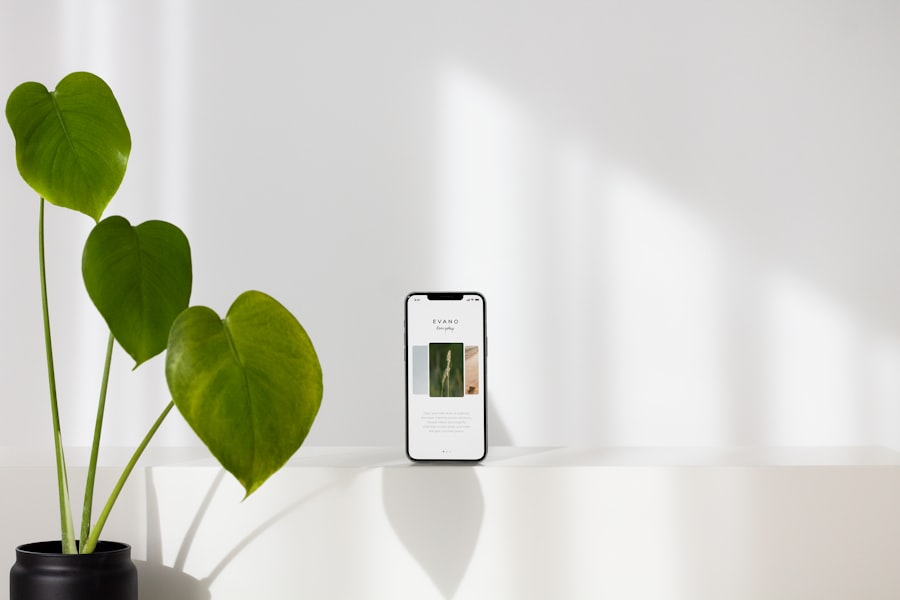
Achieving high-quality recordings of phone calls on an iPhone requires attention to several factors that can influence audio clarity and overall quality. One of the most critical aspects is ensuring that you are in a quiet environment during the call. Background noise can significantly detract from the quality of your recording, making it difficult to understand the conversation later.
Additionally, using headphones with a built-in microphone can enhance audio quality by reducing ambient noise and providing clearer sound capture. If you are using speakerphone mode while recording with Voice Memos or a third-party app, ensure that your device is positioned correctly to capture both parties’ voices clearly. Experimenting with different positions and distances from your mouth can help optimize sound quality.
Managing and Organizing Recorded Phone Calls on iPhone iOS 18
Once you have recorded phone calls on your iPhone using either built-in features or third-party applications, managing and organizing these recordings becomes essential for easy access and retrieval later on. Most third-party apps provide an intuitive interface for organizing recordings by date or contact name, making it easier to locate specific conversations when needed. For users who prefer using Voice Memos for recording calls, it is advisable to create folders or labels within the app to categorize recordings based on their purpose or importance.
For instance, you might create separate folders for business calls, personal conversations, or interviews. Regularly reviewing and deleting unnecessary recordings can also help keep your storage organized and free up space on your device.
Sharing and Transferring Recorded Phone Calls on iPhone iOS 18
Sharing recorded phone calls from your iPhone can be accomplished through various methods depending on how you recorded them. If you used a third-party app like Rev Call Recorder or TapeACall, these applications typically offer built-in sharing options that allow you to send recordings via email or upload them directly to cloud storage services like Google Drive or Dropbox. For recordings made with Voice Memos, sharing is equally straightforward.
You can select a specific recording within the app and tap on the share icon to choose from various sharing options such as AirDrop, Messages, or Mail. This flexibility ensures that you can easily distribute important conversations or interviews with colleagues or friends without hassle.
Understanding the Limitations of Recording Phone Calls on iPhone iOS 18
While recording phone calls can be beneficial in many scenarios, there are inherent limitations associated with this practice on an iPhone running iOS 18. One significant limitation is the lack of a built-in call recording feature within Apple’s native Phone app. This absence necessitates reliance on third-party applications or workarounds that may not always provide a seamless experience.
Moreover, users should be aware that some third-party apps may have restrictions based on geographical location due to varying legal requirements regarding call recording. Additionally, certain apps may impose limitations on recording duration or charge fees for premium features such as cloud storage or transcription services. Understanding these limitations is crucial for users who rely heavily on call recordings for personal or professional purposes.
Troubleshooting Common Issues When Recording Phone Calls on iPhone iOS 18
Users may encounter various issues when attempting to record phone calls on their iPhones running iOS 18. One common problem is poor audio quality during recordings, which can stem from background noise or improper microphone placement. To address this issue, ensure that you are in a quiet environment and consider using headphones with a microphone for clearer sound capture.
Another frequent issue involves difficulties in merging calls when using third-party apps like TapeACall or Rev Call Recorder. If you experience problems connecting to the service number or merging calls successfully, check your internet connection and ensure that you have granted necessary permissions within the app settings. Restarting your device may also resolve temporary glitches that could hinder call recording functionality.
Staying Updated on the Latest Developments in Recording Phone Calls on iPhone iOS 18
As technology continues to evolve rapidly, staying informed about updates related to call recording features on iPhones running iOS 18 is essential for users who rely on this functionality. Apple frequently releases software updates that may introduce new features or enhancements related to privacy and security measures surrounding call recordings. Following tech news outlets and forums dedicated to Apple products can provide valuable insights into any changes in policies or new applications that emerge in response to user demand for call recording capabilities.
Engaging with communities focused on Apple technology can also offer tips and tricks from fellow users who have navigated similar challenges in their quest for effective call recording solutions.
If you are looking for more information on how to record a phone call on iPhone iOS 18, you may want to check out this article on here and here.
FAQs
What is the built-in method to record a phone call on iPhone iOS 18?
The built-in method to record a phone call on iPhone iOS 18 is to use the Voice Memos app. However, it is important to note that recording phone calls without the consent of the other party may be illegal in some jurisdictions, so it is important to check local laws before using this method.
Are there any third-party apps that can be used to record phone calls on iPhone iOS 18?
Yes, there are several third-party apps available on the App Store that can be used to record phone calls on iPhone iOS 18. These apps typically offer additional features such as transcription and cloud storage, but it is important to review the app’s privacy policy and terms of use before using them.
Is it legal to record phone calls on iPhone iOS 18?
The legality of recording phone calls on iPhone iOS 18 varies by jurisdiction. In some places, it is legal to record phone calls with the consent of all parties involved, while in others, it may be illegal to record phone calls without the consent of all parties. It is important to check local laws and regulations before recording phone calls.
How can I ensure that I am complying with the law when recording phone calls on iPhone iOS 18?
To ensure that you are complying with the law when recording phone calls on iPhone iOS 18, it is important to familiarize yourself with the laws and regulations in your jurisdiction regarding the recording of phone calls. In some places, this may involve obtaining the consent of all parties involved before recording a phone call.
Can I use recorded phone calls as evidence in legal proceedings on iPhone iOS 18?
The admissibility of recorded phone calls as evidence in legal proceedings on iPhone iOS 18 varies by jurisdiction and the specific circumstances of the case. It is important to consult with a legal professional to determine the admissibility of recorded phone calls as evidence in a particular legal proceeding.










