Message syncing issues can be a frustrating experience for users of Apple devices, particularly those who rely on iMessage for seamless communication across multiple devices. The core of the problem often lies in the synchronization of messages between devices such as iPhones, iPads, and Macs. When messages fail to sync, users may find themselves missing important conversations or unable to access their message history on all devices.
This inconsistency can stem from various factors, including software glitches, network problems, or incorrect settings. To fully grasp the nature of these syncing issues, it is essential to understand how iMessage operates. iMessage is designed to work through Apple’s servers, allowing messages to be sent and received over the internet rather than through traditional SMS protocols.
This means that any disruption in connectivity or server issues can lead to delays or failures in message delivery and synchronization. Additionally, the integration of iCloud plays a significant role in ensuring that messages are accessible across all devices linked to the same Apple ID. Therefore, any misconfiguration in iCloud settings can also contribute to syncing problems.
Key Takeaways
- Message syncing issues can occur due to various reasons such as network connectivity, iCloud settings, software updates, and authentication problems.
- Check network connectivity by ensuring that your device has a stable internet connection and is not in airplane mode.
- Verify iCloud settings by going to Settings > [your name] > iCloud and ensuring that iMessage is turned on.
- Keep your software updated by going to Settings > General > Software Update and installing any available updates.
- Resolve authentication problems by signing out of your Apple ID and then signing back in, or by resetting your iMessage.
Checking Network Connectivity
One of the primary culprits behind message syncing issues is often related to network connectivity. A stable internet connection is crucial for iMessage to function correctly, as it relies on data transmission over Wi-Fi or cellular networks. Users experiencing syncing problems should first check their network status.
This can be done by ensuring that Wi-Fi is enabled and connected to a reliable network or that cellular data is turned on if using a mobile connection. A quick test can involve opening a web browser or another app that requires internet access to confirm that the device is online. In some cases, users may find that their connection appears stable but is still insufficient for iMessage to sync properly.
This could be due to network congestion or weak signal strength, particularly in areas with poor cellular coverage or during peak usage times. Restarting the router or switching between Wi-Fi and cellular data can sometimes resolve these issues. Additionally, users should consider resetting network settings on their devices, which can clear out any misconfigurations that might be affecting connectivity.
This step can often restore proper communication with Apple’s servers and facilitate smoother message syncing.
Verifying iCloud Settings
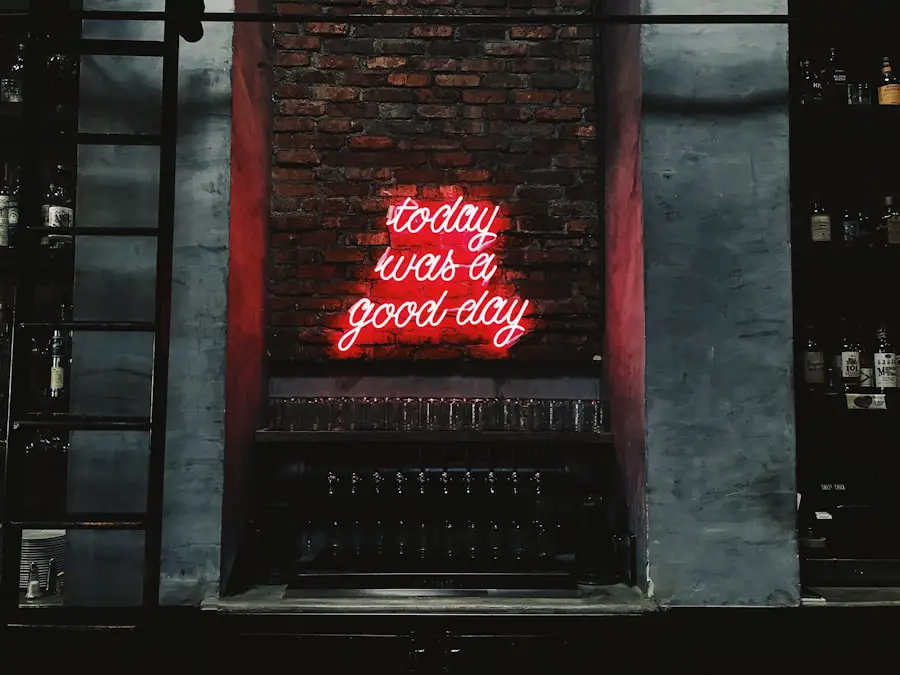
Once network connectivity has been confirmed as stable, the next step in troubleshooting message syncing issues involves verifying iCloud settings. iMessage relies heavily on iCloud for syncing messages across devices, so ensuring that the correct settings are enabled is vital. Users should navigate to their device’s Settings app and tap on their Apple ID at the top of the screen.
From there, they can access iCloud settings and check if Messages is toggled on. If this option is disabled, messages will not sync across devices, leading to discrepancies in message history. Moreover, it is essential to ensure that all devices are signed into the same Apple ID.
Users with multiple Apple IDs may inadvertently sign into different accounts on their devices, which can prevent messages from syncing correctly. Additionally, users should check if they have enabled two-factor authentication for their Apple ID, as this can sometimes affect how devices communicate with iCloud. Ensuring that all settings are correctly configured can significantly improve the chances of resolving any syncing issues.
Updating Software
| Software | Frequency of Updates | Importance |
|---|---|---|
| Operating System | Regularly, often automatically | High |
| Antivirus Software | Regularly, often automatically | High |
| Web Browsers | Regularly, often automatically | High |
| Other Applications | Varies, may require manual updates | Medium |
Keeping software up to date is another critical aspect of maintaining optimal performance for iMessage and other applications on Apple devices. Apple frequently releases updates that not only introduce new features but also address bugs and improve overall system stability. Users experiencing message syncing issues should check for any available software updates by navigating to Settings > General > Software Update.
If an update is available, downloading and installing it may resolve underlying issues affecting message synchronization. In addition to system updates, users should also ensure that individual apps are updated regularly. While iMessage is integrated into the operating system, other messaging apps may have dependencies or interactions that could be affected by outdated software.
The App Store provides an easy way to check for updates for all installed applications. By keeping both the operating system and apps current, users can minimize the risk of encountering bugs that could disrupt message syncing.
Resolving Authentication Problems
Authentication problems can also play a significant role in message syncing issues. When a device fails to authenticate with Apple’s servers, it may not be able to send or receive messages properly. Users should first ensure that they are logged into their Apple ID on all devices where they wish to use iMessage.
If there are any discrepancies in login credentials or if a device has been signed out of the Apple ID, this could lead to authentication failures. In some cases, users may need to sign out of their Apple ID and then sign back in to refresh the authentication process. This can be done by going to Settings > [Your Name] > Sign Out.
After signing out, users should wait a few moments before signing back in with their credentials. This process can help reset any authentication tokens that may have become corrupted or outdated, allowing for smoother communication with Apple’s servers and improving message syncing capabilities.
Resetting iMessage
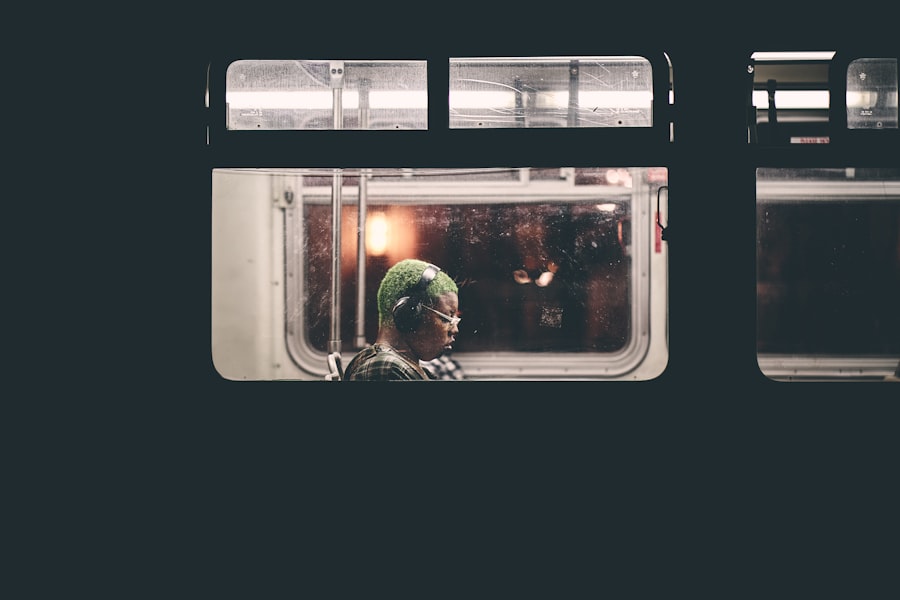
If all else fails and message syncing issues persist, resetting iMessage may be necessary as a last resort. This process involves disabling iMessage entirely and then re-enabling it, which can help clear out any lingering issues that might be affecting performance. To reset iMessage, users should navigate to Settings > Messages and toggle off the iMessage switch.
After waiting a few moments, they can toggle it back on and allow the service some time to re-establish connections with Apple’s servers. It’s important to note that resetting iMessage may temporarily disrupt message delivery while the service reconfigures itself. Users should inform their contacts about this temporary change if they anticipate any delays in receiving messages during this period.
Once re-enabled, users should monitor their message syncing status across devices to determine if the reset has resolved the issue.
Contacting Apple Support
When troubleshooting steps do not yield satisfactory results, reaching out to Apple Support can provide additional assistance in resolving message syncing issues. Apple’s support team is equipped with specialized knowledge and tools that can help diagnose more complex problems that may not be easily identifiable by users themselves. Contacting support can be done through various channels, including phone support, live chat, or visiting an Apple Store for in-person assistance.
When contacting support, it is beneficial for users to provide detailed information about the issue they are experiencing, including any troubleshooting steps they have already taken. This information can help support representatives quickly identify potential causes and suggest appropriate solutions. Additionally, users should have their device information readily available, such as model number and software version, as this can aid in diagnosing compatibility issues or other technical concerns.
Seeking Third-Party Solutions
In some instances, users may find that third-party solutions offer alternative methods for addressing message syncing issues when traditional troubleshooting steps fall short. Various applications and tools are available that claim to enhance messaging capabilities or provide additional features not found within iMessage itself. However, caution is advised when exploring these options, as not all third-party solutions are reliable or secure.
Before downloading any third-party applications aimed at resolving messaging issues, users should conduct thorough research to ensure they are using reputable software from trusted developers. Reading user reviews and checking ratings on platforms like the App Store can provide insights into the effectiveness and safety of these applications. Additionally, users should consider whether these solutions align with their privacy preferences and data security standards before proceeding with installation.
By understanding the intricacies of message syncing issues and exploring various troubleshooting methods—from checking network connectivity to seeking third-party solutions—users can take proactive steps toward ensuring a seamless messaging experience across their Apple devices.
If you are experiencing issues with your messages not syncing between your Mac and iPhone, it could be due to privacy settings or other factors. For more information on how to troubleshoot this issue, you can check out this article on privacy settings that may be affecting your message syncing. Additionally, you can visit the About section of the website for more tips and resources on syncing your messages across devices.
FAQs
What could be the reasons for messages not syncing between Mac and iPhone?
There are several potential reasons for messages not syncing between Mac and iPhone, including network connectivity issues, software glitches, incorrect settings, and outdated software.
How can I troubleshoot messages not syncing between Mac and iPhone?
To troubleshoot messages not syncing between Mac and iPhone, you can try the following steps: ensure both devices are connected to the same Wi-Fi network, check for software updates on both devices, sign out and back into your Apple ID on both devices, and review the message settings on both devices to ensure they are set up correctly.
Are there specific settings that need to be enabled for messages to sync between Mac and iPhone?
Yes, to enable messages to sync between Mac and iPhone, you need to ensure that the “Text Message Forwarding” and “iMessage” features are enabled on both devices. Additionally, both devices should be signed in with the same Apple ID.
Can third-party apps or software interfere with messages syncing between Mac and iPhone?
Yes, third-party apps or software can potentially interfere with messages syncing between Mac and iPhone. It’s important to review any recently installed apps or software and consider disabling or uninstalling them to see if it resolves the syncing issue.
Is there a way to manually force messages to sync between Mac and iPhone?
Yes, you can manually force messages to sync between Mac and iPhone by opening the Messages app on both devices and allowing them to sync. Additionally, you can try restarting both devices or toggling the message settings on and off to trigger a manual sync.










