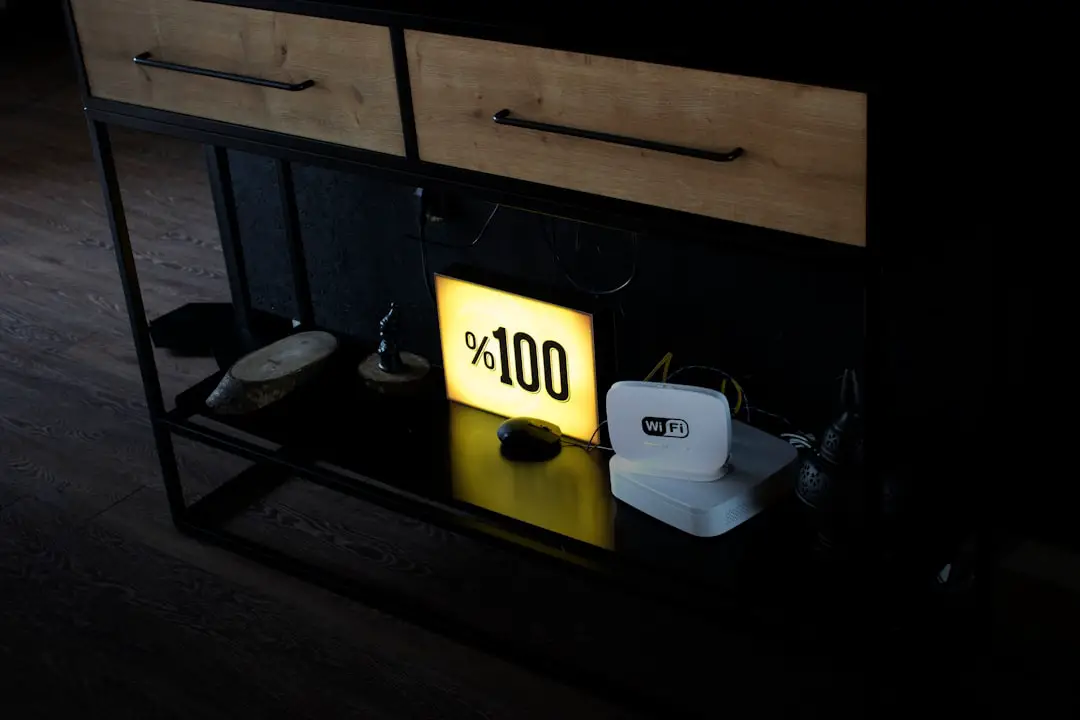Wifi disconnects can be a frustrating experience for users, particularly when they rely on a stable internet connection for work, communication, or entertainment. One of the most prevalent causes of these interruptions is signal interference. This can occur due to physical obstructions such as walls, furniture, or appliances that disrupt the signal path between the router and the device.
For instance, a thick concrete wall can significantly weaken the signal strength, leading to frequent disconnections. Additionally, the distance from the router plays a crucial role; the further away a device is, the weaker the signal it receives, which can result in intermittent connectivity. Another common cause of wifi disconnects is network congestion.
In environments where multiple devices are connected to the same network, bandwidth can become strained.
This is particularly evident in households with numerous smart devices, such as smart TVs, gaming consoles, and IoT devices. When too many devices attempt to use the network simultaneously, it can lead to slow speeds and disconnections.Furthermore, outdated router firmware can also contribute to connectivity issues. Routers require regular updates to maintain optimal performance and security; without these updates, they may struggle to manage multiple connections effectively.
Key Takeaways
- Common causes of wifi disconnects include signal interference, outdated software, and hardware issues
- Regularly check for software updates and reset network settings to ensure optimal performance
- Proper placement of the router and iPhone can significantly improve wifi connectivity
- Interference from other devices and networks can disrupt wifi signals, causing disconnects
- Investigate potential hardware issues with the iPhone if wifi disconnects persist
Checking for Software Updates and Resetting Network Settings
Checking for Updates on iPhone
By navigating to Settings > General > Software Update, users can see if their device is running the latest version of iOS. If an update is available, downloading and installing it may rectify any underlying issues causing wifi disconnects.
Resetting Network Settings
In addition to software updates, resetting network settings can be an effective troubleshooting step. This action restores all network-related settings to their factory defaults, which can resolve conflicts that may have arisen over time. To reset network settings on an iPhone, users should go to Settings > General > Transfer or Reset iPhone > Reset > Reset Network Settings.
Important Note and Next Steps
It’s important to note that this will erase saved wifi passwords and VPN settings, so users should be prepared to re-enter this information afterward. This step can often clear up persistent connectivity issues that simple updates may not address.
Ensuring Proper Placement of the Router and iPhone
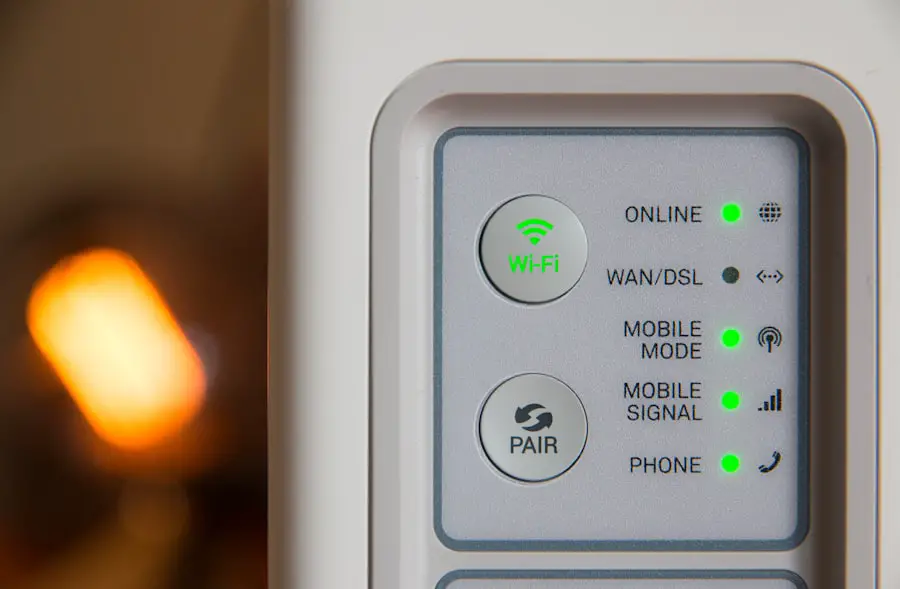
The physical placement of both the router and the iPhone can significantly impact wifi connectivity. Ideally, the router should be positioned in a central location within the home or office to maximize coverage. Elevating the router off the floor and placing it on a shelf or high furniture can help improve signal distribution.
Additionally, avoiding corners or enclosed spaces where signals may be obstructed by walls or furniture is advisable. For example, placing a router inside a cabinet can severely limit its range and effectiveness. Similarly, the placement of the iPhone also matters.
Users should be mindful of their distance from the router and any potential barriers that could weaken the signal. If a user frequently experiences disconnects while using their phone in a specific room, it may be worth testing connectivity in different locations to identify any dead zones. Furthermore, using a wifi extender or mesh network system can help eliminate these dead zones by amplifying the signal throughout larger areas.
Examining Interference from Other Devices and Networks
| Interference Source | Impact | Frequency |
|---|---|---|
| Bluetooth devices | Signal disruption | 2.4 GHz |
| Wireless routers | Signal overlap | 2.4 GHz, 5 GHz |
| Microwave ovens | Signal interference | 2.4 GHz |
Interference from other electronic devices can also lead to wifi disconnects. Common household items such as microwaves, cordless phones, and baby monitors operate on similar frequencies as many wifi networks (specifically 2.4 GHz), which can cause disruptions in connectivity. For instance, if a microwave is in use while someone is trying to stream video on their iPhone, they may experience buffering or disconnections due to this interference.
To mitigate this issue, users can try relocating their router away from such devices or switching to a 5 GHz band if their router supports dual-band functionality. Moreover, neighboring networks can also contribute to interference, especially in densely populated areas like apartment complexes where multiple routers operate within close proximity. This overlap can lead to channel congestion, making it difficult for devices to maintain stable connections.
Users can access their router settings to change the channel on which their network operates; selecting a less crowded channel can help reduce interference from nearby networks. Tools like wifi analyzers are available as apps or software that allow users to scan for nearby networks and identify which channels are less congested.
Investigating Potential Hardware Issues with the iPhone
While software issues are often at the forefront of connectivity problems, hardware issues with the iPhone itself can also lead to frequent wifi disconnects. One common hardware-related issue is a malfunctioning wifi antenna. If the antenna is damaged or not functioning correctly, it may struggle to maintain a stable connection with the router.
Users experiencing persistent connectivity issues should consider running diagnostics on their device or visiting an Apple Store for a professional assessment. Additionally, physical damage to the device can also impact its ability to connect to wifi networks effectively. For example, if an iPhone has been exposed to water or has suffered a drop that caused internal damage, this could affect its networking capabilities.
Users should inspect their devices for any signs of physical damage and consider seeking repairs if necessary. In some cases, replacing components like the wifi antenna may be required to restore proper functionality.
Utilizing Alternative Wifi Networks and Hotspots

Testing with Public WiFi Networks
Connecting to public WiFi networks available in cafes or libraries allows users to determine if their iPhone maintains a stable connection elsewhere. If the device connects seamlessly to these alternative networks without any issues, it may indicate that the problem resides with the home network setup rather than the iPhone itself.
Using Mobile Hotspots for Troubleshooting
Using mobile hotspots as an alternative connection method can be beneficial for troubleshooting purposes. Many smartphones offer hotspot capabilities that allow users to share their cellular data connection with other devices. By enabling hotspot functionality on another smartphone and connecting the iPhone to it, users can assess whether connectivity issues persist across different networks.
Identifying the Source of the Problem
If the iPhone remains stable while connected to a hotspot but continues to disconnect from home WiFi, this further suggests that adjustments need to be made within the home network configuration.
Seeking Assistance from Apple Support or a Professional Technician
If all troubleshooting efforts fail to resolve persistent wifi disconnects on an iPhone, seeking assistance from Apple Support or a professional technician may be necessary. Apple Support offers various resources including live chat, phone support, and in-person appointments at Apple Stores where trained technicians can provide hands-on assistance. They have access to diagnostic tools that can identify underlying issues that may not be apparent through standard troubleshooting methods.
Professional technicians are equipped with specialized knowledge and tools that allow them to conduct thorough assessments of both hardware and software components of an iPhone. They can perform tests that determine whether there are deeper issues at play—such as motherboard problems or software corruption—that require advanced repair techniques. Engaging with professionals ensures that users receive accurate diagnoses and effective solutions tailored to their specific connectivity challenges.
Implementing Advanced Troubleshooting Techniques for Persistent Issues
For those who continue to experience wifi disconnects despite following standard troubleshooting steps, implementing advanced techniques may yield results. One such technique involves changing DNS settings on the iPhone. By default, devices typically use DNS servers provided by their internet service provider (ISP), which may not always be optimal for performance.
Switching to public DNS servers like Google’s (8.8.8.8 and 8.8.4.4) or Cloudflare’s (1.1.1.1) can enhance browsing speed and stability. Another advanced method includes using a network diagnostic tool available on macOS or third-party applications designed for iOS devices that analyze network performance in real-time. These tools can provide insights into packet loss, latency issues, and other factors affecting connectivity quality.
By identifying specific problems within the network environment—such as high latency or packet loss—users can take targeted actions to rectify these issues. In addition to these techniques, users might consider performing a factory reset of their router as a last resort if all else fails. This process restores the router’s original settings and clears any potential configuration errors that could be causing connectivity problems.
However, it’s crucial for users to back up their current settings before proceeding with this step since it will erase all custom configurations. By exploring these advanced troubleshooting techniques alongside standard methods, users can gain a comprehensive understanding of their connectivity issues and work towards achieving a stable wifi experience on their iPhones.
If you are experiencing issues with your iPhone constantly disconnecting from WiFi, you may want to consider checking out this article on how to secretly hide your location on iPhone. This guide may offer some insights into potential settings or features that could be affecting your device’s connectivity.