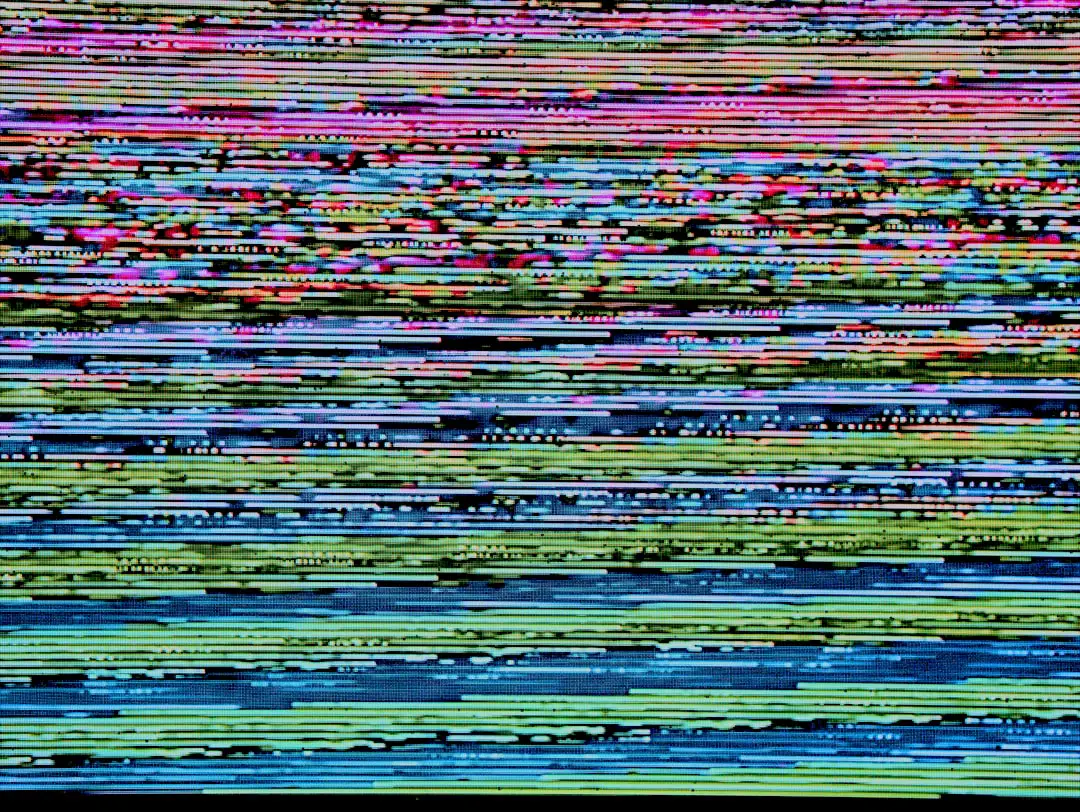In the digital age, sharing photos has become an integral part of communication, especially through smartphones like the iPhone. However, users often encounter various issues when attempting to send photos. These problems can manifest in several ways, such as images failing to send, being stuck in a sending state, or recipients receiving distorted or low-quality versions of the photos.
Understanding these common issues is crucial for users who rely on their devices for seamless communication. One prevalent issue is the inability to send photos via iMessage or other messaging platforms. This can be particularly frustrating when users are trying to share cherished moments with friends and family.
Sometimes, the problem may stem from a temporary glitch in the messaging app itself, while at other times, it could be related to network connectivity or settings on the device. Additionally, users may find that their photos are not sending due to file size limitations or compatibility issues with the recipient’s device. Recognizing these potential pitfalls can help users troubleshoot effectively and restore their ability to share images effortlessly.
Key Takeaways
- Common iPhone photo sending issues can include slow or failed delivery, blurry images, or inability to send photos altogether.
- Checking network connection is crucial to ensure that the iPhone has a stable internet connection before attempting to send photos.
- Verifying recipient’s contact information is important to avoid sending photos to the wrong person or an outdated contact.
- Updating iOS software can resolve compatibility issues and bugs that may be causing photo sending problems.
- Resetting network settings can help fix connectivity issues that may be hindering the sending of photos.
Checking Network Connection
Checking Network Status
Users should first check their current network status by looking for the Wi-Fi or cellular signal indicator on their device. If the signal is weak or nonexistent, it may be necessary to move closer to the router or switch to a different network altogether.
Troubleshooting Connection Issues
In addition to checking the signal strength, users should also consider restarting their router or toggling Airplane Mode on and off. This simple action can often resolve connectivity issues by refreshing the network connection.
Enabling Cellular Data for Messaging Apps
If using cellular data, it’s essential to ensure that data is enabled for the messaging app in question. Users can verify this by navigating to Settings > Cellular and scrolling down to find the relevant app. If cellular data is disabled for that app, enabling it may resolve the issue and allow for successful photo transmission.
Verifying Recipient’s Contact Information

Another common hurdle in sending photos from an iPhone is related to the recipient’s contact information. If the contact details are incorrect or outdated, messages—including photo attachments—may fail to deliver. Users should double-check that they have entered the correct phone number or email address associated with the recipient’s messaging account.
This is particularly important when sending images via iMessage, as it relies on Apple IDs linked to email addresses. Moreover, if a user is attempting to send a photo to someone who does not have an iPhone or is not using iMessage, they may encounter additional complications. In such cases, it’s advisable to confirm that the recipient can receive multimedia messages (MMS) and that their device settings allow for such transmissions. Users can also try sending a simple text message first to ensure that the contact is reachable before attempting to send larger files like photos.
Updating iOS Software
| Device | iOS Version | Release Date |
|---|---|---|
| iPhone 12 | 14.5 | April 26, 2021 |
| iPad Pro | 14.5 | April 26, 2021 |
| iPod Touch (7th gen) | 14.5 | April 26, 2021 |
Keeping an iPhone’s operating system up to date is essential for optimal performance and functionality. Apple frequently releases updates that address bugs, improve security, and enhance overall user experience. If users are experiencing difficulties in sending photos, one of the first steps they should take is to check for any available iOS updates.
This can be done by navigating to Settings > General > Software Update. If an update is available, users should download and install it promptly. The process typically involves a straightforward series of prompts, and once completed, it can resolve various issues related to messaging and photo sharing.
In some cases, outdated software may lead to compatibility problems with apps or services that have been updated on the recipient’s end, further complicating photo transmission efforts.
Resetting Network Settings
When all else fails, resetting network settings can be a powerful troubleshooting step for resolving persistent issues with photo sending on an iPhone. This action restores all network-related settings to their factory defaults, which can help eliminate any misconfigurations that may be causing problems. Users can initiate this process by going to Settings > General > Transfer or Reset iPhone > Reset > Reset Network Settings.
It’s important to note that this action will erase saved Wi-Fi passwords and VPN settings, so users should ensure they have this information readily available before proceeding. After resetting network settings, users will need to reconnect to their Wi-Fi networks and re-enter any necessary passwords. While this step may seem drastic, it often resolves underlying connectivity issues that could be preventing successful photo transmission.
Clearing iPhone’s Cache
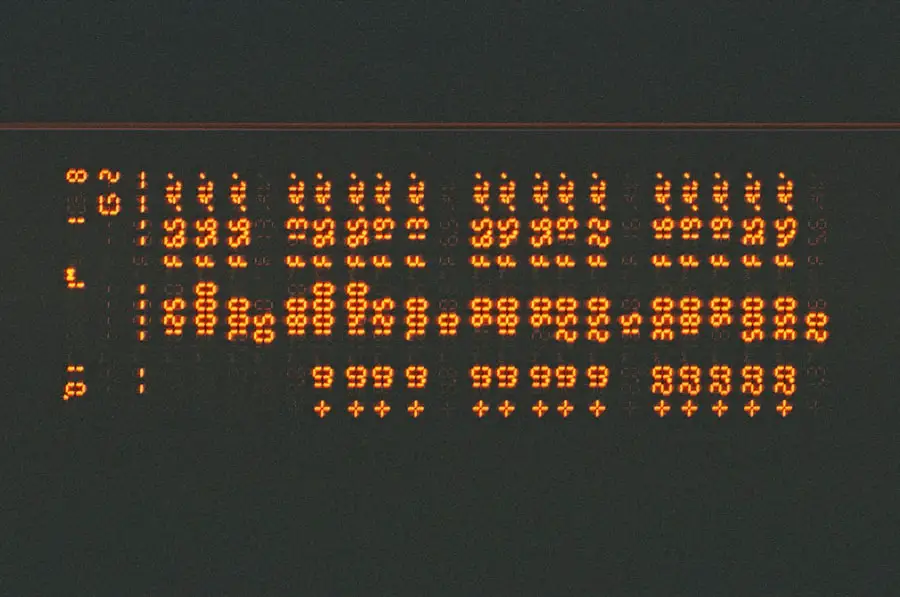
Over time, an iPhone can accumulate cached data from various apps, which may lead to performance issues, including problems with sending photos. Clearing this cache can free up space and potentially resolve glitches that affect how apps function. While there isn’t a direct way to clear cache for all apps at once on an iPhone, users can take steps to manage storage and clear cache for specific applications.
For instance, users can go to Settings > General > iPhone Storage to see a list of apps and how much space they occupy. From here, they can select individual apps and choose to delete them if necessary. Reinstalling these apps afterward will often clear any accumulated cache data.
Additionally, users can also clear Safari’s cache by going to Settings > Safari and selecting “Clear History and Website Data.” This action can help improve overall device performance and may resolve issues related to photo sharing.
Disabling Low Power Mode
Low Power Mode is a feature designed to extend battery life by reducing background activity and limiting certain functionalities on an iPhone. While this feature can be beneficial in preserving battery life during critical moments, it may inadvertently affect the ability to send photos or use certain apps effectively. When Low Power Mode is activated, background app refresh is disabled, which can hinder messaging apps from functioning optimally.
To check if Low Power Mode is enabled, users can navigate to Settings > Battery and look for the Low Power Mode toggle. If it is turned on, disabling it may restore full functionality to messaging apps and improve photo sending capabilities. Users should also consider charging their device if it’s running low on battery power; a fully charged phone will perform better overall and reduce the likelihood of encountering issues when sharing images.
Contacting Apple Support
If all troubleshooting steps fail to resolve photo sending issues on an iPhone, reaching out to Apple Support may be the best course of action. Apple’s support team is equipped with extensive knowledge about common problems and solutions related to their devices and software. Users can contact support through various channels, including phone calls, live chat, or visiting an Apple Store for in-person assistance.
When contacting support, it’s helpful for users to provide detailed information about the issue they are experiencing, including any error messages received and steps already taken in an attempt to resolve the problem. This information allows support representatives to diagnose the issue more effectively and provide tailored solutions. Additionally, Apple Support may have access to tools and resources that are not available to end-users, potentially leading to a quicker resolution of persistent photo sending problems.
If you are experiencing issues with sending photos on your iPhone, you may want to check out this article on who buys broken iPhones. This guide can help you navigate the process of selling your damaged device and potentially upgrading to a new one that may not have the same photo-sending issues.