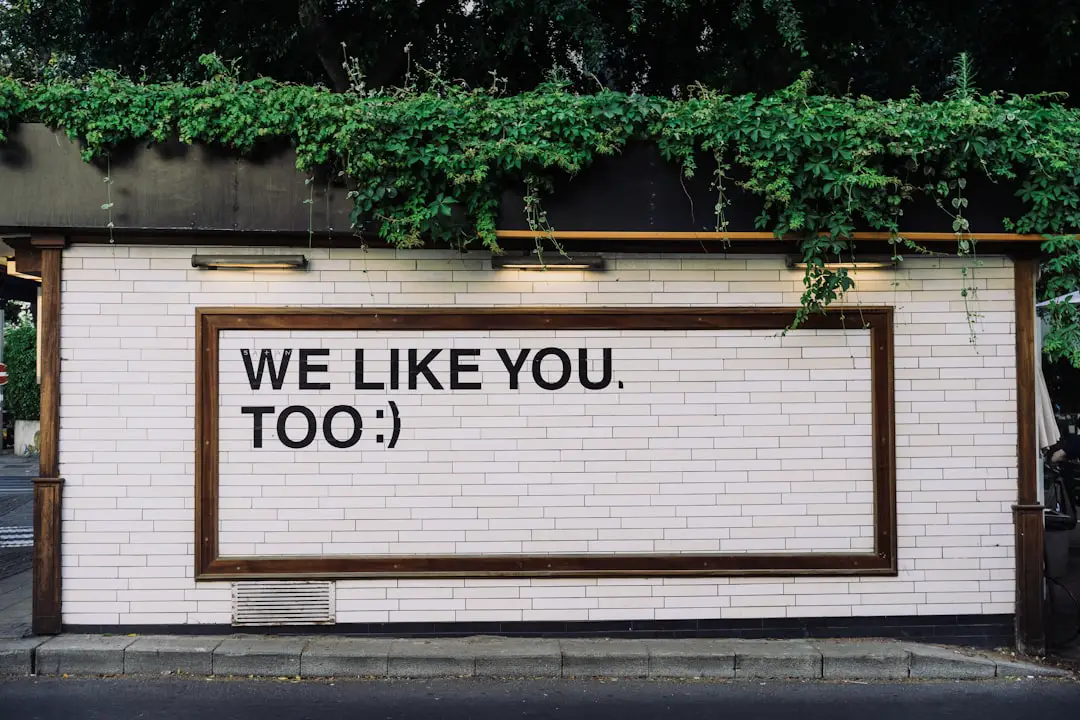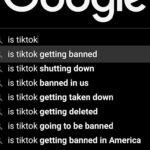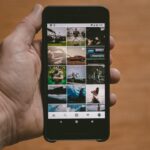Find My iPhone is a powerful feature integrated into Apple’s ecosystem, designed to help users locate their lost or stolen devices. Launched in 2010, this service has evolved significantly, providing not only location tracking but also additional functionalities such as remote locking, data wiping, and sending alerts to deter unauthorized access. The feature operates through a combination of GPS, Wi-Fi, and cellular data, allowing users to pinpoint their device’s location on a map.
This capability is particularly valuable in today’s fast-paced world, where smartphones have become essential tools for communication, navigation, and personal organization. The importance of Find My iPhone extends beyond mere convenience; it serves as a critical security measure. With the increasing prevalence of theft and loss of mobile devices, having a reliable way to track and secure one’s iPhone can provide peace of mind.
Users can access Find My iPhone through the iCloud website or the Find My app on another Apple device. However, despite its robust design, there are instances when users encounter issues with this feature. Understanding the common reasons for these problems can empower users to troubleshoot effectively and restore functionality.
Key Takeaways
- Find My iPhone is a useful feature that helps users locate their lost or stolen devices.
- Common reasons for Find My iPhone not working include poor or no internet connection, outdated software, incorrect Apple ID or password, disabled location services, iCloud account issues, and hardware problems.
- Poor or no internet connection can prevent Find My iPhone from working properly.
- Outdated software can also cause issues with Find My iPhone.
- Incorrect Apple ID or password, disabled location services, iCloud account issues, and hardware problems can all contribute to Find My iPhone not working as expected.
Common Reasons for Find My iPhone Not Working
While Find My iPhone is generally reliable, several factors can hinder its performance. One of the most prevalent issues is a poor or nonexistent internet connection. Since the service relies on real-time data transmission to update the device’s location, any disruption in connectivity can prevent users from accessing the necessary information.
Additionally, outdated software can also lead to compatibility issues that may affect the functionality of Find My iPhone. Keeping devices updated is crucial for ensuring that all features work seamlessly. Another common reason for Find My iPhone not functioning properly is related to user credentials.
If a user enters an incorrect Apple ID or password, they may find themselves locked out of their account, rendering the Find My iPhone feature inaccessible. Furthermore, if location services are disabled on the device, it will not be able to share its location with the Find My app. These issues highlight the importance of understanding how various settings and configurations can impact the effectiveness of this essential tool.
Poor or No Internet Connection

A stable internet connection is vital for the proper functioning of Find My iPhone. The service relies on both cellular data and Wi-Fi to communicate with Apple’s servers and update the device’s location in real-time. If a user is in an area with weak cellular coverage or no Wi-Fi access, they may experience difficulties in locating their device.
For instance, if someone misplaces their iPhone in a remote area or a building with thick walls that block signals, they may find that the device does not appear on the map or shows an outdated location. In addition to geographical limitations, network congestion can also affect connectivity. During peak usage times, such as during major events or in densely populated areas, users may find that their devices struggle to maintain a stable connection.
This can lead to delays in updating the device’s location or even complete failure to connect to the Find My service. To mitigate these issues, users should ensure they are in an area with reliable internet access when attempting to locate their devices.
Outdated Software
| Software Name | Version | Last Update |
|---|---|---|
| Chrome | 89.0.4389.90 | March 2, 2021 |
| Firefox | 86.0 | February 23, 2021 |
| Windows 10 | 20H2 | October 20, 2020 |
Keeping software up to date is crucial for maintaining the functionality of any device, including iPhones. Apple regularly releases updates that not only introduce new features but also address bugs and security vulnerabilities. An outdated operating system can lead to compatibility issues with various applications, including Find My iPhone.
For example, if a user is running an older version of iOS that does not support the latest enhancements made to Find My iPhone, they may encounter problems when trying to access the service. To check for software updates, users can navigate to Settings > General > Software Update on their iPhones. If an update is available, it is advisable to download and install it promptly.
This simple step can resolve many issues related to Find My iPhone and ensure that users have access to the latest features and improvements. Regularly updating devices not only enhances performance but also contributes to overall security by patching known vulnerabilities.
Incorrect Apple ID or Password
Accessing Find My iPhone requires users to log in with their Apple ID and password. If either of these credentials is entered incorrectly, users will be unable to access their account and utilize the service. This situation can be particularly frustrating for individuals who may have multiple Apple IDs or have recently changed their passwords without updating their login information across all devices.
In such cases, users may find themselves locked out of their accounts at critical moments when they need to locate their devices. To avoid this issue, it is essential for users to keep track of their Apple ID credentials and ensure they are using the correct information when logging into iCloud or the Find My app. If a user forgets their password, Apple provides a straightforward recovery process that allows them to reset it securely.
By taking proactive steps to manage their Apple ID and password, users can minimize disruptions when trying to access Find My iPhone.
Location Services Disabled
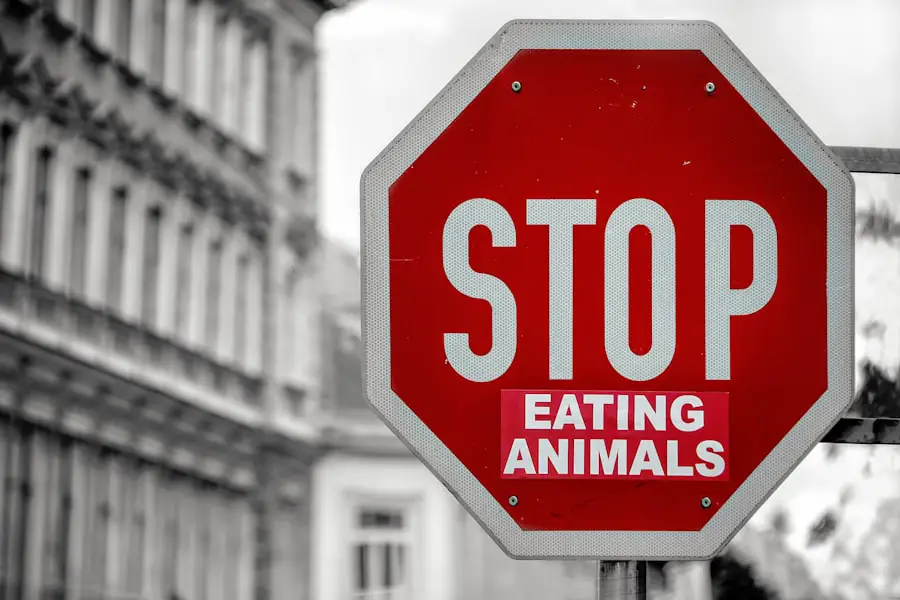
Location Services is a feature that allows apps and services on an iPhone to access location data from GPS, Wi-Fi networks, and cellular towers. For Find My iPhone to function correctly, Location Services must be enabled on the device. If this setting is turned off, the device will not be able to share its location with Apple’s servers, rendering the Find My feature ineffective.
Users may inadvertently disable Location Services while adjusting privacy settings or conserving battery life. To enable Location Services, users can go to Settings > Privacy & Security > Location Services and toggle the switch to turn it on. Additionally, it is important for users to ensure that Find My iPhone has permission to access location data specifically.
This can be done by scrolling down in the Location Services menu and selecting Find My, then choosing “While Using the App” or “Always” as the preferred option. By ensuring that Location Services are enabled and properly configured, users can enhance the reliability of Find My iPhone.
iCloud Account Issues
Find My iPhone operates through a user’s iCloud account, which serves as a central hub for various Apple services. If there are issues with the iCloud account itself—such as being locked out due to security concerns or having insufficient storage space—users may experience difficulties accessing Find My iPhone. For instance, if a user has not verified their email address associated with their Apple ID or has not completed two-factor authentication setup, they may encounter barriers when trying to use this feature.
To resolve these issues, users should regularly check their iCloud account settings and ensure that all necessary verifications are completed. This includes confirming email addresses and phone numbers linked to the account and ensuring that two-factor authentication is set up correctly if desired. By maintaining an active and verified iCloud account, users can ensure seamless access to Find My iPhone and other essential services.
Hardware Problems
In some cases, hardware issues may prevent Find My iPhone from functioning correctly. For example, if an iPhone has suffered physical damage—such as a cracked screen or water exposure—it may not be able to communicate effectively with Apple’s servers. Additionally, problems with internal components like GPS chips or antennas can hinder location tracking capabilities.
Users experiencing persistent issues with Find My iPhone should consider whether their device has sustained any physical damage that could impact its performance. If hardware problems are suspected, it is advisable for users to conduct a thorough inspection of their devices or seek professional assistance from an authorized repair center. Apple provides diagnostic tools that can help identify hardware-related issues affecting functionality.
Addressing hardware problems promptly can prevent further complications and ensure that users regain full access to features like Find My iPhone.
Troubleshooting Steps for Find My iPhone
When encountering issues with Find My iPhone, there are several troubleshooting steps users can take before seeking external assistance. First and foremost, checking internet connectivity is essential; users should ensure they are connected to Wi-Fi or have cellular data enabled on their devices. Restarting both the device and the router can often resolve temporary connectivity issues.
Next, verifying that Location Services are enabled is crucial for ensuring that Find My iPhone can accurately track the device’s location. Users should also check for any software updates that may need installation; keeping devices updated helps maintain compatibility with various services and applications. If problems persist after these initial checks, logging out of iCloud and then logging back in can refresh account settings and potentially resolve access issues.
Contacting Apple Support
If troubleshooting steps do not resolve the issues with Find My iPhone, contacting Apple Support may be necessary for further assistance. Apple offers multiple channels for support, including online chat, phone support, and in-person appointments at Apple Stores or authorized service providers. When reaching out for help, it is beneficial for users to provide detailed information about the problem they are experiencing, including any error messages received and steps already taken in troubleshooting.
Apple Support representatives are trained to assist with a wide range of issues related to Find My iPhone and can provide tailored solutions based on individual circumstances. They may guide users through advanced troubleshooting steps or recommend repairs if hardware problems are suspected. Utilizing Apple’s support resources ensures that users receive expert assistance in resolving any challenges they face with this critical feature.
Conclusion and Final Tips
In navigating the complexities of technology, particularly with features like Find My iPhone, understanding potential pitfalls is essential for effective usage. By being aware of common issues such as poor internet connectivity, outdated software, incorrect credentials, disabled location services, account problems, and hardware malfunctions, users can proactively address challenges before they escalate into significant obstacles. Regular maintenance practices—such as keeping software updated, managing Apple ID credentials diligently, enabling Location Services appropriately, and monitoring hardware conditions—can significantly enhance the reliability of Find My iPhone.
In instances where self-troubleshooting does not yield results, leveraging Apple’s support channels ensures that users have access to expert guidance tailored to their specific needs. By taking these steps and remaining informed about potential issues, users can maximize their experience with Find My iPhone and safeguard their devices effectively.
One possible reason why Find My iPhone may not be working for one person could be due to privacy settings or restrictions on their device. It is important to review and understand the privacy policy and terms and conditions of using the Find My iPhone feature. For more information on how privacy settings can impact the functionality of Find My iPhone, you can visit this article on privacy policy. If you continue to experience issues with Find My iPhone, you may also consider reaching out to Apple support for assistance by visiting this contact page.
FAQs
What could be the reasons why Find My iPhone is not working for one person?
There could be several reasons why Find My iPhone is not working for one person, including a poor internet connection, outdated software, incorrect Apple ID credentials, or a disabled Find My iPhone feature on the device.
How can one troubleshoot Find My iPhone not working?
To troubleshoot Find My iPhone not working, one can start by ensuring that the device has a stable internet connection, updating the device’s software to the latest version, verifying the Apple ID credentials, and checking if the Find My iPhone feature is enabled in the device’s settings.
Is there a possibility of a server issue causing Find My iPhone to not work for one person?
Yes, there is a possibility of a server issue causing Find My iPhone to not work for one person. In such cases, the issue is usually widespread and not specific to an individual user.
Can Find My iPhone not work due to a hardware problem?
Yes, Find My iPhone may not work due to a hardware problem if the device’s location services or GPS functionality is not functioning properly. In such cases, it is recommended to contact Apple Support for further assistance.
Are there any alternative methods to locate a lost iPhone if Find My iPhone is not working?
Yes, there are alternative methods to locate a lost iPhone if Find My iPhone is not working. These methods include using third-party tracking apps, contacting the mobile service provider for assistance, or reporting the lost device to local authorities.