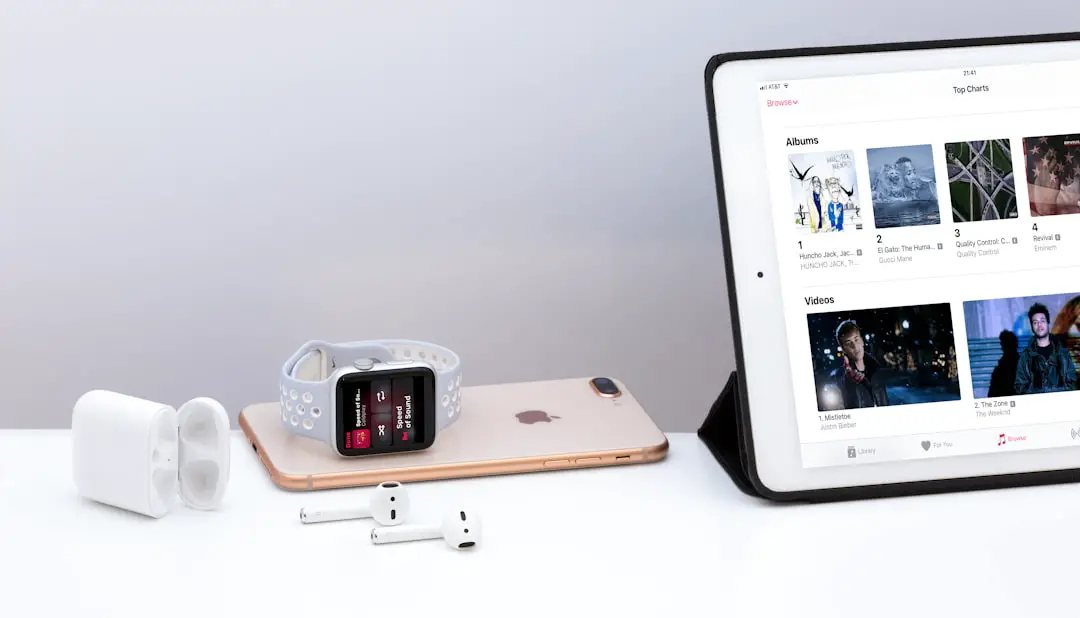In an era where music is more accessible than ever, the transition from older devices like the iPod to modern smartphones such as the iPhone can be a daunting task for many users. The iPod, once a revolutionary device for music lovers, has been largely supplanted by the multifunctional capabilities of the iPhone. However, many individuals still cherish their extensive music libraries stored on their iPods and wish to transfer this collection to their iPhones.
This process is not merely about moving files; it involves understanding the nuances of digital music management, compatibility issues, and the various tools available for a seamless transition. Transferring music from an iPod to an iPhone can be accomplished through several methods, each with its own set of advantages and challenges. Whether you prefer using Apple’s native software like iTunes or exploring third-party applications, knowing the right approach can save time and prevent frustration.
This article will delve into the intricacies of transferring music, highlighting the differences between the two devices’ music libraries, providing a step-by-step guide for various methods, and offering tips for maintaining an organized music collection on your iPhone.
Key Takeaways
- Transferring music from iPod to iPhone is possible and can be done using different methods.
- iPod and iPhone music libraries have differences in terms of compatibility and file formats.
- Follow a step-by-step guide to transfer music from iPod to iPhone, ensuring a smooth process.
- iTunes can be used as a tool to transfer music from iPod to iPhone, providing a seamless transfer experience.
- Third-party apps also offer an alternative method to transfer music from iPod to iPhone, giving users more options to choose from.
Understanding the Differences between iPod and iPhone Music Libraries
To effectively transfer music from an iPod to an iPhone, it is essential to understand the fundamental differences between their music libraries. The iPod was primarily designed as a dedicated music player, focusing on audio playback without the additional functionalities that smartphones offer. As a result, the music library on an iPod is often more straightforward, with songs organized primarily by artist, album, or genre.
In contrast, the iPhone integrates music playback with a plethora of other features, including apps for social media, photography, and communication, which can complicate how music is stored and accessed. Moreover, the way music is synced and managed differs significantly between the two devices. The iPod typically relies on a direct connection to a computer for syncing via iTunes, while the iPhone can utilize cloud services like Apple Music or iCloud Music Library for more flexible access to music.
This means that while transferring music from an iPod to an iPhone may seem like a simple file transfer, it often requires navigating through different syncing methods and understanding how each device interacts with Apple’s ecosystem.
Step-by-Step Guide to Transferring Music from iPod to iPhone
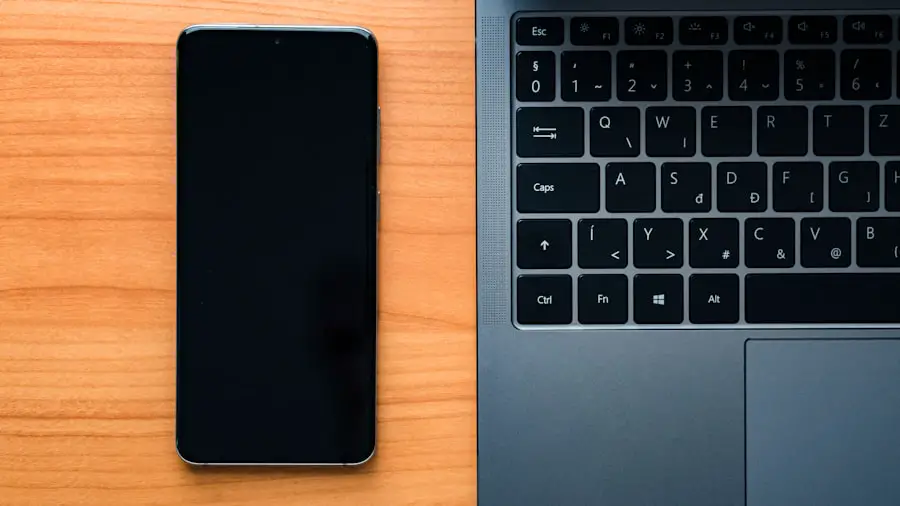
Transferring music from an iPod to an iPhone can be accomplished through several methods, each with its own set of steps. The first method involves using iTunes, which remains one of the most reliable ways to manage music libraries across Apple devices. To begin this process, connect your iPod to your computer using a USB cable and launch iTunes.
Once your device is recognized, select it from the list of devices in the upper left corner of the iTunes window. From there, navigate to the “Music” tab and ensure that all desired songs are checked for syncing. After confirming your selections, disconnect your iPod and connect your iPhone to the same computer.
Again, select your device in iTunes and navigate to the “Music” tab. Here, you can choose to sync your entire library or select specific playlists or songs that you wish to transfer. Once you have made your selections, click “Apply” or “Sync” to initiate the transfer process.
This method ensures that your music is organized in a way that is compatible with your iPhone’s library. Alternatively, if you prefer a more direct approach without using a computer, you can utilize third-party applications designed specifically for transferring music between devices. Many of these apps offer user-friendly interfaces that simplify the process.
For instance, applications like AnyTrans or CopyTrans allow users to transfer music wirelessly or through USB connections without needing to rely on iTunes. Simply download the app on both your iPod and iPhone, follow the on-screen instructions to connect both devices, and select the songs you wish to transfer. This method can be particularly appealing for those who want to avoid the complexities of managing their music through iTunes.
Using iTunes to Transfer Music from iPod to iPhone
| Transfer Method | Pros | Cons |
|---|---|---|
| iTunes | Can transfer all types of media files | Requires a computer with iTunes installed |
| USB Cable | Direct and fast transfer | Requires a USB cable and a computer |
| Third-party Apps | Some apps offer additional features | May require payment for full functionality |
iTunes has long been a cornerstone of Apple’s ecosystem for managing music libraries across its devices. To effectively use iTunes for transferring music from an iPod to an iPhone, it is crucial first to ensure that both devices are updated with the latest software versions. This helps prevent compatibility issues during the transfer process.
Once both devices are ready, connect your iPod to your computer and open iTunes. In iTunes, select your connected device and navigate to the “File” menu at the top left corner of the window. From there, choose “Devices” and then “Transfer Purchases from [Your Device Name].” This action will ensure that any purchased music on your iPod is transferred to your computer’s library.
After this step is complete, disconnect your iPod and connect your iPhone. Select your iPhone in iTunes and navigate back to the “Music” tab. Here you can choose whether to sync your entire library or select specific playlists or songs that you want on your new device.
One important aspect of using iTunes is understanding how it manages duplicates and existing content on your iPhone. If you have previously synced music with another library or have songs already on your device, you may encounter prompts regarding overwriting existing files. It’s advisable to review these prompts carefully before proceeding with the sync process to avoid losing any cherished tracks.
Using Third-Party Apps to Transfer Music from iPod to iPhone
While iTunes remains a popular choice for transferring music between Apple devices, many users find third-party applications offer greater flexibility and ease of use. These applications often come equipped with features that streamline the transfer process and eliminate some of the limitations associated with using iTunes. For example, programs like AnyTrans and CopyTrans allow users to transfer not only music but also playlists and other media files without needing a complex setup.
To use a third-party app like AnyTrans, start by downloading and installing it on your computer. Connect both your iPod and iPhone via USB cables. The application will recognize both devices and present you with options for transferring content.
You can select specific songs or entire playlists from your iPod’s library and initiate the transfer directly to your iPhone. This method often bypasses some of the syncing issues that users may encounter with iTunes. Another advantage of using third-party applications is their ability to handle various file formats that may not be supported by Apple’s native software.
For instance, if you have songs in formats like FLAC or WMA that are not compatible with Apple Music, these applications can convert them during the transfer process. This feature ensures that you can enjoy all your favorite tracks without worrying about format compatibility.
Troubleshooting Common Issues When Transferring Music from iPod to iPhone

Despite the straightforward nature of transferring music from an iPod to an iPhone, users may encounter several common issues that can complicate the process. One frequent problem arises when attempting to sync music through iTunes; users may receive error messages indicating that their devices cannot be recognized or that there are issues with their libraries. In such cases, ensuring that both devices are updated with the latest software versions is crucial.
Additionally, restarting both devices and reconnecting them can often resolve connectivity issues. Another common issue involves duplicate songs appearing on the new device after a transfer. This can occur if users have previously synced their music libraries or if they have multiple copies of songs stored in different locations within their libraries.
To address this problem, users should take advantage of features within both iTunes and third-party applications that allow them to manage duplicates effectively before initiating a transfer. Lastly, some users may find that certain songs do not transfer due to copyright restrictions or DRM (Digital Rights Management) protection. In such cases, it may be necessary to purchase or download these tracks again through authorized channels like Apple Music or other legitimate platforms.
Tips for Keeping Your Music Library Organized on Your iPhone
Once you’ve successfully transferred your music from an iPod to an iPhone, maintaining an organized library becomes essential for enjoying your favorite tracks efficiently. One effective strategy is to create playlists based on themes or moods—such as workout playlists, relaxing tunes, or party anthems—allowing for easy access depending on your activity or setting. Utilizing features like Smart Playlists in Apple Music can also help automate this process by curating lists based on specific criteria such as play count or recently added songs.
Another important aspect of organization involves regularly reviewing and updating your library. As new music is released or personal tastes evolve, it’s beneficial to remove songs that no longer resonate with you while adding fresh tracks that excite you. This practice not only keeps your library relevant but also enhances your overall listening experience by ensuring that you are surrounded by music that truly reflects your current preferences.
Additionally, consider utilizing cloud services like Apple Music or Spotify for seamless access across multiple devices without taking up storage space on your phone. These services allow you to stream vast libraries of music while keeping your local storage free for essential tracks or albums that you frequently listen to offline.
Enjoying Your Favorite Music on Your iPhone
The journey of transferring music from an old-school device like an iPod to a modern smartphone such as an iPhone may seem challenging at first glance; however, understanding the various methods available makes it manageable and rewarding. Whether opting for traditional methods like using iTunes or embracing third-party applications designed for ease of use, users can successfully migrate their cherished music collections into a more versatile platform. With careful organization and regular updates, enjoying a well-curated music library on your iPhone becomes not just feasible but also enjoyable.
By leveraging playlists and cloud services while staying mindful of potential issues during transfers, users can ensure that their musical experience remains rich and fulfilling in this digital age where convenience meets creativity in sound.
If you are looking to transfer music from your iPod to your iPhone, you may find the article on getiphoneinfo.com helpful. This website offers tips and tutorials on how to easily transfer music between Apple devices. Additionally, you can check out their terms and conditions and privacy policy to ensure you are following all guidelines when transferring music.
FAQs
What are the ways to transfer music from iPod to iPhone?
There are several ways to transfer music from iPod to iPhone, including using iTunes, iCloud, third-party software, or using the “Transfer Purchases” feature.
How to transfer music from iPod to iPhone using iTunes?
To transfer music from iPod to iPhone using iTunes, connect your iPod to your computer, open iTunes, select your iPod, go to the “Music” tab, and then select the music you want to transfer. Finally, sync your iPhone with iTunes to transfer the selected music.
Can I transfer music from iPod to iPhone using iCloud?
Yes, you can transfer music from iPod to iPhone using iCloud if you have enabled iCloud Music Library on both devices. This will allow you to access your music library on both devices and download the music to your iPhone.
Are there any third-party software options to transfer music from iPod to iPhone?
Yes, there are third-party software options available that can help you transfer music from iPod to iPhone. These software programs often offer additional features and flexibility compared to using iTunes or iCloud.
What is the “Transfer Purchases” feature and how can it be used to transfer music from iPod to iPhone?
The “Transfer Purchases” feature in iTunes allows you to transfer music and other purchased content from your iPod to your iTunes library. Once the music is in your iTunes library, you can then sync it to your iPhone.