Transferring SMS messages from an old iPhone to a new one is a common concern for many users who wish to retain their important conversations, whether they are personal or professional. The process can seem daunting, especially for those who are not tech-savvy, but Apple has designed several methods to facilitate this transition. Understanding the various options available can help users choose the most suitable method for their needs, ensuring that no cherished messages are lost in the process.
The importance of SMS messages cannot be overstated; they often contain vital information, sentimental exchanges, and even critical business communications. As such, ensuring a seamless transfer is essential for maintaining continuity in communication. This article will explore multiple methods for transferring SMS messages to a new iPhone, including backing up data, utilizing iCloud and iTunes, and leveraging third-party applications.
Additionally, we will address the specific challenges faced by users switching from Android devices to iPhones and provide troubleshooting tips for common issues that may arise during the transfer process.
Key Takeaways
- Transferring SMS to a new iPhone is essential when upgrading to a new device.
- Backing up SMS on the old iPhone is crucial to ensure no messages are lost during the transfer process.
- Using iCloud is a convenient and efficient way to transfer SMS to the new iPhone.
- iTunes can also be used to transfer SMS to the new iPhone, providing an alternative method for users.
- Third-party apps offer additional options for transferring SMS to the new iPhone, catering to different user preferences and needs.
Backing up SMS on the old iPhone
Before initiating the transfer of SMS messages to a new iPhone, it is crucial to back up the data on the old device. This step serves as a safety net, ensuring that all messages are preserved in case of any mishaps during the transfer process. Apple provides several built-in options for backing up an iPhone, with iCloud and iTunes being the most popular choices.
To back up SMS messages using iCloud, users must first ensure that their old iPhone is connected to a Wi-Fi network. They can then navigate to Settings, tap on their name at the top of the screen, and select iCloud. From there, they should scroll down to find “iCloud Backup” and enable it if it is not already turned on.
Once enabled, users can tap “Back Up Now” to initiate the backup process. This method not only backs up SMS messages but also other important data such as photos, app data, and settings, providing a comprehensive safety net. Alternatively, users can opt for an iTunes backup, which is particularly useful for those who prefer managing their data through a computer.
To do this, users must connect their old iPhone to a computer with iTunes installed. After launching iTunes, they should select their device icon and choose “Back Up Now.” It is advisable to select the option to encrypt the backup if users want to include sensitive information such as health data and passwords. Once the backup is complete, users can rest assured that their SMS messages are safely stored and ready for transfer.
Using iCloud to transfer SMS to the new iPhone
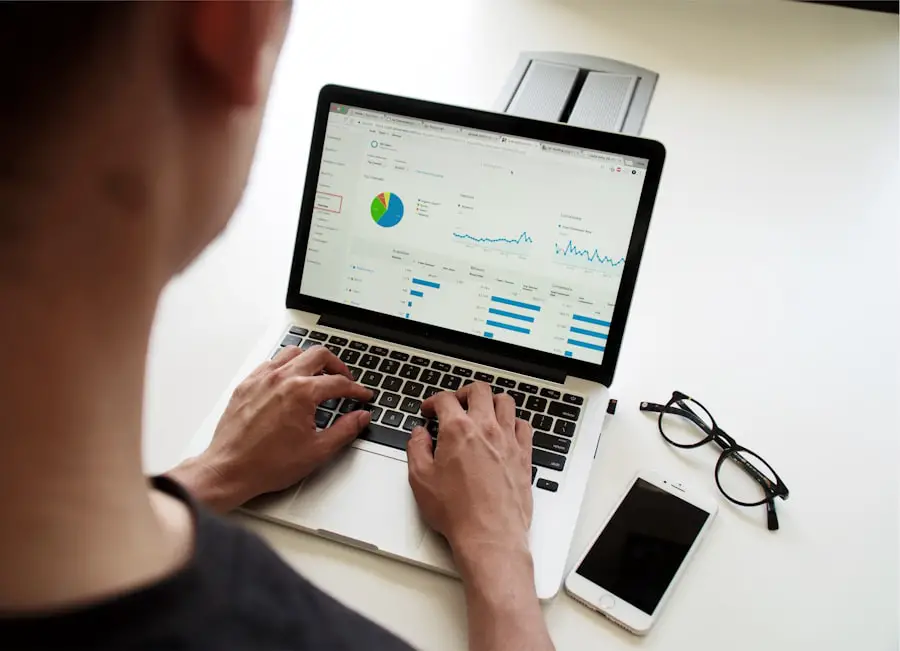
Once the SMS messages have been backed up on the old iPhone, transferring them to the new device using iCloud is a straightforward process. First, users need to ensure that their new iPhone is set up and connected to Wi-Fi. During the initial setup process, users will be prompted to restore from an iCloud backup.
This is where having previously backed up their old device comes into play. Users should select the option to restore from an iCloud backup and sign in with their Apple ID. After logging in, they will see a list of available backups, including the one created from their old iPhone.
Selecting the appropriate backup will initiate the restoration process, which may take some time depending on the size of the backup and the speed of the internet connection. Once completed, all SMS messages along with other data will be transferred to the new device seamlessly. It is important to note that this method requires sufficient storage space on the new iPhone to accommodate all transferred data.
Users should also ensure that they are using the same Apple ID on both devices; otherwise, they may encounter issues accessing their messages post-transfer. By following these steps carefully, users can successfully migrate their SMS messages without losing any important conversations.
Using iTunes to transfer SMS to the new iPhone
| Transfer Method | Ease of Use | Time Required | Success Rate |
|---|---|---|---|
| iTunes Backup & Restore | Medium | Depends on data size | High |
| iTunes File Sharing | Easy | Short | High |
| iTunes Sync | Easy | Short | High |
For those who prefer using a computer for data management, transferring SMS messages via iTunes is another effective method. After backing up the old iPhone using iTunes as previously described, users can proceed with restoring that backup onto their new device. This method is particularly beneficial for users who have large amounts of data or prefer not to rely on internet connectivity.
To begin the transfer process using iTunes, users must connect their new iPhone to the computer where the backup was created. Once connected, they should launch iTunes and select their device icon from the interface. Users will then find an option labeled “Restore Backup.” By clicking on this option, they can choose the most recent backup of their old iPhone from a list of available backups.
It is crucial to ensure that they select the correct backup to avoid restoring unwanted data. After selecting the appropriate backup, users should click “Restore” and wait for the process to complete. This may take some time depending on the size of the backup file.
Once finished, all SMS messages along with other data such as contacts and app settings will be transferred to the new iPhone. Users should keep in mind that this method will overwrite any existing data on the new device, so it is advisable to back up any important information on the new phone before proceeding with this step.
Using third-party apps to transfer SMS to the new iPhone
In addition to Apple’s built-in solutions, there are numerous third-party applications designed specifically for transferring SMS messages between devices. These applications often provide additional features and flexibility that may not be available through standard methods. Some popular options include AnyTrans, Dr.Fone, and PhoneTrans, each offering unique functionalities tailored for different user needs.
For instance, AnyTrans allows users to selectively transfer specific conversations or entire message threads rather than transferring all SMS messages at once. This feature can be particularly useful for individuals who only want to keep certain important conversations while discarding others. The user-friendly interface guides users through each step of the process, making it accessible even for those who may not be technologically inclined.
Dr.Fone offers a similar service but also includes options for transferring other types of data such as photos and videos alongside SMS messages. Users simply need to install the application on their computer and connect both their old and new iPhones via USB cables. The software will detect both devices and allow users to choose which data they wish to transfer.
While these third-party applications often come with a cost, they can save time and provide peace of mind by ensuring that important messages are transferred securely.
Transferring SMS from Android to iPhone
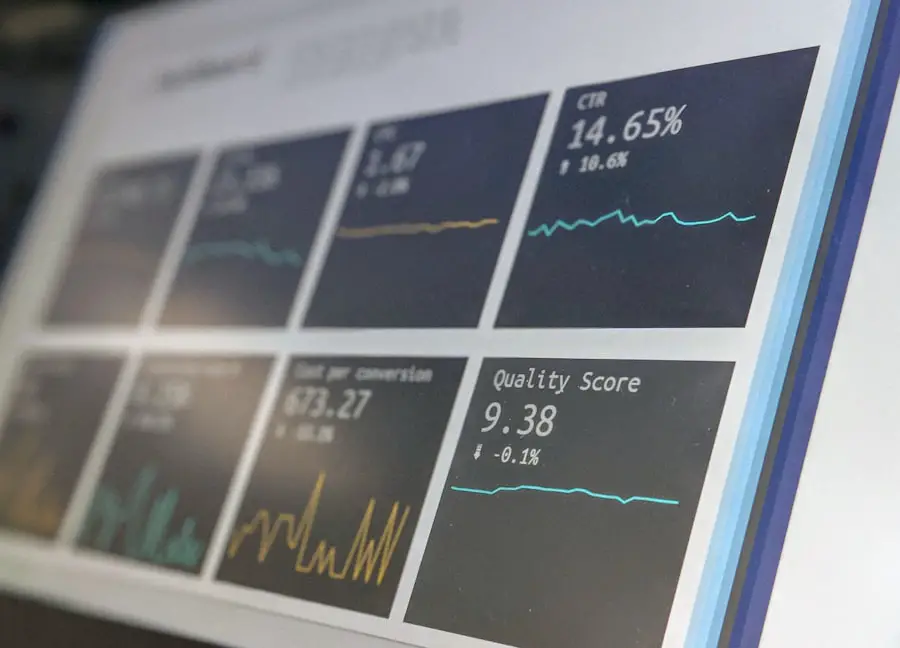
Switching from an Android device to an iPhone presents unique challenges when it comes to transferring SMS messages. Unlike transfers between two Apple devices, moving data from Android requires additional steps due to differences in operating systems. However, Apple has developed a dedicated application called “Move to iOS” that simplifies this process significantly.
To use Move to iOS, users must first download the app on their Android device from the Google Play Store. During the setup of their new iPhone, users will reach a screen that prompts them to select “Move Data from Android.” After selecting this option, a code will be generated on the new iPhone that must be entered into the Move to iOS app on the Android device. Once connected, users can choose which types of data they wish to transfer, including SMS messages.
The Move to iOS app facilitates a seamless transfer of SMS messages along with other data such as contacts and photos. It is essential for users to ensure both devices are connected to Wi-Fi during this process for optimal performance. While this method is efficient and user-friendly, it is worth noting that it only works during the initial setup of the new iPhone; therefore, users must plan accordingly if they wish to utilize this option.
Troubleshooting common issues during SMS transfer
Despite following all necessary steps for transferring SMS messages, users may encounter various issues along the way. One common problem is insufficient storage space on the new device during an iCloud or iTunes restore process. If users receive an error message indicating that there is not enough space available, they may need to delete unnecessary apps or files from their new iPhone or consider upgrading their storage plan with Apple.
Another frequent issue arises when users attempt to restore from an older backup that does not include recent messages or data due to multiple backups being created over time. To avoid this situation, it is advisable for users to regularly check their backups in both iCloud and iTunes and ensure they are creating backups frequently enough to capture all important conversations. Additionally, connectivity issues can hinder both iCloud and iTunes transfers.
Users should ensure that their internet connection is stable when using iCloud and that USB cables are functioning properly when using iTunes. If problems persist despite troubleshooting efforts, consulting Apple’s support resources or visiting an Apple Store may provide further assistance in resolving any technical difficulties encountered during the transfer process.
Conclusion and final tips for transferring SMS to a new iPhone
Transferring SMS messages from an old device to a new iPhone can be accomplished through various methods tailored to different user preferences and technical abilities. Whether opting for Apple’s built-in solutions like iCloud or iTunes or utilizing third-party applications for added flexibility, understanding each method’s nuances can significantly enhance the user experience. For those transitioning from Android devices, leveraging Apple’s Move to iOS app simplifies what could otherwise be a complicated process.
Regardless of which method is chosen, ensuring proper backups are made beforehand remains paramount in safeguarding important conversations against potential loss during transfers. As a final tip, users should familiarize themselves with their new device’s settings post-transfer; this includes checking message settings and ensuring that notifications are enabled for messaging apps used frequently. By taking these steps into account and being aware of potential pitfalls during transfers, users can enjoy a smooth transition while retaining all essential SMS communications on their new iPhones.
If you are looking to transfer SMS to a new iPhone, you may find the article on GetiPhoneInfo.com helpful. This website offers a variety of tips and tricks for iPhone users, including a detailed guide on how to transfer SMS messages to a new device. Check out their article here for step-by-step instructions on how to seamlessly transfer your messages to your new iPhone.
FAQs
What is the process of transferring SMS to a new iPhone?
To transfer SMS to a new iPhone, you can use the built-in feature of iCloud or iTunes to create a backup of your old iPhone and then restore it on the new iPhone.
How to transfer SMS using iCloud?
To transfer SMS using iCloud, you need to make sure that your old iPhone is connected to Wi-Fi and has enough storage in iCloud. Then, go to Settings > [your name] > iCloud > iCloud Backup and select “Back Up Now”. Once the backup is complete, you can set up your new iPhone and choose “Restore from iCloud Backup” during the setup process.
How to transfer SMS using iTunes?
To transfer SMS using iTunes, you need to connect your old iPhone to your computer and open iTunes. Then, select your iPhone and click on “Back Up Now”. Once the backup is complete, you can connect your new iPhone to the computer, select it in iTunes, and choose “Restore Backup”.
Are there any third-party apps that can help with transferring SMS to a new iPhone?
Yes, there are third-party apps available on the App Store that can help you transfer SMS to a new iPhone. These apps usually offer additional features and flexibility compared to the built-in iCloud or iTunes methods.
Is it possible to transfer SMS from an Android phone to a new iPhone?
Yes, it is possible to transfer SMS from an Android phone to a new iPhone using third-party apps or services specifically designed for this purpose. These apps usually require you to back up your SMS on the Android phone and then transfer them to the new iPhone.










