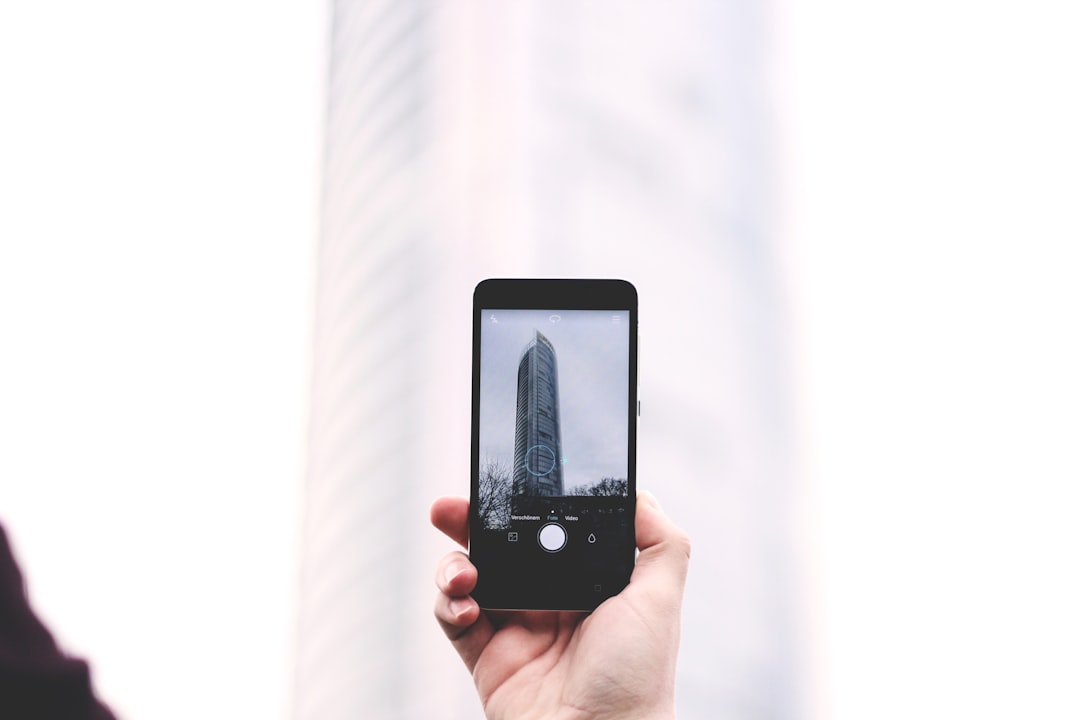Transferring images from an iPhone to an Android device can seem daunting, especially for those who are not tech-savvy. The two operating systems, iOS and Android, have different architectures and file management systems, which can complicate the transfer process. However, with the right methods and tools, moving your cherished photos and videos from one platform to another can be accomplished smoothly.
Whether you are switching devices permanently or simply sharing images with a friend, understanding the various methods available for transferring images is essential. The need to transfer images may arise for various reasons. Perhaps you have decided to switch from an iPhone to an Android device for its customization options or better integration with Google services.
Alternatively, you might want to share a collection of photos with someone who uses an Android phone. Regardless of the reason, knowing how to effectively transfer your images ensures that your memories are preserved and accessible on your new device. This article will explore several methods for transferring images, including using a computer, cloud storage services, and third-party applications.
Key Takeaways
- Transferring images from iPhone to Android is possible using various methods such as using a computer, cloud storage service, or third-party app.
- To transfer images using a computer, connect both devices, select the images on the iPhone, and then transfer them to the Android device.
- Using a cloud storage service involves uploading the images from the iPhone to the cloud and then downloading them onto the Android device.
- Transferring images using a third-party app requires downloading and installing the app on both devices, selecting the images, and then initiating the transfer process.
- To ensure successful image transfer, make sure both devices are fully charged, have enough storage space, and are connected to a stable internet connection.
Step-by-step guide for transferring images using a computer
One of the most reliable methods for transferring images from an iPhone to an Android device is through the use of a computer. This method allows for a direct transfer of files without relying on internet connectivity or third-party applications. To begin, you will need a computer with iTunes installed (for Windows users) or Finder (for macOS users).
First, connect your iPhone to the computer using a USB cable. Once connected, unlock your iPhone and, if prompted, allow the computer to access your device. For Windows users, open iTunes and select your device icon when it appears.
Navigate to the “Photos” tab and choose the option to sync photos. You can select specific folders or albums to transfer. After making your selections, click “Apply” to initiate the transfer process.
For macOS users, open Finder and locate your iPhone in the sidebar. Click on it, then navigate to the “Photos” section. Here, you can drag and drop the desired images onto your desktop or into a designated folder.
Once the images are on your computer, the next step is to transfer them to your Android device. Connect your Android phone to the computer using a USB cable. On your Android device, you may need to select “File Transfer” mode from the USB options that appear.
Open the folder where you saved the images on your computer and simply drag and drop them into the appropriate folder on your Android device, such as the “Pictures” folder. This method is straightforward and allows for bulk transfers without any complications.
Step-by-step guide for transferring images using a cloud storage service

Cloud storage services have revolutionized how we store and share files, making them an excellent option for transferring images between devices. Services like Google Drive, Dropbox, and OneDrive provide seamless access to files across different platforms. To begin transferring images using a cloud storage service, first ensure that you have an account set up with your chosen provider.
Start by uploading the images from your iPhone to the cloud storage service. Download the corresponding app on your iPhone if you haven’t already done so. Open the app and sign in with your account credentials.
Once logged in, look for an option to upload files or photos. Select the images you wish to transfer and initiate the upload process. Depending on your internet connection speed and the number of images being uploaded, this may take some time.
After successfully uploading the images to the cloud, switch over to your Android device. Download the same cloud storage app if it is not already installed and log in using the same account credentials. Navigate to the folder where you uploaded your images and select them for download.
You can either download individual images or select multiple files at once for bulk downloading. This method not only facilitates easy transfer but also provides a backup of your images in case of data loss.
Step-by-step guide for transferring images using a third-party app
| Transfer Method | Speed | Compatibility | Cost |
|---|---|---|---|
| Bluetooth | Slow | Limited | Free |
| Wi-Fi Transfer App | Fast | Wide range | Free / Paid |
| Cloud Storage | Depends on internet speed | Wide range | Free / Paid |
In addition to traditional methods like computers and cloud storage services, there are numerous third-party applications designed specifically for transferring files between iOS and Android devices. Apps such as SHAREit, Send Anywhere, and Xender offer user-friendly interfaces that simplify the transfer process. To use one of these apps, start by downloading it on both your iPhone and Android devices.
Once installed, open the app on both devices. Typically, one device will act as the sender while the other will be the receiver. On your iPhone, select the option to send files and choose the images you want to transfer.
The app will generate a QR code or a unique code that needs to be entered on the receiving device. On your Android phone, select the option to receive files and either scan the QR code or enter the code provided by your iPhone. The transfer process will begin once both devices are connected through the app’s network.
Depending on the size of the files being transferred and your Wi-Fi connection speed, this process can be completed in just a few moments. Third-party apps often provide additional features such as file compression and cross-platform compatibility, making them versatile tools for managing image transfers.
Tips for ensuring successful image transfer
To ensure a smooth image transfer experience from iPhone to Android, there are several tips that can help mitigate potential issues. First and foremost, always ensure that both devices are fully charged before beginning any transfer process. Low battery levels can interrupt transfers and lead to incomplete file transfers or data corruption.
Additionally, check that both devices are running updated software versions. Outdated operating systems can lead to compatibility issues that may hinder successful transfers. If you are using a computer for transfers, ensure that you have installed any necessary drivers or software updates required for recognizing both devices.
When using cloud storage services or third-party apps, a stable internet connection is crucial for successful uploads and downloads. If possible, connect both devices to a reliable Wi-Fi network rather than relying on mobile data, which can be slower and less stable. Lastly, consider organizing your images into folders or albums before transferring them; this will make it easier to locate specific files once they are on your new device.
Troubleshooting common issues during image transfer

Despite careful planning and execution, users may encounter various issues during image transfers from iPhone to Android devices. One common problem is connectivity issues between devices when using USB cables or wireless methods. If your devices are not recognizing each other during a transfer attempt, try disconnecting and reconnecting them or restarting both devices.
Another frequent issue arises when transferring large files or numerous images at once; this can lead to timeouts or failed transfers due to insufficient memory on either device. To address this problem, consider transferring smaller batches of images at a time or ensuring that there is adequate storage space available on both devices before initiating transfers. If you encounter problems with cloud storage services, such as slow upload or download speeds, check your internet connection stability and speed.
Sometimes simply restarting your router can resolve connectivity issues that affect file transfers. Additionally, ensure that you have sufficient storage space in your cloud account; exceeding storage limits can prevent successful uploads.
Benefits of transferring images from iPhone to Android
Transferring images from an iPhone to an Android device offers several benefits that enhance user experience and accessibility of digital content. One significant advantage is increased flexibility in managing files across different platforms. Android devices often provide more customization options regarding file management compared to iOS devices, allowing users greater control over how they organize their photos.
Moreover, transferring images enables users to take advantage of various features unique to Android devices. For instance, many Android phones come equipped with advanced camera capabilities and editing software that may enhance photo quality or provide additional editing options not available on iPhones. By transferring images, users can leverage these features while still retaining their original memories captured on their iPhones.
Additionally, moving images between platforms fosters better collaboration among friends and family who may use different operating systems. Sharing photos becomes more straightforward when everyone has access to their preferred platform without being limited by compatibility issues inherent in different operating systems.
Conclusion and final thoughts on image transfer from iPhone to Android
Transferring images from an iPhone to an Android device may initially appear challenging due to differences in operating systems; however, various methods exist that simplify this process significantly. Whether utilizing a computer for direct transfers, leveraging cloud storage services for convenience, or employing third-party applications designed specifically for cross-platform sharing, users have multiple options at their disposal. By following best practices and troubleshooting common issues as they arise, users can ensure successful transfers while preserving their cherished memories across devices.
The benefits of transferring images extend beyond mere convenience; they enhance user experience by providing greater flexibility in managing digital content while fostering collaboration among diverse user groups across different platforms. Ultimately, understanding these methods empowers users to navigate their digital lives more effectively as they transition between devices.
If you are looking for more information on how to send images from iPhone to Android, you may want to check out the article on Get iPhone Info. This website provides helpful tips and guides on various iPhone-related topics, including transferring files between different devices. Their article may offer additional insights and solutions to help you successfully send images from your iPhone to an Android device.
FAQs
How can I send images from iPhone to Android?
To send images from iPhone to Android, you can use various methods such as email, messaging apps, cloud storage services, or direct transfer via Bluetooth or Wi-Fi.
Can I use AirDrop to send images from iPhone to Android?
No, AirDrop is a feature exclusive to Apple devices and cannot be used to send images from iPhone to Android.
What messaging apps can I use to send images from iPhone to Android?
You can use messaging apps such as WhatsApp, Facebook Messenger, or Telegram to send images from iPhone to Android.
Can I use cloud storage services to send images from iPhone to Android?
Yes, you can use cloud storage services like Google Drive, Dropbox, or OneDrive to upload images from your iPhone and then access them on your Android device.
How do I transfer images from iPhone to Android using Bluetooth?
You can transfer images from iPhone to Android using Bluetooth by enabling Bluetooth on both devices, pairing them, and then selecting the images to send via the Bluetooth option in the iPhone’s photo gallery.
Is it possible to transfer images from iPhone to Android using Wi-Fi Direct?
Yes, you can transfer images from iPhone to Android using Wi-Fi Direct by enabling Wi-Fi Direct on both devices and then initiating the transfer through the Wi-Fi Direct option in the iPhone’s settings.