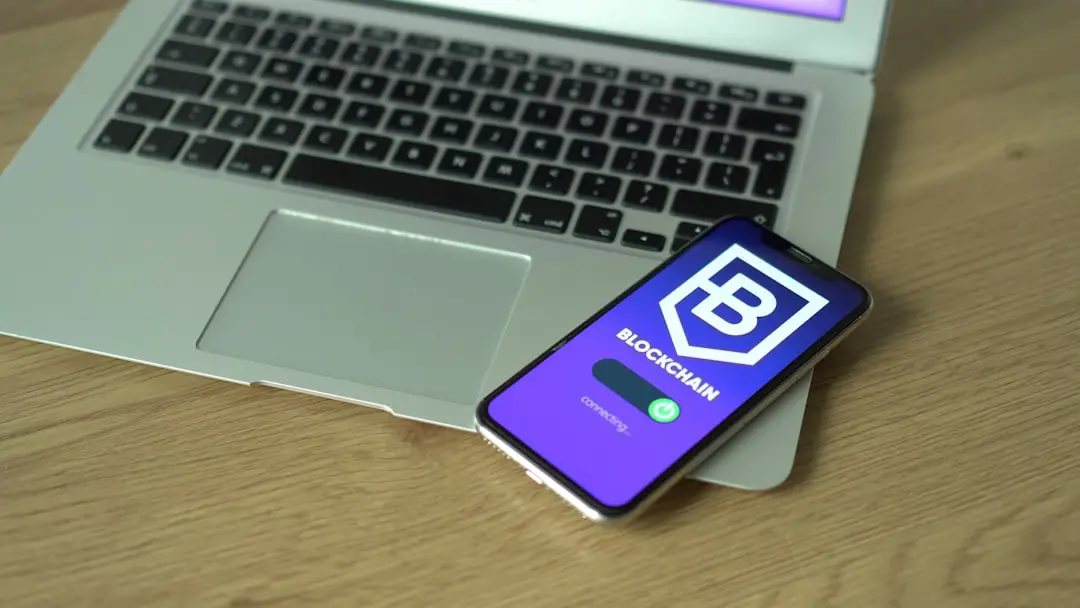Embedded SIM (eSIM) technology represents a significant evolution in mobile connectivity, moving away from the traditional physical SIM card to a more integrated solution. Unlike conventional SIM cards, which are removable and require physical handling, eSIMs are embedded directly into the device’s motherboard. This integration allows for a more streamlined design, enabling manufacturers to create thinner and lighter devices without the need for a SIM card slot.
The eSIM is programmable, meaning it can be activated and reprogrammed remotely by mobile network operators, which enhances flexibility for users who may wish to switch carriers or plans without the hassle of obtaining a new physical SIM card. The implications of eSIM technology extend beyond mere convenience. It facilitates the use of multiple mobile plans on a single device, allowing users to switch between different carriers or data plans seamlessly.
This is particularly beneficial for frequent travelers who may want to take advantage of local data plans without needing to physically swap SIM cards. Furthermore, eSIMs support advanced features such as remote provisioning, which means that users can activate their mobile service over the air, eliminating the need for a visit to a retail store. As the world becomes increasingly interconnected, eSIM technology is poised to play a crucial role in enhancing mobile connectivity and user experience.
Key Takeaways
- eSIM technology allows for a digital SIM card to be embedded in a device, eliminating the need for a physical SIM card.
- Activating eSIM on iPhone involves scanning a QR code or entering a activation code provided by the carrier.
- Checking compatibility for Android devices involves ensuring that the device and carrier support eSIM technology.
- Transferring eSIM from iPhone to Android requires deactivating the eSIM on the iPhone and then activating it on the Android device.
- Troubleshooting common issues with eSIM may involve restarting the device, checking for carrier updates, or contacting customer support.
Activating eSIM on iPhone
Activating an eSIM on an iPhone is a straightforward process that can be completed in just a few steps. First, ensure that your iPhone model supports eSIM technology; models from the iPhone XS and XR onward are equipped with this feature. To begin the activation process, navigate to the “Settings” app on your iPhone.
From there, select “Cellular” or “Mobile Data,” depending on your region. You will see an option labeled “Add Cellular Plan.” Tapping this will prompt you to scan a QR code provided by your carrier or enter the details manually if you have them. Once you have scanned the QR code or entered the information, your iPhone will begin the activation process.
This may take a few moments as your device communicates with your carrier’s network. After successful activation, you will receive a confirmation message indicating that your eSIM is now active. It’s important to note that you can have multiple cellular plans on your iPhone, allowing you to manage personal and business lines or utilize different data plans for travel.
To switch between plans, simply return to the “Cellular” settings and select the plan you wish to use.
Checking compatibility for Android device
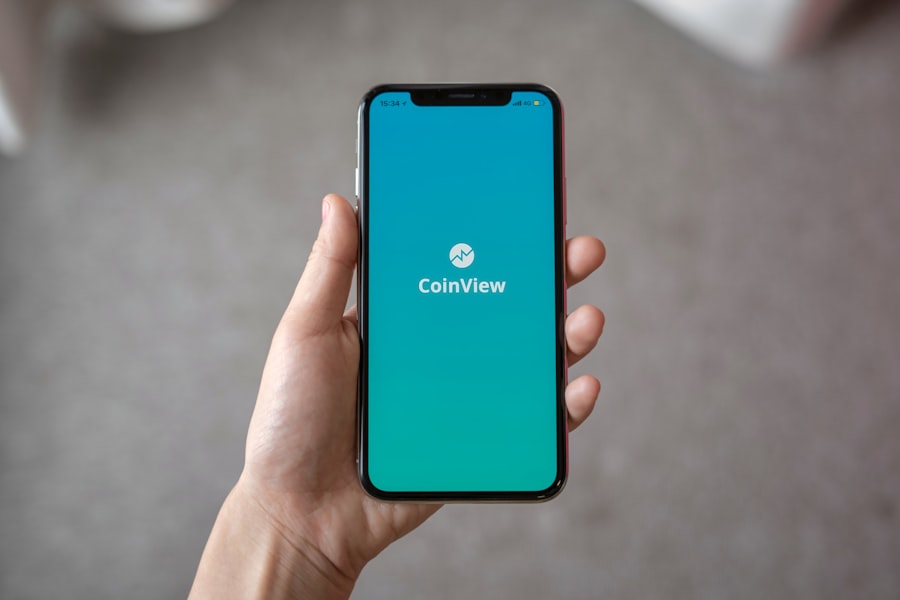
Before activating an eSIM on an Android device, it is essential to verify that the device supports eSIM technology. Not all Android smartphones come equipped with this feature, so checking compatibility is a crucial first step. Most flagship models from major manufacturers such as Samsung, Google, and Huawei released in recent years support eSIM functionality.
For instance, devices like the Samsung Galaxy S20 series and Google Pixel 4 and later models are compatible with eSIM technology. To confirm compatibility, users can refer to the manufacturer’s specifications or consult their carrier’s website for a list of supported devices. In addition to checking device compatibility, it is also important to ensure that your mobile carrier supports eSIM activation on Android devices.
While many carriers have embraced eSIM technology, not all have rolled it out across their entire range of devices. T-Mobile, for example, has been at the forefront of adopting eSIM technology and offers support for various Android devices. Users should contact their carrier or visit their website to obtain detailed information about which devices are compatible with their eSIM services and any specific activation procedures that may be required.
Transferring eSIM from iPhone to Android
| Steps | Success Rate | Average Time |
|---|---|---|
| 1. Backup iPhone eSIM | 95% | 5 minutes |
| 2. Remove eSIM from iPhone | 98% | 2 minutes |
| 3. Install eSIM on Android | 90% | 7 minutes |
Transferring an eSIM from an iPhone to an Android device involves several steps and requires careful attention to detail to ensure a smooth transition. The first step is to deactivate the eSIM on your iPhone. This can be done by navigating to “Settings,” selecting “Cellular,” and then choosing the plan you wish to remove.
Tapping “Remove Cellular Plan” will deactivate the eSIM on your iPhone, making it available for use on another device. It’s crucial to ensure that you have all necessary information from your carrier before proceeding with the transfer. Once the eSIM has been deactivated on your iPhone, you can proceed with activating it on your Android device.
Begin by accessing the “Settings” app on your Android phone and navigating to “Network & internet.” From there, select “Mobile network” and look for an option to add a new mobile plan or eSIM. Depending on your carrier’s instructions, you may need to scan a QR code or enter details manually. After successfully activating the eSIM on your Android device, it should connect to your carrier’s network within moments.
If any issues arise during this process, consulting your carrier’s customer support can provide additional guidance.
Troubleshooting common issues
While activating and managing an eSIM can be relatively straightforward, users may encounter common issues that require troubleshooting. One frequent problem is difficulty connecting to the network after activation. This can occur if there was an error during the activation process or if the device is not properly configured for the carrier’s network settings.
In such cases, users should first ensure that they have a strong signal and that airplane mode is turned off. Restarting the device can also help refresh network connections. Another common issue involves problems with switching between multiple eSIM plans on a single device.
Users may find that their device does not recognize one of the plans or fails to switch as expected. To resolve this, it is advisable to revisit the “Cellular” or “Mobile Data” settings and ensure that both plans are correctly configured and activated. If problems persist, resetting network settings can often resolve underlying issues related to connectivity.
This option is typically found in the general settings menu of both iOS and Android devices but should be used with caution as it will erase saved Wi-Fi networks and Bluetooth connections.
Updating eSIM settings on T-Mobile
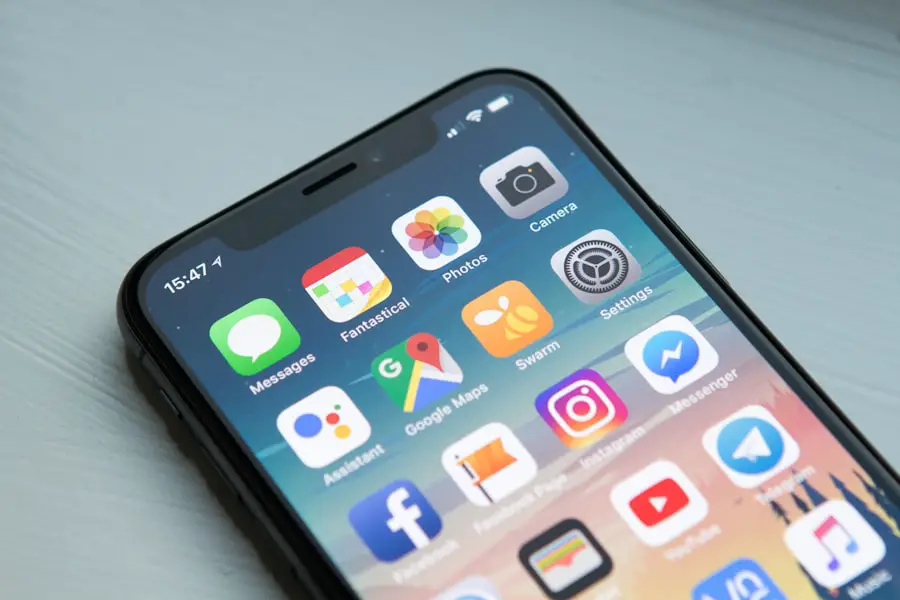
Updating eSIM settings on T-Mobile is essential for ensuring optimal performance and access to new features or services offered by the carrier. T-Mobile frequently updates its network settings to enhance connectivity and improve user experience. To update your eSIM settings, begin by accessing the “Settings” app on your device and navigating to either “Cellular” or “Mobile Data.” From there, look for an option labeled “Carrier Settings.” If an update is available, you will receive a prompt indicating that new settings are ready for installation.
It’s important to regularly check for updates as they can include critical improvements related to network performance and security enhancements. Additionally, T-Mobile may provide specific instructions for updating eSIM settings through their customer support channels or website. Users should also ensure that their device is connected to Wi-Fi during this process to avoid using cellular data unnecessarily while downloading updates.
Managing eSIM on Android device
Managing an eSIM on an Android device involves navigating through various settings that allow users to customize their mobile experience according to their needs. Once an eSIM has been activated, users can easily switch between multiple plans if their device supports dual SIM functionality. To manage these settings, go to “Settings,” then “Network & internet,” followed by “Mobile network.” Here, users will see options for each active plan, allowing them to select which one they want as their primary line for calls and data usage.
In addition to switching between plans, users can also manage data usage settings for each plan individually. This feature is particularly useful for those who want to monitor their data consumption closely or limit usage on one plan while utilizing another more heavily. Android devices typically provide options for setting data limits or alerts when approaching usage thresholds.
Furthermore, users can customize other features such as call forwarding and voicemail settings based on their preferences for each line associated with their eSIM.
Benefits of using eSIM on T-Mobile
Utilizing eSIM technology on T-Mobile offers numerous advantages that enhance user experience and flexibility in mobile connectivity. One of the most significant benefits is the ease of switching between different carriers or plans without needing a physical SIM card swap. This feature is particularly advantageous for frequent travelers who may want to take advantage of local data plans while abroad without incurring high roaming charges.
With T-Mobile’s extensive international coverage and partnerships with local carriers, users can seamlessly switch their service while traveling. Another notable benefit of using eSIM on T-Mobile is improved device design and functionality. The absence of a physical SIM card slot allows manufacturers to create sleeker devices with more space for other components such as larger batteries or advanced camera systems.
Additionally, T-Mobile’s support for multiple eSIM profiles means users can manage personal and business lines from a single device efficiently. This capability not only simplifies communication but also helps users maintain better organization in their professional and personal lives without juggling multiple devices or SIM cards. In summary, eSIM technology represents a transformative shift in mobile connectivity that enhances user experience through flexibility and convenience.
Whether activating an eSIM on an iPhone or managing it on an Android device, users benefit from streamlined processes that eliminate many of the hassles associated with traditional SIM cards. As more carriers like T-Mobile embrace this technology, its advantages will continue to grow, making it an increasingly attractive option for consumers worldwide.
If you are looking to transfer your eSIM from an iPhone to an Android device on T-Mobile, you may find the article on getiphoneinfo.com helpful. This website offers a variety of resources and guides for iPhone users looking to switch to Android or vice versa. For more information on eSIM transfers and other related topics, you can visit their website at getiphoneinfo.com. If you have any specific questions or need further assistance, you can also reach out to them through their contact page at getiphoneinfo.com/contact.
FAQs
What is an eSIM?
An eSIM is a digital SIM card that allows you to activate a cellular plan without having to use a physical SIM card.
Can I transfer an eSIM from an iPhone to an Android device on T-Mobile?
Yes, it is possible to transfer an eSIM from an iPhone to an Android device on T-Mobile.
What do I need to transfer an eSIM from iPhone to Android on T-Mobile?
To transfer an eSIM from iPhone to Android on T-Mobile, you will need to have an active T-Mobile account and access to both the iPhone and the Android device.
Is there a fee for transferring an eSIM from iPhone to Android on T-Mobile?
T-Mobile may charge a fee for transferring an eSIM from iPhone to Android. It is recommended to check with T-Mobile for any associated fees.
How do I transfer an eSIM from iPhone to Android on T-Mobile?
To transfer an eSIM from iPhone to Android on T-Mobile, you will need to contact T-Mobile customer support or visit a T-Mobile store for assistance with the transfer process.
Are there any limitations or restrictions when transferring an eSIM from iPhone to Android on T-Mobile?
There may be limitations or restrictions when transferring an eSIM from iPhone to Android on T-Mobile, such as device compatibility and plan eligibility. It is best to check with T-Mobile for any specific limitations or restrictions.