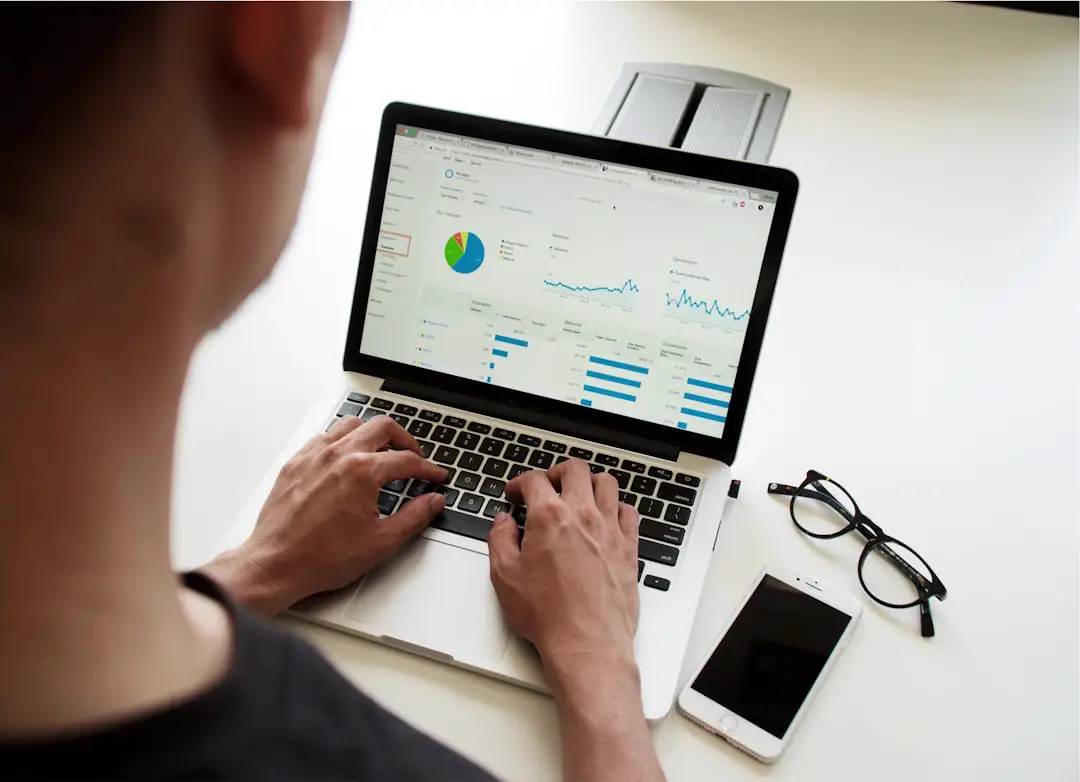In an increasingly digital world, the ability to transfer data seamlessly between devices has become a fundamental aspect of our daily lives. Whether upgrading to a new smartphone or switching to a different operating system, the process of data transfer is crucial for maintaining continuity in our digital experiences. For iPhone users, this process can be particularly streamlined, thanks to Apple’s ecosystem, which offers various methods for transferring data.
Understanding these methods not only enhances user experience but also ensures that important information is preserved during transitions. Data transfer encompasses a wide range of information, including contacts, photos, videos, apps, and messages. Each type of data may require a different approach for successful migration.
As technology evolves, so do the tools and techniques available for transferring data. This article will explore the various methods available for transferring data from an old iPhone to a new one, providing detailed insights into each method’s advantages and potential pitfalls. By understanding these options, users can make informed decisions that best suit their needs.
Key Takeaways
- Introduction to Data Transfer: Understand the different methods available for transferring data from your old iPhone to a new one.
- Backing Up Your Old iPhone: Make sure to create a backup of your old iPhone before transferring data to a new device.
- Using iCloud to Transfer Data: Utilize iCloud to seamlessly transfer data such as contacts, photos, and app data to your new iPhone.
- Using iTunes to Transfer Data: Learn how to use iTunes to transfer data, including music, videos, and app purchases, to your new iPhone.
- Using Quick Start to Transfer Data: Take advantage of the Quick Start feature for a fast and easy transfer of data between your old and new iPhones.
Backing Up Your Old iPhone
Before embarking on the journey of transferring data to a new device, it is essential to back up your old iPhone. This step serves as a safety net, ensuring that all your valuable information is preserved in case something goes awry during the transfer process. Apple provides several methods for backing up an iPhone, including iCloud and iTunes, each with its own set of features and benefits.
Backing up via iCloud is particularly convenient for users who prefer a wireless solution. By connecting to Wi-Fi and navigating to the Settings app, users can easily initiate a backup by selecting their Apple ID and choosing the iCloud Backup option. This method allows for automatic backups whenever the device is plugged in and connected to Wi-Fi, ensuring that the most recent data is always saved.
On the other hand, using iTunes offers a more hands-on approach, allowing users to create a complete backup on their computer. This method can be beneficial for those who have limited iCloud storage or prefer to keep their data locally. Regardless of the method chosen, backing up your old iPhone is a critical first step in ensuring a smooth transition to your new device.
Using iCloud to Transfer Data

iCloud has revolutionized the way users manage and transfer data across Apple devices. By leveraging cloud technology, iCloud allows users to store their information securely online and access it from any device with an internet connection. When it comes to transferring data from an old iPhone to a new one, iCloud offers a straightforward and efficient solution.
To initiate the transfer using iCloud, users must first ensure that their old iPhone is backed up to iCloud. Once this is confirmed, setting up the new device becomes a seamless process. During the initial setup of the new iPhone, users will be prompted to restore from an iCloud backup.
By signing in with their Apple ID and selecting the most recent backup, all stored data—including contacts, photos, and app data—will be downloaded onto the new device. This method not only simplifies the transfer process but also ensures that all data is up-to-date and readily available on the new device. However, while iCloud offers convenience, it does come with limitations.
Users must have sufficient iCloud storage space to accommodate their backups; otherwise, they may need to purchase additional storage or selectively back up certain types of data. Additionally, the speed of the transfer can be influenced by internet connectivity; slower connections may result in longer wait times for data restoration. Despite these considerations, iCloud remains one of the most popular methods for transferring data between iPhones due to its ease of use and integration within Apple’s ecosystem.
Using iTunes to Transfer Data
| Data Transfer Method | Speed | Compatibility | Limitations |
|---|---|---|---|
| iTunes | Medium | Works with Apple devices | Requires cable connection |
For those who prefer a more traditional approach or have concerns about cloud storage limitations, using iTunes provides an effective alternative for transferring data between iPhones. This method involves creating a local backup on a computer, which can then be restored onto the new device. The process is particularly advantageous for users with large amounts of data or those who prefer not to rely on internet connectivity.
To begin using iTunes for data transfer, users must first connect their old iPhone to a computer via USB cable. Once connected, they can open iTunes (or Finder on macOS Catalina and later) and select their device from the interface. From there, users can choose to create a backup by selecting “Back Up Now.” This backup will include nearly all data on the device, including app data, settings, and media files.
After the backup is complete, users can disconnect the old device and connect their new iPhone. During the setup process of the new iPhone, users will have the option to restore from an iTunes backup. By selecting this option and connecting the new device to the same computer used for the backup, all previously stored data will be transferred seamlessly.
This method not only provides a comprehensive backup solution but also allows users to manage their data more directly without relying on cloud services.
Using Quick Start to Transfer Data
Apple’s Quick Start feature offers an innovative way to transfer data between two iPhones without needing a computer or cloud service. This feature utilizes Bluetooth technology and Wi-Fi Direct to facilitate a direct connection between the old and new devices, making it one of the fastest methods available for transferring data. To use Quick Start, both devices must be running iOS 11 or later.
When setting up the new iPhone, users simply need to place it near their old device. A prompt will appear on the old device asking if they want to use their Apple ID to set up the new phone. After confirming this action, a unique animation will appear on the new device that users must scan with their old phone’s camera.
This establishes a secure connection between the two devices. Once connected, users can choose what data they wish to transfer—options include contacts, photos, app data, and more. The transfer process occurs wirelessly and can be completed relatively quickly compared to other methods.
However, it is essential for both devices to remain charged and connected to Wi-Fi during this process to ensure a smooth transfer without interruptions.
Using Third-Party Apps to Transfer Data
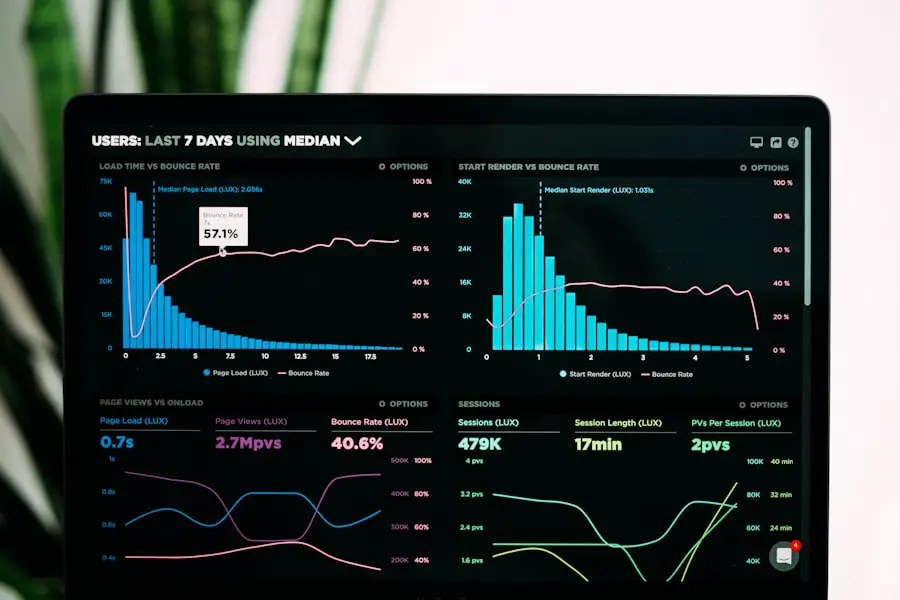
While Apple provides several built-in methods for transferring data between devices, third-party applications have emerged as viable alternatives that offer additional features and flexibility. These apps often cater to specific needs or preferences that may not be fully addressed by Apple’s native solutions. One popular third-party app is AnyTrans, which allows users to transfer not only standard data types like contacts and photos but also app data and settings between devices.
The app provides an intuitive interface that guides users through the transfer process step-by-step. Another notable option is Dr.Fone by Wondershare, which specializes in recovering lost data as well as facilitating transfers between devices. These applications often come with additional functionalities such as selective transfers or cross-platform compatibility for those who may switch between iOS and Android devices.
While third-party apps can enhance the data transfer experience significantly, users should exercise caution when selecting an application. It is crucial to choose reputable software with positive reviews and robust customer support options. Additionally, some apps may require payment or subscriptions for full functionality, so users should weigh these costs against their specific needs before proceeding.
Transferring Contacts and Calendars
Contacts and calendars are among the most critical pieces of information that individuals rely on daily. Ensuring that these items are transferred accurately during an upgrade is essential for maintaining productivity and communication continuity. Fortunately, most methods discussed earlier facilitate easy migration of contacts and calendar events.
When using iCloud for backup and restoration, contacts and calendar entries are automatically included in the backup file. Once restored onto the new device, all entries will appear as they did on the old phone without any additional steps required from the user. Similarly, when utilizing iTunes or Quick Start methods, contacts and calendars are part of the comprehensive data set transferred during setup.
For those who prefer manual control over their contacts and calendars or are using third-party apps for migration, exporting contacts via vCard format can be an effective solution. Users can export their contacts from their old device into vCard files and then import them into their new device through email or cloud services like Google Drive. Calendar events can also be exported in similar formats or synced through services like Google Calendar or Microsoft Exchange for seamless integration across devices.
Transferring Photos and Videos
Photos and videos often hold significant sentimental value for users; thus, ensuring their safe transfer is paramount during any device upgrade process. Apple provides several methods for transferring media files effectively while maintaining quality. Using iCloud Photos is one of the simplest ways to ensure that all images and videos are accessible on both devices without manual intervention.
By enabling this feature on both devices before initiating any transfers, all photos taken on the old device will automatically sync with iCloud and become available on the new device once logged in with the same Apple ID. Alternatively, if users prefer local storage solutions or have limited internet bandwidth, using iTunes allows them to manage photo libraries directly from their computers. By connecting their old device and selecting “Photos” in iTunes settings, users can sync selected albums or entire libraries directly onto their computer before transferring them onto their new device.
For those who utilize third-party apps like Google Photos or Dropbox for media storage, transferring photos becomes even more flexible. Users can upload their media files to these platforms from their old device and then download them onto their new device once set up.
Transferring Apps and App Data
Apps are integral components of modern smartphones; they provide functionality ranging from productivity tools to entertainment options. Transferring apps from an old iPhone to a new one typically involves reinstalling them from the App Store; however, app data migration can vary based on how developers have designed their applications. When using methods like Quick Start or restoring from an iCloud backup, most apps will automatically reinstall themselves on the new device along with any associated app data that was backed up previously.
This seamless transition allows users to pick up right where they left off without needing to reconfigure settings or lose progress in games or productivity apps. However, some apps may require additional steps for complete data migration due to restrictions imposed by developers or differences in app versions between devices. In such cases, checking within individual apps for options like cloud syncing or account-based backups can help ensure that no important information is lost during the transition.
For those utilizing third-party applications for transfers, many offer features specifically designed for app management that allow users to selectively choose which apps and associated data they wish to migrate.
Transferring Messages and Notes
Messages and notes often contain vital information ranging from personal conversations to important reminders; thus ensuring these items are transferred correctly is crucial during any upgrade process. Apple provides built-in solutions that facilitate this transfer seamlessly while maintaining message integrity. When using iCloud backups or restoring from an iTunes backup, messages—including SMS texts and iMessages—are included in these backups automatically.
Once restored onto the new device during setup processes like Quick Start or through direct restoration from backups via iTunes/iCloud services, all messages will appear as they did on the old phone without requiring any additional steps from users. Notes can also be transferred similarly through these methods; however, if users prefer more control over specific notes or wish to share them across different platforms (like Google Keep), exporting notes manually via email or cloud services may be beneficial. For those utilizing third-party applications designed specifically for message management—such as PhoneRescue—these tools often provide enhanced functionalities that allow users greater flexibility in managing message transfers while ensuring no important conversations are lost during transitions.
Finalizing the Data Transfer Process
Once all desired data has been successfully transferred from an old iPhone to a new one using any of the aforementioned methods—whether through cloud services like iCloud or local solutions like iTunes—it’s essential to finalize this process properly before fully transitioning into using your new device. This finalization step typically involves verifying that all critical information has been successfully migrated over without any discrepancies present across different types of content (contacts vs photos vs messages). Users should take time after completing transfers—especially if utilizing third-party applications—to ensure everything appears as expected before fully relying on their new phone for daily tasks.
Additionally—if applicable—users may want to consider erasing personal information from their old devices once they confirm successful transfers have occurred; this ensures privacy protection while also preparing devices for resale or donation if desired. By following these steps diligently throughout each phase of transferring data between devices—whether through built-in solutions provided by Apple or utilizing third-party applications—users can enjoy seamless transitions into newer technology while preserving vital aspects of their digital lives intact along every step taken throughout this journey.
If you are looking to transfer your data from one iPhone to another, you may find this article on getiphoneinfo.com helpful. This website offers tips and guides on how to seamlessly transfer all your data, including contacts, photos, and apps, from your old iPhone to your new one. Additionally, you can reach out to their team for any further assistance or questions by visiting their contact page.
FAQs
What are the different methods to transfer data from iPhone to iPhone?
There are several methods to transfer data from one iPhone to another, including using iCloud, iTunes, Quick Start, and third-party apps.
How to transfer data using iCloud?
To transfer data using iCloud, you can use the iCloud backup feature to back up your old iPhone and then restore the backup to your new iPhone. This will transfer your data, including photos, contacts, messages, and more.
How to transfer data using iTunes?
To transfer data using iTunes, you can connect your old iPhone to your computer, create a backup using iTunes, and then restore the backup to your new iPhone.
What is Quick Start and how can it be used to transfer data?
Quick Start is a feature that allows you to transfer data from your old iPhone to your new iPhone wirelessly. Simply place your old iPhone next to your new iPhone, follow the on-screen instructions, and your data will be transferred.
Are there any third-party apps that can be used to transfer data between iPhones?
Yes, there are several third-party apps available on the App Store that can be used to transfer data between iPhones. These apps offer additional features and flexibility compared to iCloud and iTunes.
What type of data can be transferred between iPhones?
You can transfer various types of data between iPhones, including contacts, photos, videos, messages, apps, app data, settings, and more.