In the modern age of communication, sending a text message has become one of the most prevalent forms of interaction. The iPhone, with its user-friendly interface and robust messaging capabilities, has made this process not only simple but also efficient. Whether you are reaching out to a friend, coordinating plans with family, or sending a quick note to a colleague, the Messages app on the iPhone serves as a powerful tool for instant communication.
Understanding how to navigate this app and utilize its features can enhance your texting experience significantly. The Messages app on the iPhone supports both SMS (Short Message Service) and iMessage, Apple’s proprietary messaging service. This dual functionality allows users to send messages over cellular networks or Wi-Fi, depending on their preferences and connectivity.
As we delve into the steps involved in sending an SMS on an iPhone, it is essential to recognize the seamless integration of these features, which not only facilitates communication but also enriches the overall user experience.
Key Takeaways
- Sending an SMS on iPhone is a simple and convenient way to communicate with friends and family.
- To start, open the Messages app on your iPhone.
- Next, select a contact from your list or enter a phone number manually.
- Compose your message by typing in the text field and then tap the send button.
- You can also add media or attachments to your message before sending it.
Step 1: Open the Messages App
To initiate the process of sending an SMS, the first step is to locate and open the Messages app on your iPhone. The app is typically represented by a green icon featuring a white speech bubble, making it easily identifiable among other applications. Depending on your device’s configuration, you may find it on your home screen or within a folder designated for communication apps.
Tapping on this icon will launch the Messages interface, where you can view your existing conversations and start new ones. Once the Messages app is open, you will be greeted by a list of your recent conversations. This layout allows for quick access to ongoing chats, making it easy to continue discussions without having to search for contacts repeatedly.
If you are new to the iPhone or have recently updated your operating system, familiarizing yourself with this interface can enhance your efficiency in managing messages. The app’s design is intuitive, ensuring that even those who are less tech-savvy can navigate it with ease.
Step 2: Select a Contact or Enter a Phone Number
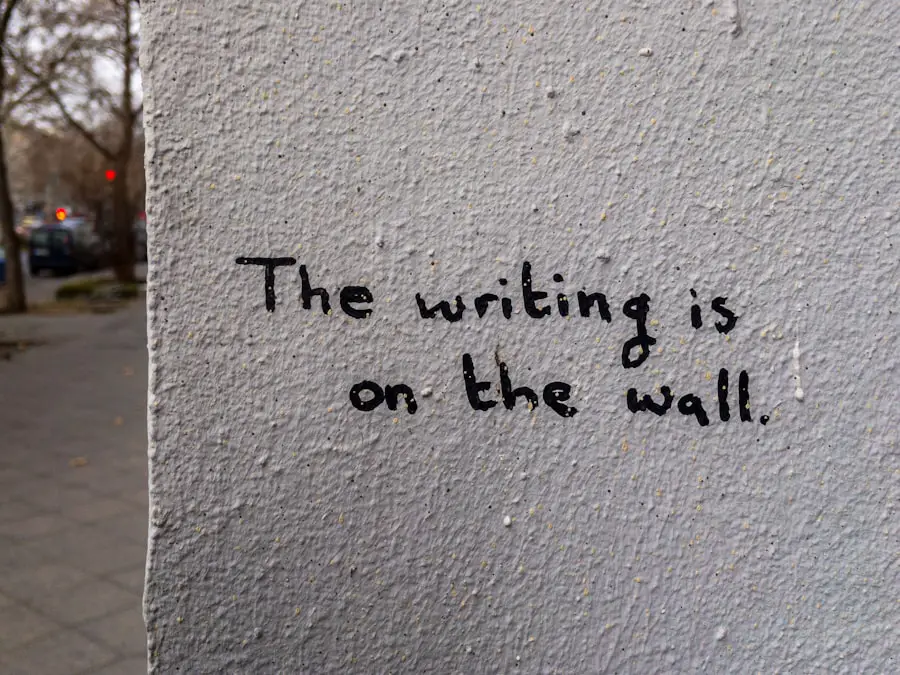
After opening the Messages app, the next step involves selecting a contact to whom you wish to send your message. You can do this in two primary ways: by tapping on an existing conversation or by starting a new one. If you choose to initiate a new conversation, look for the pencil-and-paper icon located in the upper right corner of the screen.
Tapping this icon will bring up a new message window where you can enter the recipient’s information. If you already have the contact saved in your address book, simply start typing their name in the “To:” field. The iPhone will automatically suggest contacts that match your input, allowing for quick selection.
Alternatively, if you prefer to send a message to someone whose number is not saved in your contacts, you can manually enter their phone number. This flexibility ensures that you can reach anyone, regardless of whether they are stored in your device’s contact list.
Step 3: Compose Your Message
| Metrics | Data |
|---|---|
| Number of recipients | 150 |
| Open rate | 25% |
| Click-through rate | 10% |
| Conversion rate | 5% |
With the recipient selected, it’s time to compose your message. The text input field at the bottom of the screen is where you will type your message. The iPhone’s keyboard will appear automatically when you tap on this field, providing you with all the necessary keys to craft your text.
Whether you’re sending a simple “Hello” or a more elaborate message detailing plans for an upcoming event, the keyboard is designed for ease of use. As you type, you may notice features such as predictive text and autocorrect that assist in refining your message. These tools can help speed up the typing process and reduce errors, making communication more efficient.
Additionally, if you find yourself needing to edit your message before sending it, simply tap and hold on the text to bring up options for selecting and modifying specific words or phrases. This level of control ensures that your message conveys exactly what you intend.
Step 4: Add Media or Attachments (Optional)
In today’s digital landscape, messages often extend beyond plain text. The iPhone’s Messages app allows users to enhance their communications by adding media or attachments. If you wish to include a photo, video, or document with your SMS, there are several straightforward methods to do so.
To attach media, look for the camera icon or the photo library icon located next to the text input field. Tapping on the camera icon will enable you to take a new photo or video directly within the app. Alternatively, selecting the photo library icon will grant you access to your existing media files stored on your device.
Once you’ve chosen an image or video, it will be inserted into your message thread alongside your text. This feature is particularly useful for sharing moments from your day or providing visual context to your conversations. Moreover, if you’re looking to share documents or other files, tapping on the “Apps” icon (which resembles an “A”) next to the text field will reveal additional options.
From here, you can access various apps that allow file sharing, such as Notes or Files. This capability transforms simple text messages into rich multimedia exchanges that can convey more information and emotion than words alone.
Step 5: Send Your Message
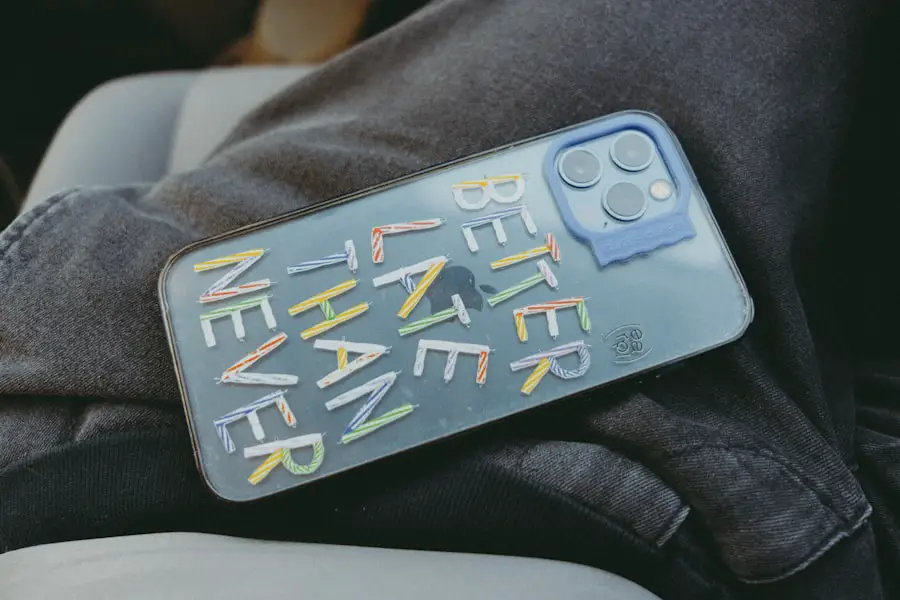
Once you’ve composed your message and added any desired media or attachments, it’s time to send it off. The send button is represented by an upward-pointing arrow located on the right side of the text input field. Tapping this button will transmit your message to the selected recipient instantly.
If you’re using iMessage and both you and your recipient have internet connectivity, you’ll see a blue send button; if you’re sending an SMS instead, it will appear green. After sending your message, it will appear in the conversation thread above your text input area. You can easily track whether your message has been delivered by observing indicators such as “Delivered” or “Read,” which appear below your sent messages when using iMessage.
This feedback mechanism provides reassurance that your communication has been successfully transmitted and received.
Tips for Sending SMS on iPhone
To enhance your texting experience on an iPhone, consider implementing some practical tips that can streamline communication and improve efficiency. One useful tip is to familiarize yourself with keyboard shortcuts and features such as dictation. By enabling dictation in your keyboard settings, you can simply speak your message instead of typing it out manually—this can be particularly helpful when you’re on the go or multitasking.
Another valuable tip is to utilize group messaging effectively. If you’re coordinating plans with multiple friends or family members, consider creating a group chat by adding multiple contacts in the “To:” field when composing a new message. This feature allows everyone in the group to see each other’s responses and fosters collaborative discussions without needing to send individual messages repeatedly.
Additionally, take advantage of features like “Quick Reply” notifications that allow you to respond directly from notifications without opening the Messages app each time. This can save time and keep conversations flowing smoothly without interruption.
Troubleshooting Common Issues
While sending SMS messages on an iPhone is generally straightforward, users may occasionally encounter issues that hinder their ability to communicate effectively. One common problem is related to network connectivity; if you’re unable to send messages, ensure that you have a stable cellular signal or Wi-Fi connection. If you’re experiencing persistent issues with sending SMS messages specifically, check whether your carrier settings are up-to-date by navigating to Settings > General > About.
Another potential issue arises when trying to send messages to contacts who may not be using an iPhone or who have disabled iMessage. In such cases, ensure that you’re sending an SMS rather than an iMessage by confirming that the send button appears green instead of blue. If you’re still having trouble sending messages after verifying these settings, restarting your device can often resolve temporary glitches.
Lastly, if you find that messages are being sent but not delivered promptly, consider checking for any software updates available for your device under Settings > General > Software Update. Keeping your iPhone updated ensures that you benefit from improvements and bug fixes that enhance overall performance.
A crucial aspect of using the Messages app on an iPhone is understanding the difference between iMessage and SMS messaging. iMessage is Apple’s proprietary messaging service that allows users to send texts over Wi-Fi or cellular data when both sender and recipient are using Apple devices. This service supports rich media sharing, read receipts, typing indicators, and end-to-end encryption for enhanced privacy.
On the other hand, SMS refers to traditional text messaging sent over cellular networks and does not require internet connectivity. SMS messages are limited in size and do not support advanced features like read receipts or multimedia attachments in the same way that iMessage does. Understanding these distinctions helps users make informed choices about how they communicate based on their needs and preferences.
When sending messages from an iPhone, users can easily switch between these two services based on their connectivity and recipient’s device compatibility. The Messages app automatically detects whether a contact is available for iMessage and adjusts accordingly—this seamless transition ensures that users can communicate effectively regardless of their circumstances.
Using Siri to Send SMS
For those who prefer hands-free communication or seek greater convenience while texting, Siri offers an excellent solution for sending SMS messages on an iPhone. By utilizing voice commands through Siri, users can compose and send messages without needing to interact directly with their device’s screen. To activate Siri, simply press and hold the side button (or home button on older models) until Siri appears.
Once activated, you can issue commands such as “Send a message to [contact name]” followed by dictating your message content. For example, saying “Send a message to John saying I’ll be late” prompts Siri to confirm before sending it off via SMS or iMessage based on John’s device compatibility. This feature is particularly useful when driving or multitasking since it allows users to stay connected without diverting their attention from other tasks.
Siri also provides feedback by reading back messages before they are sent, ensuring accuracy in communication while minimizing errors caused by misinterpretation of voice commands.
Conclusion and Final Thoughts
The ability to send SMS messages on an iPhone is a fundamental feature that enhances communication in our daily lives. By understanding each step involved—from opening the Messages app to composing and sending messages—users can navigate this process with confidence and ease. The integration of multimedia options further enriches conversations while features like Siri provide added convenience for hands-free messaging.
As technology continues to evolve, staying informed about updates and best practices ensures that users maximize their experience with messaging apps like those found on the iPhone. Whether connecting with friends across town or coordinating plans with family members far away, mastering SMS functionality empowers individuals to communicate effectively in an increasingly digital world.
If you’re looking to learn how to send an SMS message on your iPhone, you may also be interested in reading about iPhone privacy policies. Understanding how your personal information is protected while using your device is crucial in today’s digital age. You can find more information on iPhone privacy policies here.
FAQs
What is an SMS message?
An SMS (Short Message Service) message is a text message that can be sent from one mobile device to another.
How do I send an SMS message on iPhone?
To send an SMS message on an iPhone, open the Messages app, tap the compose button, enter the recipient’s phone number or select a contact, type your message, and then tap the send button.
Can I send an SMS message to multiple recipients on iPhone?
Yes, you can send an SMS message to multiple recipients on iPhone by entering multiple phone numbers or selecting multiple contacts when composing the message.
Are there any limitations to sending SMS messages on iPhone?
There may be limitations to sending SMS messages on iPhone depending on your cellular plan and the recipient’s phone number. Some carriers may have restrictions on international SMS messaging or may charge additional fees for sending SMS messages to certain numbers.
Can I schedule an SMS message to be sent at a later time on iPhone?
As of the current iOS version, the iPhone’s native Messages app does not have a built-in feature to schedule SMS messages to be sent at a later time. However, there are third-party apps available on the App Store that offer this functionality.










