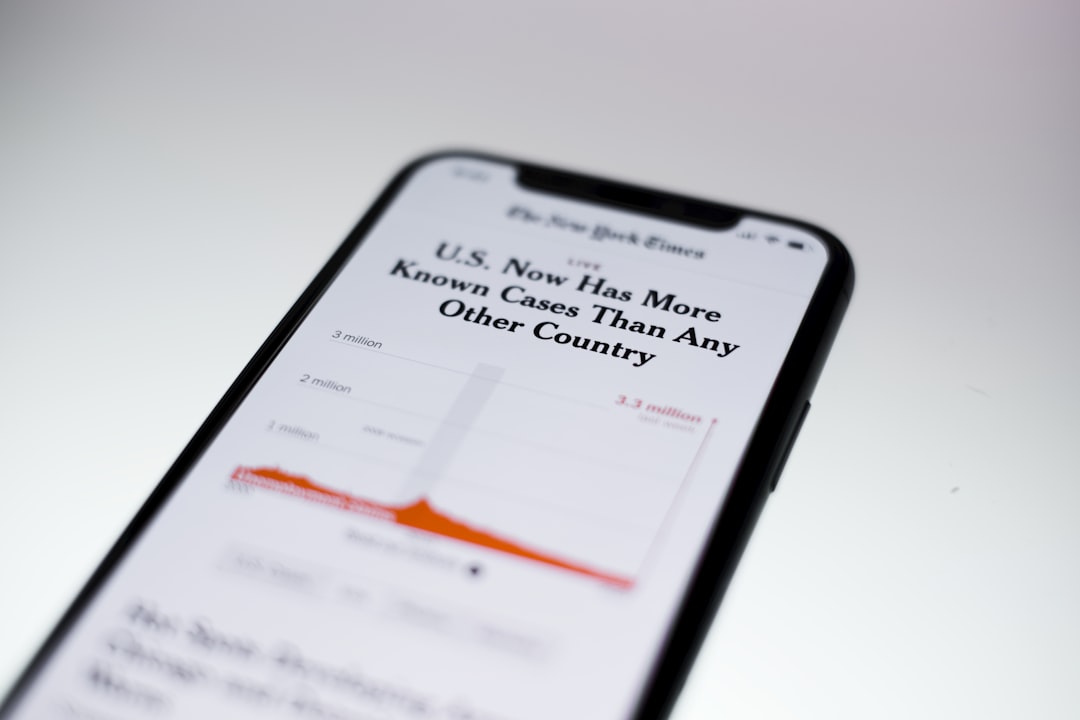In an era where privacy and personal space are increasingly valued, the ability to hide apps on an iPhone has become a sought-after feature for many users. Whether it’s to maintain a level of discretion regarding certain applications or simply to declutter the home screen, the methods available for concealing apps are both varied and effective. The iPhone, with its user-friendly interface and robust security features, offers several built-in options that allow users to manage their app visibility.
This article delves into the various techniques available for hiding apps on an iPhone, providing insights into both native features and third-party solutions. The need to hide apps can stem from various motivations. Some users may wish to keep sensitive applications, such as banking or personal messaging apps, out of sight from prying eyes.
Others may want to create a more organized and aesthetically pleasing home screen by removing less frequently used apps. Regardless of the reason, understanding how to effectively hide apps can enhance the user experience and provide a greater sense of control over one’s digital environment.
Key Takeaways
- Hiding apps on iPhone can help maintain privacy and keep certain apps out of sight.
- Built-in features like app folders and app library can be used to conceal apps on the home screen.
- Customizing home screen layouts and utilizing app library can help discreetly access hidden apps.
- Hiding apps from search and Siri suggestions can further enhance privacy and keep apps hidden.
- Using restrictions, screen time, and third-party apps can provide additional options for concealing and securing hidden apps.
Built-In Features for Hiding Apps
Apple has integrated several built-in features within iOS that facilitate the hiding of apps without the need for additional software. One of the most straightforward methods is through the use of the “Screen Time” feature, which allows users to set restrictions on app usage. By navigating to Settings > Screen Time > Content & Privacy Restrictions, users can disable specific apps entirely, making them invisible on the home screen.
This feature is particularly useful for parents who wish to limit their children’s access to certain applications. Another built-in option is the ability to hide apps from the home screen while still retaining access through the App Library. Introduced in iOS 14, the App Library automatically organizes all installed applications into categorized folders, allowing users to find their apps without cluttering their home screens.
By long-pressing an app icon and selecting “Remove App,” users can choose “Remove from Home Screen,” effectively hiding it while keeping it accessible in the App Library. This method not only declutters the home screen but also ensures that important apps remain just a swipe away.
Using App Folders to Conceal Apps

Creating app folders is another effective strategy for hiding apps on an iPhone. By grouping similar applications together, users can minimize the number of visible icons on their home screens while still retaining access to all their favorite tools. To create a folder, users simply need to press and hold an app icon until it begins to jiggle, then drag it over another app icon.
This action will create a new folder containing both applications, which can be renamed according to preference. The versatility of app folders allows for creative organization. For instance, a user might create a folder labeled “Utilities” that contains less frequently used apps like calculators or file managers, thereby keeping them out of sight from the main home screen.
Additionally, folders can be placed on secondary pages of the home screen, further reducing visibility. This method not only conceals apps but also enhances organization, making it easier for users to locate what they need without scrolling through numerous icons.
Customizing Home Screen Layouts
| Metrics | Data |
|---|---|
| Number of Customizable Layouts | 3 |
| Available Widgets | 15 |
| Customization Options | Background, Icons, Widgets |
| User Satisfaction Rate | 85% |
Customizing the layout of the home screen is another powerful way to hide apps on an iPhone. Users can rearrange their app icons and pages to prioritize visibility for certain applications while relegating others to less prominent positions. By moving less frequently used apps to the last page of the home screen or placing them in folders, users can create a more streamlined interface that highlights their most important tools.
Moreover, with the introduction of widgets in iOS 14, users can further personalize their home screens by incorporating widgets that display information at a glance while pushing certain apps out of sight. For example, a user might choose to place a weather widget prominently on their home screen while hiding less essential apps in folders or on subsequent pages. This not only enhances functionality but also allows for a more visually appealing layout that reflects individual preferences.
Utilizing App Library for Discreet App Access
The App Library serves as a central hub for all installed applications on an iPhone, providing a discreet way to access hidden apps without cluttering the home screen.
Located at the end of the home screen pages, the App Library automatically organizes apps into categories such as Social, Productivity, and Entertainment. This feature allows users to find and launch applications quickly without needing to scroll through multiple pages of icons.To utilize the App Library effectively, users can simply swipe left until they reach this section and browse through the categorized folders. If an app has been hidden from the home screen but remains installed on the device, it will still appear in the App Library. This means that even if an app is not visible on the main interface, it is still easily accessible when needed.
The App Library not only enhances organization but also provides a layer of privacy by allowing users to keep certain applications out of sight while still retaining full functionality.
Hiding Apps from Search and Siri Suggestions
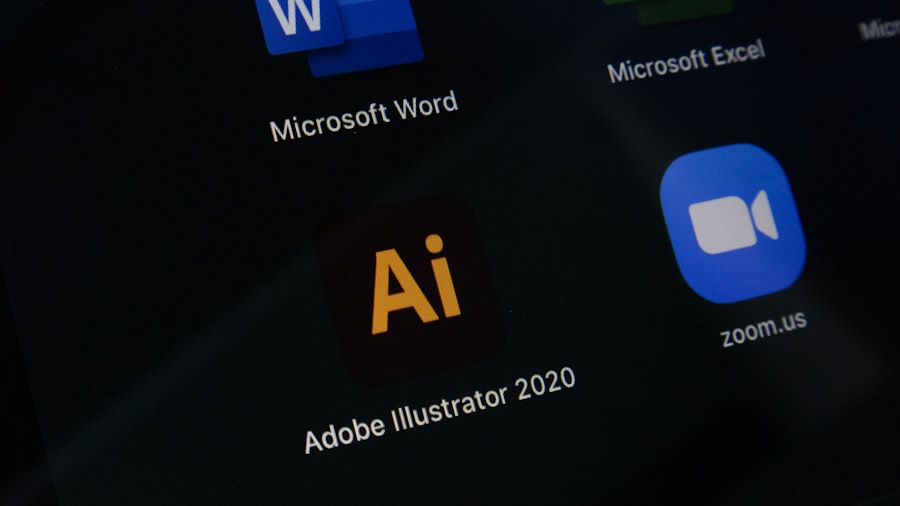
Another layer of privacy can be achieved by hiding apps from search results and Siri suggestions. When users swipe down on their home screen, they access a search bar that displays recent and suggested applications based on usage patterns. To prevent specific apps from appearing in this search function, users can navigate to Settings > Siri & Search and select individual apps to disable “Show App” in Search and Suggestions.
This feature is particularly beneficial for those who wish to keep certain applications private from others who may use their device. By disabling these suggestions, users can ensure that sensitive apps do not appear in search results or when Siri is activated. This added layer of discretion allows individuals to maintain control over their digital footprint while using their iPhones.
Using Restrictions and Screen Time to Hide Apps
The Restrictions feature within Screen Time offers another robust method for hiding apps on an iPhone. By enabling restrictions, users can prevent access to specific applications altogether. This is particularly useful for parents who want to limit their children’s access to certain content or for individuals who wish to minimize distractions from social media or gaming apps.
To set up restrictions, users must go to Settings > Screen Time > Content & Privacy Restrictions and toggle on the feature. From there, they can select “Allowed Apps” and disable any applications they wish to hide from view. This method not only removes these apps from the home screen but also prevents them from being accessed through search or Siri suggestions, providing a comprehensive solution for those seeking privacy.
Third-Party Apps for Concealing Apps
While iOS offers numerous built-in features for hiding apps, some users may prefer additional options provided by third-party applications designed specifically for this purpose. These apps often come with enhanced functionalities that allow for more sophisticated methods of concealment. For instance, some third-party applications offer password protection or disguise features that make hidden apps appear as innocuous icons.
One popular example is “App Hider,” which allows users to hide applications behind a secure password or fingerprint authentication. This app creates a vault where selected applications can be stored away from prying eyes. Additionally, some third-party solutions offer features like fake app icons that disguise hidden applications as something else entirely, adding an extra layer of security and discretion.
Tips for Keeping Hidden Apps Secure
To ensure that hidden apps remain secure and private, users should consider implementing several best practices beyond merely hiding them from view. First and foremost, utilizing strong passwords or biometric authentication (such as Face ID or Touch ID) adds an essential layer of security against unauthorized access. This is particularly important for sensitive applications like banking or personal messaging services.
Additionally, regularly reviewing app permissions can help maintain privacy. Users should check which apps have access to personal data and adjust settings accordingly. Limiting permissions ensures that even if an app is hidden, it does not inadvertently share information with other applications or services.
Furthermore, keeping the device’s operating system updated ensures that any security vulnerabilities are patched promptly.
Revealing Hidden Apps When Needed
When it comes time to reveal hidden apps, iPhone users have several straightforward options at their disposal. If an app has been removed from the home screen but remains in the App Library, accessing it is as simple as swiping left until reaching this section and locating the desired application within its categorized folder. For those who have utilized restrictions or Screen Time settings to hide apps completely, revealing them requires navigating back into Settings > Screen Time > Content & Privacy Restrictions and re-enabling access for specific applications.
This process is quick and allows users to regain visibility of their hidden tools whenever necessary without permanently altering their organization strategy.
Conclusion and Final Thoughts
The ability to hide apps on an iPhone is a valuable feature that caters to various user needs ranging from privacy concerns to aesthetic preferences. With built-in functionalities like Screen Time restrictions and the App Library alongside creative methods such as app folders and customized layouts, users have numerous options at their disposal for managing app visibility effectively. Whether opting for native solutions or exploring third-party applications designed for enhanced concealment, individuals can tailor their iPhone experience according to their unique requirements while maintaining control over their digital environment.
If you are looking for more tips and tricks on how to manage your iPhone, you should check out getiphoneinfo.com. This website offers a variety of articles on iPhone features and customization options, including a helpful guide on how to hide apps on your iPhone. With step-by-step instructions and screenshots, you can easily learn how to keep certain apps private and secure on your device. Visit getiphoneinfo.com to discover more useful information about maximizing your iPhone’s potential.
FAQs
What are the different ways to hide apps on iPhone?
There are several ways to hide apps on an iPhone, including creating app folders, using the App Library, or using the “Restrictions” feature in the Settings app.
How do I create app folders to hide apps on my iPhone?
To create app folders, simply press and hold on an app icon until it starts to jiggle, then drag one app on top of another to create a folder. You can then add more apps to the folder to keep them hidden from view.
What is the App Library and how can it be used to hide apps?
The App Library is a feature introduced in iOS 14 that automatically organizes all of your apps into categories. You can hide apps from your home screen by moving them to the App Library, where they will be accessible but not visible on the main home screen.
Can I use the “Restrictions” feature to hide apps on my iPhone?
Yes, the “Restrictions” feature in the Settings app allows you to hide specific apps by disabling them. This can be useful for restricting access to certain apps, such as social media or games.
Are there any third-party apps that can be used to hide apps on iPhone?
Yes, there are third-party apps available on the App Store that can be used to hide apps on an iPhone. These apps typically require you to move the apps you want to hide into a separate, password-protected space within the app.