Google Photos has emerged as a leading cloud-based photo storage and management service, offering users a seamless way to store, organize, and share their digital memories. Launched in 2015, it quickly gained popularity due to its user-friendly interface and robust features. One of the standout aspects of Google Photos is its ability to automatically back up photos and videos from various devices, ensuring that precious memories are never lost.
The platform employs advanced machine learning algorithms to categorize images, making it easier for users to search for specific photos based on people, places, or events. The service is not just a storage solution; it also provides powerful editing tools and sharing capabilities. Users can create albums, collages, and animations, enhancing their photo-sharing experience.
With the integration of Google’s AI technology, Google Photos can suggest edits, create stylized photos, and even generate movies from selected images. This combination of storage, organization, and creative tools makes Google Photos an indispensable application for anyone looking to manage their photo library effectively.
Key Takeaways
- Google Photos is a popular app for organizing and storing photos and videos.
- Download the Google Photos app from the App Store on your iPhone.
- Log into Google Photos using your Google account credentials.
- Select and save photos from Google Photos to your iPhone’s photo library.
- Organize saved photos in your iPhone’s photo library by creating albums or folders.
Downloading Google Photos app on iPhone
To begin utilizing Google Photos on an iPhone, the first step is to download the app from the App Store. The process is straightforward and can be completed in just a few taps. Users should open the App Store on their iPhone and type “Google Photos” into the search bar.
The app is typically one of the first results, identifiable by its distinctive logo featuring a colorful pinwheel design. Once located, users can tap the “Get” button to initiate the download. Depending on the speed of the internet connection, this process usually takes only a few moments.
After the app has been downloaded and installed, it will appear on the home screen of the iPhone. Users can tap on the icon to launch the application. It’s important to ensure that the iPhone is running a compatible version of iOS; Google Photos requires iOS 12 or later for optimal performance.
Once opened, users will be greeted with a clean interface that invites them to start backing up their photos and videos. The app’s design is intuitive, making it easy for even those who are not tech-savvy to navigate through its features.
Logging into Google Photos on iPhone

Once the Google Photos app is installed on the iPhone, users need to log in to access their existing photo library or start fresh with a new account. The login process is simple; users are prompted to enter their Google account credentials, which include their email address and password. For those who have enabled two-factor authentication on their Google account, an additional verification step may be required.
This added layer of security ensures that only authorized users can access their photos. If users do not have a Google account, they can create one directly within the app by following the prompts. This process involves providing some basic information such as name, desired email address, and password.
Once logged in, users will have access to all the features of Google Photos, including their existing library if they have previously used the service on another device. The app will also prompt users to enable backup options, allowing them to start syncing their iPhone photos with their Google account immediately.
Selecting and saving photos from Google Photos to iPhone
| Photo Selection Method | Time Taken | Success Rate |
|---|---|---|
| Manual Selection | Depends on number of photos | High |
| Using Google Photos App | Depends on internet speed | High |
| Using iCloud | Depends on internet speed | High |
After logging into Google Photos, users can begin selecting and saving photos from their cloud library to their iPhone. The interface allows for easy navigation through albums and collections, where users can view all their uploaded images. To save a photo to the iPhone’s local storage, users simply need to tap on the image they wish to download.
Once opened, they will see an option represented by three vertical dots in the upper right corner of the screen; tapping this will reveal a menu with various options. Among these options is “Download,” which allows users to save the selected photo directly to their device. It’s worth noting that if users want to download multiple images at once, they can do so by selecting them in grid view mode.
After selecting multiple photos, they can tap on the download icon that appears at the top of the screen. This batch download feature is particularly useful for those who want to transfer several images simultaneously without having to repeat the process for each individual photo.
Organizing saved photos in the iPhone’s photo library
Once photos are saved from Google Photos to the iPhone’s local storage, organizing them within the device’s native photo library becomes essential for easy access and management. The iPhone’s Photos app offers several organizational tools that allow users to categorize their images effectively. Users can create albums based on themes such as vacations, family gatherings, or special events.
To create a new album, they simply navigate to the “Albums” tab within the Photos app and tap on the “+” icon. In addition to creating albums, users can also utilize features like “Favorites” to mark specific images that hold special significance. This feature allows for quick access to cherished memories without having to sift through an entire library of photos.
Furthermore, Apple’s intelligent search capabilities enable users to find images based on keywords or even facial recognition technology, making it easier than ever to locate specific photos among thousands stored on their device.
Using Google Photos’ backup and sync feature on iPhone
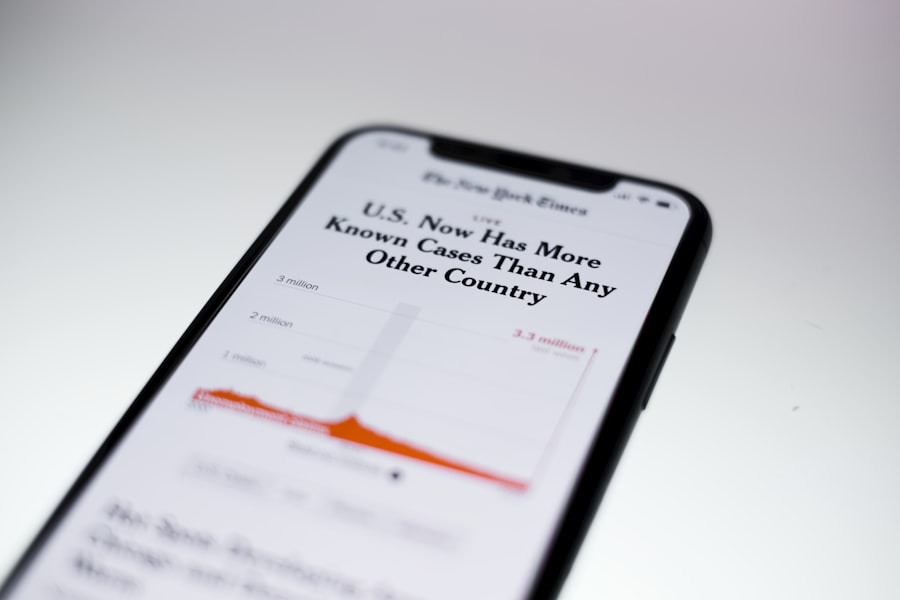
One of the most compelling features of Google Photos is its backup and sync functionality, which ensures that all photos taken with an iPhone are automatically uploaded to the cloud. This feature provides peace of mind for users who want to safeguard their memories against accidental deletions or device malfunctions. To enable this feature, users must navigate to the settings within the Google Photos app and toggle on “Backup & Sync.” Once activated, every new photo or video captured with the iPhone camera will be automatically uploaded to Google Photos whenever there is an internet connection available.
Users can also choose whether they want to back up images in high quality or original quality; high quality offers free unlimited storage but compresses files slightly, while original quality preserves every detail but counts against storage limits. This flexibility allows users to tailor their backup preferences according to their needs and available storage space.
Managing storage space for Google Photos on iPhone
As users accumulate more photos and videos in Google Photos, managing storage space becomes increasingly important. Google offers a limited amount of free storage across its services; as of October 2023, this limit stands at 15 GB shared across Gmail, Google Drive, and Google Photos. Users who exceed this limit may need to consider upgrading their storage plan or managing their existing files more effectively.
To manage storage space within Google Photos on an iPhone, users can utilize features such as “Free Up Space,” which identifies photos that have already been backed up and allows users to delete them from their device without losing access in the cloud. This feature is particularly useful for those who frequently take high-resolution images or videos that consume significant storage space on their devices. Additionally, users can periodically review their photo library for duplicates or unwanted images that can be deleted to free up space.
Utilizing Google Photos’ editing tools on iPhone
Google Photos is not just a repository for images; it also comes equipped with a suite of editing tools that allow users to enhance their photos directly within the app. After selecting a photo from their library, users can tap on the edit icon represented by sliders at the bottom of the screen. This opens up a range of editing options including cropping, rotating, adjusting brightness and contrast, applying filters, and more.
The editing interface is designed for ease of use; sliders allow for precise adjustments while previewing changes in real-time. Users can also explore various filters that can dramatically change the look and feel of an image with just one tap. For those looking for more advanced editing capabilities, Google Photos offers features like color correction and sharpening tools that help refine images further.
Once satisfied with their edits, users can save changes directly within Google Photos or create a copy of the edited image while preserving the original.
Sharing saved Google Photos from iPhone
Sharing photos saved in Google Photos from an iPhone is a straightforward process that enhances social connectivity among friends and family. Users can select one or multiple images from their library and tap on the share icon located at the bottom of the screen. This action opens up various sharing options including direct sharing via messaging apps like WhatsApp or SMS, as well as social media platforms such as Facebook or Instagram.
Additionally, Google Photos allows users to create shared albums where multiple people can contribute photos and videos. This feature is particularly useful for group events like weddings or vacations where many individuals capture moments worth sharing. Users can invite others via email or share a link that grants access to the album without requiring them to have a Google account.
This collaborative approach not only enriches shared experiences but also fosters community among friends and family members.
Troubleshooting common issues when saving Google Photos to iPhone
Despite its user-friendly design, some individuals may encounter issues when saving photos from Google Photos to their iPhones. One common problem is related to connectivity; if there is a weak internet connection or if Wi-Fi is turned off, downloads may fail or take longer than expected. Users should ensure they are connected to a stable network before attempting downloads.
Another issue could arise from insufficient storage space on the iPhone itself; if there isn’t enough room available for new downloads, users will receive an error message indicating that they cannot save additional files until space is cleared. In such cases, reviewing existing files for deletion or utilizing cloud storage options becomes necessary. Additionally, if users experience difficulties logging into their accounts or syncing photos properly, checking for updates in both the app and iOS version may resolve these issues.
Conclusion and tips for optimizing Google Photos usage on iPhone
To maximize the benefits of using Google Photos on an iPhone, users should familiarize themselves with all available features and settings within the app. Regularly reviewing backup settings ensures that all new images are being captured in real-time without manual intervention. Utilizing organizational tools such as albums and favorites can significantly enhance user experience by making it easier to locate specific memories quickly.
Moreover, taking advantage of editing tools allows users not only to preserve but also enhance their visual storytelling capabilities directly within the app itself. Sharing options further extend these capabilities by fostering connections through collaborative albums or direct sharing with friends and family members. By staying proactive about managing storage space and troubleshooting potential issues promptly, users can enjoy a seamless experience with Google Photos while safeguarding their cherished memories effectively.
If you are looking for more information on how to save photos from Google to your iPhone, you may want to check out the privacy policy on GetiPhoneInfo.com. This website provides valuable tips and tricks for iPhone users, including step-by-step guides on how to transfer photos from various sources. For more details, you can visit their website here.
FAQs
How can I save photos from Google to my iPhone?
To save photos from Google to your iPhone, you can open the photo in the Google app or in your mobile browser, tap on the photo to view it in full screen, and then press and hold on the photo. A menu will appear, and you can select “Save Image” to save it to your iPhone’s camera roll.
Can I save photos from Google to my iPhone using the Google Photos app?
Yes, you can save photos from Google to your iPhone using the Google Photos app. Simply open the photo in the app, tap on the photo to view it in full screen, and then tap on the “More options” icon (three dots) and select “Save to device” to save it to your iPhone’s camera roll.
Is it legal to save photos from Google to my iPhone?
It is generally legal to save photos from Google to your iPhone for personal use. However, it is important to respect copyright laws and only use the photos in accordance with the terms of use and licensing agreements.
Can I edit the photos I save from Google on my iPhone?
Yes, you can edit the photos you save from Google on your iPhone using the built-in Photos app or any other photo editing app of your choice. Once the photo is saved to your iPhone’s camera roll, you can edit it as you would with any other photo on your device.










