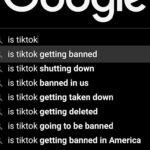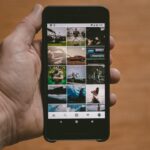In the fast-paced world of technology, the importance of data preservation cannot be overstated, especially when it comes to personal devices like the iPhone. The ability to restore an iPhone from an old backup can be a lifesaver in various scenarios, such as when upgrading to a new device, recovering from a software malfunction, or simply wanting to revert to a previous state of your device. This process allows users to retrieve lost data, settings, and applications that may have been inadvertently deleted or corrupted.
Understanding how to effectively restore an iPhone from an old backup is essential for anyone who relies on their device for daily communication, work, and entertainment. The restoration process can seem daunting at first, particularly for those who are not tech-savvy. However, with a clear understanding of the steps involved and the significance of backups, users can navigate this task with confidence.
This article will delve into the intricacies of restoring an iPhone from an old backup, providing detailed insights into the importance of backing up data, the methods available for creating backups, and the step-by-step procedures for restoration. By the end of this guide, readers will be equipped with the knowledge necessary to manage their iPhone data effectively.
Key Takeaways
- Restoring iPhone from an old backup is essential for recovering lost data and settings.
- Backing up your iPhone regularly is crucial to prevent data loss in case of device damage or loss.
- Creating a backup of your iPhone can be done through iCloud or iTunes, providing different options for users.
- Accessing and selecting an old backup for restoration can be easily done through the settings on your iPhone.
- Ensuring data integrity after restoration is important to make sure all data and settings are properly restored.
Understanding the Importance of Backing Up Your iPhone
Backing up your iPhone is a critical practice that ensures your data remains safe and recoverable in case of unforeseen circumstances. The digital landscape is fraught with risks such as accidental deletions, hardware failures, or even theft. By regularly backing up your device, you create a safety net that allows you to restore your information quickly and efficiently.
This is particularly vital for users who store sensitive information, cherished memories in the form of photos and videos, or important documents on their devices. Moreover, backups are not just about protecting against loss; they also facilitate transitions between devices. When upgrading to a new iPhone, having a recent backup means that you can seamlessly transfer your data without losing any important information.
This process not only saves time but also enhances the user experience by allowing individuals to pick up right where they left off. In essence, regular backups are an investment in peace of mind, ensuring that your digital life remains intact regardless of the challenges that may arise.
How to Create a Backup of Your iPhone
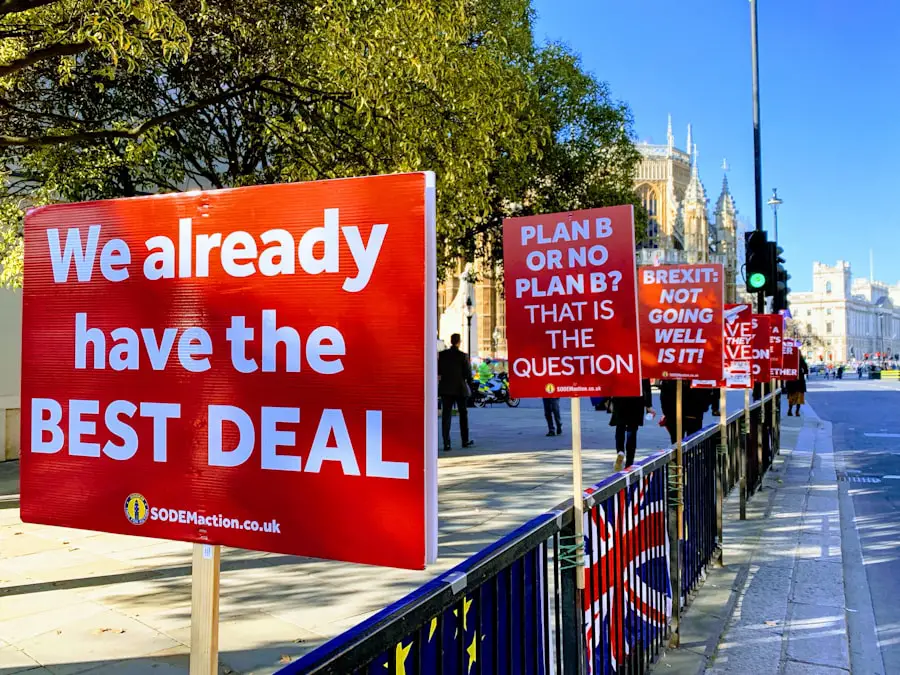
Creating a backup of your iPhone can be accomplished through two primary methods: iCloud and iTunes (or Finder for macOS Catalina and later). Each method has its own advantages and caters to different user preferences. To create an iCloud backup, users must first ensure they have sufficient storage space in their iCloud account.
Once confirmed, they can navigate to Settings > [Your Name] > iCloud > iCloud Backup and toggle on the “iCloud Backup” option. From there, tapping “Back Up Now” initiates the backup process. This method is particularly convenient as it allows for automatic backups when the device is connected to Wi-Fi and charging.
On the other hand, backing up via iTunes or Finder provides users with more control over what gets backed up and allows for larger storage capacities since it utilizes local storage on a computer. To create a backup using iTunes, users must connect their iPhone to their computer via USB and open iTunes. After selecting the device icon, they can choose “Back Up Now” under the Summary tab.
For macOS Catalina and later users, Finder serves a similar function; they simply connect their device and select it from the sidebar before initiating the backup process. This method is particularly useful for those who prefer to keep their data on their own hardware rather than relying on cloud storage.
Accessing and Selecting an Old Backup for Restoration
| Backup Date | Backup Type | Backup Size | Restoration Time |
|---|---|---|---|
| 2021-10-15 | Full Backup | 5 GB | 1 hour |
| 2021-10-20 | Incremental Backup | 500 MB | 30 minutes |
| 2021-10-25 | Full Backup | 6 GB | 1.5 hours |
Once a backup has been created, accessing it for restoration is a straightforward process but requires careful navigation through the respective platforms—iCloud or iTunes/Finder. For users looking to restore from an iCloud backup, they must first erase all content on their iPhone to initiate the restoration process. This can be done by going to Settings > General > Transfer or Reset iPhone > Erase All Content and Settings.
After the device restarts, users will be prompted to set it up as new or restore from a backup. Selecting “Restore from iCloud Backup” allows them to log into their Apple ID and choose from available backups based on date and size. In contrast, restoring from an iTunes or Finder backup involves connecting the device to the computer where the backup is stored.
After launching iTunes or Finder and selecting the device, users can click on “Restore Backup.” A list of available backups will appear, allowing users to select the desired one based on its timestamp. It’s crucial to ensure that the selected backup is indeed the one intended for restoration; otherwise, users risk losing more recent data that may not be included in the older backup.
Preparing Your iPhone for Restoration
Before proceeding with the restoration process, it is essential to prepare your iPhone adequately. This preparation involves ensuring that your device is charged sufficiently to avoid interruptions during restoration. A fully charged battery or keeping the device plugged into a power source is advisable since restoration can take some time depending on the size of the backup being restored.
Additionally, users should ensure that they have a stable internet connection if restoring from an iCloud backup. A weak or unstable connection can lead to errors during the restoration process or result in incomplete data transfer. For those restoring from an iTunes or Finder backup, ensuring that the software is updated to the latest version can prevent compatibility issues that may arise during restoration.
Taking these preparatory steps can significantly enhance the likelihood of a smooth and successful restoration experience.
Restoring Your iPhone from iCloud Backup
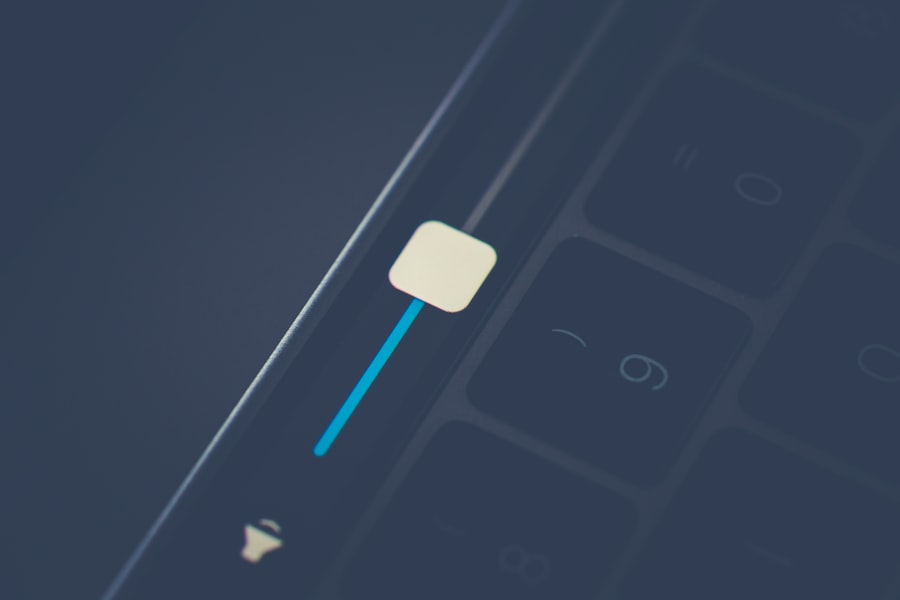
Restoring an iPhone from an iCloud backup is a relatively simple process once you have prepared your device appropriately. After erasing all content and settings as previously mentioned, you will be greeted by the “Hello” screen upon restarting your device. Follow the on-screen prompts until you reach the “Apps & Data” screen, where you will see several options for setting up your device.
Selecting “Restore from iCloud Backup” will prompt you to sign in with your Apple ID. Once logged in, you will be presented with a list of available backups sorted by date and size. It’s important to choose wisely; selecting a backup that predates significant changes or updates may lead to loss of newer data.
After selecting the desired backup, your device will begin downloading and restoring data from iCloud. Depending on your internet speed and the size of the backup, this process may take some time. During this period, it’s advisable not to interrupt the connection or turn off your device.
Restoring Your iPhone from iTunes Backup
Restoring from an iTunes or Finder backup offers a different approach but is equally effective in retrieving lost data. To initiate this process, connect your iPhone to your computer using a USB cable and launch either iTunes or Finder depending on your operating system version. Once your device is recognized, select it from the sidebar or top menu bar.
In the Summary tab (or General tab in Finder), you will find an option labeled “Restore Backup.” Clicking this will present you with a list of available backups stored on your computer. Similar to restoring from iCloud, it’s crucial to select the correct backup based on its date and size. After making your selection, click “Restore,” and wait for the process to complete.
Your device may restart during this time; once finished, it should reflect all data and settings from the selected backup.
Troubleshooting Common Issues During Restoration
Despite careful preparation and execution, users may encounter issues during the restoration process that can hinder progress or lead to frustration. One common problem is receiving error messages indicating that the backup cannot be restored due to compatibility issues between software versions. To mitigate this risk, always ensure that both your iPhone and computer are running compatible versions of their respective operating systems.
Another frequent issue arises when there is insufficient storage space on the device being restored. If your current device does not have enough available space to accommodate all data from the selected backup, restoration will fail. In such cases, users may need to delete unnecessary apps or files before attempting restoration again.
Additionally, network connectivity problems can disrupt an iCloud restoration; ensuring a stable Wi-Fi connection is essential for success.
Ensuring Data Integrity After Restoration
Once restoration is complete, verifying data integrity becomes paramount to ensure that all desired information has been successfully transferred back onto your device. Begin by checking key applications such as Photos, Messages, Contacts, and Notes to confirm that all content appears as expected. It’s also wise to review app settings and preferences since some configurations may not carry over seamlessly during restoration.
In addition to checking individual apps, users should also look out for any discrepancies in app functionality or performance post-restoration. Occasionally, certain apps may require re-authentication or updates after being restored from a backup due to changes in app versions or security protocols since the time of backup creation. Taking these steps helps ensure that your device operates smoothly and that no critical data has been overlooked.
Tips for Maintaining Regular Backups
To avoid future headaches related to data loss or restoration issues, establishing a routine for regular backups is essential. Users should consider setting reminders for periodic backups—whether daily, weekly, or monthly—depending on how frequently they add new content or make changes on their devices. For those who prefer convenience, enabling automatic backups through iCloud ensures that data is consistently backed up without requiring manual intervention.
Additionally, diversifying backup methods can provide extra layers of security; using both iCloud and local backups via iTunes or Finder ensures that you have multiple recovery options available should one method fail or become inaccessible. It’s also beneficial to periodically review existing backups and delete outdated ones that are no longer necessary; this practice helps manage storage space effectively while keeping only relevant backups readily available.
Conclusion and Final Steps
Restoring an iPhone from an old backup is a valuable skill that empowers users to recover lost data efficiently while minimizing disruption in their digital lives. By understanding how to create backups properly and navigate through restoration processes—whether through iCloud or local storage—users can safeguard their information against potential loss while ensuring seamless transitions between devices or states of operation. As technology continues to evolve rapidly, staying informed about best practices for data management becomes increasingly important.
Regularly backing up your device not only protects against unforeseen circumstances but also enhances overall user experience by allowing quick recovery options when needed most. By following these guidelines and maintaining vigilance regarding data integrity post-restoration, users can enjoy peace of mind knowing their digital lives are secure and easily recoverable at any time.
If you are looking for more information on how to restore your iPhone from an old backup, you may want to check out the article on GetiPhoneInfo. This website offers a wealth of resources and guides on all things iPhone-related, including tips on how to efficiently restore your device from a previous backup. Their detailed instructions and step-by-step tutorials can help you navigate the process with ease. Be sure to also review their terms and conditions and privacy policy to ensure you are fully informed before proceeding.
FAQs
What is an iPhone backup?
An iPhone backup is a copy of the data on your iPhone, including settings, app data, messages, photos, and more, stored in a secure location.
Why would I need to restore my iPhone from an old backup?
You may need to restore your iPhone from an old backup if you have lost data, upgraded to a new iPhone, or are experiencing issues with your current device.
How do I restore my iPhone from an old backup?
To restore your iPhone from an old backup, connect your iPhone to your computer, open iTunes or Finder, select your device, and choose the option to restore from a backup. Follow the on-screen instructions to complete the process.
Can I choose which backup to restore from?
Yes, when you connect your iPhone to your computer and choose to restore from a backup, you will be able to select from a list of available backups, including the date and time of each backup.
What should I do before restoring my iPhone from an old backup?
Before restoring your iPhone from an old backup, it is recommended to back up your current data to ensure that you do not lose any recent changes or additions.
Can I restore my iPhone from an old backup without a computer?
Yes, you can restore your iPhone from an old backup without a computer by using iCloud. Simply go to Settings > General > Reset > Erase All Content and Settings, and then choose the option to restore from an iCloud backup during the setup process.