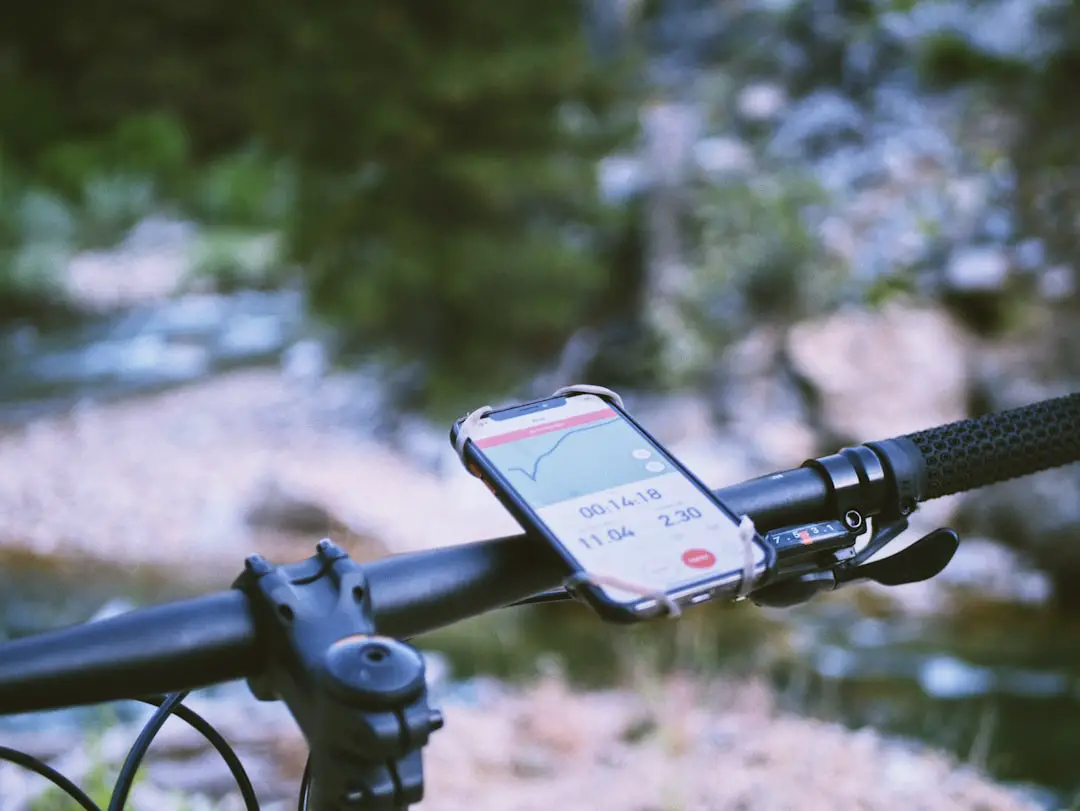Remote management on iPhones is a feature primarily utilized by organizations to oversee and control devices used by their employees. This capability allows IT administrators to configure settings, enforce security policies, and manage applications remotely. The implementation of remote management is often facilitated through Mobile Device Management (MDM) solutions, which provide a centralized platform for managing multiple devices efficiently.
For businesses, this means enhanced security and streamlined operations, as they can ensure that all devices comply with company policies and are protected against potential threats. However, while remote management offers significant advantages for organizations, it can also pose challenges for individual users. Many people find themselves in situations where their personal devices are enrolled in an MDM program without their consent, often due to purchasing second-hand devices or being part of a corporate program that they no longer wish to participate in.
This can lead to restrictions on device functionality, such as limitations on app installations and settings modifications. Understanding the implications of remote management is crucial for users who want to regain full control over their devices.
Key Takeaways
- Remote management on iPhone allows for centralized control and management of devices, but it also comes with risks.
- Understanding the risks and benefits of remote management is crucial for making informed decisions about its use on your iPhone.
- Removing remote management from iPhone involves a step-by-step process that should be followed carefully to avoid any issues.
- Troubleshooting common issues when removing remote management can help ensure a smooth transition and operation of your iPhone.
- After removing remote management, it’s important to follow best practices for securing your iPhone to prevent any security vulnerabilities.
Understanding the Risks and Benefits of Remote Management
Enhanced Security
Organizations can enforce security protocols, such as requiring strong passwords, enabling encryption, and remotely wiping data from lost or stolen devices. This level of control helps mitigate risks associated with data breaches and unauthorized access, ensuring that sensitive information remains protected.
Efficient Deployment
Remote management allows for efficient deployment of software updates and applications, reducing the burden on IT staff and minimizing downtime for employees.
Risks and Concerns
On the flip side, the risks associated with remote management cannot be overlooked. For individual users, being subject to MDM policies can feel invasive, as it often involves monitoring device usage and location tracking. This can lead to privacy concerns, especially if users are unaware that their device is being managed remotely. Furthermore, if a device is enrolled in an MDM program without the owner’s knowledge, it may restrict access to certain features or applications, leading to frustration and a diminished user experience.
Step-by-Step Guide to Removing Remote Management from iPhone

Removing remote management from an iPhone can be a straightforward process if you have the necessary credentials. The first step involves accessing the device’s settings. Begin by navigating to the “Settings” app on your iPhone’s home screen.
Once inside the settings menu, scroll down and select “General.” Within this section, you will find an option labeled “Device Management” or “Profiles & Device Management,” depending on your iOS version. Tapping on this option will display any profiles currently installed on your device. If you see a profile associated with remote management, select it to view more details.
Here, you will typically find an option to remove the profile. Tapping “Remove Management” will prompt you to enter the device passcode. After entering the correct passcode, the remote management profile will be removed from your device. However, if you do not have the necessary credentials or if the device is locked by an organization, you may need to contact the IT department or the previous owner for assistance.
Troubleshooting Common Issues When Removing Remote Management
| Common Issues | Troubleshooting Steps |
|---|---|
| Loss of Remote Access | Check network connectivity, restart remote management service |
| Permission Errors | Ensure user has proper permissions, check group policies |
| Service Not Starting | Check for conflicting services, reinstall remote management tools |
| Connection Timeouts | Check firewall settings, verify remote management port is open |
While removing remote management from an iPhone is generally a straightforward process, users may encounter several common issues that can complicate matters. One frequent problem arises when users do not have the required credentials to remove the MDM profile. In such cases, attempting to remove the profile without authorization will result in an error message, preventing any changes from being made.
If you find yourself in this situation, it is advisable to reach out to the organization that manages the device or consult with the previous owner if it was purchased second-hand. Another issue that may arise is related to software glitches or bugs within the iOS operating system. Occasionally, users may experience unexpected behavior when trying to remove a profile, such as the settings app freezing or crashing.
If this occurs, restarting your iPhone can often resolve temporary software issues. Additionally, ensuring that your device is running the latest version of iOS can help mitigate compatibility problems that may interfere with the removal process.
Best Practices for Securing Your iPhone After Removing Remote Management
Once you have successfully removed remote management from your iPhone, it is essential to take proactive steps to secure your device independently. One of the first actions you should consider is enabling two-factor authentication (2FA) for your Apple ID. This adds an extra layer of security by requiring a verification code sent to another trusted device whenever you attempt to log in or make significant changes to your account settings.
In addition to 2FA, regularly updating your iPhone’s software is crucial for maintaining security. Apple frequently releases updates that address vulnerabilities and enhance overall device performance. By keeping your operating system up-to-date, you reduce the risk of exploitation by malicious actors.
Furthermore, consider installing reputable security applications that can provide additional protection against malware and phishing attempts.
Alternatives to Remote Management for iPhone Security
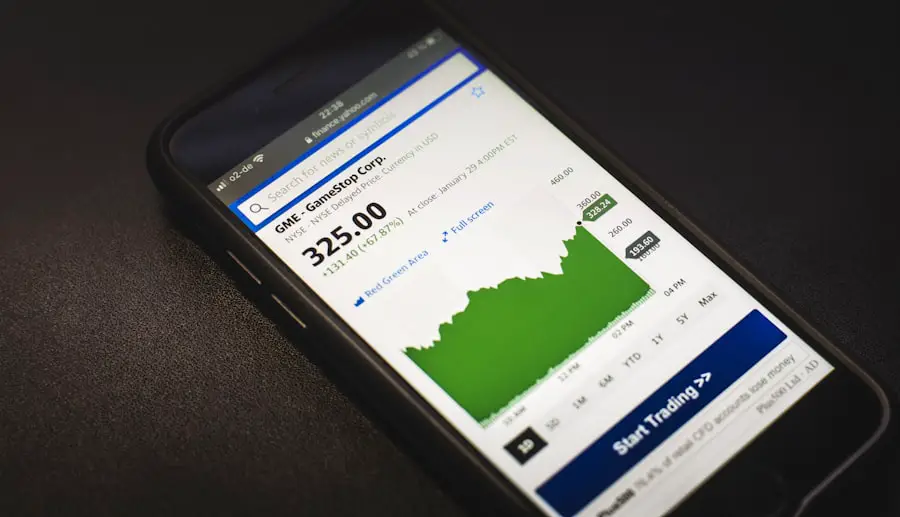
Secure Internet Access with VPN
For users seeking alternatives to traditional remote management solutions, one popular alternative is using a Virtual Private Network (VPN). A VPN encrypts internet traffic and masks your IP address, providing a secure connection when accessing public Wi-Fi networks. This is particularly important for individuals who frequently use their devices in coffee shops or other public spaces where data interception is a concern.
Leveraging Built-in iOS Security Features
Another alternative is utilizing built-in security features offered by iOS itself. Features such as Find My iPhone allow users to track their devices in case of loss or theft, while Activation Lock ensures that only authorized users can access the device after it has been erased.
Strengthening Authentication Methods
Additionally, employing strong passwords and biometric authentication methods like Face ID or Touch ID can significantly enhance security without relying on external management solutions.
How to Prevent Remote Management from Being Reinstalled on Your iPhone
Preventing remote management from being reinstalled on your iPhone requires vigilance and proactive measures. One effective strategy is to avoid connecting your device to unknown networks or public Wi-Fi hotspots that may expose it to potential threats. Cybercriminals often exploit unsecured networks to deploy malicious software or gain unauthorized access to devices.
Moreover, be cautious when downloading applications or accepting software updates from unverified sources. Stick to official app stores and ensure that any applications you install have positive reviews and a good reputation for security. Additionally, regularly review your device’s settings and installed profiles to ensure no unauthorized configurations have been made.
Taking Control of Your iPhone’s Security
In an era where digital security is paramount, understanding remote management on iPhones is essential for both individual users and organizations alike. While remote management offers significant benefits in terms of security and efficiency for businesses, it can also lead to privacy concerns and restrictions for personal users. By knowing how to remove remote management and implementing best practices for securing your device afterward, you can take control of your iPhone’s security landscape.
As technology continues to evolve, so too do the methods employed by cybercriminals seeking to exploit vulnerabilities in mobile devices. By staying informed about potential risks and adopting proactive security measures, you can safeguard your personal information and ensure that your iPhone remains a secure tool for communication and productivity.
If you are looking to remove remote management from your iPhone, you may also be interested in learning how to retrieve photos from a broken iPhone. This helpful guide from Get iPhone Info provides step-by-step instructions on how to recover your precious photos from a damaged device.