Find My iPhone is a feature integrated into Apple’s ecosystem that allows users to locate their devices in case they are lost or stolen. This service is part of the broader Find My app, which also includes features for locating other Apple devices, such as iPads, Macs, and even AirPods. When activated, Find My iPhone uses GPS, Wi-Fi, and cellular data to pinpoint the location of the device on a map.
Users can also trigger sounds on their devices, lock them remotely, or erase their data to protect personal information. The importance of this feature cannot be overstated; it provides peace of mind for users who may misplace their devices or fall victim to theft. However, there are situations where removing Find My iPhone becomes essential.
For instance, if you plan to sell or give away your device, having Find My iPhone enabled can prevent the new owner from fully utilizing the device. The feature is tied to your Apple ID, and if it remains active, the new user will be unable to set up the device without your credentials. This can lead to frustration and complications for both parties involved.
Therefore, understanding how to remove Find My iPhone is crucial for ensuring a smooth transition of ownership and maintaining the security of your personal information.
Key Takeaways
- Find My iPhone is an important security feature that helps locate and protect your Apple devices in case of loss or theft
- To turn off Find My iPhone on your device, go to Settings, tap on your name, select iCloud, and then turn off Find My iPhone
- To remove Find My iPhone from an iOS device, go to Settings, tap on your name, select iCloud, and then tap on Find My iPhone to turn it off
- To remove Find My iPhone from a Mac computer, go to Apple menu, select System Preferences, click on Apple ID, and then uncheck Find My Mac
- If you forgot your Apple ID password when trying to remove Find My iPhone, you can reset it through the Apple ID account page or use account recovery
- Check if Find My iPhone has been successfully removed from your device by going to Settings, tapping on your name, selecting iCloud, and ensuring that Find My iPhone is turned off
- If you no longer have possession of a device, you can remove Find My iPhone by signing in to iCloud.com and selecting the device from the All Devices list, then click Erase
- It’s important to remove Find My iPhone before selling or giving away your device to ensure that the new owner can set it up without any issues
- After removing Find My iPhone, prevent unauthorized access to your device by erasing all content and settings, and then signing out of iCloud and iTunes & App Store
- For further assistance with removing Find My iPhone, you can visit the Apple Support website or contact Apple Support for personalized help
How to turn off Find My iPhone on your device
Turning off Find My iPhone is a straightforward process, but it requires a few specific steps to ensure that the feature is disabled correctly. First, you need to access the Settings app on your iOS device. Once inside Settings, scroll down and tap on your name at the top of the screen to access your Apple ID settings.
From there, select “Find My” and then tap on “Find My iPhone.” You will see a toggle switch that allows you to turn off the feature. Simply switch it to the off position. Before you can successfully disable Find My iPhone, you may be prompted to enter your Apple ID password.
This security measure is in place to prevent unauthorized users from disabling the feature without your consent. After entering your password, the toggle will turn gray, indicating that Find My iPhone has been successfully turned off. It’s important to note that once this feature is disabled, you will no longer be able to track your device using the Find My app.
Steps to remove Find My iPhone from an iOS device
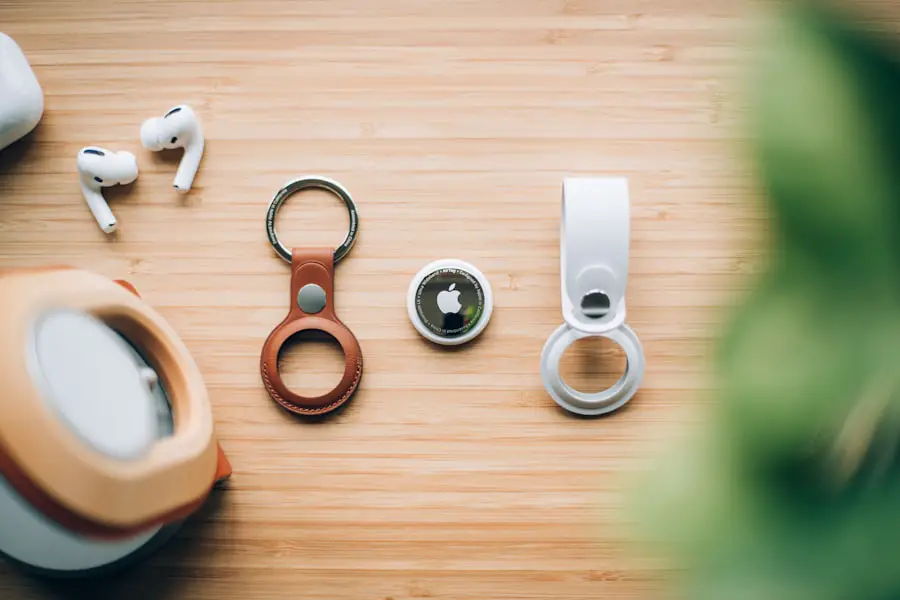
To remove Find My iPhone from an iOS device, you must first ensure that you have access to the device itself. Begin by unlocking your iPhone or iPad and navigating to the Settings app. Tap on your name at the top of the screen to access your Apple ID settings.
From there, select “Find My” and then “Find My iPhone.” You will see an option that allows you to turn off the feature. Toggle it off, and you will be prompted to enter your Apple ID password for verification. Once you have entered your password and confirmed that you want to disable Find My iPhone, the feature will be removed from your device.
It’s essential to ensure that you have backed up any important data before proceeding with this step, especially if you plan on erasing the device afterward. After disabling Find My iPhone, you can proceed with other actions such as erasing all content and settings if you are preparing the device for a new owner.
Steps to remove Find My iPhone from a Mac computer
| Steps | Description |
|---|---|
| 1 | Open the Apple menu and go to System Preferences |
| 2 | Click on Apple ID and sign in with your Apple ID |
| 3 | Choose iCloud and then uncheck the Find My Mac option |
| 4 | Enter your Apple ID password to confirm |
| 5 | Find My iPhone is now removed from your Mac computer |
Removing Find My iPhone from a Mac computer involves a slightly different process compared to an iOS device. Start by clicking on the Apple menu located in the upper-left corner of your screen and selecting “System Preferences.” In System Preferences, look for “Apple ID” and click on it. Once in the Apple ID settings, navigate to the “iCloud” section where you will find a list of services associated with your account.
In this section, locate “Find My Mac” and uncheck the box next to it. You may be prompted to enter your Apple ID password for confirmation. After entering your password, Find My Mac will be disabled, effectively removing Find My iPhone functionality from your Mac computer.
It’s crucial to ensure that you have taken necessary precautions regarding data security before proceeding with this action, especially if you plan on selling or giving away your Mac.
Troubleshooting common issues when removing Find My iPhone
While removing Find My iPhone is generally a straightforward process, users may encounter several common issues that can complicate matters. One frequent problem is forgetting the Apple ID password required to disable the feature. If you find yourself in this situation, it’s essential first to attempt a password reset through Apple’s official website or via the Settings app on another Apple device linked to your account.
Another issue could arise if your device is not connected to Wi-Fi or cellular data when attempting to disable Find My iPhone. In such cases, ensure that your device has an active internet connection before trying again. Additionally, if you are unable to locate the option to turn off Find My iPhone in Settings, it may indicate that you are not signed in with the correct Apple ID associated with that device.
Double-checking your account details can help resolve this issue.
What to do if you forgot your Apple ID password when trying to remove Find My iPhone

Forgetting your Apple ID password can be a significant hurdle when attempting to remove Find My iPhone from your device. Fortunately, Apple provides several methods for recovering or resetting your password. The first step is to visit the Apple ID account page at appleid.apple.com and click on “Forgot Apple ID or password?” Follow the prompts provided; you may need access to a trusted device or phone number associated with your account for verification purposes.
If you have two-factor authentication enabled on your account, you can reset your password using a trusted device by going into Settings and selecting “Password & Security.” From there, choose “Change Password” and follow the instructions provided. If all else fails and you cannot regain access through these methods, contacting Apple Support directly may be necessary for further assistance in recovering your account.
How to check if Find My iPhone has been successfully removed from your device
After following the steps to disable Find My iPhone, it’s prudent to verify that the feature has been successfully removed from your device. To do this on an iOS device, navigate back to Settings and tap on your name at the top of the screen. Select “Find My,” and if Find My iPhone has been disabled correctly, you should see that the toggle switch is in the off position and grayed out.
For Mac users, open System Preferences again and click on “Apple ID.” Navigate back to the “iCloud” section and check whether “Find My Mac” is unchecked. If it is no longer selected, then Find My iPhone functionality has been successfully removed from your Mac computer as well. This verification step ensures that there are no lingering security features tied to your Apple ID before proceeding with any further actions regarding the device.
How to remove Find My iPhone from a device that is no longer in your possession
Removing Find My iPhone from a device that you no longer possess can be more challenging but is still possible through Apple’s online services. If you’ve sold or given away a device without disabling Find My iPhone first, you can use Apple’s website to remove it from your account remotely. Start by visiting icloud.com and signing in with your Apple ID credentials.
Once logged in, click on “Find iPhone.” From there, select “All Devices” at the top of the screen and choose the device you wish to remove. If it is still showing as online, select “Remove from Account.” This action will disable Find My iPhone for that specific device even if it is not physically in your possession anymore. If the device is offline or has been erased by its new owner, it may still appear in your account until you manually remove it.
The importance of removing Find My iPhone before selling or giving away your device
Before selling or giving away an Apple device, removing Find My iPhone is crucial for several reasons related to both functionality and security. First and foremost, having this feature enabled can lock out the new owner from fully utilizing their new purchase. They would need access to your Apple ID credentials in order to set up the device properly, which can lead to complications and dissatisfaction for both parties involved.
Moreover, keeping Find My iPhone enabled poses a security risk for both you and the new owner. If they are unable to access their new device due to restrictions imposed by Find My iPhone still being active under your account, they may resort to unauthorized methods of bypassing these restrictions—potentially leading to data breaches or misuse of personal information associated with your Apple ID. Therefore, ensuring that this feature is disabled before transferring ownership not only facilitates a smoother transition but also protects both parties involved.
How to prevent unauthorized access to your device after removing Find My iPhone
Once you’ve successfully removed Find My iPhone from your device, it’s essential to take additional steps to prevent unauthorized access in case you’re planning on selling or giving away the device. One effective method is performing a factory reset after disabling Find My iPhone; this action erases all personal data and settings from the device, ensuring that no sensitive information remains accessible. To perform a factory reset on an iOS device, navigate back into Settings and select “General.” Scroll down and tap on “Transfer or Reset iPhone,” then choose “Erase All Content and Settings.” For Mac users, go into System Preferences and select “Erase All Content.” This process will restore the device back to its original factory settings, making it ready for its new owner without any lingering traces of previous data or accounts.
Resources and support for further assistance with removing Find My iPhone
If you encounter difficulties while attempting to remove Find My iPhone or have questions about related processes, numerous resources are available for assistance. Apple’s official support website offers comprehensive guides and troubleshooting tips tailored specifically for issues related to Find My iPhone and other Apple services. You can find step-by-step instructions along with visual aids that can help clarify any confusion during the removal process.
Additionally, Apple’s customer support team is available via phone or chat for personalized assistance tailored to your specific situation. Whether you’re dealing with forgotten passwords or technical glitches while trying to disable features like Find My iPhone, reaching out for professional help can provide peace of mind and ensure that all necessary steps are taken correctly.
If you are looking for more information on how to remove Find My iPhone from your phone, you may want to check out this article on getiphoneinfo.com. This website provides helpful tips and guides on various iPhone-related topics, including troubleshooting and device management. By following their step-by-step instructions, you can easily disable Find My iPhone and regain control of your device. Additionally, you can also visit their privacy policy and terms and conditions pages to learn more about how your personal information is handled on the site.
FAQs
What is Find My iPhone?
Find My iPhone is a feature developed by Apple that allows users to locate their lost or stolen iPhone, iPad, Mac, or Apple Watch using another iOS device or computer.
Why would someone want to remove Find My iPhone from their phone?
There are several reasons why someone may want to remove Find My iPhone from their phone, such as selling or giving away the device, or if they are experiencing issues with the feature.
How can I remove Find My iPhone from my phone?
To remove Find My iPhone from your phone, you will need to go to the Settings app, tap on your name at the top, then select “iCloud” and turn off the Find My iPhone feature. You may be prompted to enter your Apple ID password to confirm.
What should I do before removing Find My iPhone from my phone?
Before removing Find My iPhone from your phone, it is important to back up your device to iCloud or iTunes to ensure that you do not lose any important data.
Can I remove Find My iPhone from my phone remotely?
Yes, if you have enabled the “Find My iPhone” feature on your device, you can remove it remotely by logging into your iCloud account on another device and selecting the option to remove the device from your account.
Is it possible to bypass the Find My iPhone feature without the Apple ID and password?
No, the Find My iPhone feature is designed to prevent unauthorized access to a device, so it is not possible to bypass it without the Apple ID and password associated with the device.










