In an age where digital communication is paramount, managing email accounts on mobile devices has become a routine task for many users. The iPhone, with its user-friendly interface and robust functionality, allows individuals to seamlessly integrate multiple email accounts into their daily workflow. However, there are times when users may need to remove an email account from their device.
This could be due to various reasons such as switching providers, consolidating accounts, or simply wanting to declutter their digital space. Understanding the process of removing an email account from an iPhone is essential for maintaining an organized and efficient device. Removing an email account from an iPhone is a straightforward process, but it can vary slightly depending on the iOS version in use.
The steps involved are designed to ensure that users can easily manage their accounts without losing important data. Whether you are a seasoned iPhone user or a newcomer, knowing how to navigate the settings to remove an email account can save time and prevent potential confusion. This article will guide you through the necessary steps, troubleshoot common issues, and discuss the importance of managing your email accounts effectively.
Key Takeaways
- Removing email accounts from your iPhone can help keep your device clean and organized.
- Access the Settings app on your iPhone to begin the process of removing an email account.
- Select the “Mail, Contacts, Calendars” option to manage your email accounts.
- Choose the specific email account you want to remove from your iPhone.
- Confirm the deletion of the email account to complete the process.
Step 1: Accessing the Settings App
The first step in removing an email account from your iPhone is to access the Settings app. This app serves as the central hub for all configurations and adjustments on your device, allowing users to customize their experience according to their preferences. To locate the Settings app, look for the gear icon on your home screen; it is typically found among other essential applications.
Tapping on this icon will open a menu filled with various options related to your device’s functionality. Once inside the Settings app, you will find a plethora of options ranging from Wi-Fi settings to privacy controls. The layout is designed to be intuitive, making it easy for users to navigate through different sections.
To proceed with removing an email account, you will need to scroll down until you find the “Mail” option. Depending on your iOS version, this may also be labeled as “Mail, Contacts, Calendars.” Selecting this option will take you to a new screen where you can manage all aspects of your email accounts.
Step 2: Selecting the Mail, Contacts, Calendars Option

After accessing the Settings app and locating the Mail option, the next step involves selecting “Mail, Contacts, Calendars.” This section is crucial as it consolidates all email-related settings in one place, allowing users to manage their accounts efficiently. In recent iOS updates, Apple has streamlined this process by integrating contacts and calendars into the Mail settings, making it easier for users to handle their communication tools collectively. Upon selecting this option, you will be presented with a list of all email accounts currently configured on your iPhone.
This list may include various providers such as Gmail, Yahoo, Outlook, or even custom domains. Each account will be displayed with its associated name or email address, providing a clear overview of what is linked to your device. This organization is particularly beneficial for users who manage multiple accounts, as it allows for quick identification and selection of the account they wish to remove.
Step 3: Choosing the Email Account to Remove
| Email Account | Number of Emails | Last Activity |
|---|---|---|
| example@gmail.com | 1024 | 2021-10-15 |
| test@hotmail.com | 768 | 2021-09-28 |
| user@yahoo.com | 512 | 2021-11-02 |
With the list of email accounts displayed on your screen, the next step is to choose the specific account you wish to remove. This selection process is straightforward; simply tap on the account that you want to delete. Upon doing so, you will be directed to a new screen that provides detailed information about that particular account.
Here, you can view settings such as incoming and outgoing mail servers, sync options for contacts and calendars, and other relevant configurations. Selecting the correct account is crucial because removing the wrong one could lead to unintended data loss or disruption in communication. If you have multiple accounts with similar names or providers, take a moment to verify that you are choosing the right one.
This attention to detail ensures that you maintain access to important emails and contacts associated with your remaining accounts while effectively managing your digital space.
Step 4: Deleting the Email Account
Once you have selected the email account you wish to remove, the next step is to initiate the deletion process. On the account details screen, scroll down until you find the option labeled “Delete Account.” This button is typically located at the bottom of the screen and is often highlighted in red to signify its importance. Tapping on this option will prompt a confirmation message that warns you about the consequences of deleting the account.
It is essential to understand what deleting an email account entails. When you remove an account from your iPhone, all associated data—such as emails, contacts, and calendar events—will also be deleted from your device. However, this action does not affect the actual email account itself; it remains intact on the server of your email provider.
Therefore, if you ever decide to re-add the account in the future, all your emails and data will still be accessible through other devices or web access.
Step 5: Confirming the Deletion
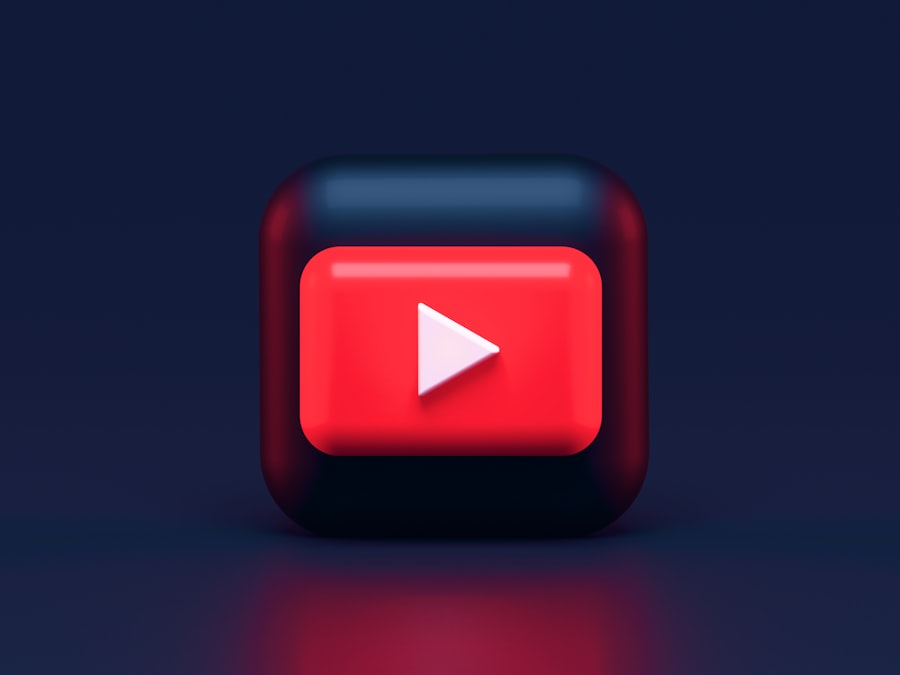
After tapping “Delete Account,” you will be presented with a confirmation dialog box that asks if you are sure about your decision. This step serves as a safeguard against accidental deletions and allows users to reconsider their choice before proceeding. It is advisable to read this message carefully; it typically outlines what data will be removed from your device upon confirmation.
If you are certain that you want to proceed with deleting the account, tap “Delete” or “Confirm” in this dialog box. Once confirmed, your iPhone will process the request and remove the selected email account from its system. You may notice that any associated emails or contacts disappear from your Mail app almost immediately after confirmation.
This swift action underscores how efficiently iOS manages account settings and data synchronization.
Troubleshooting: Common Issues and Solutions
While removing an email account from an iPhone is generally a smooth process, users may encounter some common issues along the way. One frequent problem arises when users attempt to delete an account but find that the “Delete Account” option is grayed out or unresponsive. This situation can occur if there are restrictions enabled on the device or if the user does not have sufficient permissions due to parental controls or corporate management profiles.
To resolve this issue, first check if any restrictions are enabled by navigating to Settings > Screen Time > Content & Privacy Restrictions. If restrictions are active, you may need to enter a passcode or adjust settings accordingly. Additionally, if your iPhone is managed by an organization (such as a workplace), it may have policies in place that prevent users from deleting certain accounts.
In such cases, contacting your IT department for assistance would be advisable. Another common issue involves users forgetting their email passwords after removing an account. If you plan on re-adding an email account later but cannot recall your password, consider using password recovery options provided by your email service provider.
Most providers offer straightforward methods for resetting passwords via recovery emails or security questions.
Alternative Method: Removing Email Account from the Mail App
In addition to removing an email account through the Settings app, there is an alternative method that allows users to delete accounts directly from the Mail app itself. This approach can be particularly convenient for those who prefer a more visual method of managing their emails. To begin this process, open the Mail app on your iPhone and navigate to your inbox.
Once inside the Mail app, tap on “Mailboxes” located in the upper-left corner of the screen. This action will display all your mailboxes and accounts in a list format. Scroll down until you find the specific email account you wish to remove.
Once located, swipe left on that account name; this gesture will reveal options including “Delete.” Tapping “Delete” will prompt a confirmation message similar to what you would encounter in the Settings app. This method provides a quick way to manage accounts without having to navigate through multiple settings menus. However, it’s important to note that both methods ultimately achieve the same result; choosing one over the other depends largely on user preference and comfort level with navigating iOS interfaces.
Importance of Removing Email Accounts from iPhone
The ability to remove email accounts from an iPhone holds significant importance for several reasons. First and foremost, decluttering one’s digital space can lead to improved productivity and focus. When users have fewer accounts linked to their devices, they can streamline their communication processes and reduce distractions caused by constant notifications from multiple sources.
Moreover, removing unused or unnecessary email accounts can enhance device performance. Each linked account consumes resources such as storage space and processing power for syncing data in real-time. By eliminating accounts that are no longer needed or used infrequently, users can optimize their device’s performance and ensure smoother operation.
Additionally, managing email accounts effectively contributes to better security practices. Keeping only essential accounts linked reduces potential vulnerabilities associated with having multiple points of access for unauthorized users. By regularly reviewing and removing outdated or unused accounts, individuals can maintain tighter control over their personal information and reduce exposure to phishing attempts or data breaches.
Security Considerations when Removing Email Accounts
When it comes to removing email accounts from an iPhone, security considerations should always be at the forefront of users’ minds. One critical aspect involves ensuring that sensitive information is adequately protected before proceeding with deletion. Users should take time to back up any important emails or contacts associated with the account they plan to remove.
Additionally, it’s wise to review security settings related to each email provider before deletion. For instance, enabling two-factor authentication (2FA) can add an extra layer of protection against unauthorized access even after an account has been removed from a device. Users should also consider changing passwords regularly and using unique passwords for different accounts to minimize risks associated with potential breaches.
Furthermore, if an email account was previously linked to financial services or sensitive applications (like banking apps), it’s crucial to ensure that those connections are severed before deleting the account entirely. This precaution helps prevent any unintended access or transactions that could occur if credentials remain stored within other applications after removal.
Ensuring a Clean and Organized iPhone
In conclusion, understanding how to remove an email account from an iPhone is essential for maintaining a clean and organized digital environment. The steps involved are straightforward yet critical for effective device management. By accessing settings through either the Settings app or directly via the Mail app, users can efficiently manage their email accounts according to their needs.
Moreover, being aware of common troubleshooting issues ensures that users can navigate potential roadblocks with ease while prioritizing security considerations throughout the process enhances overall safety when managing personal information online. Ultimately, regularly reviewing and updating linked accounts contributes significantly not only to improved productivity but also fosters better security practices in our increasingly interconnected world.
If you are looking to delete your email account from your iPhone, it is important to consider the privacy implications of such an action. You may want to review the privacy policy of your email provider to understand how your data will be handled after deletion. For more information on privacy policies, you can visit this article on iPhone Info. Understanding the terms and conditions of your email provider is also crucial in ensuring that your account deletion process goes smoothly. You can find more information on terms and conditions by visiting this link on iPhone Info.
FAQs
What are the steps to delete an email account from an iPhone?
To delete an email account from an iPhone, go to Settings, then select Mail, Contacts, Calendars. From there, choose the email account you want to delete and tap on it. Finally, tap on the “Delete Account” option to remove the email account from your iPhone.
Will deleting an email account from my iPhone also delete the account from the email server?
No, deleting an email account from your iPhone will only remove the account from the device. The email account will still exist on the email server and can be accessed from other devices or through a web browser.
Can I re-add a deleted email account to my iPhone?
Yes, you can re-add a deleted email account to your iPhone by going to Settings, then selecting Mail, Contacts, Calendars, and tapping on “Add Account.” From there, you can choose the type of email account you want to add and enter the necessary account information.
What happens to the emails and data associated with the deleted email account?
When you delete an email account from your iPhone, the emails and data associated with that account will be removed from the device. However, any emails and data stored on the email server will remain unaffected and can still be accessed through other devices or a web browser.
Are there any alternative methods to delete an email account from an iPhone?
Yes, besides the method mentioned above, you can also delete an email account from an iPhone by going to the Mail app, selecting the email account, tapping on “Account” and then choosing “Delete Account.” This will also remove the email account from your iPhone.










