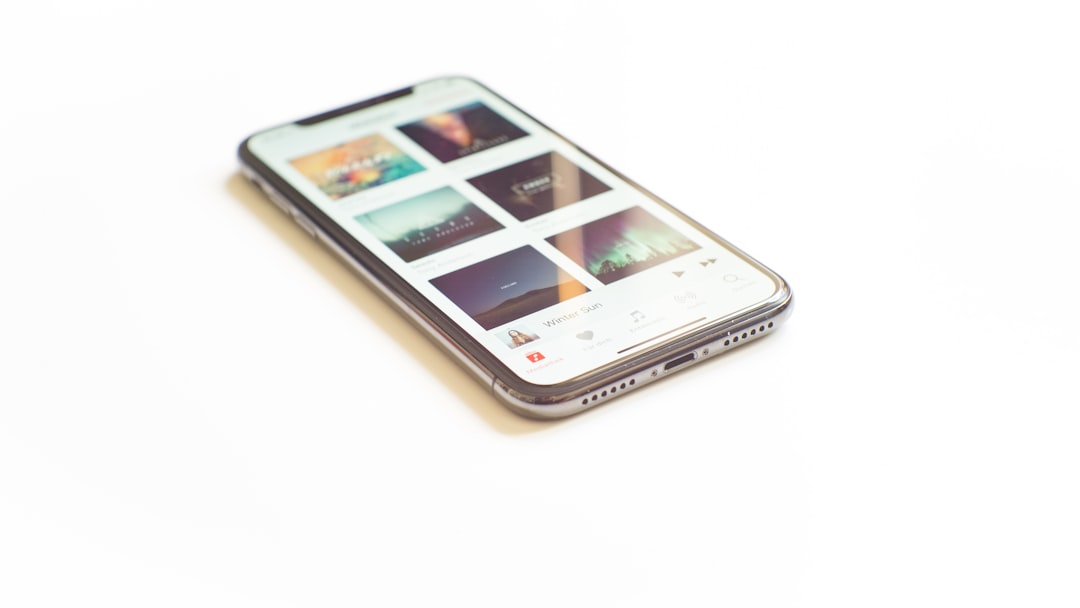Location Services on the iPhone is a powerful feature that allows apps and system services to use information from cellular, Wi-Fi, GPS, and Bluetooth networks to determine the device’s location. This functionality is integral to many applications, enabling features such as navigation, location-based reminders, and geotagging photos. When enabled, Location Services can provide real-time data about where you are, which can enhance user experience significantly.
For instance, navigation apps like Apple Maps or Google Maps rely heavily on accurate location data to provide turn-by-turn directions, while social media platforms like Instagram use it to tag your location in posts. The technology behind Location Services is multifaceted. The iPhone utilizes a combination of Global Positioning System (GPS) satellites, Wi-Fi access points, and cellular towers to triangulate its position.
GPS provides the most precise location data, especially outdoors, while Wi-Fi and cellular data can help refine location accuracy indoors or in urban areas where GPS signals may be obstructed. The integration of these technologies allows for a seamless experience across various applications, making it easier for users to interact with their environment in meaningful ways.
Key Takeaways
- Location services on iPhone allow apps and websites to gather and use information based on your current location.
- To update location services on iPhone, go to Settings, Privacy, and Location Services, then toggle the switch to enable or disable location services for specific apps.
- Troubleshooting location services on iPhone can involve checking for software updates, resetting location and privacy settings, and ensuring that the device has a clear view of the sky for GPS accuracy.
- Using GPS to refresh your iPhone’s location can be done by opening the Maps app and waiting for the blue dot to indicate your current location.
- Utilize Wi-Fi and cellular data for accurate location by enabling both options in the Location Services settings and ensuring that your device has a strong and stable connection.
How to Update Location Services on iPhone
Updating Location Services on your iPhone is a straightforward process that ensures your device is utilizing the latest settings and features. To begin, navigate to the Settings app on your iPhone. From there, scroll down and select “Privacy,” then tap on “Location Services.” Here, you will find a toggle switch at the top of the screen that allows you to enable or disable Location Services entirely.
If you want to update specific app permissions, scroll down to see a list of applications that have requested access to your location. Each app can be set to “Never,” “While Using the App,” or “Always,” depending on your preferences. In addition to adjusting app-specific settings, it’s essential to ensure that your iPhone’s software is up to date.
Apple frequently releases updates that can improve the functionality of Location Services. To check for updates, go back to the main Settings menu, tap on “General,” and then select “Software Update.” If an update is available, follow the prompts to download and install it. Keeping your device updated not only enhances Location Services but also improves overall performance and security.
Troubleshooting Location Services on iPhone
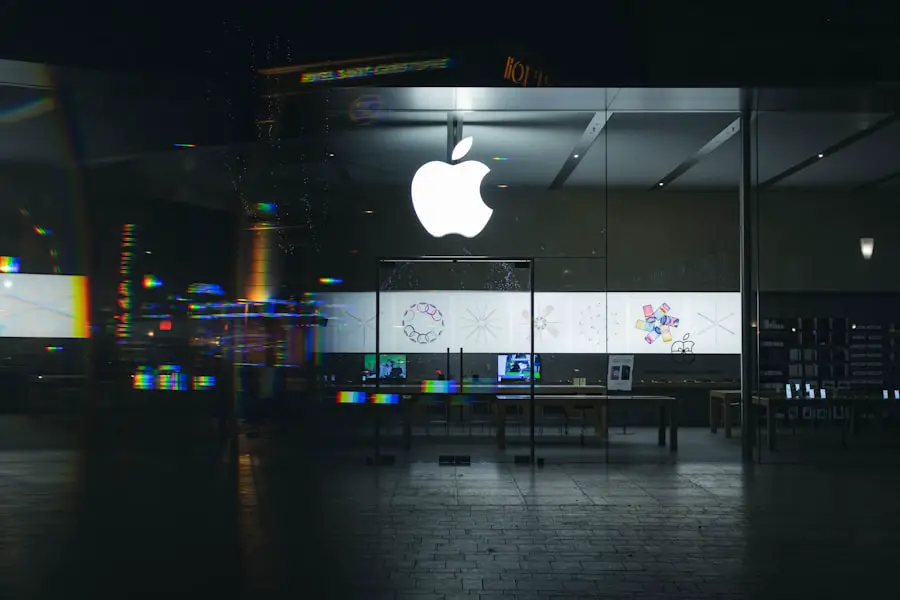
Despite its reliability, users may occasionally encounter issues with Location Services on their iPhones. If you find that your location is not being accurately tracked or apps are not functioning as expected, there are several troubleshooting steps you can take. First, ensure that Location Services is enabled by revisiting the Privacy settings in the Settings app.
If it is already enabled but still not working correctly, try toggling it off and then back on again. This simple reset can often resolve minor glitches. Another common issue arises from poor GPS signal reception.
If you are indoors or in an area with tall buildings or dense foliage, the GPS signal may be obstructed. In such cases, moving outdoors or to a more open area can help improve accuracy. Additionally, check if your device has a clear view of the sky; obstructions can significantly hinder GPS performance.
If problems persist, consider resetting your network settings by going to Settings > General > Reset > Reset Network Settings. This action will erase saved Wi-Fi networks and passwords but can resolve connectivity issues affecting Location Services.
Using GPS to Refresh Your iPhone’s Location
| Metrics | Data |
|---|---|
| Accuracy | High |
| Refresh Rate | Every few seconds |
| Battery Usage | Medium |
| Location Services | Must be enabled |
GPS is the cornerstone of accurate location tracking on the iPhone, and understanding how to refresh this feature can enhance your experience significantly. When you open a location-based app, your iPhone automatically attempts to acquire a GPS signal to determine your current position. However, there are times when you may need to manually refresh this signal for improved accuracy.
One effective method is to toggle Airplane Mode on and off. This action disconnects all wireless signals temporarily and can help reset the GPS connection when you turn it back on. Another way to refresh your GPS location is by using the Maps app directly.
Open Apple Maps or any other navigation app and allow it a moment to locate you. Sometimes simply launching a mapping application prompts the device to recalibrate its GPS signal more effectively than when it is running in the background. Additionally, if you are experiencing persistent issues with GPS accuracy, consider recalibrating your location services by walking in a figure-eight pattern for a few minutes; this motion helps the device recalibrate its sensors.
Utilizing Wi-Fi and Cellular Data for Accurate Location
While GPS provides precise location data outdoors, Wi-Fi and cellular data play crucial roles in enhancing accuracy indoors or in urban environments where GPS signals may be weak. When Wi-Fi is enabled on your iPhone, it can use nearby Wi-Fi networks to triangulate your position more accurately than GPS alone in certain situations. This method is particularly useful in densely populated areas where multiple Wi-Fi networks are available.
To ensure that your iPhone utilizes this feature effectively, make sure Wi-Fi is turned on even if you are not connected to a network. Cellular data also contributes significantly to location accuracy. When GPS signals are weak or unavailable, your iPhone can use information from nearby cell towers to estimate your location.
This method may not be as precise as GPS but can still provide a general idea of where you are located. To maximize the effectiveness of both Wi-Fi and cellular data for location services, ensure that both options are enabled in your settings. Additionally, consider enabling “Wi-Fi Calling” if your carrier supports it; this feature allows your phone to use Wi-Fi networks for calls and can further enhance location accuracy.
Tips for Improving iPhone’s Location Accuracy

Improving the accuracy of your iPhone’s location services involves several practical steps that users can implement easily. One of the most effective methods is ensuring that your device has a clear view of the sky when using GPS-based applications. Avoiding obstructions such as tall buildings or dense trees can significantly enhance signal reception and improve accuracy.
Additionally, keeping your software updated ensures that you benefit from the latest improvements and bug fixes related to location services. Another tip is to regularly calibrate your compass within the Maps app. A well-calibrated compass helps improve overall location accuracy by ensuring that directional data aligns correctly with GPS coordinates.
To calibrate the compass, open the Compass app and follow the on-screen instructions to move your device in a figure-eight motion until calibration is complete. Furthermore, consider enabling “Location-Based Alerts” in your settings; this feature allows apps to provide notifications based on your current location, which can help ensure that they are functioning optimally.
Managing Location Privacy Settings on iPhone
Managing privacy settings related to Location Services is crucial for maintaining control over how apps access your location data. In the Privacy section of the Settings app, users can review which applications have requested access to their location and adjust permissions accordingly. For instance, if an app does not require constant access to your location, setting it to “While Using the App” can help protect your privacy while still allowing functionality when needed.
Additionally, users should be aware of features like “Share My Location,” which allows friends and family members to see where you are through apps like Find My Friends or Messages. This feature can be beneficial for coordinating meetups but should be used judiciously due to privacy concerns. Regularly reviewing these settings ensures that only trusted applications have access to sensitive location information, thereby enhancing user privacy while still enjoying the benefits of location-based services.
Enhancing Location Services with Third-Party Apps
While Apple’s built-in Location Services provide robust functionality, numerous third-party applications can further enhance this experience by offering specialized features tailored to specific needs. For example, fitness tracking apps like Strava or Runkeeper utilize GPS data not only for tracking runs or bike rides but also for analyzing performance metrics over time based on precise location data. These apps often include additional features such as route mapping and social sharing capabilities that leverage accurate location tracking.
Moreover, navigation apps like Waze offer real-time traffic updates and community-driven alerts about road conditions or hazards based on user-reported data. By integrating with Location Services effectively, these apps provide users with a comprehensive view of their surroundings while optimizing travel routes based on current conditions. Users should explore various third-party options available in the App Store to find applications that best suit their lifestyle needs while taking full advantage of their iPhone’s location capabilities.
If you are looking to refresh the location on your iPhone, you may also be interested in learning more about how to contact iPhone support for assistance. Check out this website for more tips and tricks on optimizing your iPhone’s location services. Don’t forget to review the terms and conditions for using location services on your iPhone to ensure you are using them correctly.
FAQs
What is location refreshing on iPhone?
Location refreshing on iPhone refers to the process of updating the device’s current location using GPS, Wi-Fi, and cellular data. This allows apps and services to provide accurate location-based information and services.
Why would I need to refresh my location on iPhone?
Refreshing your location on iPhone is important for apps and services that rely on accurate location data, such as maps, navigation, weather, and location-based reminders. It ensures that the information provided is up-to-date and accurate.
How do I refresh my location on iPhone?
To refresh your location on iPhone, you can simply open the Maps app or any other location-based app that requires your current location. Alternatively, you can go to Settings > Privacy > Location Services and toggle the switch off and then back on for the specific app or service.
What can I do if my iPhone’s location is not refreshing accurately?
If your iPhone’s location is not refreshing accurately, you can try the following troubleshooting steps:
– Ensure that Location Services is enabled in Settings > Privacy > Location Services.
– Check that the specific app or service has permission to access your location.
– Restart your iPhone to reset the location services.
– If using GPS, ensure that you have a clear view of the sky to improve GPS signal reception.
Are there any privacy concerns with refreshing my location on iPhone?
Refreshing your location on iPhone may raise privacy concerns, as some apps and services may track and store your location data. It’s important to review and manage the location permissions for each app in Settings > Privacy > Location Services to control how your location data is used.