In an age where smartphones have become an integral part of our daily lives, knowing how to access essential information on these devices is crucial. One such piece of information is your phone number, which can be needed for various reasons, from sharing contact details with friends to verifying accounts for online services. For iPhone users, there are multiple straightforward methods to locate their phone number, each catering to different preferences and situations.
This article will explore these methods in detail, ensuring that you can easily find your phone number whenever necessary. Understanding how to navigate your iPhone’s interface is essential for maximizing its utility. The iPhone’s operating system, iOS, is designed with user-friendliness in mind, allowing users to access their information quickly.
Whether you are a seasoned iPhone user or a newcomer, this guide will provide you with the necessary steps to locate your phone number efficiently. By familiarizing yourself with these methods, you can save time and avoid the frustration of searching for your number when you need it most.
Key Takeaways
- Your phone number can be easily found on your iPhone through various methods.
- The Settings app provides a straightforward way to locate your phone number on your iPhone.
- The Phone app also offers a quick way to find your phone number on your iPhone.
- If you have saved your own contact information, you can find your phone number in the Contacts app.
- You can also check your phone number on the SIM card inserted in your iPhone.
Using the Settings App to Find Your Phone Number
One of the most straightforward ways to find your phone number on an iPhone is through the Settings app.
This method is particularly useful because it provides not only your phone number but also other relevant information about your device and account. To begin, unlock your iPhone and locate the Settings app, which is represented by a gear icon.Once inside the Settings menu, scroll down until you find the “Phone” option and tap on it. Upon entering the Phone settings, you will see various options related to your calling features. At the top of this screen, you will find your phone number displayed prominently next to “My Number.” This section provides a quick reference for your number, making it easy to share or note down as needed.
If you have multiple numbers associated with your device, such as a personal and a work line, ensure that you are looking at the correct entry. This method is particularly effective for users who may have forgotten their number or are using a new SIM card.
Using the Phone App to Find Your Phone Number

Another efficient way to discover your phone number is through the Phone app itself. This method is especially handy if you are already in the process of making a call or sending a message. To access your number via the Phone app, start by opening the app on your iPhone.
Once inside, navigate to the “Contacts” tab at the bottom of the screen. Here, you will find a list of all your saved contacts. At the very top of the Contacts list, you will see an entry labeled “My Card.” Tapping on this will take you to a screen that displays your contact information, including your phone number.
This method is particularly useful if you need to quickly share your number with someone else or if you want to ensure that your contact details are up-to-date. Additionally, if you have linked your Apple ID with your contacts, this information will be synchronized across all devices using the same account, providing consistency and ease of access.
Finding Your Phone Number in the Contacts App
| Metrics | Results |
|---|---|
| Number of Contacts | 500 |
| Average Time to Find Phone Number | 30 seconds |
| Most Common Method Used | Search function |
| User Satisfaction | 85% |
The Contacts app on an iPhone serves as a comprehensive database for all saved contacts and personal information. If you prefer a more organized approach to finding your phone number, this app can be an excellent resource. To locate your number through the Contacts app, simply open the app from your home screen.
Once inside, scroll through your list of contacts until you reach “My Card,” which is typically located at the top of the list. Tapping on “My Card” will reveal all the details associated with your contact profile, including your phone number, email address, and any other relevant information you’ve chosen to include. This method not only allows you to find your phone number but also gives you an opportunity to review and update any outdated information.
If you’ve recently changed numbers or added additional lines, this is a good time to ensure everything is accurate and current.
Checking Your Phone Number on the SIM Card
For those who may be using a new SIM card or have recently switched carriers, checking the SIM card itself can provide clarity regarding your phone number. While this method may not be as direct as others mentioned previously, it can still be useful in certain situations. To check your phone number via the SIM card, you will first need to remove it from your iPhone.
This process typically involves using a SIM eject tool or a paperclip to open the SIM tray located on the side of your device. Once you’ve removed the SIM card from its tray, examine it closely. Some carriers print the phone number directly on the SIM card itself, although this is not universally applicable.
If your carrier has included this information, it will be visible alongside other details such as the carrier name and serial number. If you do not see your phone number printed on the SIM card, you may need to refer back to one of the digital methods discussed earlier or contact your carrier for assistance.
Using Siri to Find Your Phone Number
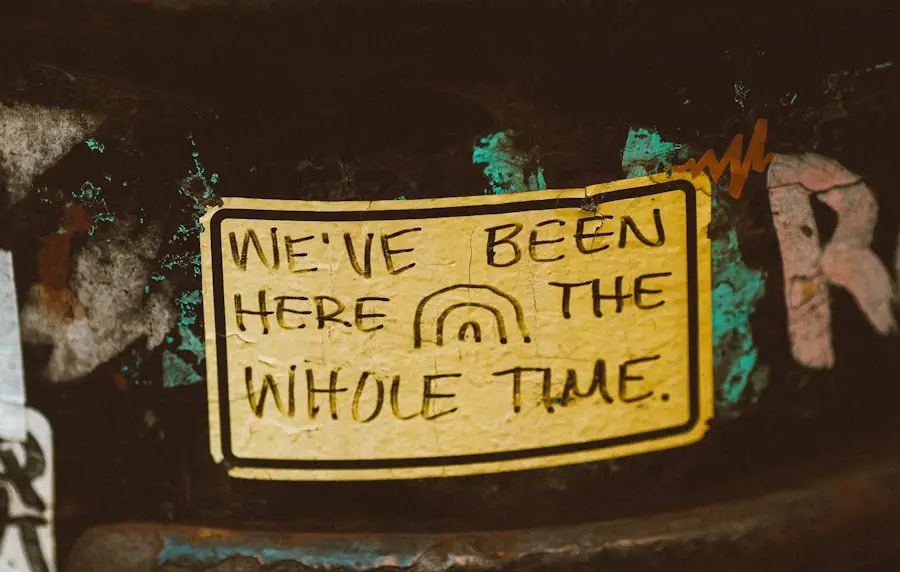
Siri, Apple’s virtual assistant, offers a hands-free way to access various features on your iPhone, including finding your phone number. This method is particularly convenient for users who prefer voice commands over navigating through menus manually. To use Siri for this purpose, simply activate Siri by saying “Hey Siri” or by pressing and holding the side button on your iPhone.
Once Siri is activated, ask “What is my phone number?” or “Tell me my phone number.” Siri will then respond with your current phone number if it has access to that information. This method is not only quick but also adds an element of ease for those who may find it challenging to navigate through settings or apps. However, it’s important to note that Siri’s ability to provide this information may depend on certain privacy settings and permissions granted by the user.
Finding Your Phone Number on iPhone with the Help of Your Carrier
If all else fails and you’re still unable to locate your phone number using the methods outlined above, reaching out to your mobile carrier can be an effective solution. Carriers maintain records of all active accounts and associated phone numbers, making them a reliable source for retrieving this information. You can contact customer service via phone or visit a local store for assistance.
When speaking with a representative from your carrier, be prepared to provide identifying information such as your name, account number (if applicable), and any other details they may require for verification purposes. Once verified, they should be able to provide you with your current phone number without any hassle. Additionally, they can assist with any questions regarding account management or service plans that may arise during the conversation.
Conclusion and Additional Tips for Keeping Track of Your Phone Number
In conclusion, knowing how to find your phone number on an iPhone is essential for effective communication in today’s fast-paced world. With several methods available—from using the Settings app and Phone app to leveraging Siri or contacting your carrier—users have ample options at their disposal. Each method caters to different preferences and situations, ensuring that everyone can find their number when needed.
To keep track of your phone number more effectively in the future, consider saving it in multiple locations within your device. For instance, adding it to your contact card in the Contacts app ensures that it’s easily accessible whenever required. Additionally, sharing it with trusted friends or family members can serve as a backup in case you forget it again.
Regularly updating this information whenever you change numbers will also help maintain accuracy across all platforms where it’s stored. By implementing these strategies, you’ll ensure that locating your phone number becomes a seamless task rather than a source of frustration.
If you are looking to find your phone number on your iPhone, you may also be interested in learning more about iPhone privacy policies. You can read more about how Apple protects your personal information by visiting their getiphoneinfo.com. It’s important to stay informed about the latest features and updates to make the most out of your iPhone experience. Lastly, be sure to review the terms and conditions to ensure you are using your device in compliance with Apple’s guidelines.
FAQs
How can I find my phone number on my iPhone?
To find your phone number on your iPhone, you can go to the “Settings” app, then select “Phone” and your phone number should be displayed at the top of the screen.
Can I find my phone number on my iPhone through the Contacts app?
Yes, you can find your phone number on your iPhone through the Contacts app. Open the Contacts app, and your phone number should be displayed at the top of the screen.
Is there a way to find my phone number on my iPhone using the keypad?
Yes, you can find your phone number on your iPhone using the keypad. Simply open the Phone app, tap on the “Keypad” tab, and then dial *#100# and your phone number should be displayed on the screen.
Can I find my phone number on my iPhone through the SIM card settings?
Yes, you can find your phone number on your iPhone through the SIM card settings. Go to the “Settings” app, then select “Phone” and then “My Number” to view your phone number.
Is there a way to find my phone number on my iPhone using Siri?
Yes, you can ask Siri to tell you your phone number by saying “Hey Siri, what’s my phone number?” and Siri will respond with your phone number.










