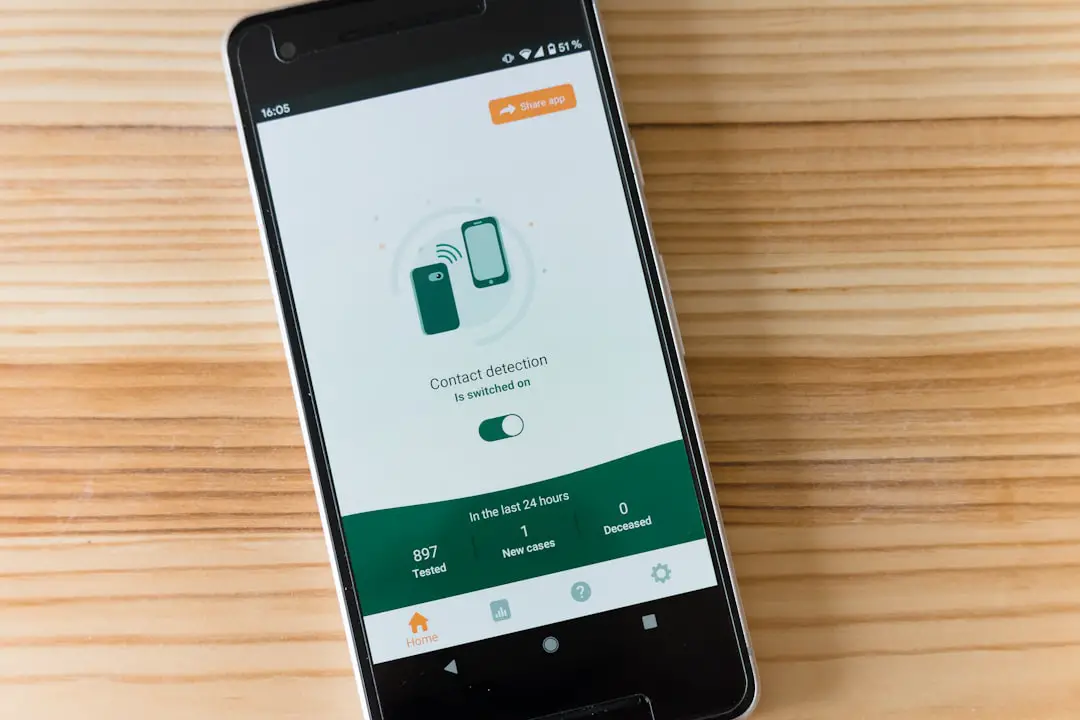Printing text from an iPhone has become an essential function for many users, whether for professional purposes, educational needs, or personal projects. The process is relatively straightforward, thanks to the integration of wireless printing technologies such as AirPrint, which allows users to print directly from their devices without the need for cumbersome cables. Understanding the basics of how this system works is crucial for anyone looking to utilize their iPhone for printing tasks.
At its core, printing from an iPhone involves sending a document or text file to a compatible printer over a Wi-Fi network. This can include anything from simple text messages to complex documents created in various applications. The iPhone communicates with the printer using a protocol that ensures the data is transmitted accurately and efficiently.
Users can print from a variety of apps, including Mail, Notes, and third-party applications, making it a versatile tool for managing printed materials.
Key Takeaways
- Understanding the Basics of Printing Text on iPhone:
- Familiarize yourself with the different printing methods available on iPhone, such as AirPrint and third-party apps.
- Learn about the limitations and potential challenges of printing text from your iPhone.
- Choosing the Right Printing Method for Your Needs:
- Consider your specific printing needs and preferences when choosing between AirPrint and third-party apps.
- Research and compare different printing methods to find the one that best suits your requirements.
- Setting Up Your iPhone for Printing:
- Follow the step-by-step instructions for setting up your iPhone to enable printing via AirPrint or third-party apps.
- Ensure that your printer is compatible with your iPhone and properly connected to your network.
- Printing Text from Emails and Messages:
- Learn how to easily print text from emails and messages on your iPhone using the built-in printing functionality.
- Explore additional options for customizing and formatting the printed text to suit your preferences.
- Printing Text from Notes and Documents:
- Discover the process for printing text from notes and documents stored on your iPhone, including PDFs and other file formats.
- Utilize advanced features and settings to optimize the printing of text from notes and documents.
Choosing the Right Printing Method for Your Needs
AirPrint: The Most Common Method
The most common method is AirPrint, which is built into most modern printers and allows for seamless printing without additional software.
Alternative Options
However, not all printers support AirPrint, so users may need to explore alternative options such as using manufacturer-specific apps or third-party printing solutions.
Enhancing the User Experience
For those who frequently print documents or images, investing in a printer that supports AirPrint can significantly enhance the user experience. This method eliminates the need for additional setup and provides a straightforward way to print directly from any app that supports printing. On the other hand, if a user has an older printer that lacks AirPrint capabilities, they might consider using a third-party app like Printer Pro or PrintCentral Pro, which can bridge the gap by enabling printing from non-AirPrint printers.
Setting Up Your iPhone for Printing

Before diving into the printing process, it’s essential to ensure that your iPhone is properly set up for printing tasks. The first step involves connecting your iPhone to the same Wi-Fi network as your printer. This connection is crucial because it allows the two devices to communicate effectively.
Users can check their Wi-Fi settings by navigating to the Settings app and selecting Wi-Fi; here, they can see which network they are connected to. Once connected to the correct network, users should verify that their printer is also online and ready to accept print jobs. Many printers have a dedicated app that can be downloaded from the App Store, which not only helps in managing print jobs but also provides additional features such as scanning and copying.
After ensuring both devices are connected and ready, users can proceed to print documents directly from their iPhone.
Printing Text from Emails and Messages
| Platform | Number of Emails/Messages Printed | Success Rate |
|---|---|---|
| 500 | 90% | |
| Text Messages | 300 | 85% |
One of the most common scenarios for printing text from an iPhone involves emails and messages. Whether it’s an important email that needs to be archived or a message thread that contains vital information, printing directly from these applications is straightforward. In the Mail app, users can open an email and tap on the reply icon, where they will find the option to print.
This feature allows users to select their printer and adjust settings such as the number of copies or page range before sending the document to print. Similarly, when it comes to messages, users can print text conversations by taking screenshots of the relevant threads. While this method may not be as direct as printing from an email, it allows users to capture specific parts of a conversation that they wish to keep in physical form.
After taking a screenshot, users can access their Photos app, select the image, and use the share icon to find the print option. This flexibility in printing methods makes it easy to manage important communications.
Printing Text from Notes and Documents
The Notes app on iPhone is another powerful tool for creating and printing text documents. Users can jot down ideas, create lists, or draft longer pieces of writing within this app. Once a note is ready for printing, the process is similar to that of emails: users simply tap on the share icon and select Print from the options presented.
This feature allows for quick adjustments in terms of layout and formatting before sending it off to the printer. For more complex documents created in word processing apps like Microsoft Word or Google Docs, users can also print directly from these applications. Each app typically has its own print function accessible through the share menu or file options.
This capability ensures that users can maintain formatting and layout integrity when transferring documents from digital screens to paper.
Printing Text from Web Pages

Accessing the Print Option
By tapping on the share icon located at the bottom of the screen, users will find an option labeled Print among other sharing options.
Customizing Print Settings
This method is particularly beneficial for saving articles or research material in a physical format for later reference. Users can choose to print only specific pages or sections by adjusting settings within the print preview screen.
Enhancing Print Quality
Additionally, some browsers offer a “Reader” mode that simplifies web pages by removing ads and unnecessary elements, making printed content cleaner and more focused.
Troubleshooting Common Printing Issues
Despite its convenience, printing from an iPhone can sometimes present challenges that require troubleshooting. One common issue is connectivity problems between the iPhone and printer. If a user finds that their device cannot locate the printer, it’s essential first to check that both devices are connected to the same Wi-Fi network.
Restarting both the printer and iPhone can often resolve temporary connectivity issues. Another frequent problem involves print jobs getting stuck in the queue or failing to print altogether. In such cases, users should navigate to the Printer settings on their iPhone and check for any pending jobs.
Canceling any stuck jobs and attempting to reprint can often solve this issue. Additionally, ensuring that the printer has enough paper and ink is crucial; low supplies can lead to failed print attempts.
Exploring Additional Printing Options and Features
Beyond basic text printing, many printers offer additional features that enhance functionality and usability when printing from an iPhone. For instance, some printers support duplex printing, allowing users to print on both sides of a page automatically. This feature not only saves paper but also provides a more professional appearance for printed documents.
Moreover, advanced printers may offer options such as borderless printing for photos or custom paper sizes for specialized projects. Users should explore their printer’s capabilities through its dedicated app or user manual to fully leverage these features. Understanding these additional options can significantly improve the quality and efficiency of printed materials.
Tips for Enhancing the Quality of Printed Text
To achieve high-quality printed text from an iPhone, several best practices can be followed. First and foremost, ensuring that documents are formatted correctly before printing is essential. This includes checking font sizes, styles, and overall layout within apps like Notes or word processors.
A well-formatted document not only looks better but also enhances readability. Additionally, selecting high-quality paper suited for specific types of prints can make a significant difference in output quality. For instance, using thicker paper for presentations or glossy paper for photos can elevate the final product’s appearance.
Users should also consider adjusting printer settings such as resolution and color options based on their specific needs; higher resolution settings may be necessary for detailed graphics or images.
Understanding the Limitations of Printing Text on iPhone
While printing from an iPhone offers numerous advantages, it also comes with certain limitations that users should be aware of. One significant constraint is compatibility; not all printers support AirPrint or have dedicated apps available for iOS devices. This limitation can hinder users who rely on older models or less common brands.
Another limitation involves file types; while most standard formats like PDF and DOCX are easily printable from an iPhone, some specialized formats may not be supported directly through mobile applications. Users may need to convert these files into compatible formats before attempting to print them from their devices.
Exploring Alternative Solutions for Printing Text on iPhone
For those who encounter challenges with traditional printing methods from their iPhones, alternative solutions exist that can provide effective results. One option is utilizing cloud-based services such as Google Drive or Dropbox; these platforms allow users to store documents online and access them from any device with internet connectivity. By uploading files to these services, users can then access them on computers connected to printers without needing direct connectivity between their iPhones and printers.
Another alternative involves using Bluetooth-enabled printers that do not require Wi-Fi connections. These printers allow users to send print jobs directly via Bluetooth pairing with their iPhones, providing flexibility in various environments where Wi-Fi may not be available or reliable. Exploring these alternative solutions can help users overcome limitations associated with traditional printing methods while still achieving their desired outcomes.
If you are looking for more information on how to print a text on iPhone, you may want to check out this article on getiphoneinfo.com. This website offers a variety of helpful tips and tutorials for iPhone users, including step-by-step guides on how to print text messages directly from your device. With their easy-to-follow instructions, you’ll be able to quickly and easily print out important messages or conversations right from your iPhone.
FAQs
What are the steps to print a text on iPhone?
To print a text on iPhone, you can follow these steps:
1. Open the Messages app and select the text message you want to print.
2. Tap and hold on the message until the “Copy” option appears, then tap “Copy”.
3. Open the Notes app and create a new note.
4. Tap and hold in the note until the “Paste” option appears, then tap “Paste”.
5. Tap the share icon and select “Print”.
6. Choose your printer and adjust any print settings, then tap “Print”.
Can I print a text message directly from the Messages app on iPhone?
As of now, the Messages app on iPhone does not have a direct option to print text messages. However, you can copy the text message and paste it into the Notes app, then print it from there.
What kind of printers can I use to print from my iPhone?
You can use AirPrint-enabled printers to print from your iPhone. Many printer manufacturers offer AirPrint support, including HP, Canon, Epson, and Brother. You can also use third-party apps to print to non-AirPrint printers.
Can I print text messages with attachments from my iPhone?
Yes, you can print text messages with attachments from your iPhone using the same method as printing a regular text message. Simply copy the message and paste it into the Notes app, then print it from there. The attachments will be included in the printout.