MKV, or Matroska Video, is a versatile multimedia container format that has gained significant popularity due to its ability to hold an array of video, audio, and subtitle tracks in a single file. This format is particularly favored for high-definition video content, as it supports various codecs and can encapsulate multiple streams of different types. For instance, an MKV file can contain a high-definition video stream encoded with H.264, an audio stream in AAC format, and multiple subtitle tracks in different languages, all within one file.
This flexibility makes MKV an ideal choice for users who want to store and play back complex media files without the need for multiple separate files. The MKV format is open-source, which means it is not tied to any proprietary technology or licensing fees, making it accessible for developers and users alike. This has led to widespread adoption across various platforms and devices.
However, despite its advantages, MKV files are not natively supported by many devices, including Apple’s iPhone. This lack of compatibility can pose challenges for users who wish to enjoy their MKV content on mobile devices. Understanding the characteristics of MKV files is crucial for anyone looking to convert or play these files on an iPhone or any other device that does not support this format natively.
Key Takeaways
- MKV files are a popular video format known for high-quality content and multiple audio and subtitle tracks.
- Converting MKV files to iPhone-compatible format can be done using various software and online tools.
- Third-party apps like Infuse and VLC Player can be used to play MKV files on iPhone.
- Transferring MKV files to iPhone can be done through iTunes, iCloud, or third-party file transfer apps.
- Streaming MKV files to iPhone is possible using apps like Plex or Air Video HD.
Converting MKV Files to iPhone-Compatible Format
Conversion Made Easy
Many of these tools offer user-friendly interfaces that simplify the conversion process, allowing users to select their desired output format and adjust settings such as resolution and bitrate.
HandBrake: A Popular Choice
HandBrake is a popular choice among users for converting MKV files. It is open-source and available on multiple operating systems, including Windows, macOS, and Linux. HandBrake allows users to import their MKV files, choose an output format (such as MP4), and customize settings like video codec and audio quality.
Transfer and Playback
Once the conversion is complete, the resulting file can be easily transferred to the iPhone using iTunes or other file transfer methods. This process not only ensures compatibility but also optimizes the video for playback on the device’s screen.
Using Third-Party Apps to Play MKV Files
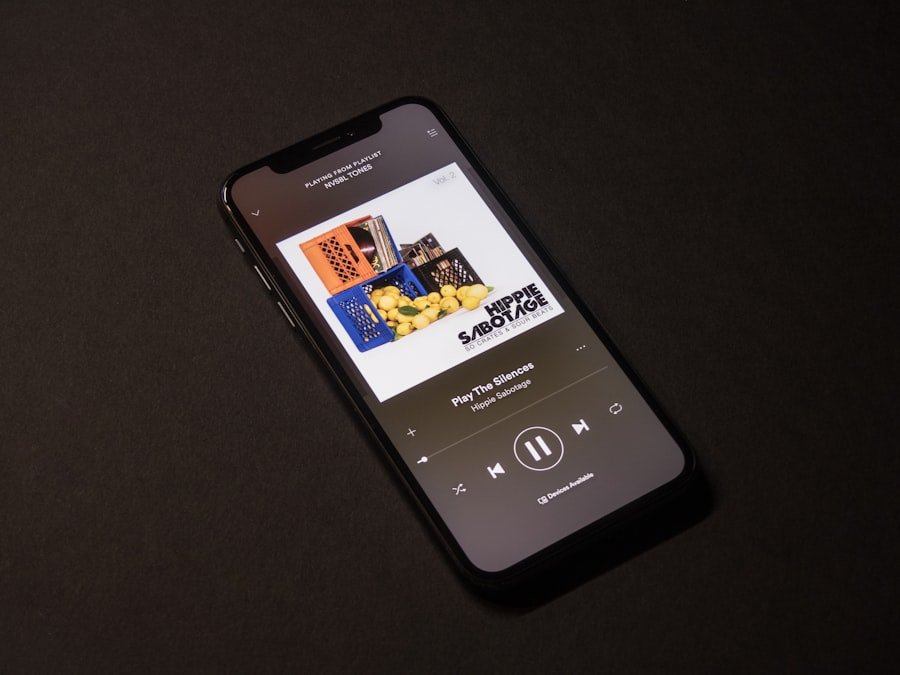
For those who prefer not to convert their MKV files, there are several third-party applications available that can directly play MKV files on an iPhone. These apps are designed to handle a variety of file formats and often come with additional features that enhance the viewing experience. Popular options include VLC for Mobile, Infuse, and PlayerXtreme.
Each of these applications supports MKV playback and offers unique functionalities that cater to different user preferences. VLC for Mobile is particularly noteworthy due to its open-source nature and extensive codec support. It can play virtually any video format without the need for conversion, making it a go-to choice for many users.
The app also includes features such as subtitle support, playback speed control, and the ability to stream content from network sources. Infuse, on the other hand, provides a sleek interface and advanced features like automatic metadata fetching and support for various streaming protocols. PlayerXtreme offers similar capabilities but emphasizes a user-friendly experience with easy navigation and library management.
By utilizing these third-party apps, users can bypass the conversion process altogether while still enjoying their MKV content on their iPhones.
Transferring MKV Files to iPhone
| File Size | Transfer Time | Transfer Method |
|---|---|---|
| 1 GB | 5 minutes | iTunes Sync |
| 2 GB | 10 minutes | Third-party App |
| 3 GB | 15 minutes | Cloud Storage |
Once you have your MKV files converted or have chosen a third-party app capable of playing them, the next step is transferring these files to your iPhone. There are several methods available for this process, each with its own advantages depending on user preferences and available resources. The most traditional method involves using iTunes or Finder (on macOS Catalina and later) to sync files directly from a computer to the iPhone.
To transfer files using iTunes, users must connect their iPhone to the computer via USB cable and open iTunes. After selecting the device icon in iTunes, users can navigate to the “File Sharing” section where they can choose the app they wish to transfer files to (such as VLC or Infuse). By dragging and dropping the MKV files into the designated area or using the “Add File” button, users can initiate the transfer process.
Once completed, the files will be accessible within the chosen app on the iPhone. Alternatively, cloud storage services like Google Drive or Dropbox offer a more flexible approach for transferring files without needing a physical connection. Users can upload their MKV files to a cloud service from their computer and then access them through the corresponding app on their iPhone.
This method allows for easy access to files from anywhere with an internet connection and eliminates the need for syncing via iTunes.
Streaming MKV Files to iPhone
Streaming MKV files directly to an iPhone is another viable option that circumvents the need for conversion or local storage transfer. Several applications support streaming from network sources such as local servers or cloud storage services. For instance, Plex is a popular media server application that allows users to stream their entire media library—including MKV files—over Wi-Fi or cellular data.
Setting up Plex involves installing the Plex Media Server on a computer or NAS (Network Attached Storage) device where your MKV files are stored. Once configured, users can access their media library through the Plex app on their iPhones. The app automatically transcodes unsupported formats on-the-fly, ensuring smooth playback regardless of the original file type.
This feature is particularly useful for users with large collections of MKV files who want to access them remotely without worrying about compatibility issues. Another option for streaming is using a local network file-sharing protocol like SMB (Server Message Block). Apps like VLC allow users to connect directly to shared folders on their home network where MKV files are stored.
By entering the appropriate network address within VLC’s interface, users can browse and stream their MKV content seamlessly without needing to transfer files physically.
Playing MKV Files on iPhone with VLC Player
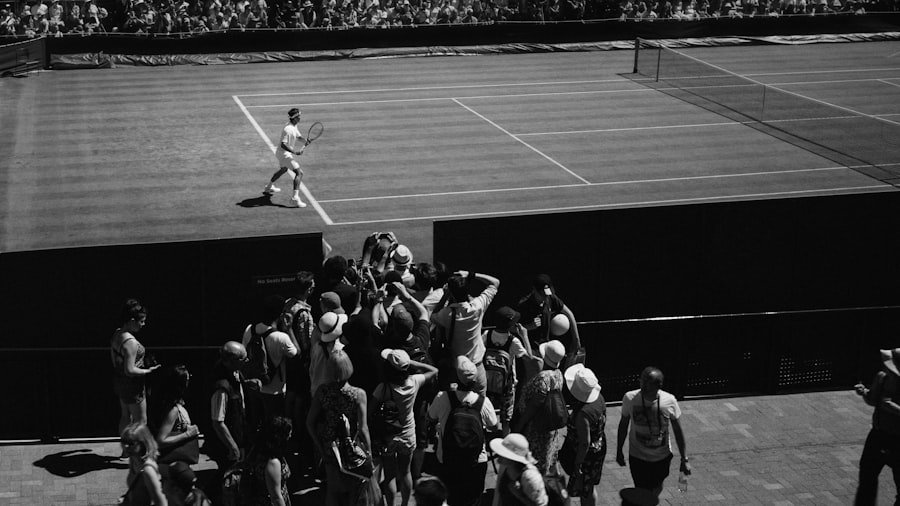
VLC Player stands out as one of the most robust solutions for playing MKV files on an iPhone due to its extensive codec support and versatility. The app is free and open-source, making it accessible to anyone looking for a reliable media player without incurring costs. One of VLC’s key features is its ability to handle various file formats without requiring conversion, which is particularly beneficial for users who frequently work with MKV files.
To use VLC for playing MKV files on an iPhone, users simply need to download the app from the App Store. Once installed, they can either transfer their MKV files via iTunes or use cloud services as previously mentioned. VLC also supports streaming from network sources, allowing users to access their media library without needing local copies of each file.
The app’s interface is intuitive, providing easy navigation through folders and playlists while offering playback controls such as pause, rewind, and fast forward. Additionally, VLC includes features that enhance user experience further—such as subtitle support in various formats (including SRT and ASS), customizable playback speed options, and even audio equalizer settings for optimizing sound quality based on personal preferences. This combination of features makes VLC not just a player but a comprehensive media management tool that caters specifically to those who frequently engage with diverse video formats like MKV.
Troubleshooting Common Issues
While playing or converting MKV files on an iPhone may seem straightforward, users may encounter several common issues that can hinder their experience. One frequent problem arises during file transfers; if an MKV file fails to appear in the chosen app after being transferred via iTunes or Finder, it may be due to compatibility issues with the app itself or incorrect transfer procedures. Ensuring that the selected app supports MKV playback is crucial before attempting any transfers.
Another common issue involves playback errors within third-party apps like VLC or Infuse. Users may experience stuttering video or audio desynchronization if the original MKV file has high bitrate settings or uses codecs that are not fully supported by the app. In such cases, adjusting playback settings within the app—such as lowering video quality or enabling hardware acceleration—can often resolve these issues.
Additionally, keeping apps updated ensures that users benefit from improvements in codec support and overall performance. For those who encounter persistent problems with specific MKV files, it may be worthwhile to check if those files are corrupted or improperly encoded. Using tools like MediaInfo can help analyze file properties and identify potential issues with codecs or bitrates that could affect playback on mobile devices.
Tips for Optimizing MKV Playback on iPhone
To ensure optimal playback of MKV files on an iPhone, several best practices can enhance user experience significantly. First and foremost is choosing the right application for playback; while VLC is highly recommended due to its versatility, other apps like Infuse may offer better performance depending on specific use cases or user preferences regarding interface design. Another important tip involves managing file sizes effectively before transferring them to an iPhone.
Large MKV files can consume significant storage space and may lead to performance issues during playback if they exceed device capabilities. Utilizing conversion tools like HandBrake allows users to compress video files while maintaining acceptable quality levels—this not only saves space but also improves loading times during playback. Lastly, ensuring that your device’s software is up-to-date can greatly enhance performance when playing back media files.
Apple frequently releases updates that improve compatibility with various formats and applications; keeping your device updated ensures you have access to these enhancements. By following these tips and utilizing appropriate tools and applications, users can enjoy seamless playback of their favorite MKV content on their iPhones without unnecessary complications.
If you’re looking to learn how to play MKV files on your iPhone, you may also be interested in reading about how to connect your iPhone to the aux on a 2009 Harley Davidson. This article provides helpful tips and instructions for seamlessly integrating your iPhone with your motorcycle’s audio system. Check it out here.










