Location Services on the iPhone is a feature that allows apps and system services to use information from cellular, Wi-Fi, GPS, and Bluetooth networks to determine your approximate location. This functionality is integral to many applications, enabling features such as navigation, location-based reminders, and social media check-ins. When you enable Location Services, your device can provide real-time location data to apps that require it, enhancing user experience by offering personalized content and services based on where you are.
The technology behind Location Services is multifaceted. The iPhone utilizes a combination of GPS satellites, Wi-Fi access points, and cellular towers to triangulate your position. GPS provides precise location data outdoors, while Wi-Fi and cellular networks help determine your location indoors or in areas where GPS signals may be weak.
This hybrid approach allows for a more accurate and reliable location service, which is essential for applications like Apple Maps, ride-sharing services, and fitness tracking apps. However, the continuous use of these services can raise concerns about privacy and battery consumption.
Key Takeaways
- Location services on iPhone allow apps and websites to gather and use information based on the current location of the device.
- Pausing location services can help protect your privacy and reduce battery usage on your iPhone.
- To pause location services on iPhone, go to Settings, then Privacy, and then Location Services to toggle the feature off.
- You can also temporarily disable location services for specific apps by going to Settings, then Privacy, and then Location Services to customize the settings for each app.
- To turn off location services for system services, go to Settings, then Privacy, then Location Services, and then System Services to toggle off the specific services you want to disable.
Why You Might Want to Pause Location Services
There are several reasons why you might consider pausing Location Services on your iPhone. One of the primary concerns is privacy. When Location Services are enabled, various apps can access your location data, which may be shared with third parties or used for targeted advertising.
If you are uncomfortable with the idea of your movements being tracked or recorded, temporarily pausing these services can provide peace of mind. This is particularly relevant in situations where you may be in sensitive locations or simply wish to maintain a level of anonymity. Another significant reason to pause Location Services is to conserve battery life.
Continuous tracking can drain your iPhone’s battery more quickly than usual, especially if multiple apps are accessing location data simultaneously. For users who rely heavily on their devices throughout the day, managing battery consumption becomes crucial. By pausing Location Services, you can extend the time between charges and ensure that your device remains functional when you need it most.
This is especially important during travel or long days away from a power source.
How to Pause Location Services on iPhone
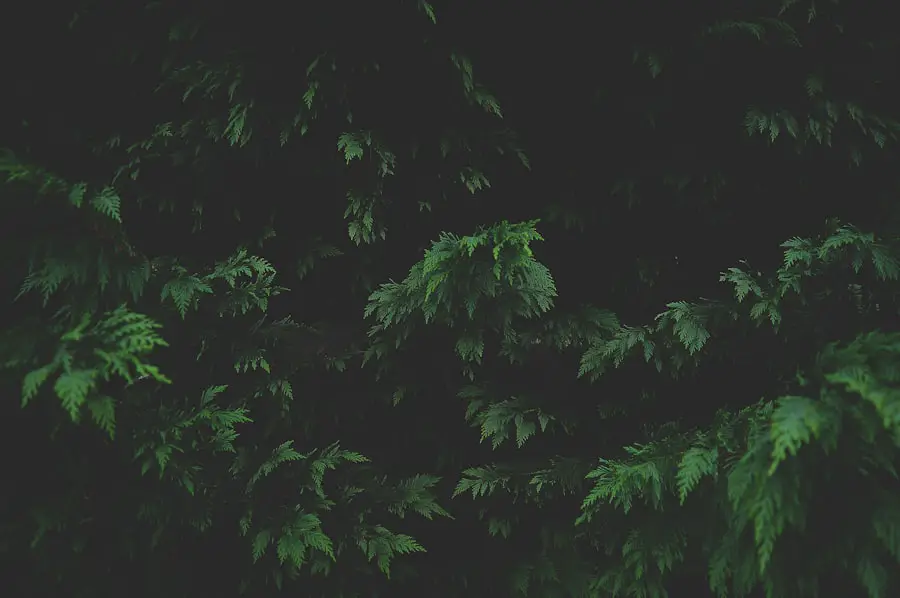
Pausing Location Services on your iPhone is a straightforward process that can be accomplished in just a few steps. First, open the Settings app on your device. Once inside Settings, scroll down and tap on “Privacy & Security.” Here, you will find the “Location Services” option at the top of the screen.
Tapping on this will take you to a menu where you can manage all aspects of location tracking. To pause Location Services entirely, simply toggle the switch at the top of the Location Services menu to the off position. This action will disable all location tracking features across all apps and system services on your device.
It’s important to note that while this will stop all location-based functionalities, it may also affect the performance of certain applications that rely on location data for their core features. If you decide to pause Location Services temporarily, remember that you can easily reactivate them by following the same steps and toggling the switch back on.
How to Temporarily Disable Location Services for Specific Apps
| App Name | Location Services Status |
|---|---|
| Disabled | |
| Enabled | |
| Google Maps | Enabled |
| Disabled |
If you prefer not to disable Location Services entirely but want to limit access for specific applications, you can do so with ease. After navigating to the “Location Services” menu in the Settings app, you will see a list of all apps that have requested access to your location. Each app will have its own settings that allow you to customize how it uses location data.
To temporarily disable Location Services for a specific app, simply tap on the app name in the list. You will be presented with several options: “Never,” “Ask Next Time,” “While Using the App,” or “Always.” Selecting “Never” will prevent that app from accessing your location at all, while “While Using the App” allows access only when the app is actively in use. This selective approach enables you to maintain privacy and conserve battery life without sacrificing functionality for apps that are essential for navigation or other location-based services.
How to Turn Off Location Services for System Services
In addition to managing individual apps, iPhones also utilize Location Services for various system functions that may not be immediately apparent to users. These system services include features like Find My iPhone, emergency calls, and location-based alerts. To turn off Location Services for these system services, return to the “Location Services” menu in Settings and scroll down to find “System Services.” Tapping on “System Services” will reveal a list of functions that utilize location data.
You can toggle off any service that you do not wish to use. For instance, if you do not require location-based alerts or significant locations tracking, you can disable those features without affecting other apps that may still need access to your location. This granular control allows users to tailor their privacy settings according to their preferences while still benefiting from essential functionalities.
How to Enable Location Services Again
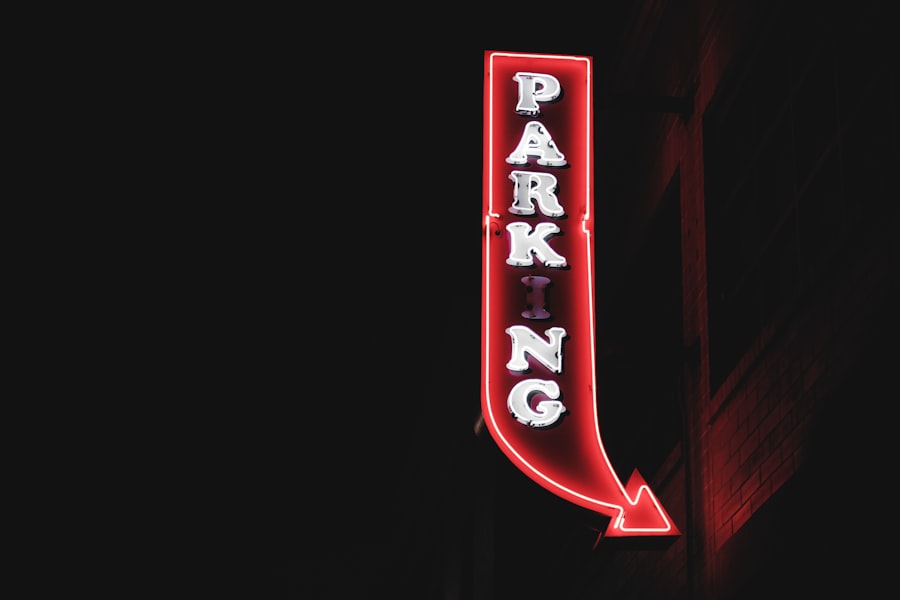
Reactivating Location Services
Once reactivated, all apps and system services will regain access to your location data as per their individual settings. If you had previously disabled Location Services for specific apps or system services, you can also revisit those settings to adjust permissions as needed.
Customizing Your Experience
This flexibility allows users to customize their experience based on changing needs or preferences over time. For example, if you find yourself needing navigation assistance again after a period of limited access, simply adjust the settings for your navigation app back to “While Using the App” or “Always,” depending on your comfort level.
Adjusting Permissions as Needed
By revisiting the Location Services settings, you can adjust permissions for specific apps and system services to suit your changing needs. This level of control enables you to manage your location data with precision and confidence.
Tips for Managing Location Services on iPhone
Managing Location Services effectively requires a balance between functionality and privacy. One useful tip is to regularly review which apps have access to your location data. By doing so, you can identify any applications that may no longer need this access or those that may have been granted permissions inadvertently during installation.
Regular audits of app permissions can help maintain your privacy and ensure that only trusted applications have access to sensitive information. Another strategy is to utilize the “Share My Location” feature judiciously. This feature allows you to share your current location with friends or family through apps like Messages or Find My Friends.
While this can be useful for coordinating meetups or ensuring safety during travel, it’s essential to manage who has access to this information carefully. You can choose specific contacts with whom to share your location and set time limits for how long they can see your whereabouts.
The Impact of Pausing Location Services on iPhone Battery Life
One of the most immediate benefits of pausing Location Services is its positive impact on battery life. When Location Services are active, especially with multiple apps accessing location data simultaneously, your iPhone’s battery can deplete at an accelerated rate due to the constant communication with GPS satellites and other networks. By pausing these services, users often notice a significant improvement in battery longevity.
For instance, users who frequently engage in outdoor activities such as hiking or biking may find that their devices last much longer when they disable unnecessary location tracking features during periods of inactivity. Additionally, by selectively managing which apps have access to location data—allowing only essential ones while disabling others—users can strike a balance between enjoying the benefits of location-based services and preserving battery life for when it matters most. In conclusion, understanding and managing Location Services on an iPhone is crucial for maintaining both privacy and device performance.
By knowing how to pause these services effectively and selectively control app permissions, users can enjoy a tailored experience that meets their needs while safeguarding their personal information and optimizing battery usage.
If you are looking to learn more about how to manage your location settings on your iPhone, you may also be interested in reading our article on the importance of privacy and data protection. You can find more information on this topic in our privacy policy. Understanding how your location data is used and stored can help you make informed decisions about when and how to share your location with apps and services.
FAQs
What is location services on iPhone?
Location services on iPhone is a feature that allows apps and websites to use information from cellular, Wi-Fi, and GPS networks to determine your approximate location.
How do I pause location on iPhone?
To pause location on iPhone, go to Settings > Privacy > Location Services. From there, you can either turn off location services entirely or individually select which apps can access your location.
Why would I want to pause location on iPhone?
Pausing location on iPhone can help preserve battery life, protect your privacy, and reduce the amount of data that apps collect about your whereabouts.
Will pausing location on iPhone affect certain apps or features?
Yes, pausing location on iPhone may affect the functionality of certain apps and features that rely on location services, such as maps, weather, and ride-sharing apps.
Can I still use maps and navigation if I pause location on iPhone?
If you pause location on iPhone, you can still use maps and navigation apps, but they may not be as accurate since they won’t have access to your precise location.










