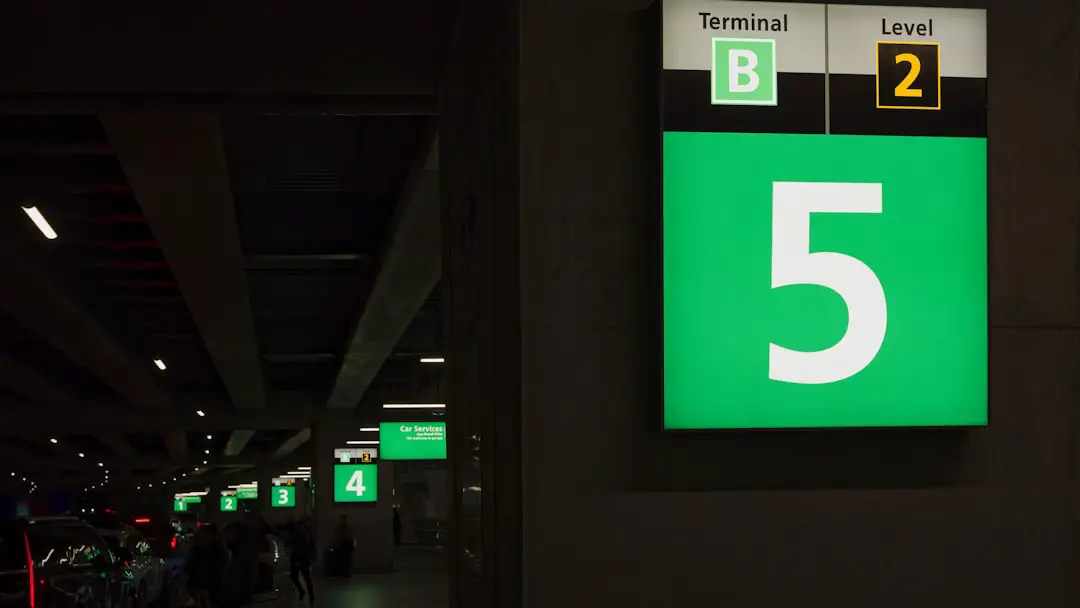Find My iPhone is a powerful feature integrated into Apple’s ecosystem, designed to help users locate their lost or stolen devices. This service is part of the broader Find My app, which combines the functionalities of Find My iPhone and Find My Friends into a single platform. When activated, it allows users to track the real-time location of their iPhones, iPads, Macs, and even Apple Watches.
The service utilizes GPS, Wi-Fi, and cellular data to pinpoint the device’s location on a map, providing a sense of security for users who may misplace their devices or fall victim to theft. In addition to tracking, Find My iPhone offers several other features that enhance its utility. Users can remotely lock their devices, display a custom message on the screen, or even erase all data to protect sensitive information.
The ability to play a sound on the device can also be particularly helpful when searching for a misplaced phone within the home or office. Overall, Find My iPhone serves as a comprehensive tool for device management and security, making it an essential feature for anyone within the Apple ecosystem.
Key Takeaways
- Find My iPhone is a feature that allows users to locate their lost or stolen iPhone using the iCloud website or the Find My iPhone app.
- To pause location on Find My iPhone, go to Settings, tap on your name, select Find My, then tap on Find My iPhone and turn off Share My Location.
- You might want to pause location on Find My iPhone to protect your privacy or prevent someone from tracking your movements.
- To resume location on Find My iPhone, simply go back to Settings, tap on your name, select Find My, then tap on Find My iPhone and turn on Share My Location.
- Potential risks of pausing location on Find My iPhone include making it harder to locate your device if it’s lost or stolen, and limiting the ability to remotely erase your data.
How to pause location on Find My iPhone
Pausing location sharing on Find My iPhone can be a straightforward process, but it requires navigating through the settings of your device. To begin, open the Settings app on your iPhone and scroll down to find your name at the top of the screen. Tapping on your name will take you to your Apple ID settings, where you can access various features related to your account.
From there, select “Find My” and then tap on “Share My Location.” Here, you will see an option that allows you to toggle location sharing on or off. When you choose to pause location sharing, it effectively stops your device from sending its location data to other users who may be tracking you through the Find My app. This can be particularly useful in situations where you want to maintain privacy or simply do not wish to be tracked for a period of time.
It’s important to note that while you can pause location sharing, this does not disable the Find My iPhone feature itself; your device will still be traceable by you in case it gets lost or stolen.
Why would you want to pause location on Find My iPhone?

There are several reasons why someone might choose to pause location sharing on Find My iPhone. One of the most common motivations is privacy. In an age where personal data is increasingly vulnerable to misuse, many individuals prefer to limit the amount of information shared with others.
By pausing location sharing, users can enjoy a greater sense of autonomy and control over their whereabouts without feeling monitored by friends or family members who may have access to their location. Another reason for pausing location could be related to battery conservation. Continuous location tracking can drain your device’s battery more quickly than usual.
If you’re in a situation where you need to conserve battery life—such as during a long trip or when you’re away from a charging source—pausing location sharing can help extend your device’s battery life. This way, you can ensure that your phone remains operational for essential functions without the added strain of constant GPS tracking.
How to resume location on Find My iPhone
| Step | Description |
|---|---|
| 1 | Open the Find My iPhone app on your device |
| 2 | Sign in with your Apple ID |
| 3 | Select the device you want to locate |
| 4 | View the location of your device on the map |
| 5 | You can also play a sound, put it in lost mode, or erase the device remotely |
Resuming location sharing on Find My iPhone is just as simple as pausing it. To reactivate this feature, navigate back to the Settings app on your device and select your name at the top of the screen once again. From there, go into “Find My” and tap on “Share My Location.” You will see an option that allows you to turn location sharing back on.
Once you toggle this setting back to “on,” your device will once again begin sending its location data to those who have permission to track you. It’s worth noting that resuming location sharing can be beneficial in various scenarios. For instance, if you are meeting up with friends or family and want them to know your whereabouts for convenience, turning this feature back on can facilitate easier coordination.
Additionally, if you have lost your device and need to track it down, ensuring that location sharing is active will allow you to utilize the full capabilities of Find My iPhone effectively.
What are the potential risks of pausing location on Find My iPhone?
While pausing location sharing on Find My iPhone offers benefits such as enhanced privacy and battery conservation, it also comes with certain risks that users should consider. One significant risk is the potential inability to locate your device if it goes missing during the time that location sharing is paused. If someone were to steal your phone or if you were to misplace it in a public area, not having real-time tracking enabled could make recovery much more difficult.
This could lead to permanent loss of the device or sensitive data stored within it. Another risk involves safety concerns. In situations where individuals rely on location sharing for safety—such as parents keeping track of their children or friends ensuring each other’s well-being during outings—pausing this feature could create gaps in communication and safety protocols.
If an emergency arises and someone needs to locate you quickly, not having your location available could hinder their ability to assist you effectively.
Tips for using Find My iPhone effectively

To maximize the benefits of Find My iPhone, users should familiarize themselves with its various features and settings. One effective tip is to ensure that all devices linked to your Apple ID have Find My enabled. This includes not only iPhones but also iPads, Macs, and Apple Watches.
By doing so, you create a comprehensive network of devices that can be tracked collectively, increasing the chances of recovering any lost item. Another useful strategy is to regularly check and update your contact information associated with your Apple ID. This ensures that if you ever need assistance in recovering a lost device or if someone else needs to reach out regarding your device’s status, they have accurate information at their disposal.
Additionally, consider setting up notifications for when your devices are located or when they enter or leave specific locations. This proactive approach can help keep you informed about your devices’ whereabouts without needing constant manual checks.
How to troubleshoot any issues with Find My iPhone
Despite its robust functionality, users may occasionally encounter issues with Find My iPhone that can hinder its effectiveness. One common problem is when the app fails to locate a device accurately or at all. In such cases, it’s advisable first to check whether the device is powered on and connected to Wi-Fi or cellular data.
If the device is turned off or out of battery, it will not be locatable until it is powered back on. If connectivity isn’t an issue but problems persist, users should ensure that they are signed into the correct Apple ID associated with the device they are trying to locate. Sometimes users may inadvertently log into a different account or forget their credentials, leading to confusion when attempting to access Find My iPhone features.
Restarting both the device being tracked and the device being used for tracking can also resolve minor glitches that may affect functionality.
How to enhance the security of your iPhone with Find My iPhone
Enhancing the security of your iPhone using Find My iPhone involves leveraging its features beyond mere tracking capabilities. One effective method is enabling Activation Lock, which automatically activates when Find My iPhone is turned on. This feature prevents anyone from using your device without entering your Apple ID and password after a factory reset.
It acts as a deterrent against theft since potential thieves would find it challenging to use or sell a locked device. Additionally, users should consider setting up two-factor authentication for their Apple ID. This adds an extra layer of security by requiring not only a password but also a verification code sent to another trusted device whenever there’s an attempt to access your account from an unrecognized device or browser.
By combining these security measures with regular updates of both software and security settings, users can significantly enhance their overall protection against unauthorized access and potential data breaches while using Find My iPhone effectively.
If you are looking to learn more about how to protect your privacy while using Find My iPhone, you may want to check out the privacy policy on getiphoneinfo.com. This article can provide you with valuable information on how to pause your location on Find My iPhone and ensure that your personal data is secure. Additionally, you can reach out to the website’s team for any further questions or concerns by visiting their contact page at getiphoneinfo.com/contact/. Make sure to also review the terms and conditions of using the service on getiphoneinfo.com/terms-and-conditions/ to fully understand your rights and responsibilities.
FAQs
What is Find My iPhone?
Find My iPhone is a feature on Apple devices that allows users to locate their device if it is lost or stolen. It also allows users to remotely lock or erase their device to protect their personal information.
How do I pause my location on Find My iPhone?
To pause your location on Find My iPhone, go to Settings, tap on your name at the top, then tap on Find My. From there, tap on Find My iPhone and toggle off the Share My Location option.
Why would I want to pause my location on Find My iPhone?
Pausing your location on Find My iPhone can be useful if you want to temporarily stop sharing your location with friends or family members, or if you want to maintain your privacy in certain situations.
Can I still locate my device if I pause my location on Find My iPhone?
If you pause your location on Find My iPhone, you will not be able to locate your device using the Find My app or website. It is important to consider this before pausing your location, especially if your device is at risk of being lost or stolen.