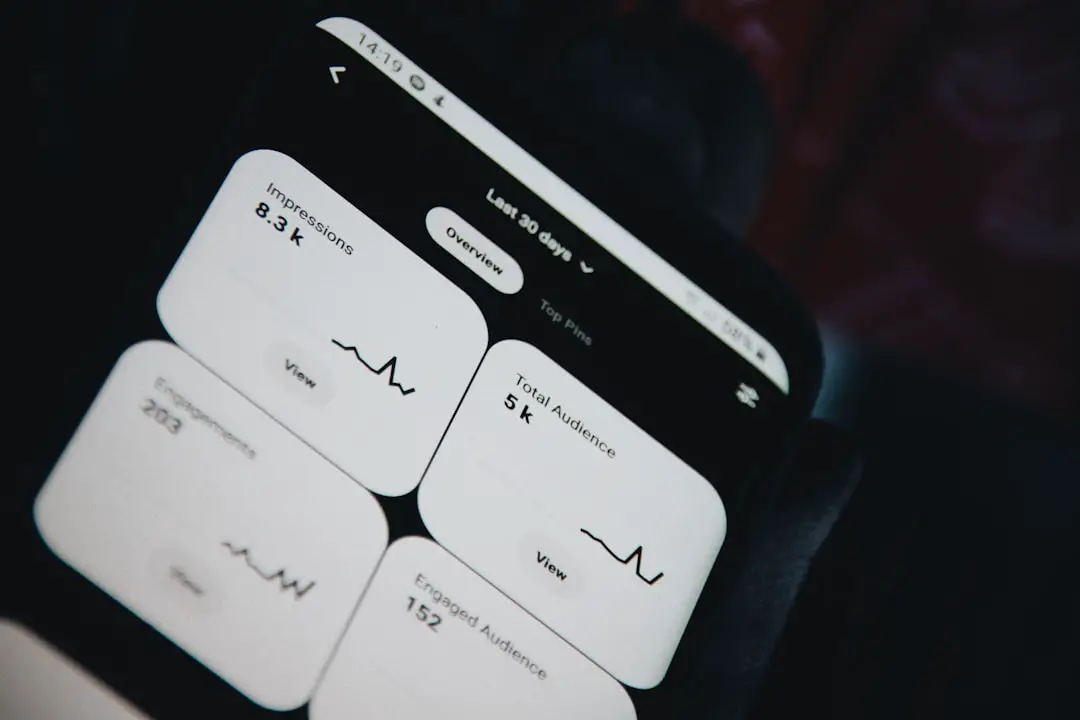Find My iPhone is a powerful feature integrated into Apple’s ecosystem, designed to help users locate their devices in the event of loss or theft. Launched in 2010, this service has evolved significantly, providing not only location tracking but also a suite of tools aimed at securing personal data. By leveraging GPS, Wi-Fi, and cellular data, Find My iPhone allows users to pinpoint the exact location of their devices on a map, making it easier to recover lost items.
The service is accessible through the Find My app on iOS devices or via iCloud.com on a web browser, ensuring that users can track their devices from various platforms. The functionality of Find My iPhone extends beyond mere location tracking. It includes features such as playing a sound to help locate a device nearby, remotely locking the device to protect sensitive information, and even erasing all data if recovery seems impossible.
This comprehensive approach to device security has made Find My iPhone an essential tool for Apple users. However, there are instances when users may want to pause or disable this feature temporarily, whether for privacy reasons or to conserve battery life. Understanding how to manage these settings is crucial for maintaining control over one’s device and personal information.
Key Takeaways
- Find My iPhone is a useful feature that helps users locate their lost or stolen devices.
- Users can pause the Find My iPhone location to prevent the device from being tracked temporarily.
- Pausing Find My iPhone location can be helpful when traveling to countries with privacy concerns or when selling the device.
- To resume Find My iPhone location, users can simply go to the settings and turn the feature back on.
- Users can temporarily disable Find My iPhone by turning off the feature in the settings, but permanently disabling it requires entering the Apple ID password.
How to Pause Find My iPhone Location
Pausing the location tracking feature of Find My iPhone can be a straightforward process, but it requires navigating through specific settings on your device. To begin, open the Settings app on your iPhone or iPad. Scroll down and tap on your name at the top of the screen to access your Apple ID settings.
From there, select “Find My.” You will see options related to Find My iPhone, including the ability to toggle location services on or off. To pause the location tracking, you will need to disable the “Share My Location” feature. Disabling “Share My Location” effectively pauses the tracking of your device’s location without turning off Find My iPhone entirely.
This means that while your device will no longer share its location with friends or family members, you can still use other features of Find My iPhone, such as locating your device if it goes missing. It’s important to note that pausing location sharing does not affect the ability to track your device through the Find My app; it simply limits who can see your location.
Reasons to Pause Find My iPhone Location
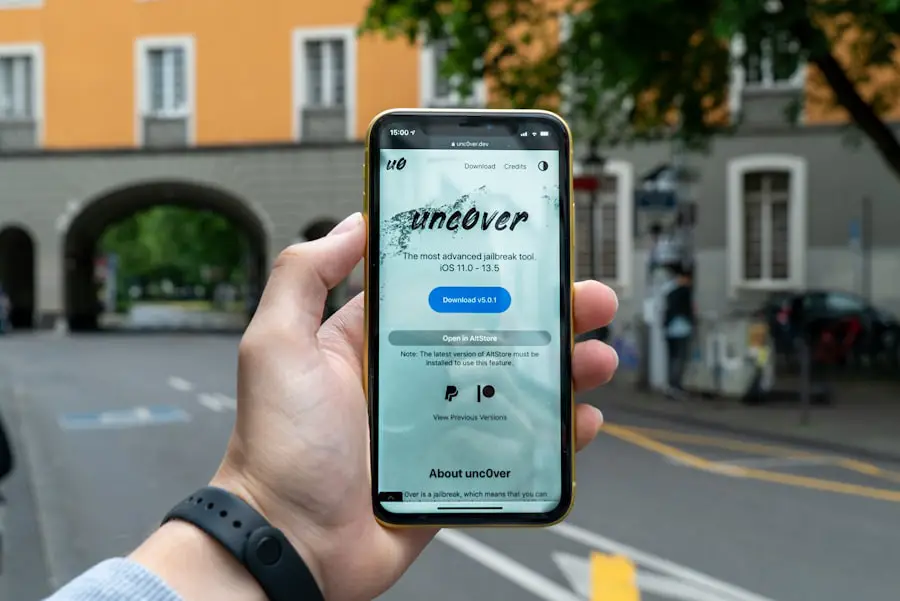
There are several reasons why an individual might choose to pause the location tracking feature of Find My iPhone. One common reason is privacy concerns. In an age where personal data is increasingly vulnerable to misuse, many users prefer to limit the amount of information shared with others.
By pausing location sharing, users can maintain a greater degree of privacy and control over their whereabouts. This is particularly relevant for individuals who may be in sensitive situations or simply wish to keep their location private from friends and family. Another reason for pausing Find My iPhone location is battery conservation.
Continuous location tracking can drain battery life significantly, especially if the device is frequently pinging GPS satellites or using Wi-Fi triangulation. For users who are in situations where charging options are limited—such as during travel or outdoor activities—pausing location sharing can help extend battery life. This allows users to prioritize essential functions of their devices without the constant drain caused by active location services.
Steps to Resume Find My iPhone Location
| Steps | Description |
|---|---|
| Step 1 | Open the Find My iPhone app on your device |
| Step 2 | Sign in with your Apple ID and password |
| Step 3 | Select the device you want to locate |
| Step 4 | View the location of your device on the map |
| Step 5 | Take necessary actions such as playing a sound or erasing the device |
Resuming the location tracking feature of Find My iPhone is just as simple as pausing it. To reactivate location sharing, return to the Settings app on your device and navigate back to your Apple ID settings by tapping your name at the top of the screen. Select “Find My,” and then tap on “Share My Location.” Toggle this option back on to resume sharing your device’s location with friends and family.
Once you have re-enabled “Share My Location,” it’s advisable to check that your settings are configured correctly for your needs. You can choose who can see your location by selecting specific contacts or opting to share with everyone in your Family Sharing group. Additionally, you may want to review other related settings within the Find My app, such as enabling notifications for when friends arrive or leave specific locations.
This ensures that you are not only sharing your location but also receiving valuable updates about those you care about.
How to Temporarily Disable Find My iPhone
If you need to temporarily disable Find My iPhone entirely—perhaps because you are selling your device or giving it away—there are specific steps you must follow. First, navigate to the Settings app and tap on your name at the top of the screen. From there, select “Find My,” and then tap on “Find My iPhone.” You will see an option that allows you to toggle off Find My iPhone.
Before you can do this, however, you will be prompted to enter your Apple ID password for security purposes. Disabling Find My iPhone will prevent anyone from tracking your device using this feature until it is re-enabled. This action is particularly important when transferring ownership of a device, as it ensures that the new owner will not have access to your personal information or be able to track your previous device’s location.
It’s crucial to remember that once Find My iPhone is disabled, you will lose access to all associated features until it is turned back on.
How to Permanently Disable Find My iPhone
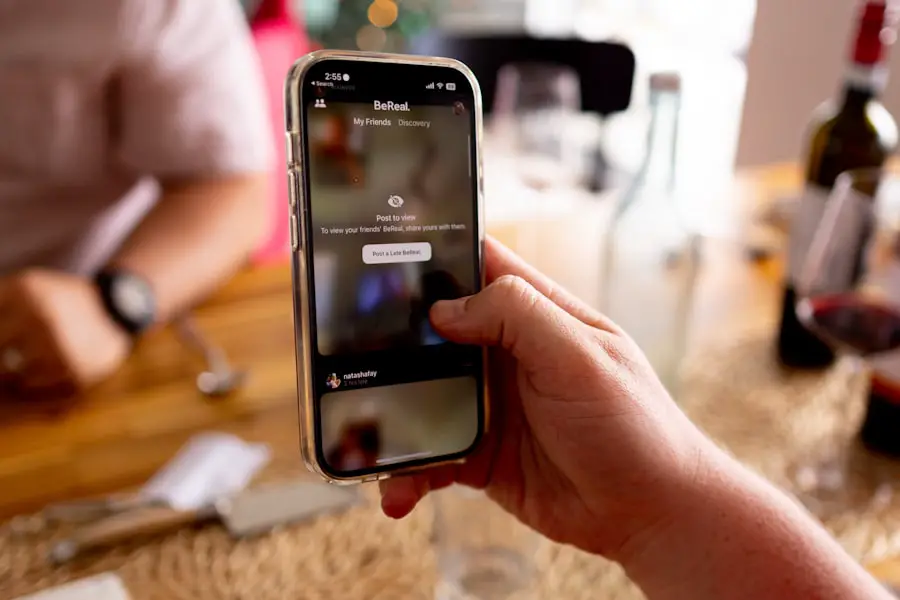
Permanently disabling Find My iPhone involves a more comprehensive approach than simply pausing or temporarily disabling it. To do this, you must first ensure that you have removed all associated devices from your Apple ID account if you no longer wish to use them. Start by going into Settings and tapping on your name at the top of the screen.
From there, navigate to “Devices” and select any devices you want to remove from your account. Once you have removed all devices, you can proceed to sign out of your Apple ID entirely if you wish to sever all ties with Apple’s ecosystem on that particular device. This action will permanently disable Find My iPhone along with other services linked to your Apple ID.
However, it’s essential to consider that signing out will also remove access to other features such as iCloud storage and Apple Music unless you sign back in later.
Security Considerations when Pausing Find My iPhone Location
When pausing the location tracking feature of Find My iPhone, users should be aware of several security considerations that may arise from this action. One primary concern is the potential for loss or theft of the device while location services are paused. If a device goes missing during this time, users may find it significantly more challenging to locate it without active tracking enabled.
This could lead to irreversible data loss or unauthorized access if sensitive information is stored on the device. Additionally, pausing location sharing may impact safety in certain situations. For instance, if you are in a scenario where friends or family members rely on knowing your whereabouts for safety reasons—such as during a night out or while traveling—pausing this feature could create unnecessary worry or confusion among loved ones.
Therefore, it’s crucial for users to weigh these security implications against their reasons for pausing location services and consider alternative methods for maintaining privacy without compromising safety.
Conclusion and Recap of Find My iPhone Location Pausing Steps
In summary, managing the Find My iPhone feature is essential for maintaining control over one’s device and personal information. Users can easily pause their device’s location sharing by navigating through their Apple ID settings and disabling “Share My Location.” This action can be beneficial for privacy and battery conservation but comes with certain security considerations that should not be overlooked. Resuming location sharing is equally straightforward and involves re-enabling the same setting within the Find My app settings.
For those looking to temporarily disable or permanently turn off Find My iPhone altogether, specific steps must be followed that include entering passwords and removing devices from their Apple ID account. Understanding these processes empowers users to make informed decisions about their device’s security and privacy while utilizing Apple’s robust ecosystem effectively.
If you are looking for more information on how to pause Find My iPhone location, you may want to check out the article on GetiPhoneInfo.com. This website offers a variety of tips and tricks for iPhone users, including step-by-step guides on how to manage your device’s location settings. For more helpful articles like this, visit GetiPhoneInfo.com.
FAQs
What is Find My iPhone?
Find My iPhone is a feature developed by Apple that allows users to locate their lost or stolen iPhone, iPad, Mac, or Apple Watch using another Apple device or through iCloud.com.
How do I pause Find My iPhone location?
To pause Find My iPhone location, you can turn off the feature by going to Settings > [your name] > Find My > Find My iPhone and toggling off the “Find My iPhone” option. You will need to enter your Apple ID password to confirm.
Why would I want to pause Find My iPhone location?
Pausing Find My iPhone location may be necessary if you are selling or giving away your device, or if you are having it serviced and need to temporarily disable the feature.
Can I pause Find My iPhone location remotely?
Yes, you can pause Find My iPhone location remotely by using the Find My app on another Apple device or by logging into iCloud.com and accessing the Find My iPhone feature.
Is it safe to pause Find My iPhone location?
Pausing Find My iPhone location can be safe if done for legitimate reasons, such as selling or servicing the device. However, it is important to remember to re-enable the feature once the device is back in your possession.