Bose has long been synonymous with high-quality audio equipment, and their headsets are no exception. Renowned for their noise-canceling technology and superior sound quality, Bose headsets have become a popular choice among audiophiles and casual listeners alike. When paired with an iPhone, these headsets can elevate the listening experience, providing crystal-clear sound whether you’re enjoying music, taking calls, or engaging in video chats.
The seamless integration of Bose headsets with iPhones is a testament to the advancements in Bluetooth technology, allowing users to enjoy wireless freedom without compromising on audio fidelity. Pairing a Bose headset with an iPhone is a straightforward process that enhances the functionality of both devices. With the rise of wireless technology, the ability to connect devices without cumbersome cables has transformed how we interact with our audio equipment.
The convenience of Bluetooth pairing means that users can enjoy their favorite tunes or podcasts while on the go, without the hassle of tangled wires. This article will delve into the steps required for pairing a Bose headset with an iPhone, troubleshoot common issues that may arise during the process, and explore the various features that enhance the user experience.
Key Takeaways
- Bose headsets can be easily paired with an iPhone for a seamless audio experience.
- Follow simple steps to pair your Bose headset with your iPhone, ensuring a hassle-free connection.
- Troubleshoot common pairing issues to resolve any connectivity problems between your Bose headset and iPhone.
- Utilize the Bose headset with your iPhone for high-quality audio and convenient hands-free calling.
- Customize settings on your iPhone to optimize the performance of your Bose headset and enhance your listening experience.
Steps for Pairing Bose Headset with iPhone
Power On Your Bose Headset
Power on your Bose headset. Depending on the model, this may involve pressing and holding the power button until you hear a voice prompt or see an indicator light.
Activate Bluetooth Mode
Once the headset is powered on, activate Bluetooth mode. For many Bose models, this is done by pressing and holding the Bluetooth button until you hear a voice prompt indicating that the headset is in pairing mode.
Pair Your Headset with Your iPhone
Next, turn your attention to your iPhone. Open the Settings app and navigate to the Bluetooth section. Ensure that Bluetooth is enabled; if it is not, toggle the switch to turn it on. Your iPhone will begin searching for nearby Bluetooth devices. After a few moments, you should see your Bose headset appear in the list of available devices. Tap on the name of your headset to initiate the pairing process. If prompted, confirm the pairing by selecting “Pair” or entering a PIN code if required.
Once successfully paired, you will receive a message on your iPhone, and your Bose headset will emit a sound indicating that it is connected.
Troubleshooting Common Pairing Issues
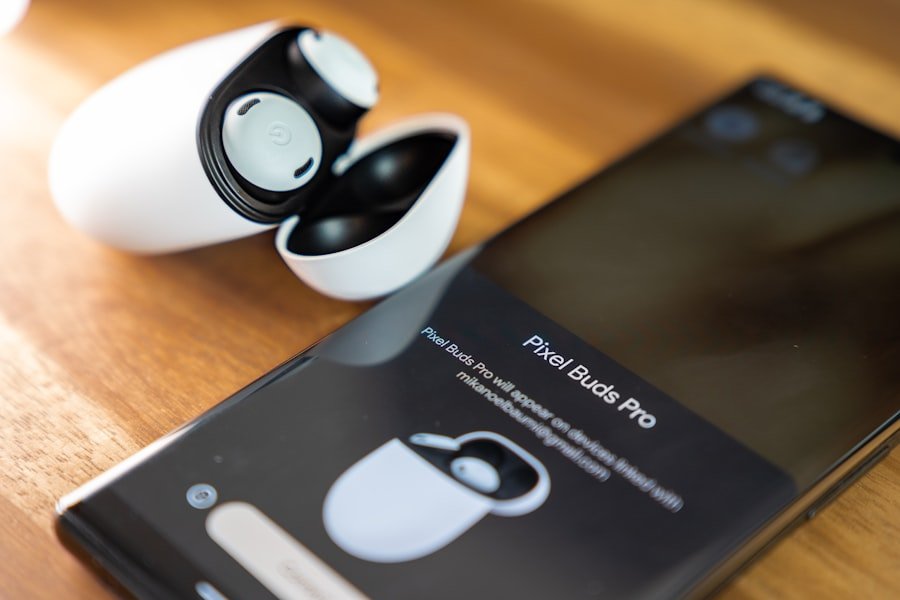
Despite the generally smooth process of pairing a Bose headset with an iPhone, users may occasionally encounter issues that prevent successful connectivity. One common problem is that the headset does not appear in the list of available devices on the iPhone. This can occur if the headset is not in pairing mode or if it has previously been connected to another device.
To resolve this, ensure that your headset is indeed in pairing mode; you may need to turn it off and then back on again while holding down the Bluetooth button. Another frequent issue arises when users attempt to connect their Bose headset but receive an error message indicating that the connection has failed. In such cases, it can be helpful to reset both devices. For the Bose headset, this typically involves turning it off and then holding down the power button for ten seconds until you hear a voice prompt indicating that it has been reset. On the iPhone, you can try toggling Bluetooth off and then back on again or even restarting the device entirely.
These simple steps often resolve connectivity issues and allow for a successful pairing.
Using the Bose Headset with iPhone
| Metrics | Data |
|---|---|
| Sound Quality | High fidelity audio with deep bass and clear treble |
| Compatibility | Works seamlessly with iPhone models |
| Noise Cancellation | Effective noise cancellation for immersive listening experience |
| Battery Life | Up to 20 hours of wireless playback |
| Controls | Easy-to-use buttons for volume, playback, and calls |
Once your Bose headset is successfully paired with your iPhone, you can begin enjoying its features immediately. The audio quality delivered by Bose headsets is often lauded for its clarity and depth, making them ideal for various activities such as listening to music, watching videos, or making phone calls. The noise-canceling capabilities of many Bose models further enhance this experience by blocking out ambient noise, allowing users to immerse themselves fully in their audio content.
In addition to audio playback, using a Bose headset with an iPhone allows for seamless call management. Most models come equipped with built-in microphones that enable users to take calls hands-free. The integration with Siri also allows for voice commands, making it easy to control music playback or access information without needing to reach for your phone.
This level of convenience is particularly beneficial for those who lead busy lives or frequently multitask.
Customizing Settings for the Bose Headset on iPhone
To maximize your experience with a Bose headset connected to an iPhone, it’s essential to explore and customize various settings available through both devices. The Bose Connect app is a valuable tool that enhances functionality by providing additional options for customization. Users can download this app from the App Store and connect their headset for an enriched experience.
Within the app, you can adjust settings such as noise cancellation levels, equalizer presets, and even manage firmware updates to ensure your headset operates at peak performance. Moreover, customizing controls on your Bose headset can significantly enhance usability. Many models feature touch-sensitive controls or physical buttons that allow users to play or pause music, skip tracks, or answer calls with ease.
By familiarizing yourself with these controls and adjusting them through the app if necessary, you can tailor your listening experience to suit your preferences. For instance, if you prefer a more bass-heavy sound profile for certain genres of music, you can adjust the equalizer settings accordingly.
Tips for Maintaining a Stable Connection Between Bose Headset and iPhone

Updating Your Devices
For your iPhone, navigate to Settings > General > Software Update to check for any available updates. Similarly, use the Bose Connect app to ensure your headset firmware is current.
Managing Distance and Obstacles
Bluetooth technology typically operates effectively within a range of about 30 feet (10 meters), but physical barriers such as walls or other electronic devices can interfere with signal strength. To avoid connectivity issues, try to keep your iPhone within this range and minimize obstructions when using your headset.
Troubleshooting Tips
Additionally, if you notice frequent disconnections or audio dropouts, consider unpairing and re-pairing your devices as a troubleshooting step.
Exploring Additional Features and Functions of the Bose Headset with iPhone
Bose headsets come equipped with a variety of features designed to enhance user experience beyond basic audio playback. One notable feature is voice assistant integration; many models support both Siri and Google Assistant, allowing users to access information hands-free simply by using voice commands. This functionality can be particularly useful when navigating while driving or multitasking at home.
Another exciting feature found in many Bose headsets is adaptive noise cancellation technology. This allows users to adjust how much ambient sound they want to let in or block out entirely based on their environment. For instance, when traveling in a busy airport or commuting on public transport, users can activate full noise cancellation to create a more immersive listening experience.
Conversely, when walking outside or in situations where awareness of surroundings is essential, users can switch to an ambient mode that allows external sounds to filter through while still enjoying their audio content.
Conclusion and Final Thoughts on Pairing Bose Headset with iPhone
Pairing a Bose headset with an iPhone opens up a world of audio possibilities characterized by high-quality sound and user-friendly features. The process itself is simple and intuitive, allowing users to quickly connect their devices and start enjoying their favorite content without delay. While occasional pairing issues may arise, understanding troubleshooting techniques can help ensure a smooth experience.
The integration of advanced features such as noise cancellation and voice assistant compatibility further enhances the appeal of using a Bose headset with an iPhone. By customizing settings through the Bose Connect app and maintaining a stable connection between devices, users can optimize their listening experience tailored to their preferences and lifestyle needs. Ultimately, whether you’re an audiophile seeking superior sound quality or someone who values convenience in daily tasks, pairing a Bose headset with an iPhone proves to be a worthwhile investment in audio enjoyment.
If you are looking to pair your Bose headset with your iPhone, you may also be interested in learning how to protect your privacy by hiding your location on your iPhone. This article provides helpful tips and tricks to ensure your location remains private while using your device. It’s important to stay informed about ways to safeguard your personal information while enjoying the convenience of technology.










