Bose headphones have long been synonymous with high-quality audio performance, renowned for their noise-canceling capabilities and superior sound engineering. As technology has evolved, so too has the integration of these headphones with various devices, particularly smartphones. The iPhone, a flagship product of Apple, is known for its seamless user experience and robust ecosystem.
The compatibility between Bose headphones and iPhones is a significant advantage for users who seek to enhance their listening experience, whether for music, podcasts, or calls. This article delves into the intricacies of connecting Bose headphones to an iPhone, ensuring users can maximize their audio experience. The synergy between Bose headphones and iPhones is not merely about connectivity; it encompasses a range of features that enhance usability and sound quality.
With the advent of Bluetooth technology, the process of pairing these devices has become increasingly straightforward. Users can enjoy the freedom of wireless listening without compromising on audio fidelity. Furthermore, Bose has developed a suite of applications that complement their headphones, allowing for personalized sound settings and firmware updates.
This article will guide you through the setup process, troubleshooting common issues, and optimizing your listening experience.
Key Takeaways
- Bose headphones are known for their high-quality sound and comfort, and they are compatible with iPhones for a seamless audio experience.
- Setting up Bose headphones with an iPhone is easy and can be done in just a few simple steps.
- Pairing Bose headphones with an iPhone via Bluetooth allows for wireless connectivity and convenient use.
- Troubleshooting common issues when pairing Bose headphones with an iPhone can help resolve connectivity problems and ensure a smooth experience.
- Optimizing sound quality and features, managing settings, and exploring advanced features can enhance the overall experience of using Bose headphones with an iPhone.
Setting Up Bose Headphones with iPhone: Step-by-Step Instructions
Setting up Bose headphones with an iPhone is a straightforward process that can be accomplished in just a few minutes. The first step involves ensuring that both devices are charged adequately. A fully charged headphone battery will prevent interruptions during the pairing process and ensure optimal performance.
Once you have confirmed that your Bose headphones are charged, locate the power button on the device. Press and hold this button until you hear a voice prompt indicating that the headphones are powered on. Next, you will need to enable Bluetooth on your iPhone.
This can be done by navigating to the Settings app, selecting Bluetooth, and toggling it on. Your iPhone will begin searching for available Bluetooth devices in the vicinity. At this point, ensure that your Bose headphones are in pairing mode.
This is typically achieved by pressing and holding the Bluetooth button on the headphones until you hear a voice prompt or see a blinking light indicating that they are discoverable. Once your headphones appear in the list of available devices on your iPhone, tap on their name to initiate the pairing process.
Pairing Bose Headphones with iPhone via Bluetooth
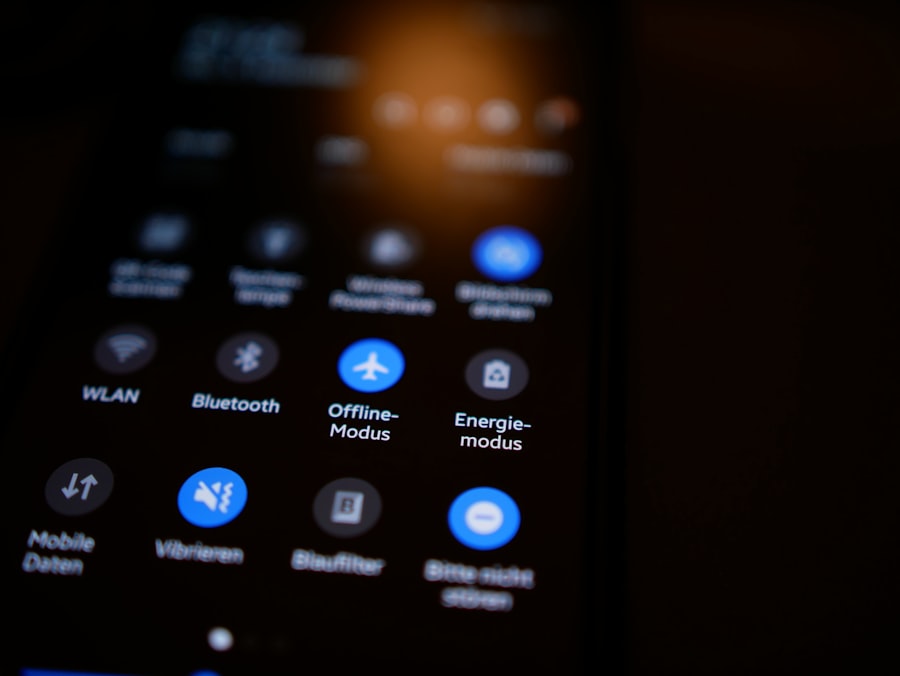
The pairing process between Bose headphones and an iPhone is designed to be user-friendly, allowing even those who may not be tech-savvy to connect their devices effortlessly. After selecting your Bose headphones from the list of available devices on your iPhone, you may be prompted to confirm the pairing request. This step is crucial as it establishes a secure connection between the two devices.
Once confirmed, you will hear a voice prompt from your headphones indicating that they are successfully connected to your iPhone. It is worth noting that once paired, your iPhone will remember your Bose headphones for future use. This means that every time you turn on your headphones, they will automatically connect to your iPhone as long as Bluetooth is enabled.
This feature enhances convenience, allowing users to transition seamlessly between different activities without needing to repeat the pairing process each time. Additionally, if you own multiple Bluetooth devices, such as a tablet or laptop, you can switch between them by disconnecting from one device and connecting to another without having to unpair.
Troubleshooting Common Issues when Pairing Bose Headphones with iPhone
| Issue | Possible Solution |
|---|---|
| Bluetooth connection issues | Make sure headphones are in pairing mode and within range, restart Bluetooth on iPhone |
| Sound quality problems | Check for obstructions, update headphone firmware, reset network settings on iPhone |
| Interference from other devices | Move away from other electronic devices, reset headphones and re-pair with iPhone |
| Headphones not recognized by iPhone | Reset headphones, forget device on iPhone, and re-pair |
Despite the generally smooth process of pairing Bose headphones with an iPhone, users may occasionally encounter issues that can hinder connectivity. One common problem is the failure of the headphones to enter pairing mode. If this occurs, ensure that you are following the correct procedure for your specific model of Bose headphones.
Referencing the user manual can provide clarity on how to activate pairing mode correctly. Additionally, if your headphones are already connected to another device, they may not be discoverable by your iPhone until they are disconnected from the other device. Another frequent issue arises when users experience audio dropouts or poor sound quality after successfully pairing their headphones with an iPhone.
This can often be attributed to interference from other electronic devices or obstacles between the headphones and the phone. To mitigate this problem, try moving closer to your iPhone or removing any potential barriers that could disrupt the Bluetooth signal. If problems persist, consider resetting your Bose headphones by following the manufacturer’s instructions, which typically involve pressing specific buttons in a sequence.
Using Bose Headphones with iPhone: Optimizing Sound Quality and Features
Once your Bose headphones are successfully paired with your iPhone, you can begin to explore various features designed to enhance your listening experience. One of the standout capabilities of many Bose models is their active noise cancellation technology. This feature allows users to immerse themselves in their audio content without external distractions.
To optimize this feature, familiarize yourself with the different noise cancellation settings available through the Bose Connect app, which can be downloaded from the App Store. In addition to noise cancellation, many Bose headphones offer customizable sound profiles that allow users to tailor their audio experience according to personal preferences. The Bose Connect app provides an intuitive interface for adjusting equalizer settings, enabling users to boost bass or treble frequencies based on their listening habits.
Experimenting with these settings can significantly enhance sound quality, making music more enjoyable and immersive.
Managing Bose Headphones Settings on iPhone
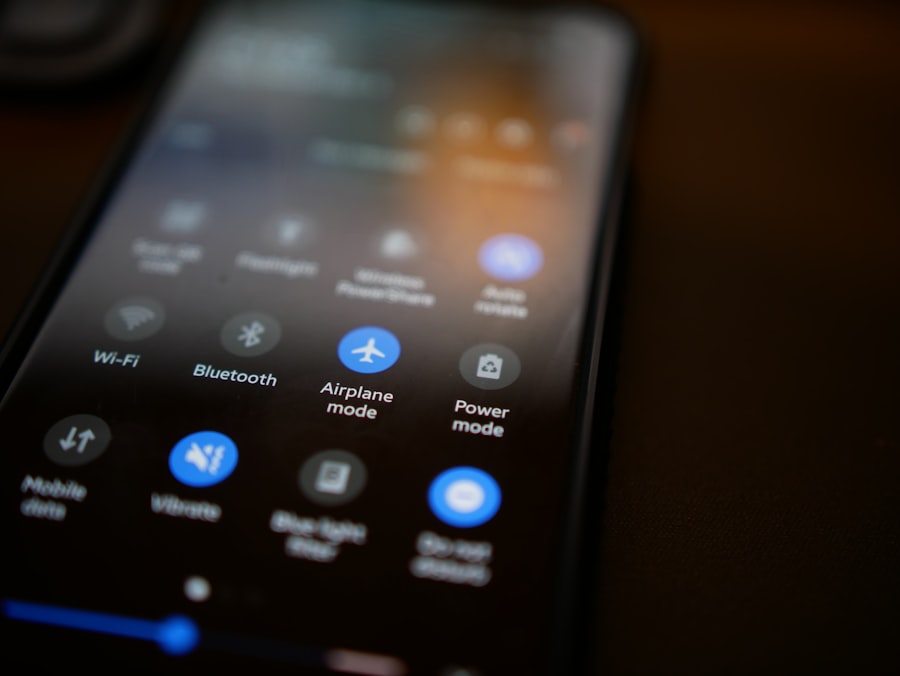
Managing settings for Bose headphones through an iPhone is made easy with the dedicated Bose Connect app. This application serves as a central hub for controlling various aspects of your headphones’ functionality. Upon launching the app, users are greeted with an overview of their connected device, including battery life status and firmware updates.
Keeping firmware up-to-date is essential for ensuring optimal performance and access to new features as they become available. The app also allows users to manage multiple connected devices seamlessly. If you own several pairs of Bose headphones or other compatible devices, you can switch between them effortlessly within the app’s interface.
Additionally, users can customize notifications and alerts related to battery life or connection status through the app’s settings menu. This level of control enhances user experience by providing real-time information about headphone performance and connectivity.
Advanced Features and Tips for Using Bose Headphones with iPhone
Bose headphones come equipped with a variety of advanced features that can further enhance their usability when paired with an iPhone. One such feature is voice assistant integration; many models support voice commands through Siri or Google Assistant. By simply pressing a designated button on the headphones, users can access their voice assistant for hands-free control over music playback, calls, or even smart home devices.
Another noteworthy feature is the ability to use touch controls on certain models of Bose headphones. These controls allow users to manage playback functions such as play, pause, skip tracks, or adjust volume levels with simple gestures. Familiarizing yourself with these touch controls can streamline your listening experience and reduce reliance on your iPhone for basic functions.
For those who frequently use their Bose headphones for phone calls or video conferencing, understanding how to utilize built-in microphones effectively is essential. Many models come equipped with advanced microphone technology designed to filter out background noise during calls, ensuring clear communication even in noisy environments. To maximize this feature, position the microphone correctly and speak directly into it while minimizing ambient noise.
Enjoying the Seamless Integration of Bose Headphones with iPhone
The integration of Bose headphones with an iPhone represents a harmonious blend of cutting-edge technology and user-centric design. From effortless pairing processes to advanced features that enhance sound quality and usability, users are afforded an unparalleled listening experience that caters to their individual preferences and needs. By following the outlined steps for setup and troubleshooting common issues, users can ensure that they make the most out of their audio equipment.
As technology continues to evolve, so too will the capabilities of both Bose headphones and iPhones. Staying informed about updates and new features through applications like Bose Connect will empower users to adapt their listening experiences accordingly. Ultimately, whether enjoying music during a commute or engaging in important calls while on-the-go, the seamless integration between Bose headphones and iPhones allows users to immerse themselves in high-quality audio without compromise.
If you are looking for more information on how to pair your Bose headphones with your iPhone, you may want to check out the article on GetiPhoneInfo. This website provides detailed guides and tutorials on how to optimize your iPhone experience, including connecting Bluetooth devices like Bose headphones. With their helpful tips and tricks, you’ll be enjoying your favorite music and podcasts in no time.
FAQs
How do I pair my Bose headphones with my iPhone?
To pair your Bose headphones with your iPhone, first make sure your headphones are in pairing mode. Then, go to the Bluetooth settings on your iPhone and select your Bose headphones from the list of available devices.
How do I put my Bose headphones in pairing mode?
To put your Bose headphones in pairing mode, turn them on and then press and hold the Bluetooth button until you hear a voice prompt or see the Bluetooth light flashing.
Can I pair multiple Bose headphones with my iPhone?
Yes, you can pair multiple Bose headphones with your iPhone. Simply put each pair of headphones in pairing mode and then select them from the Bluetooth settings on your iPhone.
Do I need to download a specific app to pair my Bose headphones with my iPhone?
No, you do not need to download a specific app to pair your Bose headphones with your iPhone. You can simply use the Bluetooth settings on your iPhone to pair the headphones.
What do I do if my Bose headphones are not pairing with my iPhone?
If your Bose headphones are not pairing with your iPhone, make sure they are in pairing mode and that Bluetooth is enabled on your iPhone. You can also try restarting both the headphones and the iPhone, and then attempt to pair them again.










