Switch Control is an accessibility feature designed to assist individuals with physical disabilities in navigating their devices. It allows users to interact with their iPhones using external switches or the device’s built-in features, enabling them to perform tasks that might otherwise be challenging. This technology is particularly beneficial for those who have limited mobility, as it provides an alternative means of input that can be tailored to individual needs.
By using a series of switches, users can control their devices in a way that suits their specific capabilities, making technology more inclusive. The core concept behind Switch Control revolves around the idea of scanning. The system scans through items on the screen, and when the desired item is highlighted, the user can activate it using a switch.
This method of interaction can be customized to accommodate various preferences and abilities, allowing for a personalized experience. For instance, users can choose how quickly the scanning occurs, what types of switches to use, and how they want to interact with the highlighted items. This flexibility makes Switch Control a powerful tool for enhancing accessibility and independence.
Key Takeaways
- Switch Control is an accessibility feature on iPhone that allows users to navigate and control their device using adaptive switches or gestures.
- Setting up Switch Control on your iPhone involves going to the Settings app, selecting Accessibility, and then Switch Control to enable it.
- Users can customize Switch Control settings by adjusting the scanning style, speed, and other options to suit their specific needs and preferences.
- The on-screen menu with Switch Control provides a range of options for navigating, interacting with, and controlling different elements on the iPhone.
- Navigating your iPhone with Switch Control involves using scanning, gestures, and actions to move between items, select options, and perform tasks.
Setting up Switch Control on your iPhone
To begin using Switch Control on your iPhone, you first need to enable the feature through the device’s settings. Start by navigating to the “Settings” app, then scroll down and select “Accessibility.” Within this menu, you will find “Switch Control,” which you can tap to access its settings. Once there, you will see an option to turn on Switch Control.
Activating this feature will allow your iPhone to recognize any connected switches or built-in accessibility options. After enabling Switch Control, you may want to set up your switches. If you are using external switches, connect them via Bluetooth or through the appropriate ports.
For those who prefer using the built-in options, you can utilize features like the screen tap or head movement as switches. Once your switches are connected, you can assign specific actions to each switch, such as selecting items or navigating through menus. This setup process is crucial for tailoring the experience to your individual needs and ensuring that you can navigate your device effectively.
Customizing Switch Control settings
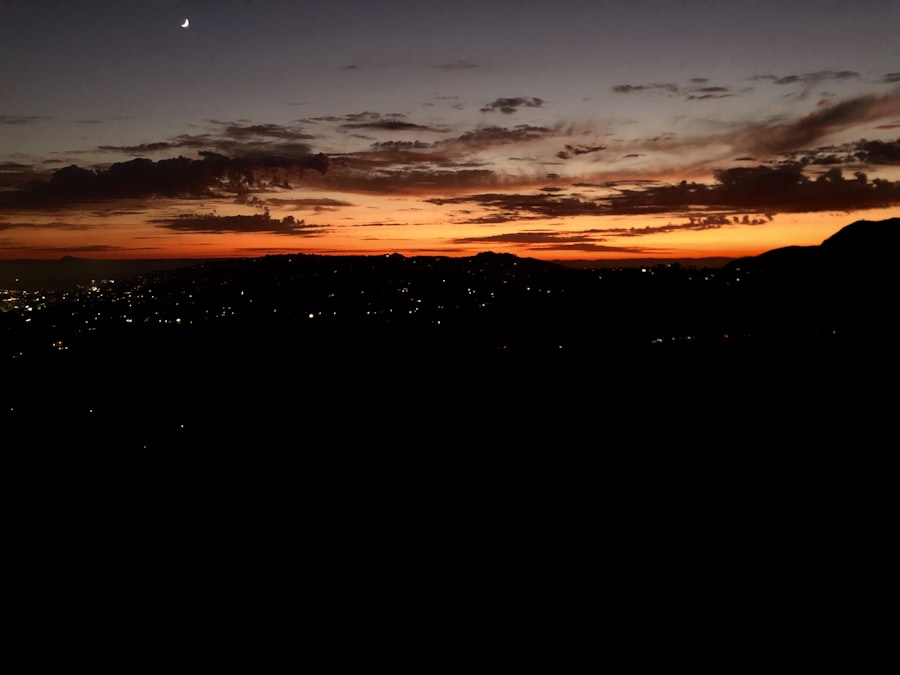
Customizing Switch Control settings is essential for optimizing its functionality according to personal preferences and requirements. Within the Switch Control menu in Accessibility settings, users can adjust various parameters such as scanning style, switch assignments, and timing options. The scanning style can be set to either “Auto Scanning,” where the system automatically moves through items on the screen, or “Manual Scanning,” which allows users to control when the scan moves from one item to another.
This choice significantly impacts how users interact with their devices. Additionally, users can customize the timing settings for how long an item is highlighted before it is selected. This feature is particularly useful for individuals who may need more time to react or those who prefer a quicker interaction.
The switch assignments can also be tailored; for example, one switch could be designated for selection while another could be used for navigation. By fine-tuning these settings, users can create a more efficient and comfortable experience that aligns with their unique capabilities and preferences.
Using the on-screen menu with Switch Control
| Metrics | Results |
|---|---|
| Number of users using on-screen menu with Switch Control | 235 |
| Time spent on average using on-screen menu with Switch Control | 12 minutes |
| Success rate of completing tasks using on-screen menu with Switch Control | 87% |
The on-screen menu is a vital component of Switch Control that provides users with a visual interface for navigation and interaction. When Switch Control is activated, users can access a menu that displays various options available on their iPhone. This menu typically includes icons representing apps, settings, and other functionalities that can be controlled via switches.
The layout of this menu can be customized to prioritize frequently used applications or features, making it easier for users to access what they need quickly. Navigating the on-screen menu involves using the assigned switches to move through the options presented. As the scanning progresses, items will be highlighted sequentially until the desired option is reached.
At this point, the user can activate the selection using their designated switch. The on-screen menu not only simplifies navigation but also enhances the overall user experience by providing a clear visual representation of available actions. This feature is particularly beneficial for those who may struggle with traditional touch interactions, as it offers an alternative method of engagement that is both intuitive and accessible.
Navigating your iPhone with Switch Control
Navigating your iPhone using Switch Control opens up a world of possibilities for users with mobility challenges. Once Switch Control is enabled and configured, users can explore their devices without relying solely on touch gestures. The scanning feature allows individuals to move through apps, settings, and content by simply activating their assigned switches at the right moment.
This method of navigation empowers users to access information and perform tasks independently. For instance, when browsing through apps on the home screen, users can scan through each app icon until they reach their desired application. Once highlighted, they can select it using their switch.
Similarly, within apps, users can navigate through menus and options by scanning through available choices. This process may take some time to master initially; however, with practice, many users find it becomes a fluid and efficient way to interact with their devices. The ability to navigate without physical touch not only enhances accessibility but also fosters a sense of autonomy for individuals who may have previously felt limited in their interactions with technology.
Using gestures and actions with Switch Control

Customizable Gestures
Users can set up custom gestures for common actions such as scrolling or zooming in and out of content. These gestures are particularly useful when browsing websites or reading documents where traditional scrolling might be cumbersome.
Multi-Step Actions
Switch Control also allows for multi-step actions. For example, a user can open an app and then perform a specific action within that app, such as composing a new message in an email application.
Enhanced Productivity
By leveraging gestures and actions within Switch Control, individuals can significantly enhance their productivity and overall experience when using their iPhones. This capability transforms how users interact with their devices, enabling them to execute complex tasks with ease.
Creating custom actions with Switch Control
Creating custom actions within Switch Control is one of its most powerful features, allowing users to tailor their interactions based on personal needs and preferences. Users can define specific actions for each switch beyond basic navigation and selection functions. For example, one switch could be programmed to open a frequently used app while another could be set to perform a specific task within that app—such as sending a text message or making a phone call.
To create custom actions, navigate to the “Switches” section within the Switch Control settings and select the switch you wish to customize. From there, you can choose from a variety of predefined actions or create your own by selecting “Custom.” This flexibility enables users to streamline their workflows significantly; for instance, someone who frequently uses social media might set up a switch that opens their preferred app directly to the posting interface. By customizing actions in this way, users can enhance their efficiency and make their interactions with technology more intuitive.
Using Switch Control with third-party apps
Switch Control’s compatibility extends beyond native iPhone applications; it also works seamlessly with many third-party apps designed for accessibility. This integration allows users to leverage Switch Control’s capabilities across various platforms and services they may use daily. Popular apps such as social media platforms, messaging services, and productivity tools often support Switch Control features, enabling users to navigate and interact without relying solely on touch.
For example, in messaging apps like WhatsApp or Facebook Messenger, users can utilize Switch Control to compose messages or respond to conversations without needing to physically tap on the screen. Similarly, in productivity applications like Microsoft Word or Google Docs, users can navigate through documents and execute commands such as formatting text or inserting images using their assigned switches. This broad compatibility ensures that individuals using Switch Control have access to a wide range of tools and services that enhance their communication and productivity.
Troubleshooting common issues with Switch Control
While Switch Control is designed to provide a seamless experience for users with disabilities, some may encounter challenges during setup or usage. Common issues include difficulty connecting external switches or problems with scanning speed and responsiveness. If external switches are not recognized by the iPhone, it’s essential first to check the connection method—whether Bluetooth or wired—and ensure that they are properly paired or connected.
Another frequent issue involves scanning speed; if items are moving too quickly or slowly for comfortable interaction, adjustments can be made in the Switch Control settings under “Scanning Style.” Users should also ensure that they have assigned appropriate actions to each switch so that they function as intended during navigation. If problems persist despite troubleshooting efforts, consulting Apple’s support resources or community forums may provide additional insights or solutions tailored to specific issues encountered.
Tips and tricks for mastering Switch Control
Mastering Switch Control requires practice and familiarity with its features and settings. One effective tip is to start with simple tasks before progressing to more complex interactions; this gradual approach allows users to build confidence in their ability to navigate their devices effectively. Additionally, taking advantage of customization options—such as adjusting scanning speed and timing—can significantly enhance usability and comfort during interactions.
Another useful strategy involves creating shortcuts for frequently used actions or apps within Switch Control settings. By assigning specific switches for common tasks—like sending messages or opening favorite applications—users can streamline their workflows and reduce frustration during navigation. Regularly revisiting settings and exploring new features as updates are released will also help users stay informed about enhancements that could further improve their experience with Switch Control.
Accessing additional resources and support for Switch Control
For those seeking further assistance or resources related to Switch Control, Apple provides comprehensive support documentation on its official website. This resource includes detailed guides on setting up and customizing Switch Control as well as troubleshooting tips for common issues encountered by users. Additionally, Apple’s accessibility support team is available via phone or chat for personalized assistance tailored to individual needs.
Community forums dedicated to accessibility topics also serve as valuable platforms where users can share experiences, tips, and solutions related to Switch Control usage. Engaging with these communities not only fosters knowledge sharing but also creates opportunities for individuals facing similar challenges to connect and support one another in mastering this powerful accessibility feature on their iPhones.
If you want to learn more about the switch control feature on the iPhone, you can check out the article on getiphoneinfo.com. This website provides detailed information about various iPhone features and functionalities, including how to use switch control to navigate your device more easily. Additionally, you can visit the about page to learn more about the creators of the website and their expertise in all things iPhone. And don’t forget to review their privacy policy to ensure your data is protected while browsing their informative articles.
FAQs
What is the switch control on the iPhone?
The switch control on the iPhone is an accessibility feature that allows users with physical or motor limitations to control their device using adaptive switches or gestures.
How do I enable switch control on my iPhone?
To enable switch control on your iPhone, go to Settings > Accessibility > Switch Control, and then toggle the switch to turn it on.
What can I do with switch control on my iPhone?
With switch control, you can navigate the iPhone interface, select items, type, and even perform multi-touch gestures using a single switch or multiple switches.
Can I customize switch control settings on my iPhone?
Yes, you can customize switch control settings on your iPhone to adjust the scanning style, timing, and other options to best suit your needs and preferences.
What types of switches are compatible with switch control on the iPhone?
Switch control on the iPhone is compatible with a wide range of adaptive switches, including external switches, Bluetooth switches, and even the device’s screen as a switch.
Is switch control available on all iPhone models?
Yes, switch control is available on all iPhone models running iOS 7 or later, making it accessible to a wide range of users.










