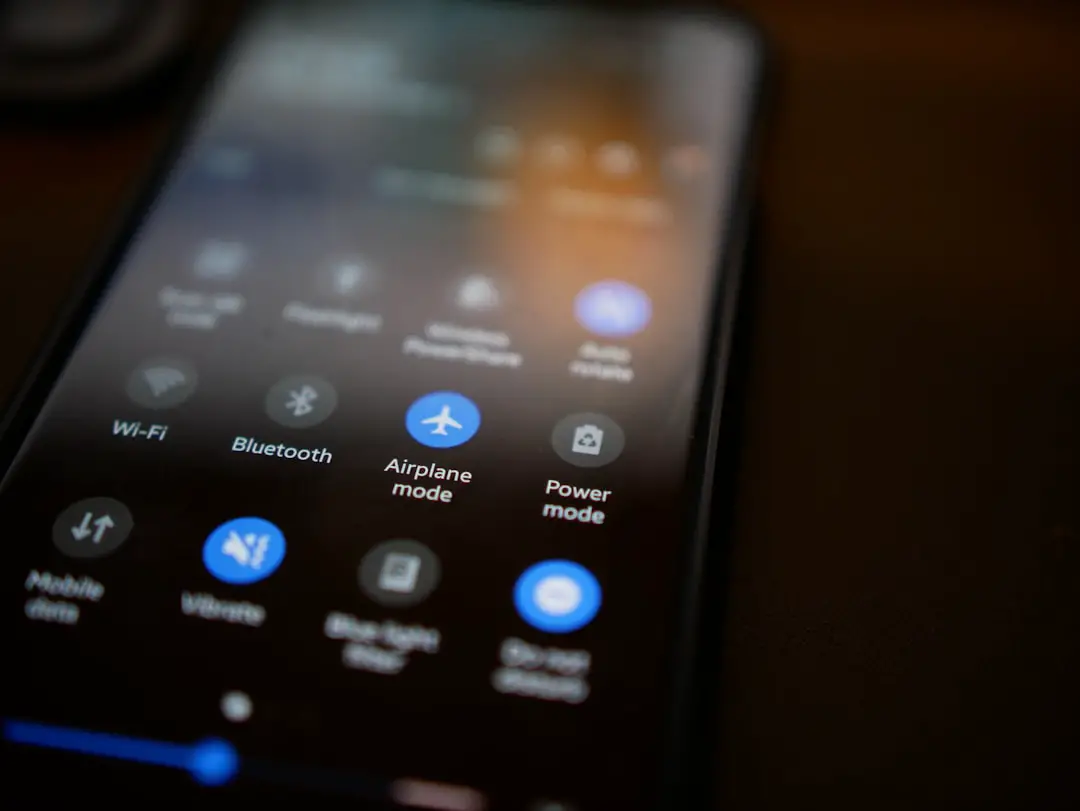Call forwarding is a feature that allows users to redirect incoming calls from one phone number to another. On an iPhone, this functionality can be particularly useful for individuals who may not always be available to answer calls on their primary device. For instance, a business professional might want to forward calls from their work number to their personal phone during off-hours or while traveling.
This ensures that important calls are not missed, regardless of the device being used. The feature can also be beneficial for those who are temporarily away from their primary phone, such as when they are in a meeting or attending an event. The mechanics of call forwarding involve routing the call through the cellular network to the designated number.
When a call is forwarded, the caller may not be aware that their call is being redirected, as the process is seamless. iPhones offer various options for call forwarding, including forwarding all calls, forwarding when busy, or forwarding when unanswered. Understanding these options allows users to tailor their call management according to their specific needs and circumstances.
Key Takeaways
- Call forwarding on iPhone allows you to redirect incoming calls to another number.
- Setting up call forwarding on iPhone is easy and can be done through the phone’s settings.
- You can use call forwarding to direct calls from specific contacts to a different number.
- Enabling and disabling call forwarding on iPhone can be done quickly to suit your needs.
- Customizing call forwarding settings allows you to personalize how and when calls are redirected.
Setting Up Call Forwarding on iPhone
Setting up call forwarding on an iPhone is a straightforward process that can be completed in just a few steps. To initiate the setup, users should navigate to the “Settings” app on their device. From there, they will scroll down and select “Phone,” which houses various call-related settings.
Within this menu, users will find the “Call Forwarding” option. Tapping on this will allow them to toggle the feature on or off. Once call forwarding is enabled, users will be prompted to enter the phone number to which they wish to forward their calls.
It is essential to input the correct number to ensure that calls are directed appropriately.
After entering the desired number, users can return to the previous menu, and the settings will be saved automatically. This simple setup process allows for immediate implementation of call forwarding, making it an efficient tool for managing incoming calls.Using Call Forwarding for Specific Contacts

While general call forwarding is useful, iPhone users can also customize their experience by setting up call forwarding for specific contacts. This feature allows individuals to direct calls from certain numbers to different destinations based on their preferences or needs. For example, a user might want calls from family members to be forwarded to their personal phone while business calls are directed to their office line.
To set up call forwarding for specific contacts, users can utilize third-party applications that offer more granular control over call management. These apps often provide features that allow users to create rules based on contact groups or individual numbers. By leveraging these tools, users can ensure that they are reachable by important contacts while maintaining boundaries with others.
This level of customization enhances the overall utility of call forwarding and allows for a more tailored communication experience.
Enabling and Disabling Call Forwarding on iPhone
| Call Forwarding Method | Steps to Enable | Steps to Disable |
|---|---|---|
| Unconditional Call Forwarding | Dial *21* followed by the phone number to forward to and #, then press Call | Dial #21# and press Call |
| Call Forwarding When Busy | Dial *67* followed by the phone number to forward to and #, then press Call | Dial #67# and press Call |
| Call Forwarding When Not Answered | Dial *61* followed by the phone number to forward to and #, then press Call | Dial #61# and press Call |
| Call Forwarding When Unreachable | Dial *62* followed by the phone number to forward to and #, then press Call | Dial #62# and press Call |
Enabling and disabling call forwarding on an iPhone is a simple task that can be done at any time, depending on the user’s needs. To disable call forwarding, users can follow the same steps they used to enable it. By navigating back to the “Settings” app and selecting “Phone,” they can access the “Call Forwarding” option again.
Here, they can toggle the feature off with a single tap. This flexibility is particularly advantageous for individuals who may only need call forwarding during specific times or situations. For instance, someone might enable call forwarding during a vacation but disable it once they return home.
The ability to quickly turn this feature on and off ensures that users maintain control over their communication preferences without any hassle.
Customizing Call Forwarding Settings
Customizing call forwarding settings goes beyond simply enabling or disabling the feature; it involves tailoring how calls are managed based on individual preferences. iPhone users can explore various options within the call forwarding settings to enhance their experience further. For example, they may choose to forward calls only when they are busy or when they do not answer after a certain number of rings.
Additionally, some carriers offer advanced features that allow users to set up conditional forwarding based on specific scenarios. For instance, if a user is in a meeting and cannot take calls, they might set up conditional forwarding so that only calls from certain contacts are redirected while others go straight to voicemail. This level of customization ensures that users can manage their availability effectively while still being reachable by those who matter most.
Troubleshooting Call Forwarding Issues

Despite its user-friendly nature, call forwarding on iPhones can sometimes encounter issues that may prevent it from functioning as intended. One common problem is that calls may not forward correctly due to incorrect settings or network issues. If users find that calls are not being forwarded as expected, the first step in troubleshooting is to double-check the entered forwarding number for accuracy.
Another potential issue could stem from carrier restrictions or limitations. Some mobile carriers may have specific requirements or settings that need to be configured for call forwarding to work properly. In such cases, contacting customer support for the carrier can provide clarity and assistance in resolving any underlying issues.
Additionally, restarting the iPhone can sometimes resolve temporary glitches that may affect call forwarding functionality.
Managing Call Forwarding for Multiple Devices
For individuals who use multiple devices—such as an iPhone and an iPad or a secondary phone—managing call forwarding can become more complex but remains feasible with proper setup. Users can choose to forward calls from one device to another based on their usage patterns and preferences. For instance, someone might forward calls from their iPhone to their iPad when working remotely or during travel.
To manage call forwarding across multiple devices effectively, it is crucial to keep track of which device is set up for forwarding at any given time. Users should regularly review their settings and ensure that they are directing calls appropriately based on their current situation. This proactive approach helps prevent missed calls and ensures seamless communication across all devices.
Using Call Forwarding to Route Calls to Voicemail
In addition to redirecting calls to another phone number, iPhone users can also utilize call forwarding as a means of routing calls directly to voicemail. This feature can be particularly useful in situations where users do not wish to be disturbed by incoming calls but still want callers to leave messages for later retrieval. By setting up conditional forwarding options, users can direct calls straight to voicemail when they are busy or unavailable.
To implement this effectively, users should ensure that their voicemail settings are properly configured so that callers can leave messages without any issues. This setup allows individuals to maintain boundaries around their availability while still providing an avenue for important communications through voicemail messages.
Integrating Call Forwarding with Third-Party Apps
The integration of call forwarding with third-party applications can significantly enhance its functionality and usability on an iPhone. Various apps are designed specifically for managing calls and communications more effectively than standard phone settings allow. For example, applications like Google Voice offer advanced features such as customizable voicemail greetings, text message notifications, and detailed call logs.
By using these third-party solutions in conjunction with built-in iPhone features, users can create a comprehensive communication strategy tailored to their needs. These apps often provide additional options for filtering calls based on specific criteria or even scheduling when certain numbers should be forwarded or sent directly to voicemail.
Maximizing Productivity with Call Forwarding
Call forwarding can serve as a powerful tool for maximizing productivity in both personal and professional contexts. By ensuring that important calls are directed to the right place at the right time, individuals can minimize distractions and focus on tasks without worrying about missing critical communications. For instance, a business executive might set up call forwarding during meetings or while working on projects, allowing them to concentrate fully without interruptions.
Moreover, by customizing call forwarding settings based on different scenarios—such as work hours versus personal time—users can create a structured approach to managing their availability. This strategic use of call forwarding not only enhances productivity but also helps maintain a healthy work-life balance by delineating when one is accessible for work-related matters versus personal engagements.
Exploring Advanced Call Forwarding Features
As technology continues to evolve, so do the features associated with call forwarding on smartphones like the iPhone. Advanced options may include visual voicemail integration, which allows users to see a list of messages left while they were unavailable and choose which ones to listen to first based on priority. Additionally, some carriers offer enhanced services that allow users to set up multiple forwarding numbers or even create rules based on time of day.
Exploring these advanced features can provide users with greater flexibility and control over how they manage incoming calls. For example, some systems allow for automatic responses when calls are forwarded, informing callers of the situation and providing alternative contact methods if necessary. By leveraging these advanced capabilities, iPhone users can optimize their communication strategies further and ensure they remain connected in an increasingly mobile world.
If you’re interested in learning more about call forwarding on iPhone, you may also want to check out this article on GetiPhoneInfo that discusses how to set up call forwarding on your device. This website offers a wealth of information on iPhone tips and tricks, as well as troubleshooting guides and product reviews. Be sure to visit their contact page if you have any questions or feedback. And don’t forget to review their privacy policy to understand how your data is being used.
FAQs
What is call forwarding on iPhone?
Call forwarding on iPhone is a feature that allows you to redirect incoming calls to another number. This can be useful if you are unable to answer your phone and want the calls to be directed to another phone number.
How do I set up call forwarding on my iPhone?
To set up call forwarding on your iPhone, go to the “Phone” app and select “Call Forwarding” in the settings. Then, enter the phone number you want to forward your calls to and tap “Enable.”
Can I set up call forwarding for specific contacts on my iPhone?
Unfortunately, the iPhone does not have a built-in feature to set up call forwarding for specific contacts. Call forwarding is a global setting that applies to all incoming calls.
Can I forward calls to an international number on my iPhone?
Yes, you can forward calls to an international number on your iPhone. However, keep in mind that your carrier may charge additional fees for forwarding calls to international numbers.
Can I still receive voicemails if call forwarding is enabled on my iPhone?
Yes, you can still receive voicemails even if call forwarding is enabled on your iPhone. Any calls that are not answered or forwarded will go to your voicemail as usual.