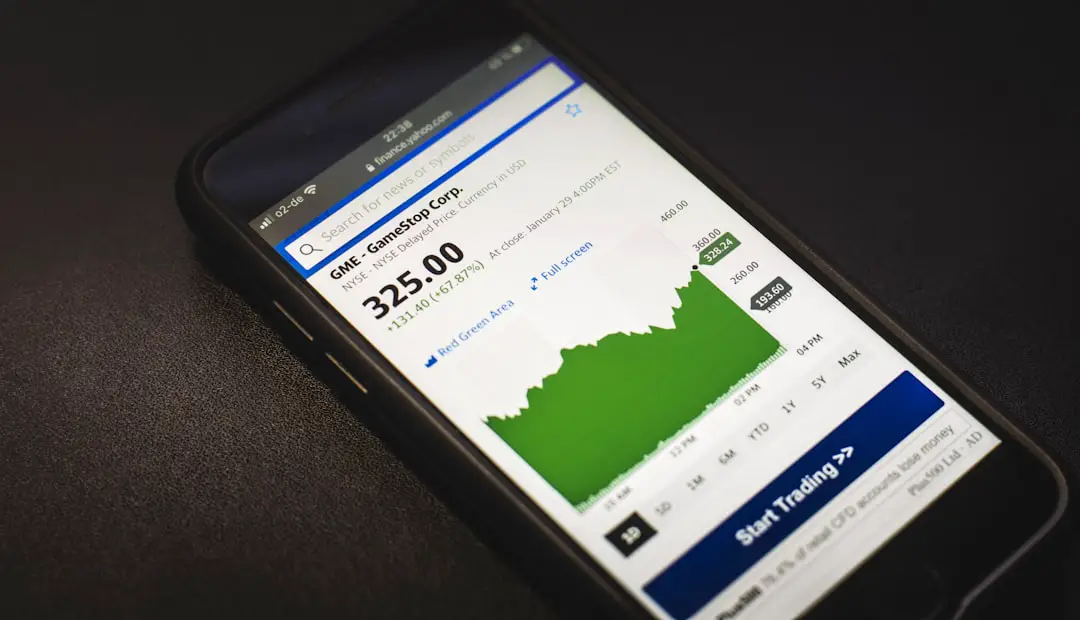In today’s digital age, subscriptions have become an integral part of our online experience. From streaming services like Netflix and Spotify to productivity tools such as Microsoft Office 365 and Adobe Creative Cloud, subscriptions offer users access to a plethora of content and services for a recurring fee. Understanding the nature of these subscriptions is crucial for managing your finances and ensuring that you are getting the most value from the services you choose.
Subscriptions can vary widely in terms of pricing, features, and billing cycles, which can sometimes lead to confusion or unexpected charges. Moreover, many services offer tiered subscription plans that provide different levels of access or features based on the price point. For instance, a basic plan might allow access to standard content, while a premium plan could include exclusive features or ad-free experiences.
It is essential to familiarize yourself with the terms and conditions associated with each subscription, including cancellation policies and auto-renewal clauses. This knowledge empowers you to make informed decisions about which subscriptions are worth maintaining and which ones may no longer serve your needs.
Key Takeaways
- Understanding Your Subscriptions: Know what services you are subscribed to and their billing cycles.
- Accessing Your Subscriptions on iPhone: Easily access and manage your subscriptions through your iPhone settings.
- Reviewing Your Current Subscriptions: Regularly review your current subscriptions to ensure they are still needed and used.
- Managing Auto-Renewal Settings: Take control of auto-renewal settings to avoid unexpected charges.
- Cancelling Subscriptions: Easily cancel subscriptions that are no longer needed or wanted.
Accessing Your Subscriptions on iPhone
Viewing Your Subscriptions
To view your subscriptions, navigate to the Settings app on your device.
Once there, tap on your name at the top of the screen to access your Apple ID settings. From this menu, you can select “Subscriptions,” which will display a comprehensive list of all active and expired subscriptions linked to your Apple ID.Centralized Management
This centralized location makes it easy to keep track of what you are currently subscribed to and allows for quick adjustments as needed. In addition to viewing your subscriptions, this section also provides details about each service, including billing dates and renewal information.
Managing Budget and Shared Subscriptions
If you have multiple subscriptions, this feature can be particularly useful for managing your budget and ensuring that you are not caught off guard by upcoming charges. Furthermore, if you are using Family Sharing, you can also see subscriptions that are shared among family members, giving you a broader view of collective expenses and access rights.
Reviewing Your Current Subscriptions

Once you have accessed your subscriptions on your iPhone, the next step is to conduct a thorough review of your current subscriptions. This involves not only checking which services you are subscribed to but also evaluating whether they still meet your needs. For example, if you initially subscribed to a music streaming service for its extensive library but find that you rarely use it anymore, it may be time to reconsider its value in your monthly budget.
Additionally, take note of the renewal dates and costs associated with each subscription. Some services may offer promotional rates that increase after an initial period, which can lead to unexpected charges if you’re not vigilant. By regularly reviewing your subscriptions, you can identify any that may be underutilized or no longer necessary, allowing you to streamline your expenses effectively.
Managing Auto-Renewal Settings
| Auto-Renewal Setting | Metrics |
|---|---|
| Renewal Frequency | Monthly, Quarterly, Annually |
| Renewal Status | Active, Inactive |
| Renewal Date | Next renewal date |
| Renewal Payment Method | Credit card, PayPal, etc. |
Auto-renewal is a common feature among subscription services that ensures uninterrupted access by automatically charging your payment method at the end of each billing cycle. While this can be convenient, it also means that users may inadvertently continue paying for services they no longer use. To manage auto-renewal settings on your iPhone, return to the Subscriptions section in your Apple ID settings.
Here, you can toggle auto-renewal on or off for each subscription. Understanding how auto-renewal works is essential for effective subscription management. Some services may not send reminders before charging your account, leading to potential oversights.
By disabling auto-renewal for subscriptions that you do not wish to continue, you can prevent unwanted charges while still retaining access until the end of the current billing period. This proactive approach allows users to maintain control over their finances and avoid unnecessary expenditures.
Cancelling Subscriptions
If you’ve determined that a particular subscription no longer aligns with your interests or budget, cancelling it is a straightforward process on an iPhone. Within the Subscriptions section of your Apple ID settings, select the subscription you wish to cancel and tap on “Cancel Subscription.” This action will stop any future payments from being processed while allowing you to continue using the service until the end of the current billing cycle. It’s important to note that cancellation policies can vary between services.
Some may allow immediate cancellation with continued access until the next billing date, while others might terminate access right away. Always read the terms associated with each subscription carefully before proceeding with cancellation to avoid any surprises regarding access or charges.
Modifying Subscription Plans

Many subscription services offer flexibility in modifying plans based on user needs. For instance, if you find that a basic plan does not provide enough features or content for your requirements, upgrading to a higher tier may enhance your experience significantly. Conversely, if you’re looking to save money, downgrading to a more affordable plan could be a viable option without losing access entirely.
To modify a subscription plan on your iPhone, navigate back to the Subscriptions section in your Apple ID settings and select the service in question. Here, you will typically find options for upgrading or downgrading your plan along with any associated costs or changes in features. This ability to adjust plans ensures that users can tailor their subscriptions according to their evolving needs without having to cancel and re-subscribe.
Setting Up Family Sharing for Subscriptions
Family Sharing is a feature offered by Apple that allows multiple family members to share subscriptions without needing separate accounts or payments. This can be particularly beneficial for families looking to save money while still enjoying various services like Apple Music or Apple TV+. To set up Family Sharing for subscriptions, one family member must initiate the Family Sharing setup through their device settings.
Once Family Sharing is established, other family members can be invited to join the group. After joining, they will have access to shared subscriptions as long as they are included in the Family Sharing plan. This feature not only promotes cost savings but also enhances collaborative experiences among family members who can enjoy shared content together.
It’s essential to manage permissions and ensure that all family members understand how shared subscriptions work to avoid confusion regarding billing and access rights.
Managing App Store Subscriptions
In addition to media streaming and productivity tools, many apps available through the App Store operate on a subscription model. These can range from fitness apps like Peloton Digital to productivity tools like Notion or Evernote. Managing these app-based subscriptions follows a similar process as other subscriptions linked to your Apple ID.
Users can access their app subscriptions through the same Subscriptions section in their settings. When managing app store subscriptions, it’s crucial to pay attention to app-specific features and benefits that may change over time. Developers often update their apps with new functionalities or content that could enhance user experience but may also lead to changes in pricing structures or subscription tiers.
Regularly reviewing these app subscriptions ensures that users remain informed about what they are paying for and whether it continues to meet their needs.
Keeping Track of Subscription Payments
Keeping track of subscription payments is vital for effective financial management. Many users may find themselves overwhelmed by multiple recurring charges appearing on their bank statements each month. To mitigate this issue, consider creating a dedicated spreadsheet or using budgeting apps that allow you to log all subscription payments along with their renewal dates and amounts.
Additionally, many banks and financial institutions offer transaction categorization features that can help users identify recurring payments easily. By regularly monitoring these transactions, users can quickly spot any discrepancies or unauthorized charges related to their subscriptions. This proactive approach not only aids in budgeting but also helps maintain financial health by ensuring that all expenses are accounted for.
Avoiding Unwanted Subscriptions
The proliferation of subscription services has made it easier than ever for users to sign up for multiple offerings without fully considering their long-term value. To avoid unwanted subscriptions, it’s essential to adopt a mindful approach when exploring new services. Before subscribing, take time to research the service thoroughly—read reviews, compare features with competitors, and consider whether it aligns with your interests or needs.
Another effective strategy is to take advantage of free trials offered by many subscription services. These trials allow users to explore the service without committing financially upfront. However, it’s crucial to set reminders for when these trials end; otherwise, you may find yourself automatically enrolled in a paid plan without realizing it.
By being proactive and discerning about new subscriptions, users can significantly reduce the likelihood of accumulating unwanted services.
Seeking Refunds for Unwanted Subscriptions
In some cases, users may find themselves needing a refund for an unwanted subscription due to accidental charges or dissatisfaction with the service provided. Apple has established a process for requesting refunds through its App Store policies. If you believe you are eligible for a refund, navigate to the App Store or iTunes Store on your device and locate the “Report a Problem” option associated with your purchase history.
When submitting a refund request, be prepared to provide details about why you are seeking a refund—whether it was due to an accidental charge or if the service did not meet expectations as advertised. While not all requests are guaranteed approval, Apple reviews each case individually and may issue refunds based on their policies and guidelines. Understanding this process can help users feel more secure in their subscription choices, knowing they have recourse if things do not go as planned.
If you are looking to manage your subscriptions on your iPhone, you may also be interested in learning more about the latest iPhone models and features. Check out this article on getiphoneinfo.com to stay updated on all things iPhone. Additionally, if you have any questions or concerns about your device, you can reach out to their team through their contact page. And don’t forget to review their privacy policy to ensure your information is protected while using their site.
FAQs
What are subscriptions on iPhone?
Subscriptions on iPhone refer to the recurring payments for services or content such as music streaming, video streaming, news, and more.
How can I see my subscriptions on iPhone?
To see your subscriptions on iPhone, go to Settings > [your name] > Subscriptions. Here, you can view and manage all your active subscriptions.
Can I cancel my subscriptions on iPhone?
Yes, you can cancel your subscriptions on iPhone by going to Settings > [your name] > Subscriptions, and selecting the subscription you want to cancel. Then, choose the “Cancel Subscription” option.
Are there any third-party apps to manage subscriptions on iPhone?
Yes, there are third-party apps available on the App Store that can help you manage your subscriptions on iPhone. These apps provide a centralized view of all your subscriptions and offer features to easily cancel or modify them.