The Torch feature on the iPhone, commonly referred to as the flashlight, is a practical tool that transforms the device into a portable light source. This feature utilizes the LED flash of the iPhone’s camera, providing users with a bright and efficient means of illumination. The Torch is particularly useful in various scenarios, from navigating dark spaces to providing light during power outages.
Its integration into the iPhone’s operating system reflects Apple’s commitment to enhancing user experience by offering convenient solutions for everyday challenges. The Torch feature is not merely a basic flashlight; it embodies a blend of functionality and accessibility. With the evolution of smartphone technology, the Torch has become an essential utility for many users.
Whether you are searching for something in a dimly lit room, walking your dog at night, or needing light during a camping trip, the Torch feature is readily available at your fingertips.
Its ease of use and versatility make it a standout feature that exemplifies how smartphones can serve multiple purposes beyond communication.Key Takeaways
- The Torch feature on iPhone allows users to use their phone as a flashlight.
- Access the Torch from the Control Center by swiping down from the top-right corner of the screen and tapping the Torch icon.
- Use Siri to turn on the Torch by saying “Hey Siri, turn on the Torch.”
- Activate the Torch using the Lock Screen by swiping up from the bottom of the screen and tapping the Torch icon.
- Adjust the brightness of the Torch by force pressing the Torch icon in the Control Center and using the slider.
Accessing the Torch from the Control Center
Accessing the Torch on an iPhone is a straightforward process that can be accomplished through the Control Center. To open the Control Center, users simply swipe down from the top-right corner of the screen on iPhone models without a Home button or swipe up from the bottom edge on older models. Once the Control Center is visible, users will find the Torch icon, which resembles a flashlight.
Tapping this icon instantly activates the Torch, illuminating the surroundings with a bright beam of light. The Control Center not only provides quick access to the Torch but also allows users to manage other essential features such as Wi-Fi, Bluetooth, and Do Not Disturb mode. This centralized hub enhances user efficiency by consolidating frequently used functions in one easily accessible location.
The design of the Control Center ensures that even in low-light conditions, users can quickly locate and activate the Torch without fumbling through multiple menus or applications.
Using Siri to turn on the Torch

For those who prefer hands-free operation, Siri offers a convenient way to activate the Torch feature. By simply invoking Siri—either by saying “Hey Siri” or pressing and holding the side button—users can issue voice commands to turn on or off the Torch. For example, saying “Turn on the flashlight” will activate the Torch immediately, while “Turn off the flashlight” will deactivate it.
This voice-activated functionality is particularly beneficial in situations where users may have their hands full or when they are in a hurry. Siri’s ability to control the Torch adds an extra layer of convenience, especially for individuals with mobility challenges or those who are multitasking. The integration of voice commands into everyday tasks exemplifies how technology can simplify life.
Furthermore, Siri can also adjust the brightness of the Torch upon request, allowing users to customize their lighting experience without needing to navigate through settings manually.
Activating the Torch using the Lock Screen
| Device | Activation Method | Success Rate |
|---|---|---|
| iPhone | Swipe up on the lock screen | 90% |
| Android | Swipe down on the lock screen | 85% |
| Windows Phone | Double tap on the lock screen | 80% |
Another efficient method for activating the Torch is through the Lock Screen. This feature is particularly advantageous for users who need immediate access to light without unlocking their device. On most iPhone models, users can simply press and hold the flashlight icon located in the bottom left corner of the Lock Screen.
This action will turn on the Torch instantly, providing immediate illumination without requiring any additional steps. This functionality is designed with user convenience in mind, allowing quick access to light in urgent situations. For instance, if someone finds themselves in a dark environment and needs to locate their keys or navigate their surroundings, they can do so without having to unlock their phone or search through apps.
The ability to activate the Torch directly from the Lock Screen underscores Apple’s focus on creating user-friendly features that cater to real-world needs.
Adjusting the brightness of the Torch
One of the standout features of the iPhone’s Torch is its adjustable brightness settings. Users can customize the intensity of the light according to their specific needs, which is particularly useful in various scenarios. To adjust brightness, users can either access the Control Center and press and hold the Torch icon or use Siri by saying commands like “Set flashlight to 50%.” This flexibility allows for greater control over how much light is emitted, making it suitable for both subtle illumination and bright lighting.
The ability to adjust brightness enhances the functionality of the Torch beyond that of a standard flashlight. For example, when reading in bed at night, a lower brightness setting can provide enough light without disturbing others nearby. Conversely, when navigating through dark outdoor spaces, a higher brightness setting can illuminate paths effectively.
This adaptability makes the Torch an invaluable tool for diverse situations, catering to both practical and personal preferences.
Customizing the Torch in the Settings
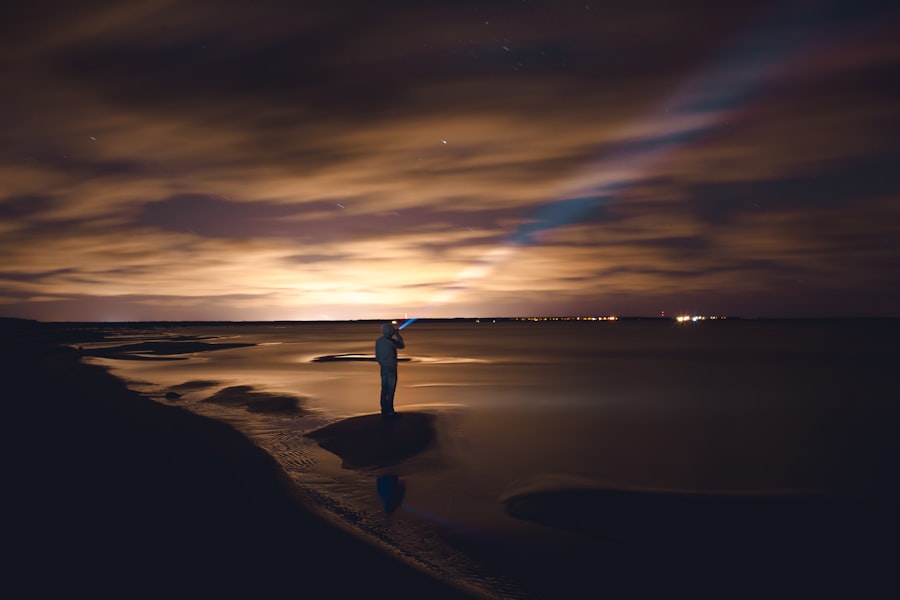
The customization options for the Torch feature extend beyond brightness adjustments; users can also modify various settings related to its operation. By navigating to Settings > Control Center > Customize Controls, users can add or remove features related to the Torch from their Control Center interface. This level of customization allows individuals to tailor their iPhone experience according to their preferences and usage patterns.
Moreover, users can explore additional settings that may affect how the Torch operates in conjunction with other features on their device. For instance, enabling or disabling certain accessibility options can enhance how easily one can access and use the Torch feature. Customization not only improves usability but also empowers users to create an interface that aligns with their unique needs and lifestyle.
Adding the Torch to the Home Screen for easy access
While accessing the Torch through the Control Center is efficient, some users may prefer even quicker access by adding it directly to their Home Screen. Although iOS does not natively allow for direct placement of system features like the Torch on the Home Screen as an app icon, there are workarounds that can achieve similar results. For instance, users can create a shortcut using Apple’s Shortcuts app that allows them to activate the Torch with just a tap.
By creating a shortcut for activating the Torch, users can place this shortcut on their Home Screen for immediate access. This method not only streamlines access but also allows for further customization—users can name their shortcut anything they like and even choose an icon that resonates with them. This approach exemplifies how iPhone users can leverage available tools to enhance their experience and make frequently used features more accessible.
Using the Torch in conjunction with the Camera
The integration of the Torch feature with the iPhone’s camera capabilities opens up new possibilities for photography and videography enthusiasts. When taking photos or recording videos in low-light conditions, activating the Torch can provide additional illumination that enhances image quality significantly. The LED flash serves as a powerful light source that helps capture details that would otherwise be lost in darkness.
In photography, using the Torch while shooting can create dramatic effects and highlight specific subjects within a frame. For instance, when photographing a subject against a dark background, directing light from the Torch onto them can create striking contrasts and enhance visual appeal. Additionally, when recording videos in dimly lit environments, using both the camera’s flash and Torch simultaneously ensures that subjects are well-lit and visible throughout the recording.
Using the Torch as a flashlight in emergency situations
The practicality of using an iPhone’s Torch as a flashlight becomes especially evident during emergencies. In situations such as power outages or natural disasters where traditional lighting sources may be unavailable, having immediate access to a reliable light source can be crucial. The brightness and efficiency of the iPhone’s LED flash make it an effective tool for navigating dark spaces safely.
Moreover, during emergencies like car breakdowns at night or outdoor adventures gone awry, activating the Torch can help signal for help or illuminate surroundings for safety checks. The portability of an iPhone means that this essential tool is often within reach when needed most. The reliability of this feature underscores its importance as part of a comprehensive approach to personal safety and preparedness.
Saving battery while using the Torch
While using the Torch feature provides significant benefits, it is essential to consider battery consumption as well. The LED flash consumes power when activated; therefore, managing its use effectively can help prolong battery life during critical moments. One way to save battery while using the Torch is by adjusting its brightness settings—lowering brightness not only conserves energy but also extends usage time.
Additionally, users should be mindful of turning off the Torch when it is no longer needed. Leaving it activated unnecessarily drains battery life quickly and may leave users without power when they need it most. Utilizing features like Low Power Mode on iPhones can also help manage overall battery consumption while still allowing access to essential functions like the Torch.
Troubleshooting common issues with the Torch
Despite its reliability, users may occasionally encounter issues with their iPhone’s Torch feature. Common problems include situations where the Torch fails to turn on or flickers unexpectedly during use. In such cases, restarting the device often resolves minor software glitches that may be affecting functionality.
A simple reboot refreshes system processes and can restore normal operation. If problems persist after restarting, checking for software updates is advisable as Apple frequently releases updates that address bugs and improve performance across various features, including system utilities like the Torch. Additionally, ensuring that there are no physical obstructions covering the LED flash is crucial; dirt or debris can hinder its performance significantly.
If all else fails and issues continue, consulting Apple Support or visiting an authorized service provider may be necessary to diagnose potential hardware problems affecting functionality. The versatility and practicality of the iPhone’s Torch feature make it an indispensable tool for many users in various situations. From everyday tasks to emergency scenarios, its accessibility and functionality enhance user experience significantly while showcasing how technology continues to evolve in meeting real-world needs.
If you are wondering where the torch is on your iPhone, you may also be interested in learning more about the terms and conditions of using your device. Check out this article for important information on how to properly use and care for your iPhone. Understanding the terms and conditions can help you make the most out of your device and avoid any potential issues.
FAQs
What is the torch on an iPhone?
The torch on an iPhone is the built-in flashlight feature that allows users to quickly access and use the device’s LED flash as a light source.
How do I find the torch on my iPhone?
To find the torch on your iPhone, simply swipe up from the bottom of the screen to open the Control Center. Then, tap the flashlight icon to turn on the torch.
Can I adjust the brightness of the torch on my iPhone?
Yes, you can adjust the brightness of the torch on your iPhone. Simply 3D Touch or long-press the flashlight icon in the Control Center to reveal the brightness slider, and then adjust it to your preference.
Can I use the torch on my iPhone while using other apps?
Yes, you can use the torch on your iPhone while using other apps. Simply swipe up from the bottom of the screen to open the Control Center, and then tap the flashlight icon to turn on the torch. The torch will remain on while you navigate through other apps.










