In the digital age, the ability to track and manage search history has become an essential aspect of our online experience. For iPhone users, search history serves as a record of the websites visited, searches conducted, and content accessed through various applications. This history not only aids in quickly revisiting previously viewed pages but also plays a crucial role in personalizing user experiences across different platforms.
Understanding how to access and manage this information can enhance the efficiency of your browsing habits and improve your overall interaction with your device. The iPhone’s search history is primarily associated with the Safari browser, which is the default web browser on Apple devices. However, other applications like Google and third-party browsers also maintain their own search histories.
Each of these platforms offers unique features for accessing and managing this data. As users increasingly rely on their devices for information retrieval, knowing how to navigate and manipulate search history becomes vital for optimizing productivity and ensuring a seamless browsing experience.
Key Takeaways
- iPhone search history allows users to track and manage their browsing activities on their devices.
- Accessing search history on Safari is easy by tapping the bookmarks icon and selecting the clock icon.
- Viewing search history on the Google app can be done by tapping the profile icon and selecting “Search history.”
- Checking search history on other browsers like Chrome and Firefox follows similar steps to Safari.
- Managing and deleting search history is important for privacy and can be done through browser settings or app preferences.
Accessing Search History on Safari
To access your search history in Safari on an iPhone, you can follow a straightforward process that allows you to view your past browsing activities. Begin by launching the Safari app, which is typically represented by a blue icon featuring a compass. Once the app is open, look for the book icon located at the bottom of the screen.
Tapping this icon will reveal a menu that includes bookmarks, reading lists, and history. By selecting the “History” tab, you will be presented with a chronological list of all the websites you have visited. Safari organizes your search history into sections, making it easier to locate specific entries.
The most recent visits are displayed at the top, while older entries are grouped by date. If you are searching for a particular website or topic, you can utilize the search bar at the top of the history page to filter results. This feature is particularly useful for users who may have visited numerous pages and need to find specific information quickly.
Additionally, tapping on any entry in the history list will take you directly to that webpage, allowing for efficient navigation.
Viewing Search History on Google App

For those who prefer using the Google app on their iPhones, accessing search history is equally straightforward but follows a different process than Safari. Open the Google app, which is characterized by its distinctive red and white logo. Once inside the app, tap on your profile picture located in the upper right corner of the screen.
This action will lead you to a menu where you can select “Search history.” Here, you will find a comprehensive list of your recent searches conducted through the Google app. The Google app not only displays your search history but also provides options to manage it effectively. Each entry in your search history can be tapped to revisit the corresponding search results or webpages.
Furthermore, Google offers a feature that allows users to filter their search history by date or specific queries, making it easier to locate past searches. This functionality is particularly beneficial for users who frequently conduct research or need to revisit previous topics of interest.
Checking Search History on Other Browsers
| Browser | Method | Privacy |
|---|---|---|
| Google Chrome | Settings > History > History | May sync with Google account |
| Firefox | Library > History > Show All History | May sync with Firefox account |
| Safari | History > Show All History | May sync with iCloud |
While Safari and the Google app are popular choices among iPhone users, many also utilize alternative browsers such as Chrome or Firefox. Each of these browsers has its own method for accessing search history, reflecting their unique user interfaces and functionalities. For instance, if you are using Google Chrome on your iPhone, you can access your search history by tapping on the three-dot menu icon located at the bottom right corner of the screen.
From there, select “History,” which will present you with a list of all your recent browsing activities. Firefox users can similarly access their search history by tapping on the hamburger menu icon in the lower right corner and selecting “Library.” Within this section, you will find an option labeled “History,” which provides a detailed account of your past searches and visited websites. Both browsers offer features that allow users to delete individual entries or clear their entire browsing history, ensuring that managing search data is both flexible and user-friendly.
Managing and Deleting Search History
Managing search history is an essential practice for maintaining organization and privacy while using an iPhone. Users may find it necessary to delete specific entries that are no longer relevant or to clear their entire history for various reasons, including privacy concerns or simply wanting to start fresh. In Safari, for instance, you can delete individual entries by swiping left on a specific website in your history list and tapping “Delete.” Alternatively, if you wish to clear all browsing data, navigate to Settings > Safari > Clear History and Website Data.
In contrast, managing search history in the Google app involves similar steps but with slight variations. Users can delete individual searches by tapping on the “X” next to each entry in their search history list. For those looking to clear all past searches, accessing “Manage all activity” from the profile menu allows for comprehensive control over what data is retained or deleted.
This level of management ensures that users can tailor their search history according to their preferences and needs.
Understanding the Importance of Search History
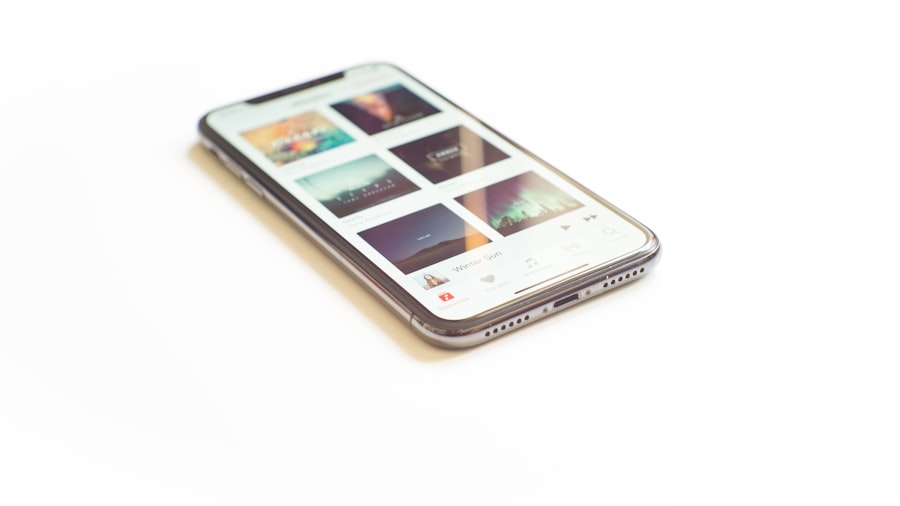
Search history serves multiple purposes beyond merely keeping track of visited websites. It plays a significant role in enhancing user experience by providing personalized content recommendations based on past behavior. For instance, when you frequently visit certain types of websites or conduct specific searches, browsers and apps can tailor suggestions that align with your interests.
This personalization can save time and effort when looking for information or products online. Moreover, search history can be invaluable for research purposes. Students and professionals alike often rely on their browsing history to revisit sources they have previously consulted.
The ability to quickly access past searches can streamline workflows and improve productivity, especially when working on projects that require extensive information gathering. Understanding how to effectively utilize search history can thus empower users to make informed decisions and enhance their online activities.
Protecting Your Privacy and Clearing Search History
In an era where data privacy is increasingly paramount, understanding how to protect your personal information is crucial when managing search history on an iPhone. Many users may not realize that their search histories can be accessed by others if their devices are shared or if they do not take appropriate measures to secure their data. Regularly clearing your search history is one way to mitigate potential privacy risks.
In addition to deleting individual entries or clearing all data as previously mentioned, users should also consider utilizing private browsing modes available in most browsers. Private browsing modes, such as Safari’s “Private” feature or Chrome’s “Incognito” mode, allow users to browse without saving any history or cookies from that session. This means that once you close the private window, there will be no record of your activity left behind.
Such features are particularly useful when conducting sensitive searches or when using shared devices where privacy is a concern.
Conclusion and Final Tips
As we navigate through an increasingly digital world, understanding how to manage and utilize search history on an iPhone becomes essential for enhancing our online experiences while safeguarding our privacy. Whether using Safari, Google, or other browsers, knowing how to access and delete search history empowers users to maintain control over their digital footprint. Regularly reviewing and managing this data not only helps streamline browsing but also ensures that personal information remains secure.
For those looking to optimize their use of search history further, consider setting aside time periodically to review what has been saved and make necessary adjustments based on current needs or privacy concerns. Additionally, familiarize yourself with each browser’s unique features regarding search management; this knowledge can significantly enhance your efficiency while navigating online spaces. By taking proactive steps in managing search history, users can enjoy a more tailored and secure browsing experience on their iPhones.
If you want to learn more about how to view your search history on iPhone, you can check out the article on getiphoneinfo.com. This website provides detailed information about various iPhone features and functions, including tips on managing your search history. By following their guidelines, you can easily access and review your browsing history on your iPhone. Additionally, you can also refer to their terms and conditions page here for more information on privacy and data usage related to your search history.
FAQs
What is search history on iPhone?
Search history on iPhone refers to the record of all the searches made using the Safari browser or within apps on the device. This includes web searches, app searches, and searches within the App Store.
How to view search history on iPhone?
To view search history on iPhone, open the Safari browser and tap the bookmarks icon. Then, tap the clock icon to view the search history. For app searches, open the App Store, tap on your profile picture, and then tap “Purchased” to view your search history.
Can I delete my search history on iPhone?
Yes, you can delete your search history on iPhone. In Safari, tap the bookmarks icon, then tap the clock icon to view your search history. Swipe left on any search item and tap “Delete” to remove it. In the App Store, go to your profile, tap “Purchased,” and swipe left on any search item to delete it.
Is it possible to disable search history on iPhone?
Yes, it is possible to disable search history on iPhone. In Safari, go to Settings > Safari > Clear History and Website Data to clear your search history. To prevent future search history from being recorded, you can also turn on Private Browsing mode in Safari.
Does viewing search history on iPhone use data?
Viewing search history on iPhone does not use additional data, as the search history is stored locally on the device. However, if you are viewing search history while connected to a cellular network, it may use a small amount of data.










