The evolution of portable music devices has been remarkable, with the iPod and iPhone standing out as iconic products in Apple’s lineup. The iPod, once the gold standard for music consumption on the go, has gradually been overshadowed by the multifunctional capabilities of the iPhone. As users transition from the iPod to the iPhone, a common challenge arises: how to transfer songs from one device to another.
This process can seem daunting, especially for those who have amassed extensive music libraries over the years. However, understanding the various methods available can simplify this task significantly. Transferring songs from an iPod to an iPhone is not merely about moving files; it involves navigating through Apple’s ecosystem, which is designed to ensure a seamless user experience.
Whether you are looking to transfer a few favorite tracks or an entire library, there are multiple avenues to explore. From using iTunes, which has been a staple in music management, to leveraging third-party software and cloud services, users have a plethora of options at their disposal. This article will delve into these methods, providing detailed insights and practical steps to facilitate a smooth transition of your cherished music collection.
Key Takeaways
- Transferring songs from iPod to iPhone is possible using various methods and tools.
- Understanding the different methods for transferring songs can help you choose the most suitable option for your needs.
- Using iTunes is a common and reliable method for transferring songs from iPod to iPhone.
- Third-party software can also be used to transfer songs from iPod to iPhone, offering additional features and flexibility.
- Cloud services provide a convenient way to transfer songs from iPod to iPhone without the need for a computer.
Understanding the Different Methods for Transferring Songs
When it comes to transferring songs from an iPod to an iPhone, users can choose from several methods, each with its own set of advantages and potential drawbacks. The most traditional method involves using iTunes, which has long been the go-to application for managing music libraries on Apple devices. However, as technology has evolved, so too have the options available for users.
Third-party software solutions have emerged, offering alternative ways to transfer music without the constraints often associated with iTunes. In addition to these methods, cloud services have gained popularity as a means of accessing music across multiple devices. Services like Apple Music and iCloud allow users to store their music in the cloud and access it from any device linked to their Apple ID.
This method not only simplifies the transfer process but also provides a backup solution for users concerned about losing their music library. Understanding these different methods is crucial for users looking to make informed decisions about how best to transfer their songs while considering factors such as ease of use, speed, and reliability.
Using iTunes to Transfer Songs from iPod to iPhone

iTunes has been a cornerstone of Apple’s music management system for years, and it remains a viable option for transferring songs from an iPod to an iPhone. To begin the process, users must first ensure that they have the latest version of iTunes installed on their computer. Once this is confirmed, the user should connect their iPod to the computer using a USB cable.
Upon launching iTunes, the device will be recognized, and users can navigate to their music library. To transfer songs, users can select the tracks they wish to move from their iPod’s library and then sync them with their iPhone. This process typically involves selecting the iPhone in iTunes and choosing the “Music” tab.
Here, users can opt to sync their entire library or select specific playlists or songs. It is important to note that syncing can overwrite existing music on the iPhone if not managed carefully. Therefore, users should back up their current library before proceeding with the transfer.
While using iTunes is straightforward for many users, it does come with some limitations. For instance, if songs were purchased from different sources or if there are DRM (Digital Rights Management) restrictions in place, transferring those tracks may not be possible through this method. Additionally, some users find the interface cumbersome or unintuitive compared to more modern solutions.
Despite these challenges, iTunes remains a reliable option for those who prefer a traditional approach to music management.
Using Third-Party Software to Transfer Songs from iPod to iPhone
| Third-Party Software | Transfer Speed | Supported File Types | Compatibility |
|---|---|---|---|
| AnyTrans | Fast | Music, Videos, Photos | iOS and Android |
| iMazing | Medium | Music, Videos, Photos, Contacts | iOS and Mac/PC |
| Syncios | Slow | Music, Videos, Photos, Apps | iOS and Android |
For those seeking alternatives to iTunes, third-party software solutions offer a range of functionalities that can simplify the process of transferring songs from an iPod to an iPhone. Programs such as AnyTrans, Syncios, and dr.fone are designed specifically for this purpose and often provide a more user-friendly experience than iTunes. These applications typically allow users to transfer music directly between devices without the need for complex syncing processes.
Using third-party software usually involves downloading and installing the application on a computer. Once installed, users connect both their iPod and iPhone via USB cables. The software will recognize both devices and present an interface that allows users to select which songs they wish to transfer.
Many of these applications also support batch transfers, enabling users to move multiple tracks simultaneously, which can save time and effort. Moreover, third-party software often includes additional features such as the ability to convert file formats or manage playlists more effectively than iTunes. Some applications even allow users to transfer other types of media files, such as videos and photos, making them versatile tools for managing content across devices.
However, it is essential for users to choose reputable software from trusted sources to avoid potential security risks or data loss during the transfer process.
Transferring Songs from iPod to iPhone using Cloud Services
Cloud services have revolutionized how we store and access our music libraries. For users looking to transfer songs from an iPod to an iPhone without relying on physical connections or software installations, cloud services present an efficient solution. Apple’s own services, such as Apple Music and iCloud Music Library, allow users to upload their music collections to the cloud and access them from any device linked to their Apple ID.
To utilize this method, users first need an active subscription to Apple Music or an iCloud account with sufficient storage space. Once set up, users can upload their songs from their iPod directly into their cloud library through iTunes or Finder on macOS Catalina and later versions. After uploading, these songs become accessible on the user’s iPhone through the Music app or via streaming on Apple Music.
One significant advantage of using cloud services is that they eliminate the need for physical transfers altogether. Users can access their entire music library from anywhere with an internet connection, making it convenient for those who frequently switch between devices or travel often. However, reliance on cloud services does require a stable internet connection for streaming or downloading songs onto the device.
Additionally, users should be aware of potential data usage when streaming music over cellular networks.
Transferring Songs from iPod to iPhone without a Computer
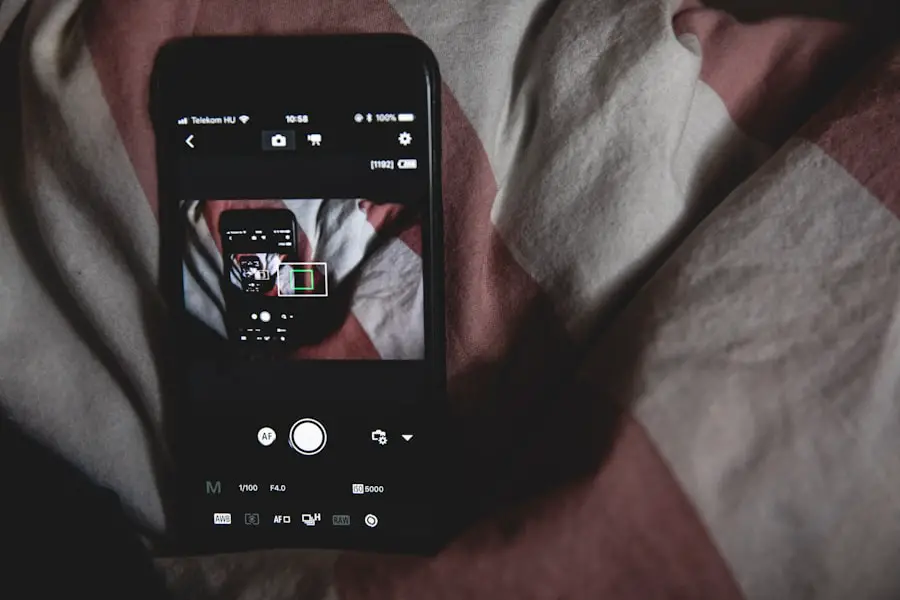
In today’s mobile-centric world, many users prefer solutions that do not require a computer for transferring songs from an iPod to an iPhone. Fortunately, there are several methods available that allow for direct transfers without needing a desktop or laptop. One popular approach is using apps designed specifically for transferring files between devices over Wi-Fi or Bluetooth.
Applications like SHAREit or Send Anywhere enable users to share music files directly between devices without needing a computer as an intermediary. To use these apps, both devices must have the application installed and be connected to the same Wi-Fi network or have Bluetooth enabled. Users can select the songs they wish to transfer on their iPod and send them directly to their iPhone in just a few taps.
Another method involves utilizing Apple’s AirDrop feature, which allows for quick file sharing between Apple devices in close proximity. Users can enable AirDrop on both their iPod and iPhone and select the songs they want to share directly from their music library. This method is particularly useful for transferring individual tracks or small playlists without needing any cables or additional software.
Tips and Tricks for a Smooth Song Transfer Process
To ensure a seamless experience when transferring songs from an iPod to an iPhone, there are several tips and tricks that users can employ. First and foremost is ensuring that both devices are updated with the latest software versions available. Keeping both the iPod and iPhone updated minimizes compatibility issues that may arise during the transfer process.
Another important consideration is organizing your music library before initiating any transfers. Users should take time to create playlists or categorize songs based on genres or moods. This organization not only makes it easier during the transfer process but also enhances overall enjoyment when accessing music on the new device.
Additionally, backing up existing libraries is crucial before any transfer takes place—especially when using methods that involve syncing with iTunes or third-party software that may overwrite existing files. Users should also familiarize themselves with any limitations associated with their chosen method; for instance, understanding DRM restrictions can save time and frustration when attempting to transfer certain tracks. Lastly, patience is key during any transfer process.
Depending on the size of the music library and the method used for transferring songs, it may take some time for all files to move successfully between devices. Users should allow ample time for transfers and avoid interrupting processes unless absolutely necessary.
Conclusion and Final Thoughts on Transferring Songs from iPod to iPhone
Transferring songs from an iPod to an iPhone may initially seem like a complex task fraught with potential pitfalls; however, with a clear understanding of available methods and some preparation, it can be accomplished smoothly and efficiently.
Whether opting for traditional methods like iTunes or exploring modern solutions such as third-party software and cloud services, users have numerous options tailored to their preferences and needs. As technology continues to evolve, so too will the ways in which we manage our music collections across devices.Embracing these advancements not only enhances our listening experiences but also ensures that our cherished memories associated with our favorite tracks remain accessible wherever we go. By following best practices and utilizing available resources effectively, transferring songs between devices can become a straightforward task rather than a daunting challenge.
If you’re looking to transfer songs from your iPod to your iPhone, you may want to check out the article on Get iPhone Info or learn more about their mission and background on their About page.
FAQs
What is the easiest way to move songs from iPod to iPhone?
The easiest way to move songs from iPod to iPhone is by using iTunes. You can connect your iPod to your computer, transfer the songs to your iTunes library, and then sync your iPhone with the same iTunes library to transfer the songs.
Can I transfer songs from iPod to iPhone without using a computer?
Yes, you can transfer songs from iPod to iPhone without using a computer by using third-party apps or cloud storage services. Some apps allow you to transfer music directly from one device to another over a Wi-Fi connection.
Is it possible to transfer purchased songs from iPod to iPhone?
Yes, it is possible to transfer purchased songs from iPod to iPhone. If you have purchased the songs from the iTunes Store, you can re-download them on your iPhone using the same Apple ID that you used to purchase them on your iPod.
Are there any limitations or restrictions when transferring songs from iPod to iPhone?
When transferring songs from iPod to iPhone using iTunes, you may encounter limitations if the songs were not purchased through the iTunes Store. Additionally, some third-party apps may have limitations on the types of files that can be transferred.
Can I transfer songs from iPod to iPhone using iCloud?
Yes, you can transfer songs from iPod to iPhone using iCloud if you have enabled iCloud Music Library on both devices. This will allow you to access your music library across all of your Apple devices.










