Transferring music to an iPhone using iTunes is a fundamental process for many users who wish to enjoy their favorite tracks on the go. iTunes, Apple’s media management software, serves as a bridge between your computer and your iPhone, allowing you to manage your music library efficiently. Whether you are a long-time iPhone user or a newcomer, understanding how to transfer music using iTunes can enhance your listening experience.
The process not only allows you to carry your music collection with you but also enables you to organize and curate playlists that suit your mood or activity. The integration of iTunes with the iPhone ecosystem provides a seamless way to access and enjoy music. With the right steps, you can easily transfer songs, albums, and playlists from your computer to your device.
This article will guide you through the entire process, from installing iTunes to troubleshooting common issues, ensuring that you can enjoy your music without any hitches. By mastering these steps, you can take full advantage of your iPhone’s capabilities as a portable music player.
Key Takeaways
- Transferring music to iPhone using iTunes is a simple process that allows you to enjoy your favorite songs on the go.
- Installing iTunes on your computer is the first step to transferring music to your iPhone.
- Connecting your iPhone to your computer using a USB cable is necessary for transferring music via iTunes.
- Adding music to your iTunes library is as easy as dragging and dropping files or folders into the app.
- Creating playlists in iTunes allows you to organize your music and sync them to your iPhone for easy access.
Installing iTunes on your computer
Before you can begin transferring music to your iPhone, the first step is to install iTunes on your computer. For Windows users, iTunes can be downloaded from the Microsoft Store or directly from Apple’s website. The installation process is straightforward; simply follow the prompts after downloading the installer.
For Mac users, iTunes is typically pre-installed on macOS versions prior to Catalina. However, for those using macOS Catalina or later, Apple has replaced iTunes with separate apps for Music, Podcasts, and TV. In this case, the Music app will serve the same purpose as iTunes for managing your music library.
Once installed, it is essential to ensure that you have the latest version of iTunes or the Music app.
Regular updates not only improve performance but also add new features and fix bugs that may hinder your music transfer experience. To check for updates on Windows, open iTunes and navigate to the “Help” menu, then select “Check for Updates.” On a Mac, you can find updates through the App Store or by selecting “Software Update” from the Apple menu.Keeping your software up-to-date is crucial for a smooth transfer process.
Connecting your iPhone to your computer

With iTunes installed and updated, the next step is to connect your iPhone to your computer. This connection can be made using a USB cable or wirelessly if both devices are set up for such functionality. For a wired connection, use the Lightning cable that came with your iPhone; simply plug one end into your device and the other into a USB port on your computer.
Once connected, you should see a prompt on your iPhone asking if you trust this computer. Tapping “Trust” will allow your computer to access the device. If you prefer a wireless connection, ensure that both your iPhone and computer are on the same Wi-Fi network.
In iTunes, navigate to the device icon that appears in the upper-left corner of the window after connecting via USFrom there, you can enable Wi-Fi syncing by checking the box that says “Sync with this iPhone over Wi-Fi.” This feature allows you to sync music and other content without needing to physically connect your device each time, providing greater convenience for users who frequently update their libraries.
Adding music to your iTunes library
| Metrics | Data |
|---|---|
| Number of songs added | 150 |
| Albums added | 20 |
| Playlist created | 5 |
| Storage used | 2.5 GB |
Before transferring music to your iPhone, you must first add songs to your iTunes library. There are several ways to do this, depending on where your music is stored. If you have purchased music from the iTunes Store, it will automatically appear in your library once you sign in with your Apple ID.
For music stored on your computer, you can manually add files by selecting “File” from the menu bar and then choosing “Add File to Library” or “Add Folder to Library.” This allows you to browse through your files and select specific songs or entire folders containing music. Another method for adding music is through importing CDs. If you have physical copies of albums, insert the CD into your computer’s disc drive and open iTunes.
The software will usually prompt you with an option to import the CD into your library. You can choose which tracks to import and in what format (such as AAC or MP3). This feature is particularly useful for users who have extensive CD collections and want to digitize their music for easier access on their devices.
Creating playlists in iTunes
Once you have populated your iTunes library with music, creating playlists is an excellent way to organize your tracks according to themes, moods, or activities. Playlists allow users to curate their listening experience by grouping songs together in a way that makes sense for them. To create a playlist in iTunes, navigate to the “File” menu and select “New” followed by “Playlist.” A new playlist will appear in the sidebar where you can name it according to its theme or purpose.
After creating a playlist, adding songs is simple; just drag and drop tracks from your library into the playlist. You can also right-click on a song and select “Add to Playlist,” then choose the desired playlist from the list. Additionally, playlists can be edited at any time; songs can be rearranged or removed as needed.
This flexibility allows users to adapt their playlists for different occasions—whether it’s a workout session, a road trip, or a relaxing evening at home.
Syncing music from iTunes to your iPhone
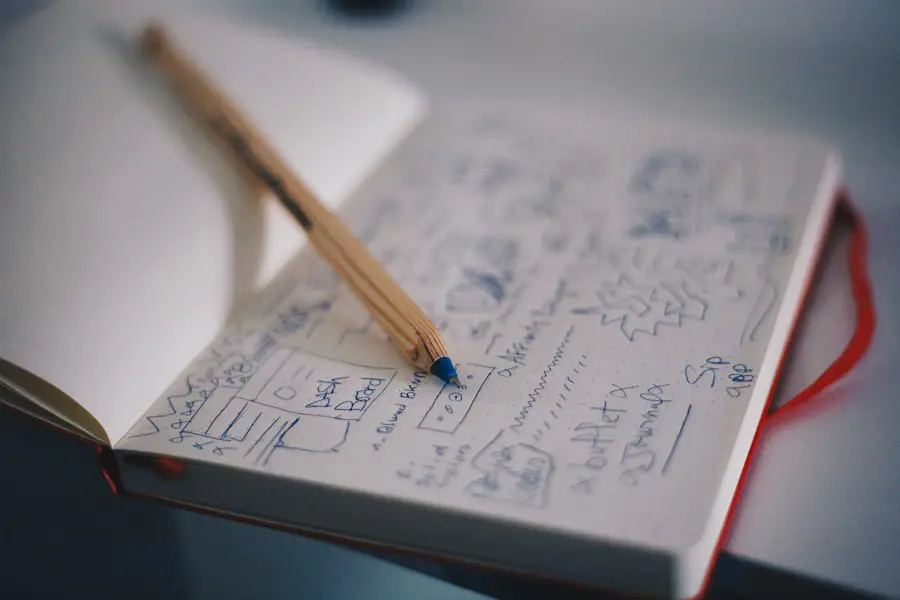
With your music library organized and playlists created, it’s time to sync this content with your iPhone. To do this, select the device icon in iTunes that represents your connected iPhone. In the summary page that appears, you will find various options for syncing content.
Click on the “Music” tab in the sidebar; here, you can choose whether to sync your entire library or selected playlists, artists, albums, or genres. Once you’ve made your selections, click the “Apply” button in the lower right corner of the window. This action will initiate the syncing process, transferring the chosen music from your iTunes library directly onto your iPhone.
Depending on the size of your library and the speed of your connection, this process may take some time. It’s important not to disconnect your device during this process; doing so could result in incomplete transfers or data corruption.
Managing your music library on your iPhone
After successfully syncing music from iTunes to your iPhone, managing this library becomes essential for an optimal listening experience. The Music app on your device provides various features that allow users to browse their collections easily. You can view songs by artists, albums, or playlists and even search for specific tracks using the search bar at the top of the app.
Additionally, users can create new playlists directly on their devices if they prefer not to manage everything through iTunes. The Music app also offers features like “Recently Added,” which showcases new additions to your library, making it easy to find fresh content quickly. Users can also download songs for offline listening by tapping the download icon next to each track or album when connected to Wi-Fi.
This feature is particularly useful for those who want access to their favorite songs without relying on cellular data while traveling or in areas with limited connectivity.
Troubleshooting common issues with transferring music to iPhone
Despite its user-friendly interface, transferring music via iTunes can sometimes lead to frustrating issues. One common problem is when songs fail to sync due to compatibility issues; this often occurs if the file format is not supported by the iPhone. To resolve this issue, ensure that all tracks are in a compatible format such as AAC or MP3 before attempting another sync.
Another frequent issue arises when users encounter error messages during syncing. These errors may stem from outdated software or connectivity problems between devices. To troubleshoot this issue, check that both iTunes and your operating system are updated to their latest versions.
Additionally, restarting both your computer and iPhone can often resolve temporary glitches that may be causing syncing problems.
Using iCloud Music Library to transfer music to iPhone
For those who prefer a cloud-based solution for managing their music libraries, utilizing iCloud Music Library offers an alternative method for transferring music to an iPhone without relying solely on physical connections through iTunes. By enabling this feature in both iTunes and on your device settings, users can upload their entire music library to Apple’s cloud service. This allows for seamless access across all devices signed in with the same Apple ID.
To enable iCloud Music Library in iTunes, navigate to Preferences and check the box next to “iCloud Music Library.” On your iPhone, go to Settings > Music and toggle on “iCloud Music Library.” Once activated, any changes made in one location—such as adding new songs or creating playlists—will automatically sync across all devices connected through that Apple ID. This feature not only simplifies music management but also ensures that users always have access to their favorite tracks regardless of which device they are using.
Using Apple Music to transfer music to iPhone
Apple Music provides another avenue for transferring and accessing music on an iPhone without needing traditional syncing methods through iTunes. As a subscription-based service, Apple Music allows users unlimited access to millions of songs while also enabling them to download tracks directly onto their devices for offline listening. If you’re already an Apple Music subscriber, transferring music becomes even more straightforward.
To add songs from Apple Music directly onto your device, simply browse through the extensive catalog available within the Music app and tap on the “+” icon next to any song or album you wish to add. Once added, these tracks will be available in your library and can be downloaded for offline use by tapping the download icon next to each track or album. This method eliminates many of the complexities associated with traditional syncing while providing an expansive selection of music at users’ fingertips.
Tips for organizing and managing your music on your iPhone
Effective organization of music on an iPhone enhances user experience significantly and makes it easier to find desired tracks quickly. One effective strategy is utilizing folders within playlists; while Apple Music does not support folders natively like some other platforms do, users can create multiple playlists that serve similar purposes and name them accordingly (e.g., “Workout,” “Chill,” “Party”). This method allows for easy navigation without overwhelming users with too many options at once.
Additionally, regularly updating playlists based on seasonal changes or personal preferences keeps content fresh and engaging. Users might consider setting aside time each month or season dedicated solely to curating their playlists—removing outdated tracks while adding new favorites ensures that listening remains enjoyable over time. Furthermore, leveraging features like “For You” recommendations within Apple Music can introduce users to new artists and genres they may not have discovered otherwise.
By following these guidelines and utilizing both traditional methods through iTunes as well as modern cloud-based solutions like Apple Music and iCloud Music Library, users can create a personalized and organized musical experience tailored specifically for their needs while enjoying their favorite tunes wherever they go.
If you are looking for more information on how to use iTunes to transfer music to your iPhone, you may want to check out the article on GetiPhoneInfo.com. This website offers a variety of helpful tips and tutorials for iPhone users, including step-by-step guides on how to manage your music library using iTunes. For more details, you can visit their website here.
FAQs
What is iTunes?
iTunes is a media player, media library, and mobile device management application developed by Apple Inc. It is used to purchase, play, download, and organize digital multimedia, on personal computers running the macOS and Windows operating systems.
How do I transfer music from iTunes to my iPhone?
To transfer music from iTunes to your iPhone, connect your iPhone to your computer using a USB cable. Open iTunes and select your device. Then, click on the “Music” tab and choose the songs or playlists you want to transfer. Finally, click the “Sync” button to transfer the selected music to your iPhone.
Can I transfer music from iTunes to my iPhone wirelessly?
Yes, you can transfer music from iTunes to your iPhone wirelessly using the Wi-Fi Sync feature. To do this, connect your iPhone to your computer using a USB cable, then go to the “Summary” tab in iTunes and check the “Sync with this iPhone over Wi-Fi” option. After that, you can disconnect the USB cable and sync your iPhone with iTunes over Wi-Fi.
Can I transfer music from multiple iTunes libraries to my iPhone?
Yes, you can transfer music from multiple iTunes libraries to your iPhone by enabling the “Manually manage music and videos” option in iTunes. This allows you to drag and drop music from different iTunes libraries onto your iPhone without erasing the existing content.
What file formats are supported for transferring music from iTunes to iPhone?
iTunes supports a variety of audio file formats for transferring music to iPhone, including MP3, AAC, AIFF, WAV, and Apple Lossless. It is recommended to use the AAC format for better audio quality and smaller file sizes.










