The evolution of portable music devices has been remarkable, with the iPod and iPhone standing out as iconic products in Apple’s lineup. The iPod, once the gold standard for music consumption on the go, has paved the way for the multifunctional iPhone, which combines music playback with a plethora of other features. As users transition from the iPod to the iPhone, a common challenge arises: how to transfer music from one device to another.
This process can seem daunting, especially for those who have amassed extensive libraries over the years. Understanding the various methods available for transferring music can simplify this transition and ensure that cherished playlists and albums are preserved. The need for music transfer is not merely about convenience; it also reflects the emotional connection users have with their music collections.
Many individuals have spent years curating their playlists, discovering new artists, and reliving memories through their favorite songs. Therefore, ensuring that this musical heritage is seamlessly transferred to a new device is essential. In this article, we will explore various methods for transferring music from an iPod to an iPhone, including using iTunes, third-party software, and addressing both purchased and non-purchased music.
Additionally, we will provide troubleshooting tips to help users navigate any potential issues that may arise during the transfer process.
Key Takeaways
- Music transfer from iPod to iPhone is a common need for many users who want to consolidate their music collection on one device.
- Methods for transferring music from iPod to iPhone include using iTunes and third-party software.
- Using iTunes to transfer music from iPod to iPhone involves syncing the devices and selecting the music to transfer.
- Third-party software can also be used to transfer music from iPod to iPhone, offering additional features and flexibility.
- Transferring purchased music from iPod to iPhone is straightforward, while transferring non-purchased music may require additional steps and considerations.
Methods for Transferring Music from iPod to iPhone
When it comes to transferring music from an iPod to an iPhone, users have several options at their disposal. The most traditional method involves using iTunes, Apple’s proprietary media management software. This approach is particularly effective for users who have already synced their iPod with iTunes on a computer.
However, for those who prefer a more streamlined or user-friendly experience, third-party software solutions offer alternative pathways that can simplify the process significantly. Another important consideration is the type of music being transferred. Users may have purchased songs from the iTunes Store or imported tracks from CDs or other sources.
The distinction between purchased and non-purchased music can affect how these songs are transferred. Understanding these nuances is crucial for ensuring that all desired tracks make it to the new device without any hiccups. Each method has its own set of advantages and potential drawbacks, making it essential for users to evaluate their specific needs and preferences before proceeding with a transfer.
Using iTunes to Transfer Music from iPod to iPhone
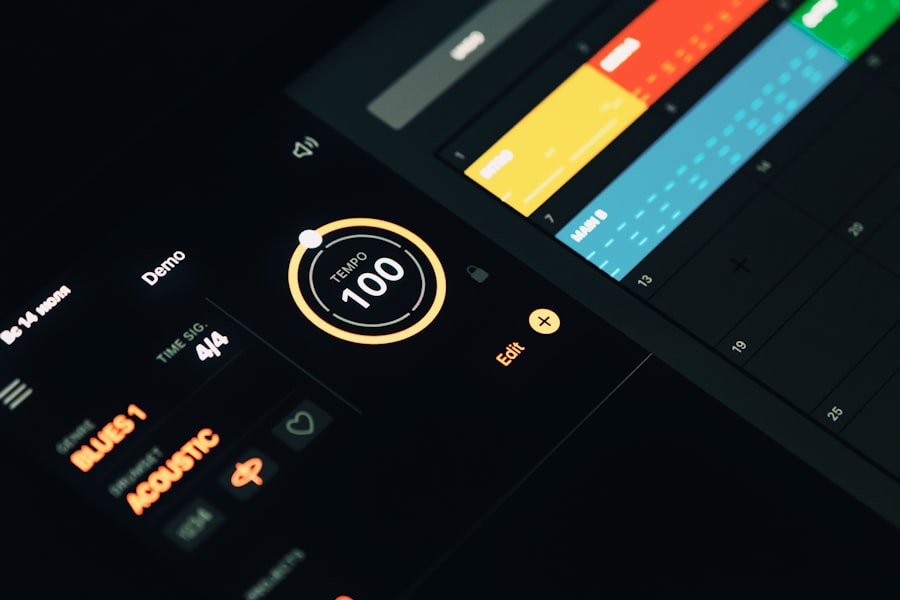
iTunes has long been the go-to application for managing music libraries on Apple devices. To transfer music from an iPod to an iPhone using iTunes, users must first ensure that they have the latest version of the software installed on their computer. Once this is confirmed, the process begins by connecting the iPod to the computer via a USB cable.
After launching iTunes, the device should appear in the application’s interface, allowing users to access their music library. The next step involves selecting the desired songs or playlists that need to be transferred. Users can either choose individual tracks or entire albums, depending on their preferences.
After making selections, users can initiate the transfer process by syncing the iPod with the iTunes library. Once this is complete, they can then connect their iPhone to the computer and repeat a similar process—selecting the music they wish to transfer from the iTunes library to the iPhone. This method is particularly effective for users who have a well-organized library in iTunes and prefer a straightforward approach.
Using Third-Party Software to Transfer Music from iPod to iPhone
| Third-Party Software | Features | Compatibility | Cost |
|---|---|---|---|
| iMazing | Transfer music, videos, and more | Windows, Mac | Free trial, Paid |
| AnyTrans | Transfer, manage, and back up data | Windows, Mac | Paid |
| Syncios | Transfer music, videos, and more | Windows, Mac | Free trial, Paid |
While iTunes remains a popular choice for music transfer, many users seek alternatives that offer greater flexibility and ease of use. Third-party software solutions have emerged as viable options for transferring music from an iPod to an iPhone without the constraints often associated with iTunes. Programs such as AnyTrans, Syncios, and dr.fone provide intuitive interfaces that allow users to manage their music libraries more effectively.
These applications typically offer drag-and-drop functionality, enabling users to select and transfer songs with minimal effort.
Additionally, many third-party tools support a wider range of file formats and can facilitate transfers between different operating systems, such as Windows and macOS. This versatility makes them appealing for users who may have diverse media collections or who are looking for a more efficient way to manage their music across multiple devices.Furthermore, some of these applications come equipped with additional features like backup options and media conversion tools, enhancing their overall utility.
Transferring Purchased Music from iPod to iPhone
Transferring purchased music from an iPod to an iPhone is generally a straightforward process due to Apple’s ecosystem’s design. Purchased songs are typically linked to a user’s Apple ID, allowing for easy access across devices. When using iTunes, users can simply sign in with their Apple ID on both devices and download their purchased music directly onto their new iPhone without needing to manually transfer files.
For those who prefer using third-party software, transferring purchased music can also be accomplished seamlessly. Many of these applications recognize purchased tracks and facilitate their transfer without any additional steps required by the user. It is important for individuals to ensure that they are logged into the same Apple ID on both devices; otherwise, they may encounter issues accessing their purchased content.
This method not only preserves ownership of the music but also ensures that users can enjoy their favorite tracks on their new device without any complications.
Transferring Non-Purchased Music from iPod to iPhone

Challenges with iTunes
When using iTunes, users may find that non-purchased music does not automatically sync with their new device unless they have previously added it to their library. To facilitate this transfer, users must first ensure that all non-purchased tracks are present in their iTunes library before syncing with their iPhone.
Easier Transfer with Third-Party Software
For those utilizing third-party software, transferring non-purchased music can often be accomplished with greater ease. Many applications allow users to select specific folders or directories where non-purchased music is stored on their computer and then transfer those files directly to their iPhone.
Ensuring Access to All Favorite Tracks
By leveraging these tools, users can ensure that all of their favorite tracks—regardless of origin—are available on their new device.
Troubleshooting Common Issues with Music Transfer from iPod to iPhone
Despite the generally straightforward nature of transferring music from an iPod to an iPhone, users may encounter several common issues during the process. One frequent problem arises when songs fail to appear on the new device after a transfer attempt. This can occur due to various reasons, such as mismatched Apple IDs or incomplete sync processes.
To address this issue, users should double-check that they are logged into the correct Apple ID on both devices and ensure that all necessary settings in iTunes or third-party software are configured correctly. Another common challenge involves file compatibility issues. Some songs may not transfer successfully if they are in unsupported formats or if there are DRM (Digital Rights Management) restrictions in place.
In such cases, users may need to convert files into compatible formats using media conversion tools or check if they can remove DRM protection through authorized means. Additionally, ensuring that both devices are updated with the latest software versions can help mitigate potential compatibility issues during the transfer process.
Conclusion and Final Tips for Music Transfer from iPod to iPhone
Transferring music from an iPod to an iPhone does not have to be a daunting task; with the right knowledge and tools at hand, users can enjoy a seamless transition between devices. Whether opting for the traditional route through iTunes or exploring third-party software solutions, understanding each method’s nuances will empower users to make informed decisions about how best to manage their music collections. As a final tip, it is advisable for users to back up their music libraries before initiating any transfer process.
This precaution ensures that no data is lost during the transition and provides peace of mind as users navigate through various methods of transferring their beloved tracks. By following these guidelines and troubleshooting tips, individuals can successfully carry over their musical legacies from one device to another while continuing to enjoy their favorite tunes on the go.
If you’re looking to transfer music from your iPod to your iPhone, you may also be interested in learning about the latest iPhone models. The iPhone 11 Pro has revolutionized smartphone photography with its triple camera system, allowing users to capture stunning photos and videos. Additionally, if you’re concerned about protecting your new device, you may want to read about whether the iPhone 14 Pro is waterproof. These articles provide valuable information for iPhone users looking to stay up-to-date on the latest features and capabilities of their devices.










