The evolution of portable music devices has been nothing short of revolutionary, with the iPod and iPhone leading the charge in transforming how we consume music. The iPod, introduced in 2001, was a game-changer, allowing users to carry thousands of songs in their pockets. With its sleek design and user-friendly interface, it quickly became a cultural icon.
Fast forward to the launch of the iPhone in 2007, and Apple not only redefined the smartphone but also integrated music playback into a multifunctional device. This seamless integration has made it easier than ever for users to enjoy their favorite tracks on the go. However, as technology advances, so do the challenges associated with transferring music between these devices.
Transferring music from an iPod to an iPhone can be a daunting task for many users, especially those who are not tech-savvy. The process is often complicated by the limitations of Apple’s proprietary software, iTunes, which has been the primary tool for managing music libraries for years. While iTunes offers a range of features for syncing music, it can also be restrictive and cumbersome.
Users may find themselves facing various hurdles when attempting to transfer their cherished music collections from one device to another. Understanding these challenges and exploring alternative methods can empower users to manage their music libraries more effectively.
Key Takeaways
- Introduction to iPod and iPhone Music Transfer:
- iPod and iPhone are popular devices for listening to music on the go.
- Transferring music between these devices can be a challenge due to limitations of iTunes.
- Understanding the Limitations of iTunes:
- iTunes has restrictions on transferring music from iPod to iPhone and vice versa.
- It may not support all file formats and can be cumbersome to use for music transfer.
- Using Third-Party Software for Music Transfer:
- Third-party software can provide more flexibility and ease of use for transferring music between iPod and iPhone.
- These software options can bypass the limitations of iTunes and offer additional features.
- Steps to Transfer Music from iPod to iPhone:
- There are specific steps and software options available for transferring music from iPod to iPhone.
- Following these steps can ensure a smooth and successful transfer process.
- Troubleshooting Common Transfer Issues:
- Common issues such as compatibility, file format, and connectivity problems can arise during music transfer.
- Troubleshooting these issues can help ensure a successful transfer process.
- Ensuring Music Compatibility and Quality:
- It’s important to ensure that the transferred music is compatible with the iPhone and maintains its quality.
- Checking file formats and quality settings can help avoid compatibility and quality issues.
- Managing Music Library on iPhone:
- Once the music is transferred, it’s important to effectively manage the music library on the iPhone.
- Organizing, creating playlists, and managing metadata can enhance the music listening experience.
- Conclusion and Final Tips for Music Transfer Success:
- Transferring music between iPod and iPhone can be challenging, but using third-party software and following specific steps can make the process easier.
- Paying attention to compatibility, quality, and effective music library management can ensure a successful music transfer experience.
Understanding the Limitations of iTunes
iTunes has long been the go-to application for managing music on Apple devices, but it is not without its limitations. One of the most significant drawbacks is its restrictive syncing process. When users attempt to transfer music from an iPod to an iPhone using iTunes, they often encounter issues related to library management.
For instance, if the iPod was synced with a different computer or iTunes library, users may find that they cannot transfer songs without erasing existing content on their iPhone. This limitation can be particularly frustrating for those who have invested time and effort into curating their music collections. Moreover, iTunes can be cumbersome to navigate, especially for users who are unfamiliar with its interface.
The software requires users to manage their libraries meticulously, and any discrepancies can lead to confusion and lost tracks. Additionally, the process of importing and exporting music files can be tedious, as users must often deal with file formats and compatibility issues. These challenges highlight the need for alternative solutions that can simplify the music transfer process while preserving the integrity of users’ collections.
Using Third-Party Software for Music Transfer
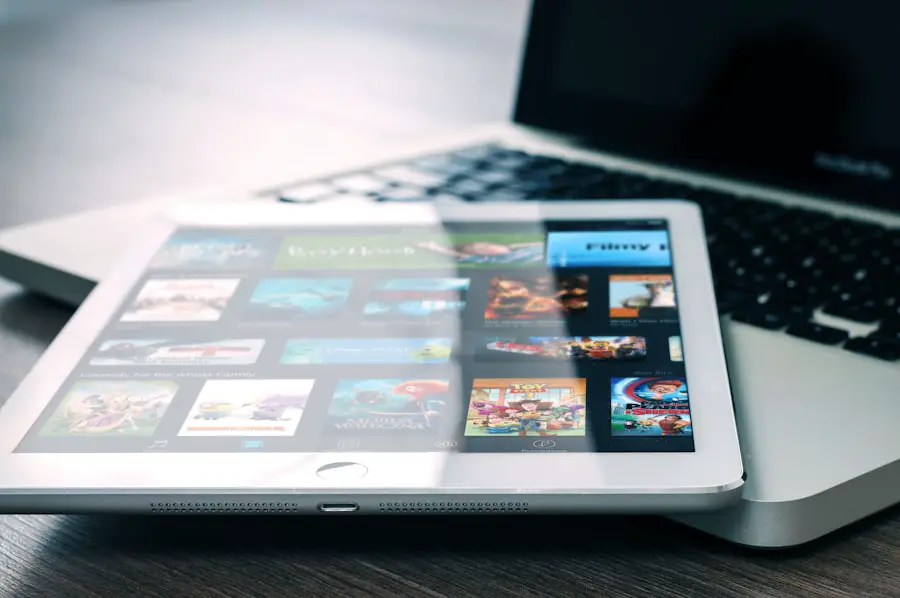
Given the limitations of iTunes, many users have turned to third-party software solutions for transferring music between their iPods and iPhones. These applications often provide a more user-friendly experience and offer features that are not available in iTunes. For example, programs like AnyTrans, iMazing, and Syncios allow users to transfer music without the risk of losing existing data on their devices.
These tools typically support a wide range of file formats and provide options for selective transfer, enabling users to choose specific songs or playlists rather than syncing entire libraries. One notable advantage of third-party software is its ability to bypass some of the restrictions imposed by iTunes. Many of these applications allow users to transfer music from their iPods to their computers and then directly to their iPhones without the need for intermediate steps.
This streamlined process not only saves time but also reduces the likelihood of encountering errors during transfer. Furthermore, many third-party tools come equipped with additional features such as backup options, file conversion capabilities, and even tools for managing playlists, making them versatile solutions for music enthusiasts.
Steps to Transfer Music from iPod to iPhone
| Steps | Description |
|---|---|
| Step 1 | Connect your iPod to your computer and open iTunes. |
| Step 2 | Click on the iPod icon in iTunes and go to the “Music” tab. |
| Step 3 | Check the box next to “Sync Music” and select the music you want to transfer. |
| Step 4 | Click on the “Apply” button to start syncing the music to your iPod. |
| Step 5 | Disconnect your iPod and connect your iPhone to the computer. |
| Step 6 | Click on the iPhone icon in iTunes and go to the “Music” tab. |
| Step 7 | Check the box next to “Sync Music” and select the music you want to transfer. |
| Step 8 | Click on the “Apply” button to start syncing the music to your iPhone. |
Transferring music from an iPod to an iPhone using third-party software is generally straightforward, but it does require some basic steps to ensure a successful transfer. First, users should download and install their chosen software on their computer. Once installed, they can connect their iPod to the computer using a USB cable.
The software will typically recognize the device automatically, allowing users to access their music library. After connecting the iPod, users can select the specific songs or playlists they wish to transfer. Most third-party applications provide a clear interface that displays all available tracks on the device.
Users can simply check the boxes next to the songs they want to move. Once selections are made, they can then connect their iPhone to the computer and initiate the transfer process. The software will handle the rest, ensuring that the selected music is copied over without affecting any existing content on the iPhone.
Troubleshooting Common Transfer Issues
Despite advancements in technology and software solutions, users may still encounter issues during the music transfer process. One common problem is device recognition; sometimes, the computer may fail to recognize either the iPod or the iPhone. This issue can often be resolved by checking USB connections or trying different ports on the computer.
Additionally, ensuring that both devices are updated with the latest software can help mitigate compatibility issues. Another frequent challenge is related to file formats. While most third-party applications support a variety of audio formats, some songs may be encoded in formats that are not compatible with the target device.
In such cases, users may need to convert these files into a supported format before transferring them. Many third-party tools include built-in conversion features that simplify this process, allowing users to convert files on-the-fly during transfer.
Ensuring Music Compatibility and Quality
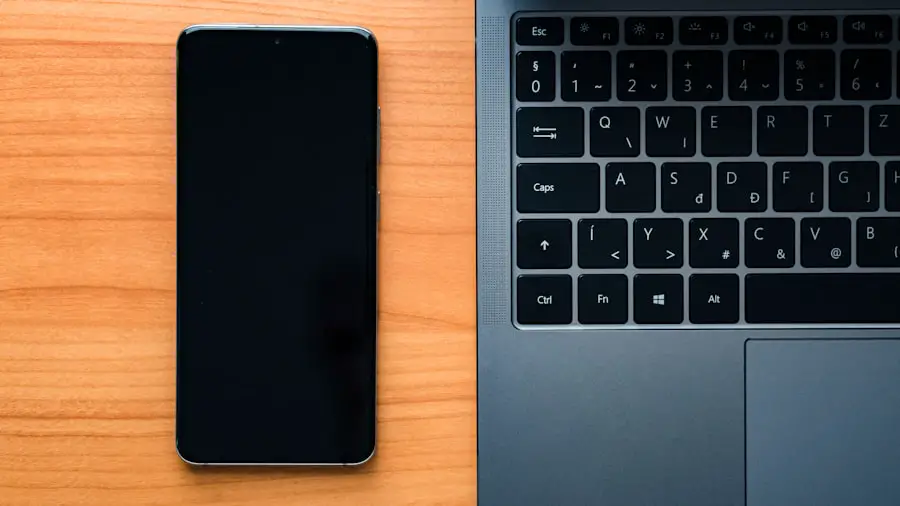
Understanding Supported Audio Formats
When transferring music between devices, it’s essential to ensure compatibility and maintain audio quality. Different devices support various audio formats such as MP3, AAC, WAV, or FLAC. Users should familiarize themselves with the supported formats for both their iPods and iPhones to avoid any playback issues after transfer. Most modern devices support common formats like MP3 and AAC; however, high-resolution audio files may require specific applications or settings for optimal playback.
Maintaining Audio Quality during Transfer
Maintaining audio quality during transfer is equally important. Some third-party software allows users to choose between different quality settings when transferring files. For instance, if a user has high-quality FLAC files on their iPod but wants to save space on their iPhone, they might opt to convert these files into a compressed format like AAC at a lower bitrate during transfer.
Striking a Balance between File Size and Audio Fidelity
This decision should be made carefully; while lower bitrates save space, they can also compromise sound quality. Users should strike a balance between file size and audio fidelity based on their listening preferences.
Managing Music Library on iPhone
Once music has been successfully transferred from an iPod to an iPhone, effective management of the music library becomes essential for an enjoyable listening experience. The Music app on the iPhone provides various features that allow users to organize their collections efficiently. Users can create playlists based on mood, genre, or activity, making it easier to find specific tracks when needed.
Additionally, features like “Recently Added” and “Top 100” help users keep track of new additions and popular songs within their library. Another important aspect of managing a music library is keeping it organized over time. As users continue to add new songs or albums, it’s crucial to regularly review and curate their collections.
This might involve deleting duplicates or tracks that are no longer enjoyed or updating metadata such as album artwork and song information for better organization. Many third-party applications also offer tools for managing playlists and metadata directly from a computer, providing an alternative method for users who prefer a larger screen for organization tasks.
Conclusion and Final Tips for Music Transfer Success
Transferring music from an iPod to an iPhone can be a straightforward process when armed with the right knowledge and tools. By understanding the limitations of traditional methods like iTunes and exploring third-party software options, users can navigate potential pitfalls with ease. It’s essential to stay informed about troubleshooting common issues that may arise during transfers and ensure that audio compatibility and quality are maintained throughout the process.
For those looking to optimize their music experience further, regular management of their libraries will enhance accessibility and enjoyment of their collections over time. By following these guidelines and utilizing available resources effectively, users can ensure a smooth transition of their beloved music from one device to another while enjoying all that modern technology has to offer in terms of convenience and quality.
If you’re looking to transfer music from your iPod to your iPhone, you may also be interested in learning more about the privacy policy of the tools you’re using. Check out this article for more information on how your data is handled during the transfer process. Additionally, you can visit this page to learn more about the creators of the tools and their mission.
FAQs
What is the best way to move music from iPod to iPhone?
The best way to move music from iPod to iPhone is by using iTunes. You can sync your iPod with iTunes on your computer and then connect your iPhone to the same computer to transfer the music.
Can I transfer music from iPod to iPhone without using a computer?
Yes, you can transfer music from iPod to iPhone without using a computer by using third-party apps or cloud storage services. However, using a computer and iTunes is the most reliable method.
Is it possible to transfer purchased music from iPod to iPhone?
Yes, it is possible to transfer purchased music from iPod to iPhone. If you have purchased music from the iTunes Store, you can re-download it on your iPhone using the same Apple ID.
What are the steps to transfer music from iPod to iPhone using iTunes?
To transfer music from iPod to iPhone using iTunes, you need to connect your iPod to your computer, sync it with iTunes, and then connect your iPhone to the same computer and sync it with the same iTunes library.
Are there any limitations or restrictions when transferring music from iPod to iPhone?
When transferring music from iPod to iPhone, you may encounter limitations or restrictions if the music is not purchased from the iTunes Store or if it is protected by digital rights management (DRM). In such cases, you may need to use third-party software to bypass these restrictions.










