eSIM, or embedded SIM, represents a significant evolution in mobile connectivity. Unlike traditional SIM cards, which are physical cards that must be inserted into a device, eSIMs are built directly into the device’s motherboard. This technology allows users to activate a cellular plan without needing to swap out physical SIM cards.
The eSIM is rewritable, meaning it can store multiple profiles and switch between them seamlessly. This flexibility is particularly beneficial for frequent travelers who may need to switch carriers based on their location or for those who wish to manage multiple phone numbers on a single device. The adoption of eSIM technology has been driven by the increasing demand for more compact and efficient devices.
As smartphones become thinner and more feature-rich, the need for physical SIM slots diminishes. eSIMs also enhance security; since they are embedded within the device, they are less susceptible to physical theft or damage. Furthermore, eSIM technology supports remote provisioning, allowing users to download their carrier’s profile over the air.
This means that users can set up their mobile service without visiting a store or waiting for a physical SIM card to arrive by mail.
Key Takeaways
- eSIM technology allows for the activation of a cellular plan without a physical SIM card
- Both Android and iPhone devices support eSIM technology, but compatibility may vary
- It is important to back up your data before transferring eSIM from Android to iPhone
- Activating eSIM on your iPhone may require contacting your carrier for an activation code
- Common issues during eSIM transfer can be resolved by resetting network settings or contacting your carrier
Checking eSIM compatibility on Android and iPhone
Before diving into the world of eSIMs, it is crucial to determine whether your device supports this technology. Most modern smartphones, particularly those released in the last few years, come equipped with eSIM capabilities. For iPhone users, models starting from the iPhone XS, XS Max, and XR onward support eSIM functionality.
Apple has made it easy for users to check compatibility through their official website or by navigating to the settings on their devices. Users can go to Settings > Cellular > Add Cellular Plan to see if the option to add an eSIM is available. Android devices also vary in their support for eSIM technology.
Many flagship models from manufacturers like Google, Samsung, and Motorola have integrated eSIM capabilities. For instance, Google’s Pixel series has included eSIM support since the Pixel 2. To check compatibility on an Android device, users can typically go to Settings > Network & internet > Mobile network > Advanced > Carrier settings.
If the option to add a mobile plan via eSIM is present, then the device supports this technology. It’s essential to verify compatibility with your carrier as well, as not all carriers support eSIM activation.
Backing up data on your Android device
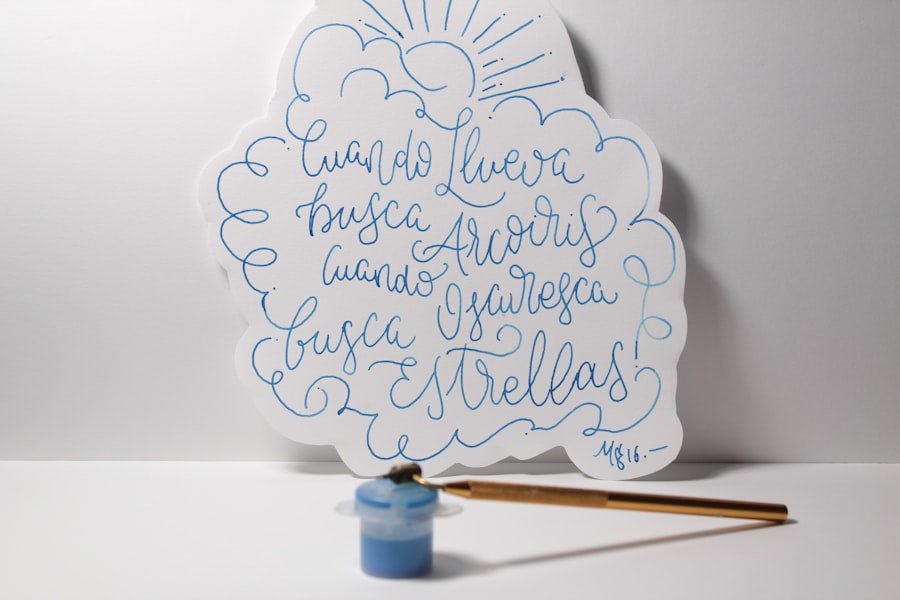
Before transferring an eSIM from an Android device to an iPhone, it is prudent to back up your data. This ensures that all your important information is safe during the transition process. Android devices offer several methods for backing up data, including using Google Drive, manufacturer-specific backup solutions, or third-party applications.
Google Drive is one of the most straightforward options; users can back up their app data, call history, contacts, and settings by navigating to Settings > System > Backup and enabling the backup feature. In addition to Google Drive, many Android manufacturers provide their own backup solutions. For example, Samsung offers Smart Switch, which allows users to back up their data to a computer or another device easily.
This tool can transfer contacts, messages, photos, and even apps from one device to another seamlessly. It’s also wise to manually back up any important files or media that may not be included in standard backups. Users can connect their devices to a computer and transfer files directly or use cloud storage services like Dropbox or OneDrive for additional security.
Transferring eSIM from Android to iPhone
| Steps | Android | iPhone |
|---|---|---|
| Check eSIM compatibility | Check if device supports eSIM | Check if device supports eSIM |
| Remove eSIM from Android | Go to settings > Network & internet > Mobile network > Advanced > Carrier > Remove SIM card | N/A |
| Add eSIM to iPhone | N/A | Go to settings > Cellular > Add Cellular Plan > Use your iPhone’s camera to scan the QR code |
Transferring an eSIM from an Android device to an iPhone involves several steps that require careful attention to detail. The first step is to ensure that both devices are ready for the transfer process. On your Android device, you will need to access your mobile network settings and locate the option for your eSIM profile.
Depending on your carrier, you may have the option to generate a QR code or receive an activation code that will be used on your iPhone. Once you have obtained the necessary information from your Android device, you can proceed with your iPhone setup. Begin by turning on your new iPhone and following the initial setup prompts until you reach the “Set Up Cellular” screen.
Here, you will have the option to scan a QR code or enter details manually if your carrier provides an activation code instead of a QR code. After successfully entering the information, your iPhone will begin downloading the eSIM profile from your carrier.
Activating eSIM on your iPhone
After transferring the eSIM profile to your iPhone, the next step is activation. This process typically occurs automatically once the profile is downloaded; however, there may be additional steps depending on your carrier’s requirements. To ensure that everything is functioning correctly, navigate to Settings > Cellular on your iPhone.
Here you should see your newly added cellular plan listed under “Cellular Plans.” If it appears as expected, you can select it and enable it as your primary line if desired. In some cases, you may need to restart your iPhone for the changes to take effect fully. After restarting, check for cellular connectivity by attempting to make a call or use mobile data.
If you encounter any issues during activation, it may be necessary to contact your carrier for assistance. They can provide specific troubleshooting steps tailored to their network and help resolve any potential issues that may arise during the activation process.
Troubleshooting common issues during eSIM transfer

Network Connectivity Issues
One common problem is related to network connectivity. If either device does not have a stable internet connection during the transfer process, it can lead to incomplete downloads or failed activations. Ensuring that both devices are connected to a reliable Wi-Fi network can mitigate this issue.
QR Code Errors
Another frequent challenge arises when users attempt to scan a QR code but receive an error message indicating that the code is invalid or expired. In such cases, it’s advisable to double-check that the QR code was generated correctly on the Android device and that it has not been altered in any way during transmission.
Resolving Technical Difficulties
If problems persist, contacting customer support for your carrier can provide clarity and assistance in resolving any technical difficulties encountered during the transfer process.
Managing multiple eSIM profiles on your iPhone
One of the standout features of eSIM technology is its ability to manage multiple profiles on a single device. This capability allows users to switch between different carriers or plans without needing multiple physical SIM cards. On an iPhone, managing these profiles is straightforward and user-friendly.
To view and manage your eSIM profiles, navigate to Settings > Cellular > Cellular Plans. Here you will see all active plans listed. Users can label each plan according to its purpose—such as “Personal,” “Work,” or “Travel”—to make switching between them easier.
When you want to switch between profiles, simply select the desired plan and enable it as your primary line for calls and data usage. Additionally, users can choose which plan they want to use for specific tasks like iMessage or FaceTime by adjusting settings within each app’s preferences.
Tips for optimizing your eSIM usage on iPhone
To maximize the benefits of using an eSIM on your iPhone, consider implementing several optimization strategies. First and foremost, take advantage of dual SIM functionality if available on your model. This feature allows you to maintain both an eSIM and a physical SIM simultaneously, providing flexibility in managing personal and work-related communications without needing two devices.
Another tip is to regularly review your cellular plans and usage patterns. Many carriers offer various plans tailored for different needs—such as unlimited data or international roaming options—so it’s worth exploring these options periodically. Additionally, consider utilizing Wi-Fi calling when available; this feature allows you to make calls over Wi-Fi instead of using cellular data, which can be particularly useful in areas with poor reception.
Lastly, keep an eye on data usage through Settings > Cellular > Cellular Data Usage. Monitoring how much data each app consumes can help you identify any unexpected spikes in usage and adjust accordingly—whether that means limiting background app refreshes or switching off data-hungry applications when not needed. By being proactive about managing your eSIM profiles and data usage, you can ensure a seamless mobile experience tailored to your lifestyle needs.
If you are looking to transfer your eSIM from an Android to an iPhone, you may also be interested in learning about whether iPhone 13 cases fit the iPhone 12. Check out this article on getiphoneinfo.com to find out more about compatibility between different iPhone models and their cases.










