In an increasingly mobile world, the ability to transfer contacts seamlessly between devices has become a necessity for many users. Whether upgrading to a new smartphone, switching operating systems, or simply backing up important information, understanding the various methods of contact transfer is essential. Contacts are often the lifeblood of our digital interactions, containing vital information such as phone numbers, email addresses, and social media profiles.
The process of transferring these contacts can vary significantly depending on the devices and platforms involved, making it crucial to explore the most effective methods available. The importance of a smooth contact transfer process cannot be overstated. Losing contacts during a transition can lead to missed opportunities, disrupted communication, and a general sense of disorganization.
Fortunately, modern technology offers a plethora of solutions to facilitate this process. From cloud-based services to physical methods like SIM card transfers, users have multiple options at their disposal. This article will delve into various methods for transferring contacts, providing detailed insights and practical examples to help users navigate their specific needs.
Key Takeaways
- Contact transfer is the process of moving contacts from one device to another, and there are various methods to accomplish this.
- iCloud can be used to transfer contacts between Apple devices, and it is a convenient and seamless process.
- iTunes can also be used to transfer contacts between Apple devices, and it offers a more manual approach compared to iCloud.
- Third-party apps are available for both Apple and Android devices, and they offer a flexible and user-friendly way to transfer contacts.
- AirDrop is a quick and easy way to transfer contacts between Apple devices, and it uses Wi-Fi and Bluetooth for the transfer.
Using iCloud to Transfer Contacts
One of the most efficient ways to transfer contacts, especially for users within the Apple ecosystem, is through iCloud. This cloud-based service allows users to sync their contacts across all Apple devices seamlessly. To initiate this process, users must first ensure that their contacts are backed up to iCloud.
This can be done by navigating to the Settings app on an iPhone or iPad, tapping on the user’s name at the top, selecting “iCloud,” and toggling on the “Contacts” option. Once this is set up, any changes made to contacts on one device will automatically reflect on all other devices linked to the same iCloud account. For users looking to transfer contacts from one Apple device to another, the process is equally straightforward.
After ensuring that both devices are signed into the same iCloud account, users can simply enable contact syncing on the new device. This will prompt the device to download all contacts stored in iCloud, making them readily available without any manual input. Additionally, iCloud provides a web interface where users can manage their contacts directly from a computer, offering an alternative method for those who prefer a larger screen or keyboard.
Using iTunes to Transfer Contacts

For those who prefer a more traditional approach or do not wish to rely on cloud services, iTunes offers a viable solution for transferring contacts between Apple devices. This method is particularly useful for users who may not have a stable internet connection or prefer to keep their data local. To begin, users must connect their iPhone or iPad to a computer using a USB cable and launch iTunes.
Once the device is recognized, users can select it from the list of devices in iTunes. After selecting the device, users should navigate to the “Info” tab within iTunes. Here, they will find an option to sync contacts with various applications such as Outlook or Windows Contacts.
By selecting the desired application and clicking “Apply,” users can initiate the transfer process. This method not only allows for contact transfer but also provides an opportunity to back up other important data such as photos and messages. It is essential to note that this method requires regular updates and backups to ensure that all contact information remains current and accurate.
Using a Third-Party App to Transfer Contacts
| Third-Party App | Transfer Speed | Compatibility | User Rating |
|---|---|---|---|
| App A | Fast | iOS, Android | 4.5/5 |
| App B | Medium | iOS, Android, Windows | 4.0/5 |
| App C | Slow | iOS | 3.5/5 |
In addition to built-in solutions provided by Apple and Google, numerous third-party applications are designed specifically for transferring contacts between devices. These apps often offer enhanced features and flexibility that may not be available through standard methods. For instance, applications like My Contacts Backup or Copy My Data allow users to export their contacts in various formats and transfer them across different platforms with ease.
Using a third-party app typically involves downloading the application on both the source and destination devices. After installation, users can follow the app’s guided steps to export their contacts from one device and import them into another. Many of these applications also provide options for backing up contacts in different formats such as CSV or vCard, which can be useful for users who want to maintain a separate backup outside of their primary device.
The convenience and user-friendly interfaces of these apps make them an attractive option for those looking for a straightforward contact transfer solution.
Using AirDrop to Transfer Contacts
AirDrop is another innovative feature available on Apple devices that allows for quick and easy sharing of files, including contacts. This method is particularly useful for users who need to transfer a small number of contacts between nearby devices without relying on internet connectivity or cables. To use AirDrop for contact transfer, both devices must have Wi-Fi and Bluetooth enabled.
To initiate the transfer, users can open the Contacts app on their device and select the contact they wish to share. By tapping on the “Share Contact” option, users can choose AirDrop from the list of sharing methods. The recipient’s device will then receive a notification prompting them to accept the incoming contact information.
Once accepted, the contact will be added directly to the recipient’s address book. This method is not only fast but also secure, as it does not require any external servers or cloud services.
Using a SIM Card to Transfer Contacts
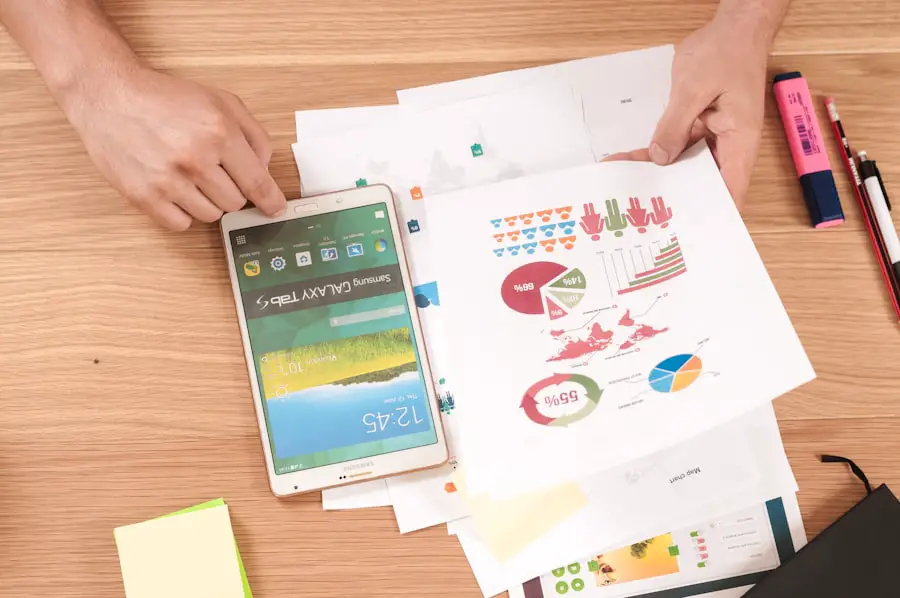
Preparing Your Contacts
To save contacts onto a SIM card, navigate to your phone’s settings or contacts app and look for an option that allows you to export or copy contacts to the SIM card.
Transferring the SIM Card
Once you’ve completed the previous step, remove the SIM card from the old device and insert it into the new one. Most smartphones will automatically recognize the SIM card and prompt you with an option to import contacts stored on it into your new device’s address book.
Limitations of SIM Card Transfer
While this method is straightforward, it is important to note that SIM cards typically have limited storage capacity for contacts, which may restrict the number of entries that can be transferred.
Using Email to Transfer Contacts
Email can serve as an effective tool for transferring contacts, particularly when dealing with larger groups or when transferring between different operating systems. Users can export their contacts as vCard files or CSV files and then send them via email to themselves or another recipient. This method is especially useful for those who may not have access to cloud services or prefer not to use third-party applications.
To use email for contact transfer, users should first export their contacts from their current device into a compatible format. For instance, on an iPhone, users can go into their Contacts app and select “Share Contact” or “Export” options depending on their needs. After selecting the desired contacts, they can choose to send them via email as attachments.
The recipient can then open the email on their device and download the attached files directly into their own contacts app. This method not only facilitates easy sharing but also provides a backup of important contact information in case of future data loss.
Using a USB Cable to Transfer Contacts
For those who prefer direct connections over wireless methods, using a USB cable remains one of the most reliable ways to transfer contacts between devices. This method is particularly effective when moving data between smartphones and computers or between two smartphones that support USB OTG (On-The-Go) functionality. To initiate this process, users must connect their devices using an appropriate USB cable and ensure that both devices are recognized by each other.
Once connected, users can utilize software such as Samsung Smart Switch or similar applications designed for specific brands that facilitate data transfer via USB cable. These applications typically provide step-by-step instructions for transferring not only contacts but also other types of data such as photos and messages. The advantage of using a USB cable lies in its speed and reliability; unlike wireless methods that may be affected by connectivity issues, USB transfers are generally faster and more stable.
Using Bluetooth to Transfer Contacts
Bluetooth technology offers another convenient way to transfer contacts wirelessly between devices that support this feature. While it may not be as fast as some other methods like AirDrop or USB transfers, Bluetooth remains a viable option for those who prefer not to rely on internet connectivity or cloud services. To use Bluetooth for contact transfer, both devices must have Bluetooth enabled and be paired with each other.
To initiate the transfer process, users should first select the contact they wish to share from their address book and choose the option to send via Bluetooth. The recipient device will receive a prompt asking whether they accept the incoming contact information. Once accepted, the contact will be added directly into the recipient’s address book without any additional steps required.
While Bluetooth transfers may take slightly longer than other methods due to its lower data transfer rate, it remains an effective solution for quick sharing between nearby devices.
Using a Contact Management App to Transfer Contacts
Contact management apps provide specialized solutions for organizing and transferring contacts across various platforms and devices. These applications often come equipped with advanced features such as duplicate detection, merging capabilities, and cloud backup options that enhance user experience beyond simple transfers. Popular apps like Contacts+ or FullContact allow users not only to manage their existing contacts but also facilitate easy transfers between different operating systems.
To use these apps for contact transfer, users typically need to download them on both source and destination devices before creating an account or signing in with existing credentials. Once set up, these apps usually offer intuitive interfaces that guide users through importing contacts from one device while simultaneously exporting them to another. The added functionalities provided by these apps make them particularly appealing for individuals with extensive contact lists or those who frequently switch between different devices.
Conclusion and Tips for Contact Transfer
When it comes to transferring contacts between devices, understanding the various methods available can significantly enhance user experience and ensure that important information is preserved during transitions. Each method has its own advantages and limitations; therefore, choosing the right one depends largely on individual preferences and specific circumstances surrounding the transfer process. For optimal results during contact transfers, it is advisable always to back up your data before initiating any transfer process—this ensures that no information is lost in case of unexpected issues during migration.
Additionally, familiarizing oneself with multiple methods can provide flexibility in adapting to different situations as technology continues evolving rapidly in our interconnected world.
If you are looking to transfer contacts from one iPhone to another, you may also be interested in learning about how to backup your iPhone data to ensure that your contacts are safe and secure. Check out this article on iPhone Info’s privacy policy to understand how your data is protected and how you can take steps to safeguard your contacts during the transfer process.
FAQs
What is the easiest way to transfer contacts from one iPhone to another?
The easiest way to transfer contacts from one iPhone to another is by using iCloud. This can be done by backing up the contacts from the old iPhone to iCloud and then restoring them on the new iPhone.
Can contacts be transferred between iPhones using iTunes?
Yes, contacts can be transferred between iPhones using iTunes. This can be done by creating a backup of the old iPhone in iTunes and then restoring the backup on the new iPhone.
Is it possible to transfer contacts between iPhones using a third-party app?
Yes, there are third-party apps available that can help transfer contacts between iPhones. These apps typically use Wi-Fi, Bluetooth, or a cloud service to transfer the contacts.
Can contacts be transferred between iPhones using a SIM card?
Contacts can be transferred between iPhones using a SIM card, but this method is limited to the contacts stored on the SIM card. It may not transfer all contacts, especially if they are stored on the phone or in the cloud.
Are there any other methods to transfer contacts between iPhones?
Other methods to transfer contacts between iPhones include using email, messaging apps, or manually entering the contacts on the new iPhone. However, these methods may be more time-consuming and less efficient than using iCloud, iTunes, or a third-party app.










