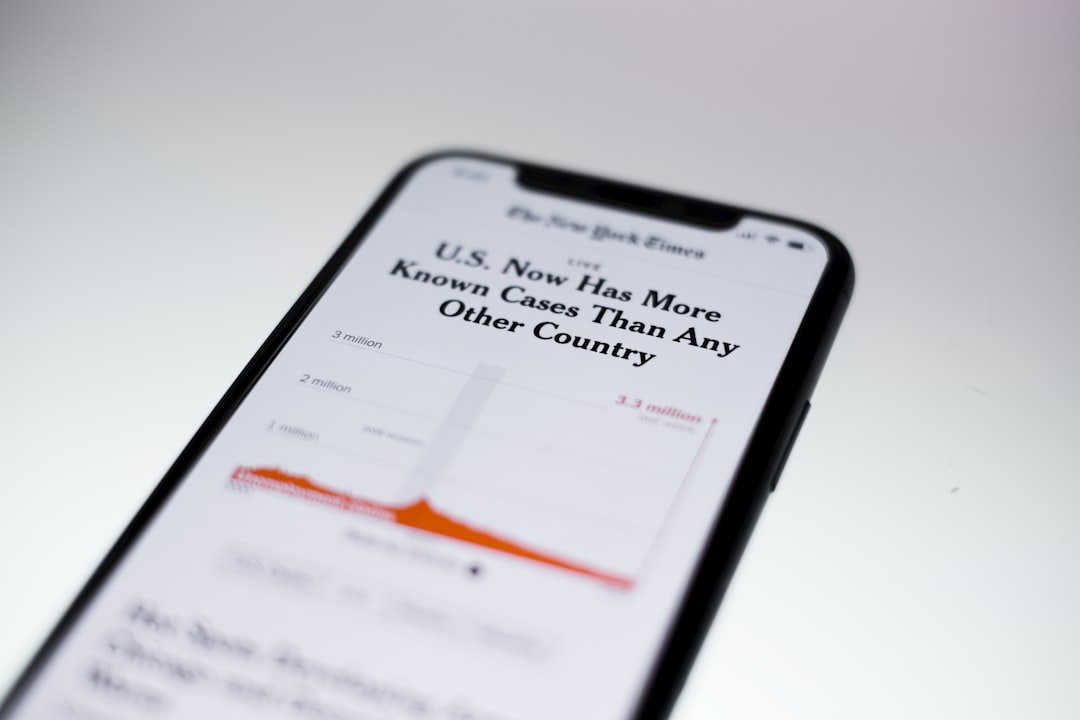Before embarking on the journey of transferring apps and data to your new iPhone, it is crucial to back up your old device. This step ensures that all your important information, including contacts, messages, photos, and app data, is securely stored and can be easily restored on your new device. There are two primary methods for backing up your iPhone: using iCloud or iTunes.
To back up using iCloud, connect your old iPhone to a Wi-Fi network, navigate to Settings, tap on your name at the top, and select iCloud. From there, choose “iCloud Backup” and ensure that the feature is turned on. You can then tap “Back Up Now” to initiate the backup process.
This method is particularly convenient as it allows you to back up your data wirelessly and access it from anywhere. Alternatively, if you prefer a more hands-on approach, you can use iTunes. Connect your old iPhone to your computer, open iTunes, select your device, and click on “Back Up Now.” This method creates a local backup on your computer, which can be beneficial if you have limited iCloud storage.
Key Takeaways
- Back up your old iPhone before transferring apps to your new iPhone to ensure you don’t lose any important data.
- Update your new iPhone to the latest iOS version to ensure smooth app transfer and compatibility.
- Sign in to your Apple ID on your new iPhone to access your previous app purchases and downloads.
- Transfer apps using iCloud for a seamless and convenient transfer process.
- Use iTunes to transfer apps if you prefer a more traditional method and have a backup on your computer.
Update Your New iPhone
Ensure Your New iPhone is Running the Latest Version of iOS
Apple frequently releases updates that not only enhance the performance of the device but also introduce new features and security improvements. To check for updates, go to Settings on your new iPhone, tap on “General,” and then select “Software Update.” If an update is available, you will see an option to download and install it.
Why Updating Your New iPhone is Crucial Before Transferring Apps
Updating your new iPhone before transferring apps is essential for compatibility reasons. Some apps may require the latest version of iOS to function correctly or may not be available at all on older versions. By ensuring that your device is up-to-date, you minimize the risk of encountering issues with app functionality after the transfer.
Benefits of Having the Latest Software
Additionally, having the latest software can improve battery life and overall system stability, making for a smoother user experience as you begin to set up your new device.
Sign in to Your Apple ID

After confirming that your new iPhone is updated, the next step involves signing in to your Apple ID. Your Apple ID is a crucial component of the Apple ecosystem, allowing you to access various services such as iCloud, the App Store, and Apple Music. To sign in, open the Settings app on your new device and tap on “Sign in to your iPhone.” Enter your Apple ID and password; if you have two-factor authentication enabled, you may need to verify your identity using a trusted device or phone number.
Signing in to your Apple ID not only facilitates app transfers but also ensures that all your purchased content is readily available on your new device. This includes music, movies, books, and any subscriptions you may have. Furthermore, by signing in to iCloud with your Apple ID, you can seamlessly sync data such as contacts, calendars, and notes across all your devices.
This integration enhances the overall functionality of your new iPhone and allows for a more cohesive user experience.
Transfer Apps Using iCloud
| Transfer Apps Using iCloud | Metrics |
|---|---|
| iCloud Backup | Number of apps backed up |
| iCloud Drive | Amount of app data stored |
| iCloud Sync | Number of apps synced across devices |
One of the most straightforward methods for transferring apps from your old iPhone to your new one is through iCloud. If you have backed up your old device using iCloud, restoring this backup on your new iPhone will automatically transfer all compatible apps along with their data. To initiate this process, during the setup of your new device, select “Restore from iCloud Backup” when prompted.
You will need to sign in with your Apple ID and choose the most recent backup of your old device. Once the restoration process begins, your new iPhone will download all the apps that were present on your old device. This method is particularly advantageous because it not only transfers the apps but also retains their settings and data where applicable.
For instance, if you had a game app with saved progress or a note-taking app with important notes, these will be restored as well. However, it’s important to note that some apps may require re-authentication or additional setup after being transferred.
Use iTunes to Transfer Apps
If you prefer a wired connection or have a large amount of data to transfer, using iTunes can be an effective method for transferring apps from your old iPhone to your new one. After backing up your old device using iTunes as previously mentioned, you can restore this backup onto your new iPhone. Connect your new device to the computer where you have backed up your old device and open iTunes.
Select your new iPhone in iTunes and choose the option to “Restore Backup.” You will be presented with a list of available backups; select the most recent one from your old device and click “Restore.” This process will transfer not only apps but also all associated data such as messages and settings. It’s worth noting that this method requires a computer with sufficient storage space for the backup files and may take some time depending on the size of the backup.
Transfer Apps Using the App Store
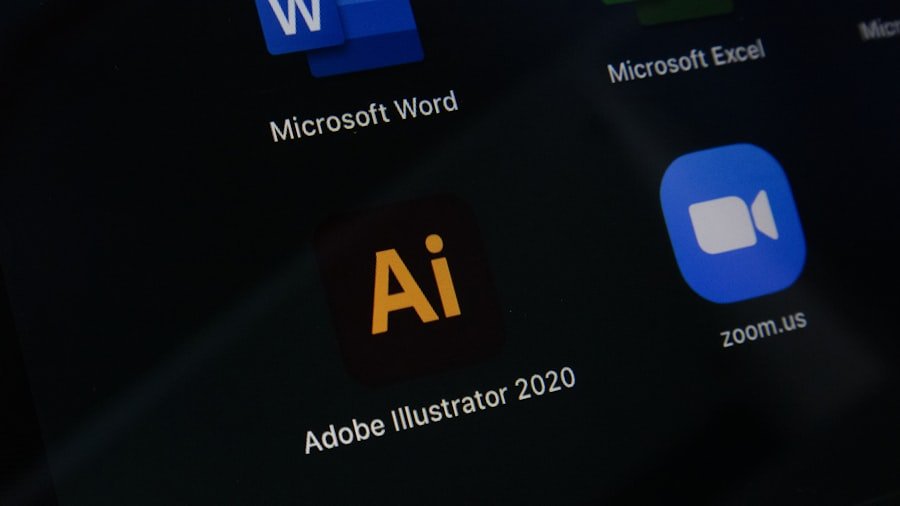
In some cases, you may want to selectively transfer specific apps rather than restoring everything from a backup. The App Store provides a straightforward way to do this. After signing in with your Apple ID on your new iPhone, open the App Store app and navigate to the “Purchased” section under your account profile.
Here, you will find a list of all apps that you have previously downloaded or purchased. You can easily re-download any app from this list by tapping the download icon next to each app. This method is particularly useful for ensuring that you only install apps that you currently use or need on your new device.
Additionally, downloading apps directly from the App Store ensures that you are getting the latest version available, which may include important updates or bug fixes that enhance performance.
Check for App Compatibility
As you transition from an older model to a newer one, it’s essential to check for app compatibility. Not all apps are guaranteed to work seamlessly across different versions of iOS or hardware configurations. Some older apps may not have been updated for compatibility with the latest version of iOS running on your new device.
To check compatibility before transferring apps, visit the App Store page for each app or consult the developer’s website for information regarding updates. Additionally, some apps may have been discontinued or replaced by newer alternatives. For instance, if you relied on an older productivity app that has not been updated in years, it might be worth exploring newer options that offer similar functionalities but are optimized for current devices.
By being proactive about checking compatibility before transferring apps, you can avoid potential frustrations down the line.
Re-download Apps from the App Store
If you find that certain apps are not compatible with your new device or if they are no longer available in the App Store under their previous names, re-downloading them might still be an option if they have been replaced by newer versions or similar applications. After signing into your Apple ID on your new device and accessing the App Store, navigate to the “Updates” section or search for specific apps directly. In some cases, developers may have released updated versions of their applications that offer enhanced features or improved performance.
By re-downloading these apps directly from the App Store rather than restoring them from a backup, you ensure that you are getting the most current version available. This approach not only provides access to any new features but also helps maintain security by ensuring that you are using software that has been patched against known vulnerabilities.
Transfer Apps Using a Third-Party App
For users who seek alternative methods for transferring apps between devices or who encounter issues with Apple’s built-in solutions, third-party applications can provide viable options. Several tools are available that specialize in transferring data between iPhones without relying solely on Apple’s ecosystem. Applications like AnyTrans or Dr.Fone offer features that allow users to selectively transfer apps along with their associated data.
These third-party solutions often come with user-friendly interfaces that simplify the transfer process. Users can connect both their old and new devices to a computer and use these applications to manage their app transfers efficiently. However, it’s important to exercise caution when using third-party software; always ensure that you are downloading applications from reputable sources and read user reviews before proceeding.
Organize Your Apps on Your New iPhone
Once all desired apps have been transferred or re-downloaded onto your new iPhone, it’s time to organize them for optimal usability. A well-organized home screen can significantly enhance user experience by making frequently used applications easily accessible. You can create folders by dragging one app icon over another; this allows you to group similar applications together—such as social media apps or productivity tools—making navigation more intuitive.
Additionally, consider utilizing widgets available in newer versions of iOS to further customize how information is displayed on your home screen. Widgets provide at-a-glance information from various apps without needing to open them individually. By taking time to arrange and customize your app layout according to personal preferences and usage patterns, you can create a more efficient workflow on your new device.
Troubleshoot App Transfer Issues
Despite following all recommended steps for transferring apps from an old iPhone to a new one, users may occasionally encounter issues during this process. Common problems include missing apps after restoration or difficulties in downloading certain applications from the App Store. If you find yourself facing such challenges, there are several troubleshooting steps you can take.
First, ensure that both devices are connected to a stable Wi-Fi network during transfers or downloads; poor connectivity can lead to incomplete downloads or failed restorations. If an app fails to download from the App Store, try restarting the App Store app or even rebooting your new device entirely. Additionally, checking for any pending software updates can resolve compatibility issues that might prevent certain apps from functioning correctly after transfer.
If problems persist despite these efforts, consulting Apple Support or visiting an Apple Store may provide further assistance tailored to specific issues encountered during app transfers.
If you are looking to transfer your apps to a new iPhone, you may also be interested in reading about the terms and conditions of using iPhone devices. Check out this article for more information on the legal aspects of owning an iPhone. Additionally, you can visit this website for more tips and tricks on how to make the most out of your iPhone. And if you want to learn more about the creators behind the website, head over to this page to read about their background and expertise.
FAQs
What is the process for transferring apps to a new iPhone?
To transfer apps to a new iPhone, you can use the iCloud backup feature or the iTunes backup and restore method. Both methods will transfer your apps, along with other data, to your new iPhone.
How do I transfer apps using iCloud backup?
To transfer apps using iCloud backup, first, make sure your old iPhone is backed up to iCloud. Then, when setting up your new iPhone, choose the option to restore from iCloud backup. This will transfer all your apps, including their data, to your new iPhone.
Can I transfer apps using iTunes backup and restore?
Yes, you can transfer apps using iTunes backup and restore. Simply connect your old iPhone to your computer, open iTunes, and create a backup. Then, connect your new iPhone to the computer and choose the option to restore from the backup you just created. This will transfer all your apps to your new iPhone.
Will transferring apps also transfer app data and settings?
Yes, when you transfer apps to a new iPhone using iCloud backup or iTunes backup and restore, it will also transfer the app data and settings. This means you won’t lose any of your app data or customizations.
Are there any other methods for transferring apps to a new iPhone?
In addition to iCloud backup and iTunes backup and restore, you can also use third-party apps and services to transfer apps to a new iPhone. Some apps and services offer more flexibility and customization options for transferring apps and data.