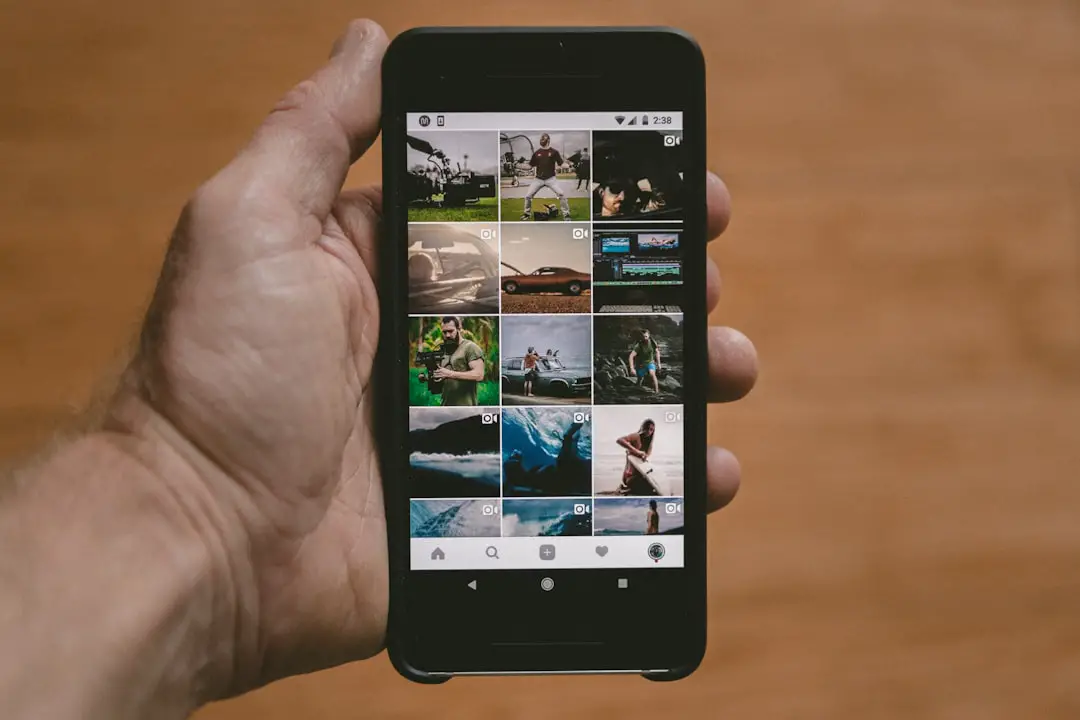Taking a screenshot on an iPhone is a fundamental skill that many users find invaluable. A screenshot captures whatever is displayed on the screen at that moment, allowing users to save images of conversations, articles, or any other content they wish to keep for future reference. This feature is particularly useful in a world where sharing information quickly and efficiently is paramount.
Whether you want to document a funny text message, save an important email, or capture a moment from a video, understanding how to take a screenshot is essential for maximizing the utility of your device. The process of taking a screenshot may vary slightly depending on the model of the iPhone you are using. For instance, newer models without a home button utilize a different combination of buttons compared to older models that still feature this physical button.
Regardless of the method, the end result remains the same: a digital image saved to your device that can be accessed and shared at your convenience. Familiarizing yourself with these methods not only enhances your user experience but also empowers you to utilize your iPhone more effectively.
Key Takeaways
- Taking a screenshot on an iPhone is a simple and useful feature for capturing and sharing information.
- You can take a screenshot on an iPhone by pressing the side button and the volume up button simultaneously.
- AssistiveTouch provides an alternative method for taking a screenshot on an iPhone for users with physical limitations.
- Siri can also be used to take a screenshot on an iPhone by simply saying “Hey Siri, take a screenshot.”
- You can customize screenshot settings on your iPhone to include options such as saving to Photos, deleting after sharing, and more.
How to Take a Screenshot on iPhone with Physical Buttons
For iPhones equipped with Face ID, taking a screenshot involves a simple combination of buttons. To capture the screen, press the Side button and the Volume Up button simultaneously. You will hear a shutter sound, and the screen will briefly flash white, indicating that the screenshot has been taken.
This method is intuitive and quick, making it easy to capture moments as they happen. Once you have taken the screenshot, a thumbnail will appear in the lower-left corner of the screen, allowing you to access it immediately for editing or sharing. On older models that still have a physical home button, the process is slightly different.
To take a screenshot on these devices, press the Home button and the Side (or Top) button at the same time. Similar to newer models, you will hear a shutter sound and see a flash on the screen. The thumbnail will also appear in the corner for quick access.
This method has been consistent across various iPhone generations, ensuring that users can easily capture their screens regardless of their device’s age.
Taking a Screenshot on iPhone with AssistiveTouch
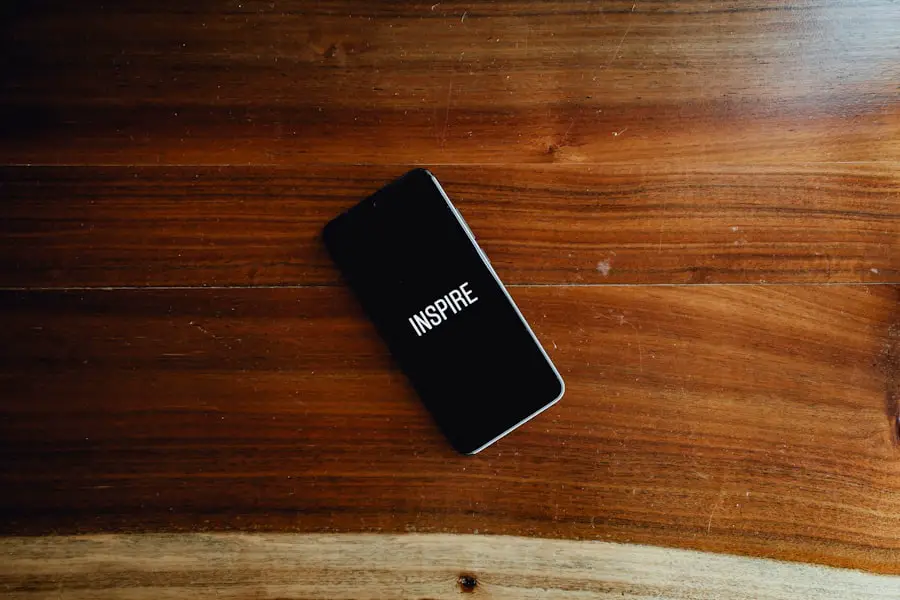
For users who may have difficulty using physical buttons or prefer an alternative method, AssistiveTouch offers a convenient solution for taking screenshots. AssistiveTouch is an accessibility feature that creates a virtual button on your screen, allowing you to perform various functions without relying on physical buttons. To enable AssistiveTouch, navigate to Settings > Accessibility > Touch > AssistiveTouch and toggle it on.
Once activated, a floating button will appear on your screen. To take a screenshot using AssistiveTouch, tap the floating button, then select “Device” from the menu that appears. From there, tap “More,” and you will find the option to take a screenshot.
This method is particularly beneficial for individuals with mobility challenges or those who simply prefer not to use physical buttons. The screenshot will be captured in the same manner as with physical buttons, complete with the familiar shutter sound and thumbnail preview.
Using Siri to Take a Screenshot on iPhone
| Metrics | Results |
|---|---|
| Number of iPhone users using Siri for screenshots | Unknown |
| User satisfaction with using Siri for screenshots | High |
| Accuracy of Siri in taking screenshots | Depends on voice clarity |
| Time taken to take a screenshot using Siri | Depends on voice command speed |
Siri, Apple’s voice-activated assistant, provides yet another method for capturing screenshots on your iPhone. This hands-free approach can be particularly useful when your hands are occupied or when you want to take a screenshot without physically interacting with your device. To use Siri for this purpose, simply activate Siri by saying “Hey Siri” or by pressing and holding the Side button (or Home button on older models).
Once Siri is activated, you can issue the command: “Take a screenshot.” Upon receiving your command, Siri will execute the action and capture whatever is displayed on your screen at that moment. This method not only showcases Siri’s versatility but also highlights how voice commands can streamline tasks on your iPhone. After Siri takes the screenshot, you will still receive the familiar notification of the captured image in the lower-left corner of your screen.
Customizing Screenshot Settings on iPhone
The iPhone allows users to customize various settings related to screenshots, enhancing their overall experience. One notable feature is the ability to enable or disable the thumbnail preview that appears after taking a screenshot. To adjust this setting, go to Settings > Photos and toggle off “Show in Album” if you prefer not to see the thumbnail after capturing an image.
This can help reduce distractions if you frequently take screenshots and do not need immediate access to them. Additionally, users can choose where their screenshots are saved. By default, screenshots are stored in the Photos app under “Screenshots” within the Albums tab.
However, if you prefer to keep them organized differently or want to ensure they are easily accessible, you can create custom albums within Photos and manually move your screenshots there. This level of customization allows users to tailor their device’s functionality according to their personal preferences and organizational habits.
Finding and Managing Screenshots on iPhone

Locating Your Screenshots
Once you’ve taken several screenshots, managing them effectively becomes crucial for maintaining organization on your device. All screenshots are automatically saved in the Photos app under the “Screenshots” album, making it easy to locate them when needed. To access this album, open Photos and navigate to Albums at the bottom of the screen; from there, scroll down until you find “Screenshots.” Tapping on this album will display all your captured images in chronological order.
Searching for Specific Screenshots
In addition to viewing screenshots in their dedicated album, users can also search for specific images using keywords or dates within the Photos app’s search function. This feature utilizes advanced image recognition technology to identify objects and text within photos, making it easier than ever to find that one specific screenshot among many.
Deleting Unwanted Screenshots
Furthermore, users can delete unwanted screenshots directly from this album by tapping “Select,” choosing the images they wish to remove, and then tapping “Delete.” This streamlined management process ensures that your photo library remains uncluttered.
Sharing and Editing Screenshots on iPhone
Sharing screenshots from your iPhone is straightforward and can be done through various platforms such as social media, messaging apps, or email. After taking a screenshot and tapping on the thumbnail preview that appears in the corner of your screen, you’ll be presented with several options for sharing. You can choose to send it via AirDrop to nearby Apple devices or select from apps like Messages or Mail directly from this interface.
Editing options are also readily available after capturing a screenshot. Tapping on the thumbnail allows you to access editing tools such as cropping, drawing, or adding text before sharing it with others. The editing interface provides an array of tools including markers in different colors and sizes, text boxes for annotations, and even shapes for highlighting specific areas of interest within your screenshot.
This capability not only enhances communication but also allows users to personalize their screenshots before sharing them.
Using Markup to Annotate Screenshots on iPhone
Markup is an integrated feature within iOS that allows users to annotate their screenshots creatively and effectively. After taking a screenshot and tapping on the thumbnail preview, you can access Markup tools that enable you to draw directly on the image or add text annotations. The Markup interface includes various pen styles and colors, allowing for customization based on personal preference or context.
For instance, if you’re capturing a screenshot of an article and want to highlight specific sections for later reference or discussion with friends or colleagues, you can use different colors to underline or circle important points. Additionally, adding text boxes can provide context or commentary about what is depicted in the screenshot. Once you’ve completed your annotations, you can save or share the edited image directly from Markup without needing any third-party applications.
Organizing Screenshots in Albums on iPhone
As users accumulate more screenshots over time, organizing them into albums becomes essential for easy retrieval and management. The Photos app allows users to create custom albums where they can categorize their screenshots based on themes or projects. For example, if you frequently take screenshots related to work projects or travel plans, creating separate albums for each category can help streamline access.
To create an album specifically for screenshots, open Photos and navigate to Albums at the bottom of the screen. Tap on “+” in the upper left corner and select “New Album.” You can then name your album accordingly and add existing screenshots by selecting them from your library. This organizational strategy not only helps keep your photos tidy but also enhances productivity by allowing quick access to relevant images when needed.
Troubleshooting Common Issues with Taking Screenshots on iPhone
While taking screenshots on an iPhone is generally straightforward, users may occasionally encounter issues that hinder this functionality. One common problem is when pressing the designated buttons does not result in a screenshot being captured. This could be due to hardware malfunctions or software glitches.
If you find that your device is unresponsive when attempting to take a screenshot, restarting your iPhone may resolve temporary software issues. Another potential issue arises when users cannot locate their screenshots after capturing them. If this happens, ensure that you are checking in the correct location within the Photos app—specifically under “Screenshots” in Albums.
If they are still missing, consider checking if any storage limitations are affecting your device’s ability to save new images. In some cases, freeing up space by deleting unnecessary files may resolve this issue.
Exploring Third-Party Apps for Screenshotting on iPhone
While iOS provides robust built-in features for taking and managing screenshots, some users may seek additional functionality through third-party applications designed specifically for this purpose. These apps often offer enhanced features such as advanced editing tools, cloud storage integration for easy access across devices, or even automated organization based on user-defined criteria. For example, apps like Snagit provide extensive editing capabilities beyond what is available in Markup, allowing users to create professional-quality images with annotations and effects tailored for presentations or reports.
Other applications like Lightshot focus on quick sharing options and cloud storage solutions that make it easy to access screenshots from multiple devices without cluttering local storage. By exploring these third-party options, users can find tools that better suit their specific needs and workflows while enhancing their overall experience with screenshotting on their iPhones.
If you are looking to learn more about the terms and conditions related to using your iPhone, you can check out the article on getiphoneinfo.com. This article provides valuable information on what you need to know when using your device. Additionally, if you want to know more about the website itself, you can visit the about page. And if you have any questions or concerns, feel free to reach out to the website through their contact page.
FAQs
What are the different ways to take a screenshot on an iPhone?
There are two main ways to take a screenshot on an iPhone. The first method involves pressing the side button and the volume up button simultaneously. The second method involves using AssistiveTouch by enabling it in the Accessibility settings and setting a custom action for taking a screenshot.
Where can I find my screenshots after taking them?
After taking a screenshot on an iPhone, the image will be saved to the Photos app in a folder labeled “Screenshots.”
Can I edit or annotate my screenshots after taking them?
Yes, you can edit and annotate your screenshots using the built-in Markup tool in the Photos app. Simply open the screenshot in the Photos app, tap “Edit,” and then select the Markup tool to add annotations, text, or drawings.
Can I share my screenshots with others?
Yes, you can easily share your screenshots with others by tapping the share button in the Photos app and selecting the desired sharing method, such as messaging, email, or social media.
Can I take a screenshot of a specific portion of the screen?
Yes, you can take a screenshot of a specific portion of the screen by using the Markup tool in the Photos app. After taking a screenshot, open it in the Photos app, tap “Edit,” and then select the Crop tool to crop the image to your desired portion.